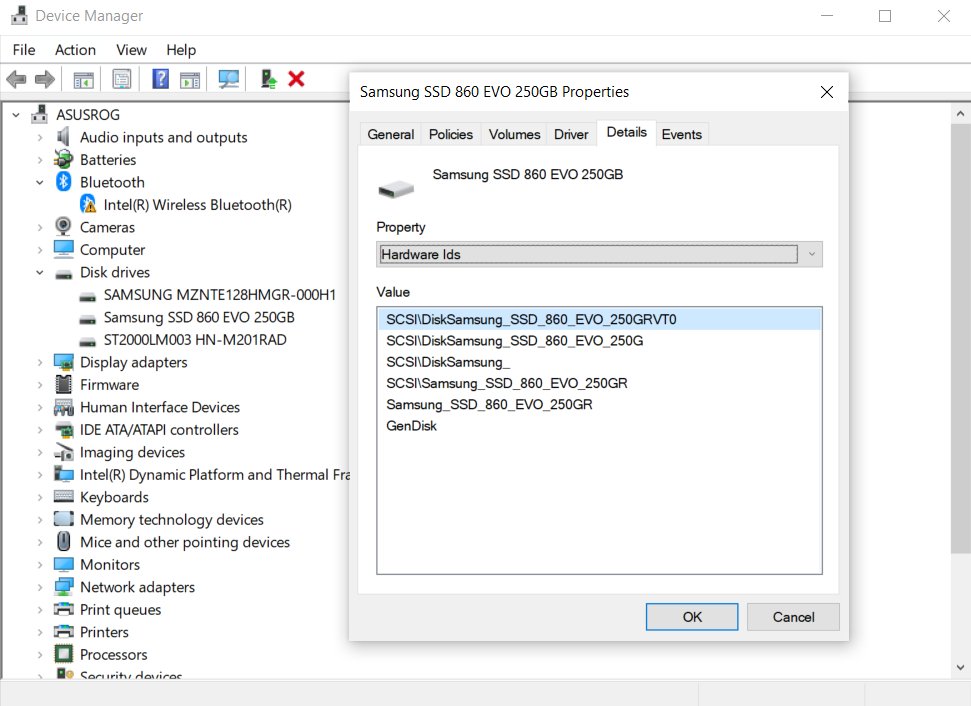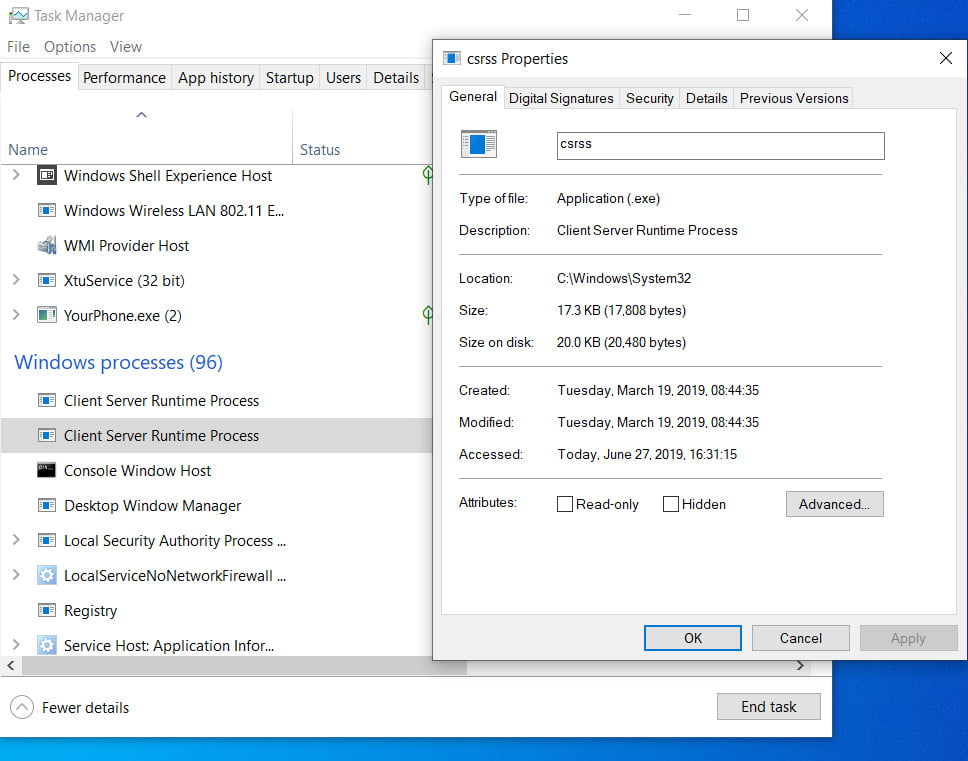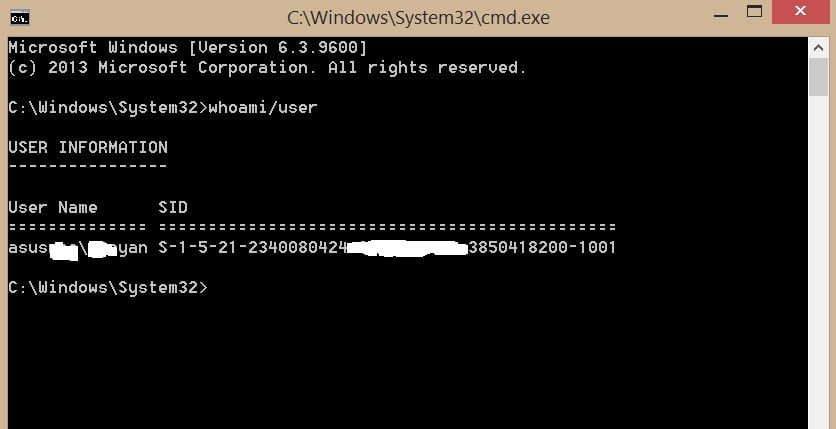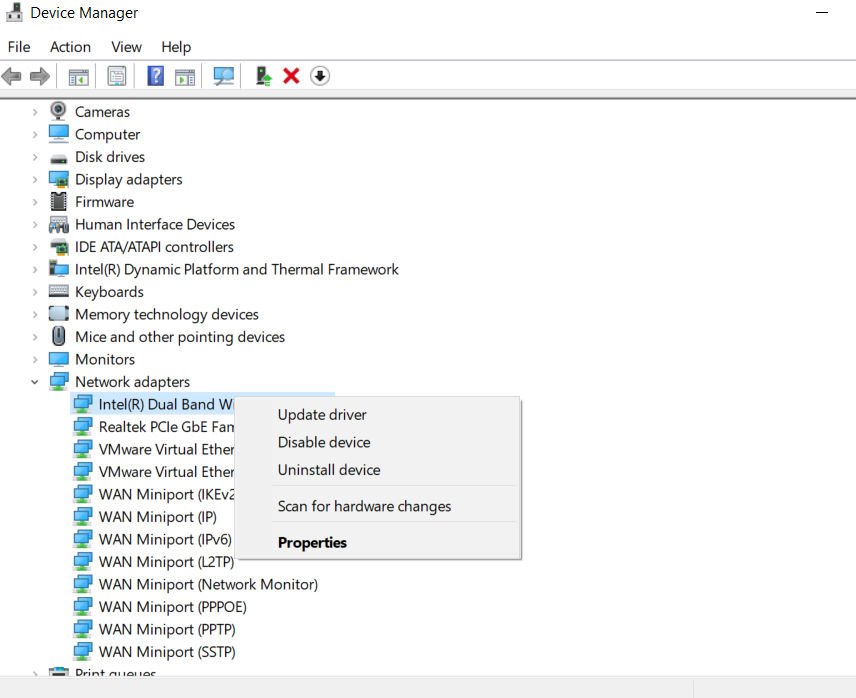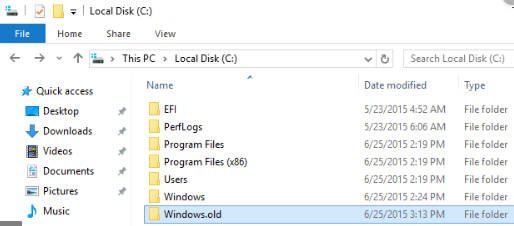
How to delete the Windows.old folder from Windows
How to delete the Windows.old folder
When you install the new Windows 10/7 / 8.1 system not through the BIOS, the system is installed uncleanly, that is, it archives the old system into the Windows.old folder or when big updates come in Windows 10, then the old version of the system falls into this folder as a copy. Why is this needed? This is necessary so that later you can restore the previous version of Windows from the windows.old folder if the new one works with errors. This is a kind of backup of your old system.
Can I delete the Windows.old folder?
Many do not need it, since it can take up a lot of extra space on your disk. And if your system works stably, then in most cases this folder is not needed. But I recommend that you archive it and place it on another local drive so that you can then take separate system files when they don’t work for you. For example, you have an error with a DLL file, and it is dangerous to download such files on the Internet. You go to your archive and look for your file there, which gives an error. In a word, the Windows.old folder can be useful. Remember, if you delete windows old folder , you will not be able to return to an older version of Windows in case of serious problems. Let’s see how to delete the Windows.old folder, even when it is not deleted in Windows 10/7 / 8.1.
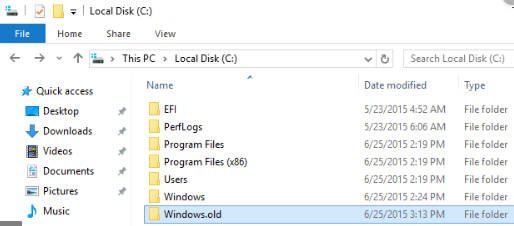
Related post : What is Perflogs folder in Windows 10
Delete the Windows.old folder in Windows 10/8/7
I will rely on the fact that you use different Windows 10/7 / 8.1 systems. Everyone has different interfaces, and therefore, delete the Windows.old folder through the command line. But you can see how to remove old Windows 10 updates and thereby delete the Windows.old folder.
Open a command prompt as administrator and enter the command:
rd / s / q c: \ windows.old
If for some reason the above method did not help, or required higher permissions to delete, then enter the commands below:
- takeown / F C: \ Windows.old \ * / r / a / d y
- cacls C: \ Windows.old \ *. * / t / grant administrators: F
- rmdir / s / q C: \ Windows.old
1. Analysis the takeown command
/ f c: \ Windows.old \ * – Specifies the location where the operation will be performed.
r – Performs an operation with all files in the Windows.old folder.
a – Transfer ownership to a group of administrators.
d Y – Ignores the confirmation request if the current user does not have permission.
2. Analysis the cacls command
c: \ Windows.old \ *. * – All files for which you want to perform an operation in a folder.
t – Changes the DACL (access control list) of files in the selected folder and in all subfolders.
grant administrators: F – Grants full access rights for administrators (F means full).
3. Analysis of the rmdir command
s – Forces the command to delete the specified folder, as well as all subdirectories and files in it.
q – The program starts in silent mode without asking for confirmation.
c: \ Windows.old – indicates the place where the operation should be performed.