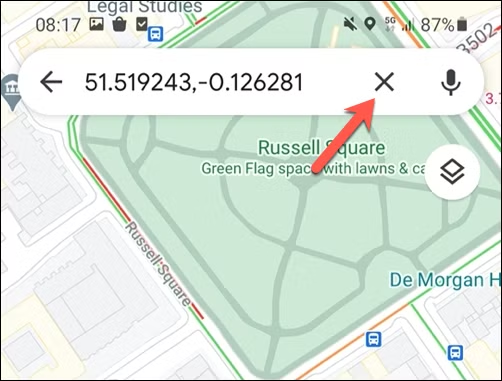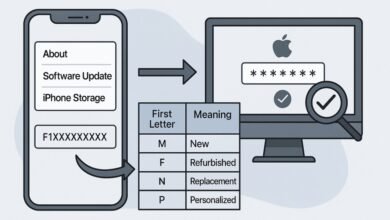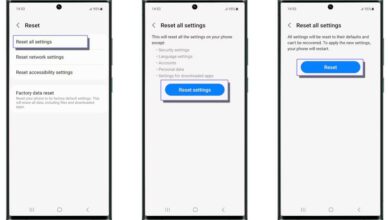Sometimes the place you want to save or navigate to isn’t an official landmark or business on Google Maps—it might be a hidden trailhead, a friend’s house in the countryside, or even your favorite picnic spot. That’s where dropping a pin comes in handy. With just a tap or click, you can mark an exact location on the map so you can save it, share it, or get directions back to it later.
People often ask, “how do I drop a pin in Google Maps?” The answer is simple, and you can do it on both desktop and mobile in just a couple of steps.
Dropping a Pin on Google Maps (Windows & Mac)
On your computer, there are two easy ways: automatically through the search bar or manually anywhere on the map.
Start by opening the Google Maps website and signing in with your Google account. If you know the address or name of the spot, type it into the search bar at the top-left. As you type, Google will suggest results. Pick the right one, and Maps will drop a red pin on that location.
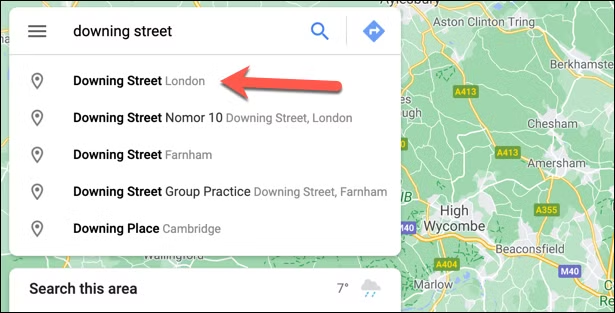
At the same time, an info panel will open on the left side of the screen, giving you quick options to save, share, or get directions to or from that place.
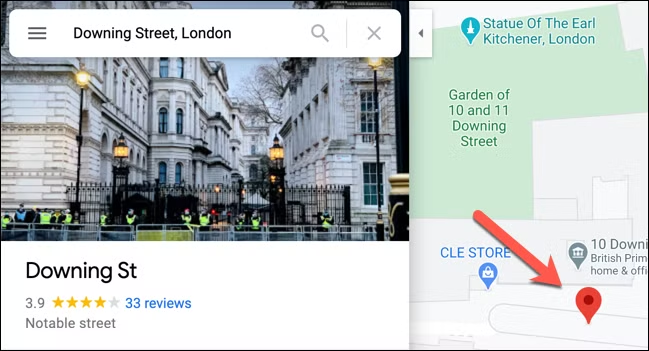
If the location isn’t searchable—say it’s in the middle of a field—you can drop a pin manually. Just click anywhere on the map, and a small gray pin will appear, along with a quick directions box at the bottom of the screen. To turn that into a full red pin with the info panel, click on the coordinates shown in that box. From there, you’ll have the same options to save or share the pin.
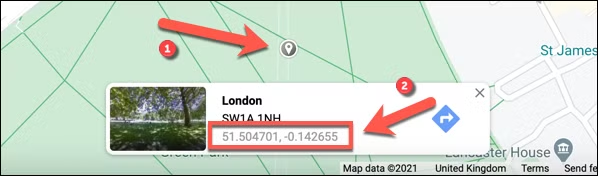
And if you change your mind, removing it is just as easy—click the X in the search bar or simply click somewhere else on the map.
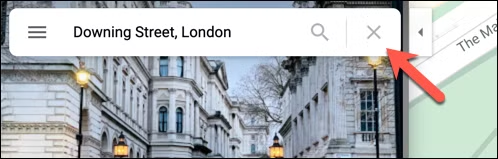
How do i drop a pin of my location(Android, iPhone, iPad)
If you’re on mobile, the process is just as straightforward. You can drop a pin using the search bar or directly on the map view.
Start by opening the Google Maps app on your phone or tablet. If you want to search for a place, type its name or address into the search bar at the top.
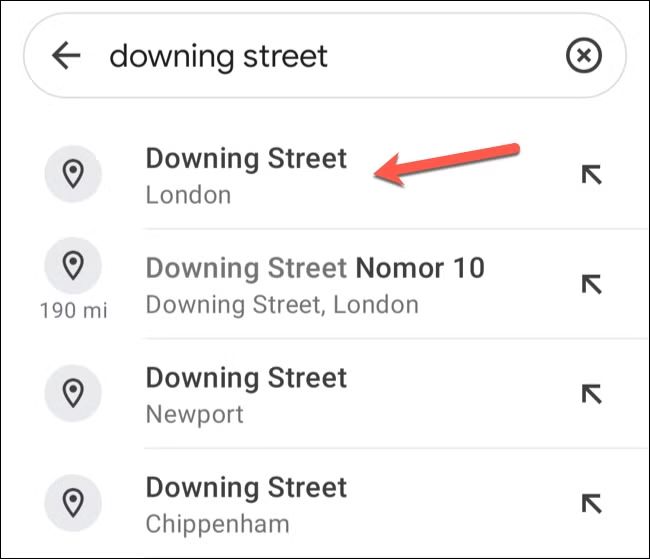
When you tap one of the suggestions that appear below, Google Maps will automatically drop a red pin on that location. At the bottom of the screen, you’ll see a small information panel. Tapping it gives you more details like the address, directions, reviews, and contact info if it’s a business.
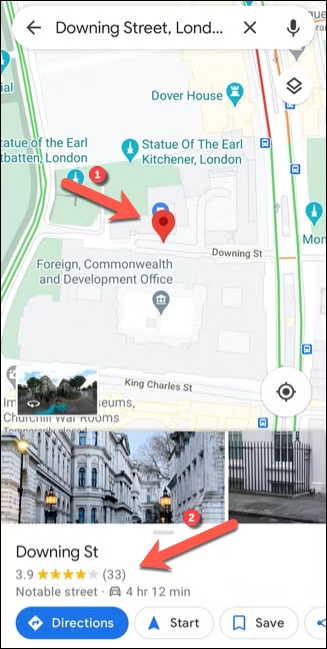
If you’d rather drop a pin manually, move the map to the area you want and simply press and hold your finger on the spot. After a second or two, a red pin will appear right where you tapped.
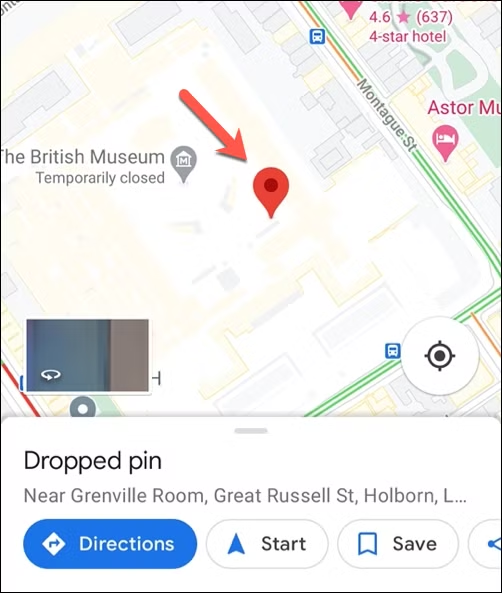
From there, you can use the info panel at the bottom to save the spot, share it, or grab quick directions.
Pins on mobile are temporary, so if you want to clear one, just tap the X in the search bar or tap anywhere else on the map. The pin disappears instantly, leaving your map ready for the next search.