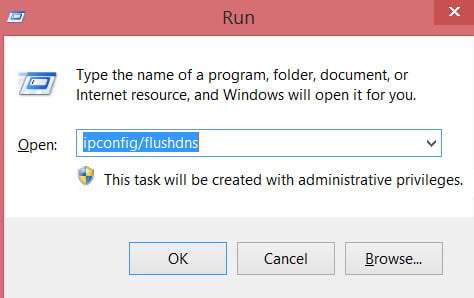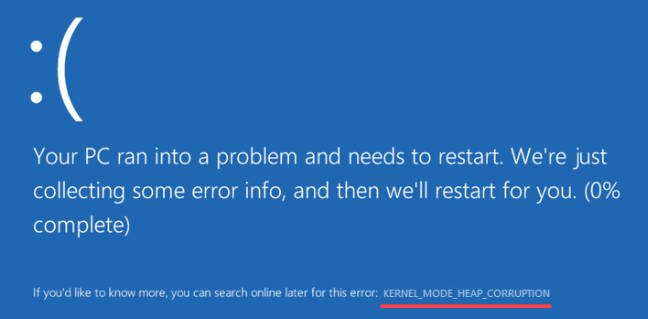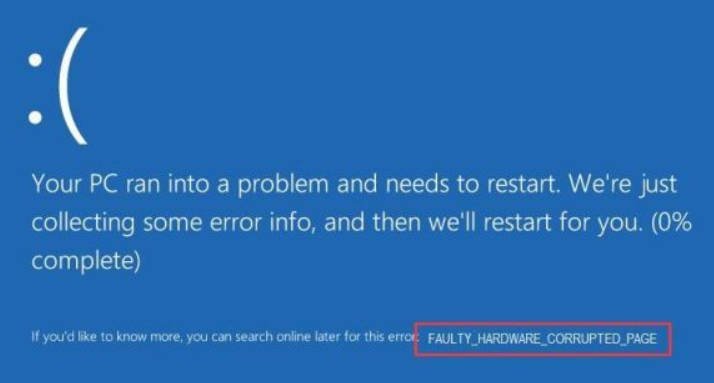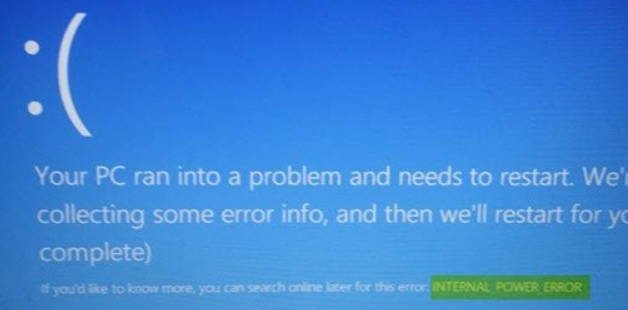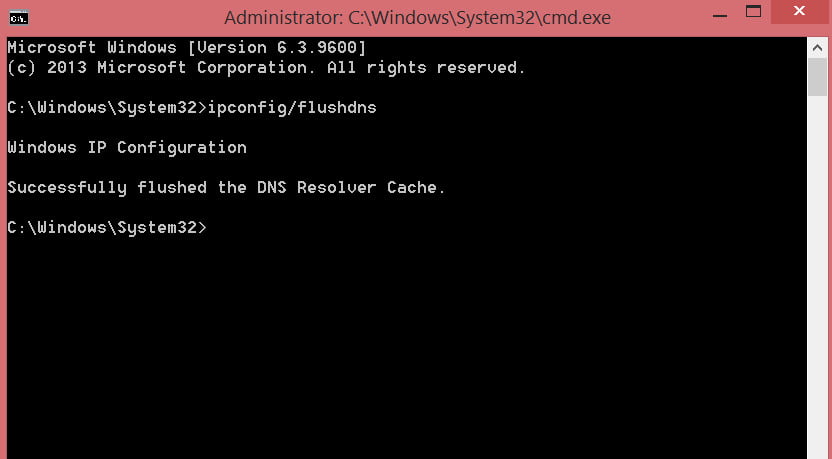
How to clear the DNS cache on a Windows computer
DNS is one of those terms that you have heard several times, and probably know that it has something to do with the Internet. Essentially, DNS (or the domain name system) is a way for your PC to translate site names (which people understand) into IP addresses (which computers understand). Your computer or laptop with Windows 10 locally stores DNS data to speed up browsing.
Why clean the DNS cache? One of the main reasons is that when websites update their IP addresses, the cache is saved between this and the new IP address. This means that there may be times when websites do not work, because your cache is not yet adapted to changes on the Internet. Therefore, if you find that the website is down, it is recommended that you clear the cache.
In addition, if you want to hide your habits, browsing history on the Internet, it is recommended to clear the DNS, because it stores the addresses on every website you visit. So, if you have secret or mischievous secrets in the history of views, read on.
How to clear the DNS cache on a PC with Windows 10
Method 1. Click the combination of buttons Win + R and enter ipconfig / flushdns. That’s all, besides you can enter this command in the command line.
Method 2: Run a command prompt and type ipconfig / flushdns.
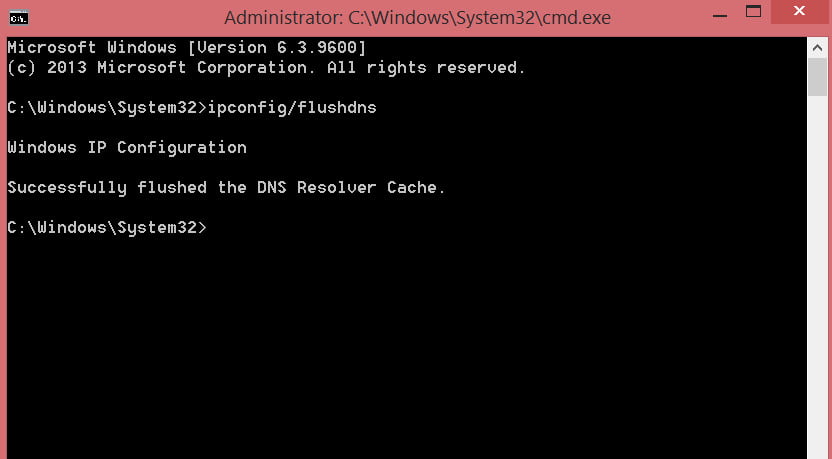
Related post : What is System32 folder in Windows and May I delete System32…