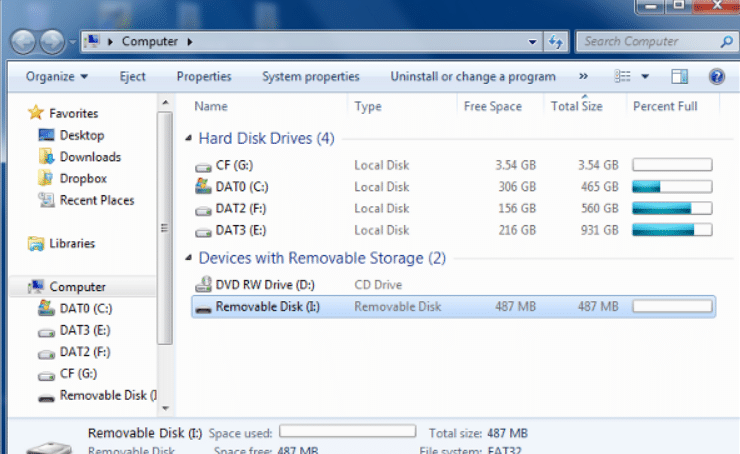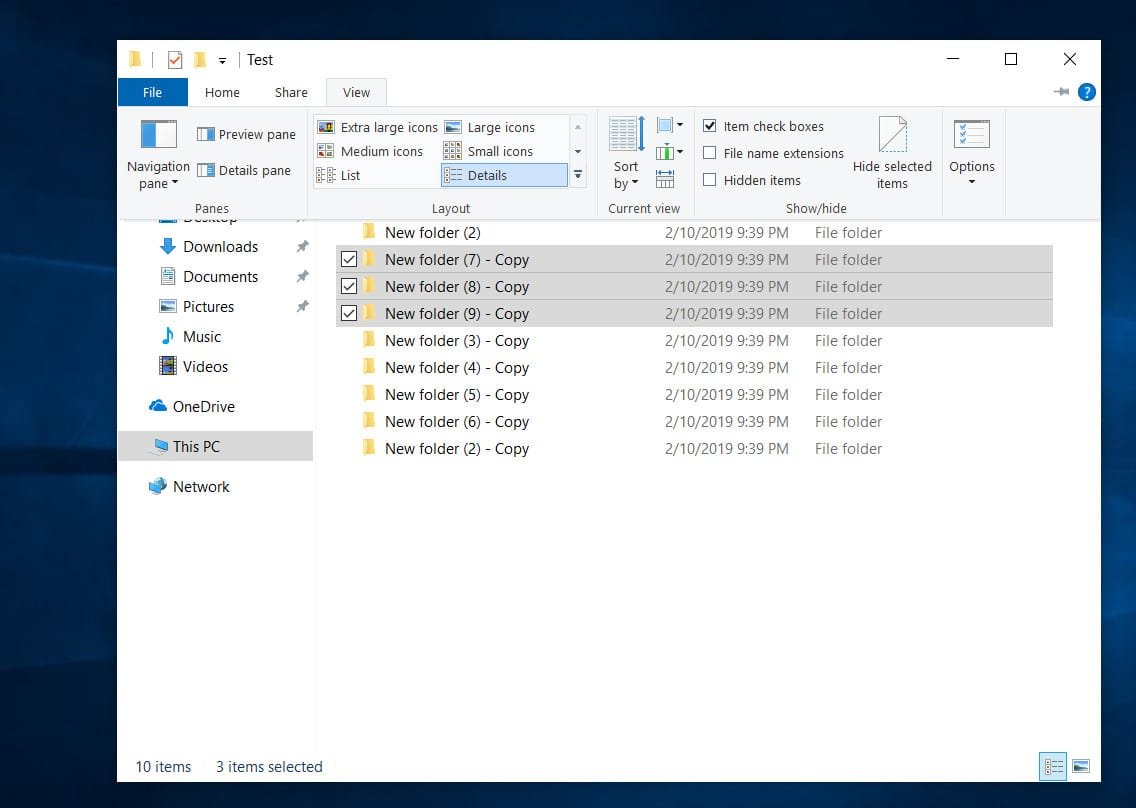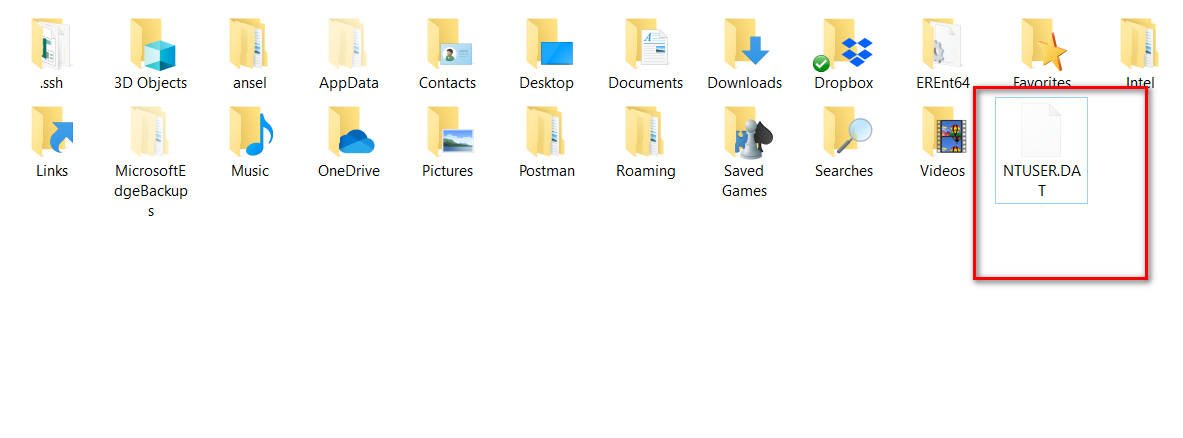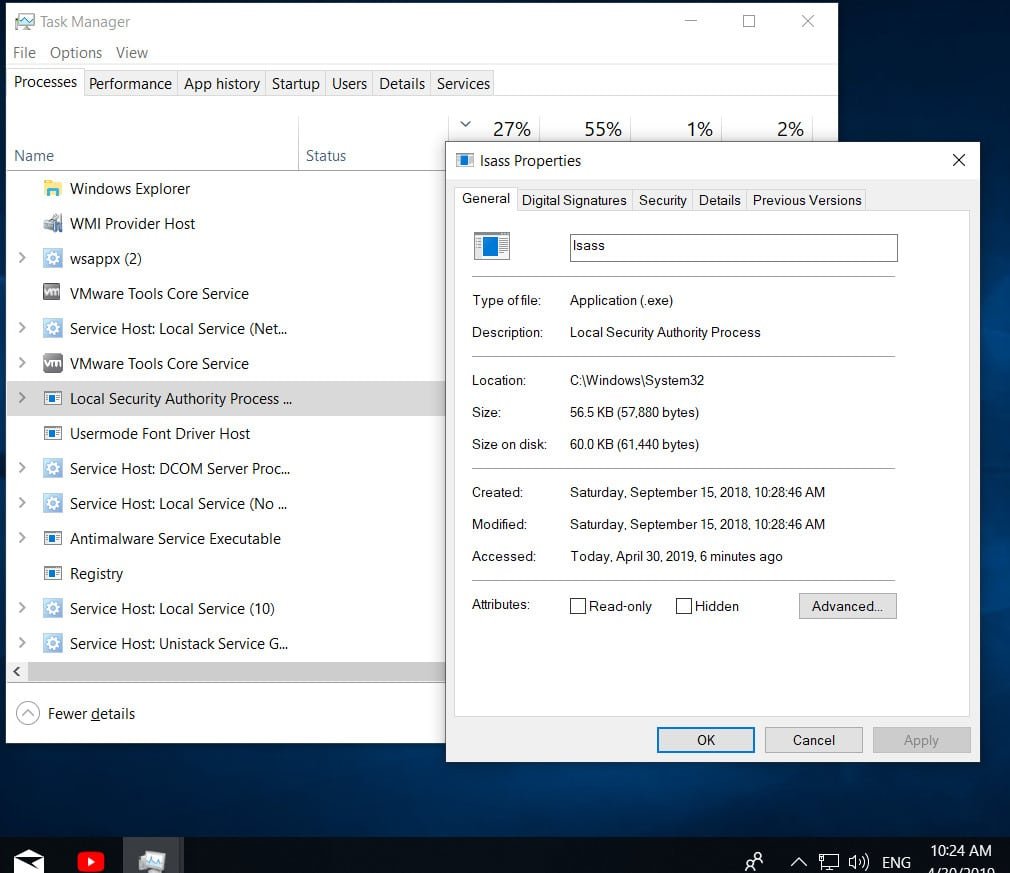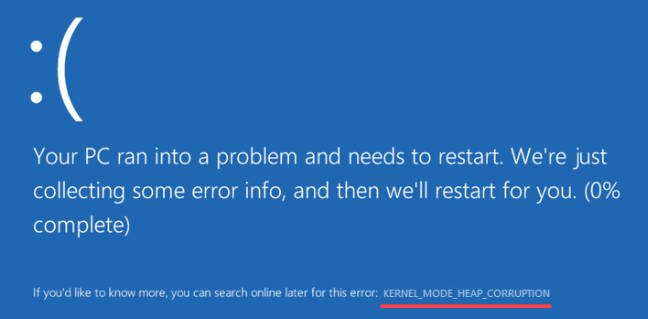
Kernel Mode Heap Corruption error in Windows 10
You may encounter an error on the blue screen of the BSOD “Kernel Mode Heap Corruption” in Windows 10 during normal work on your computer or when your PC is under pressure on your hardware as CPU, GPU or RAM. The error may be caused by a corrupted or outdated video card driver, corrupted system files, problems with hardware like RAM, or the program or game itself is in conflict with your operating system. Let’s see how to fix the Kernel Mode Heap Corruption bug on the blue screen in Windows 10.
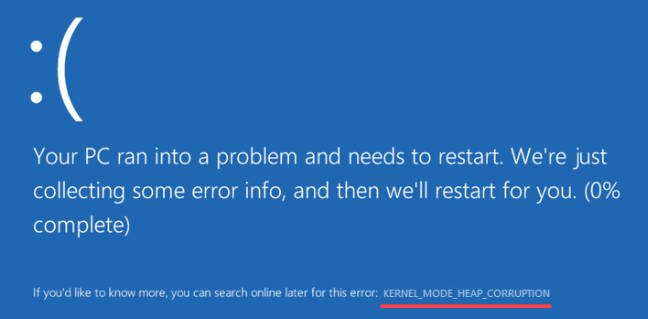
1. Checking system files
System files can cause a number of errors, including Kernel Mode Heap Corruption. Open a command line as administrator and type in the commands one by one. These two commands will find missing or damaged system files and automatically fix them.
sfc /scannow
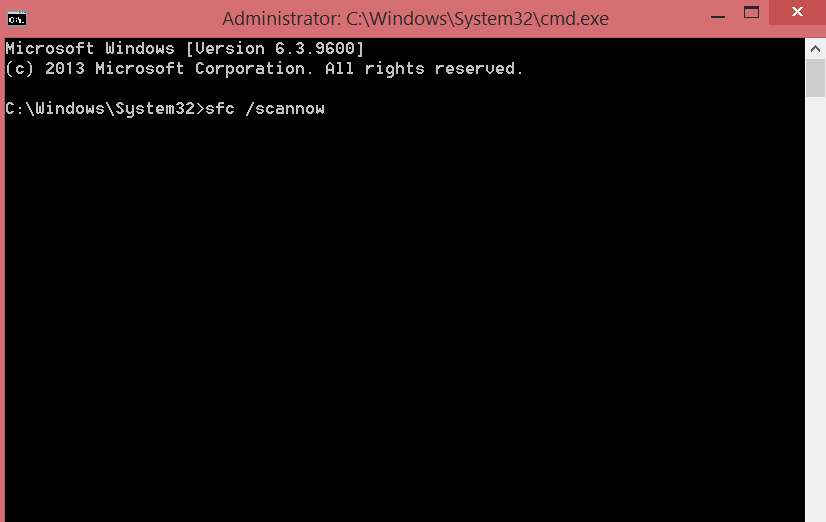
DISM /ONLINE /CLEANUP-IMAGE /RESTOREHEALTH
2. Checking drivers for errors
It is hard to say which driver is responsible for the error without analysis. We will analyze all the hardware drivers in the system. Run a command line as an administrator and enter the command:
verifier .
In the appeared window “Create default settings”.
Then “Automatically select all drivers installed on this computer”.
When Windows reboots, it will analyze all drivers installed on your computer for problems. If problems are detected, you will be notified.
3. Update drivers
If a driver is found in the above way, it must be upgraded to the latest version. Press Win+R and type devmgmt.msc to get to the device manager quickly. Determine which device causes Kernel Mode Heap Corruption (above method) error, expand the list and right-click on it, then select “Update driver“. Then follow the on-screen recommendations.
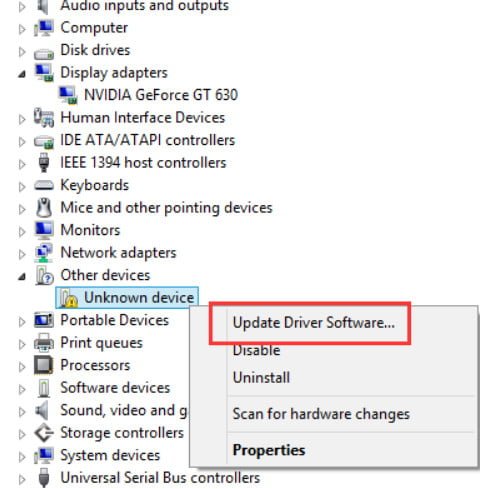
You can also go to the hardware manufacturer’s website and manually download the latest driver version.
4. RAM Diagnostics
First of all, make sure you have the operating bar inserted correctly. You should also take it out of your computer and blow the slots away from dust. One more thing, if you have 4 slots on your motherboard for RAM laths, then try inserting the laths in 1 and 3 slots.

This is difficult to do in a notebook, as many people are afraid to take it apart. For this reason, you can run RAM diagnostics. Press Win+R and type mdsched.exe, then follow the on-screen recommendations. If there are any software errors, the tool will try to fix them automatically and then the Kernel Mode Heap Corruption error in Windows 10 will be eliminated.