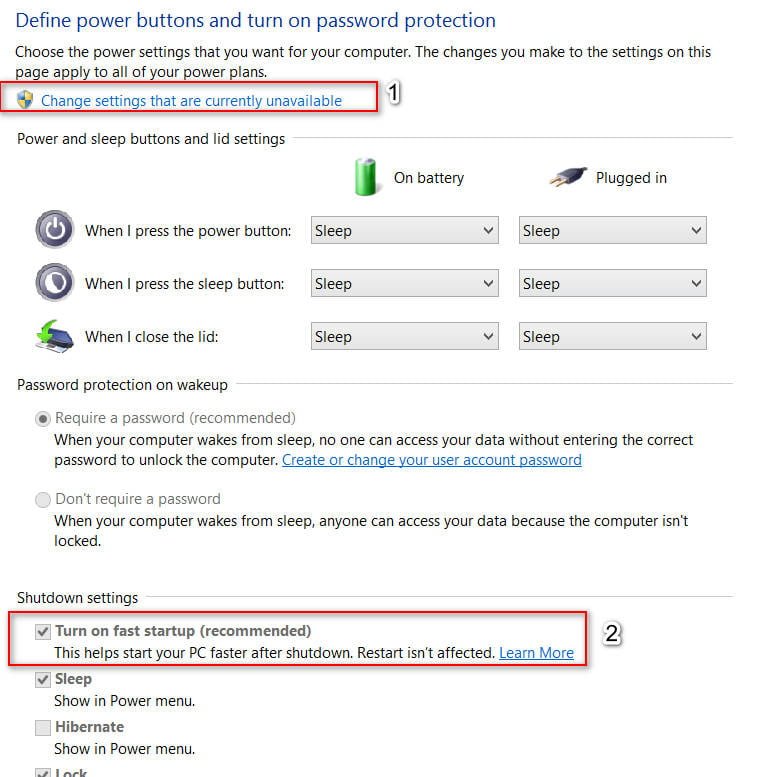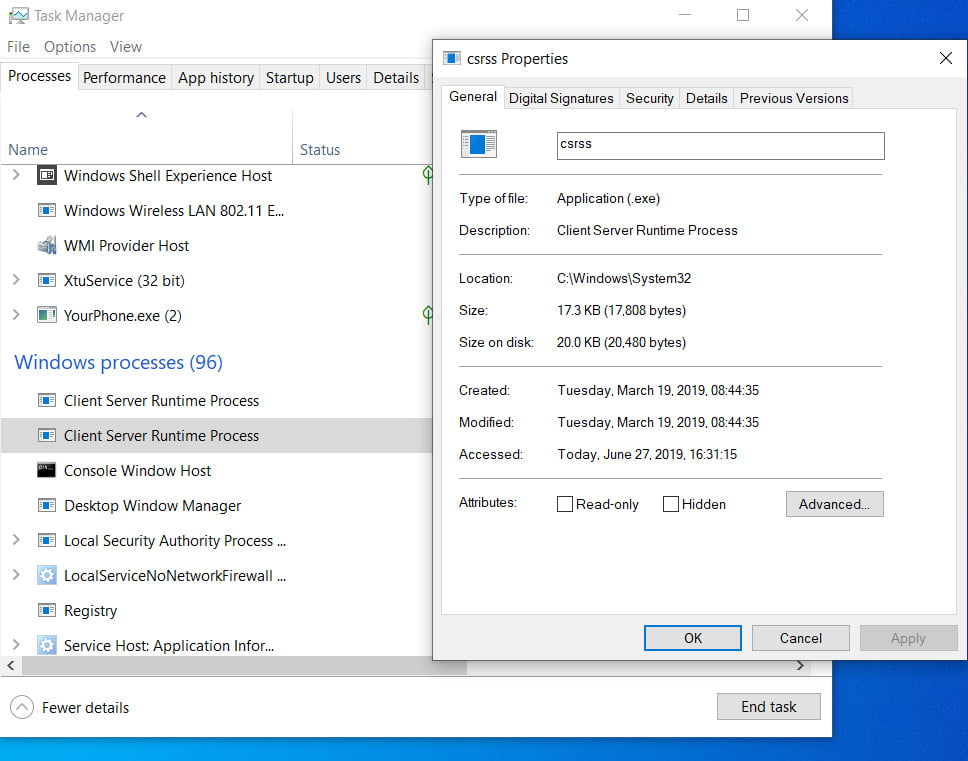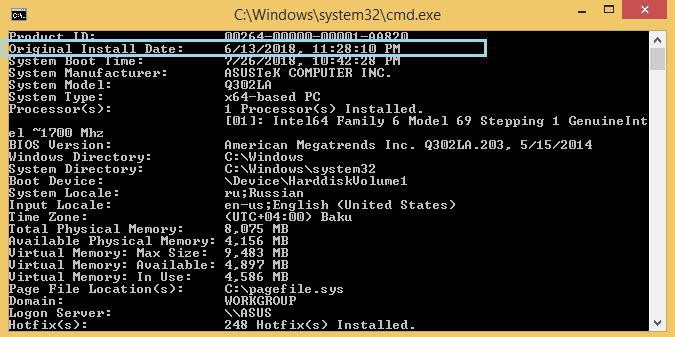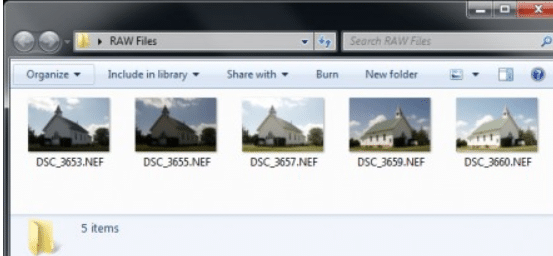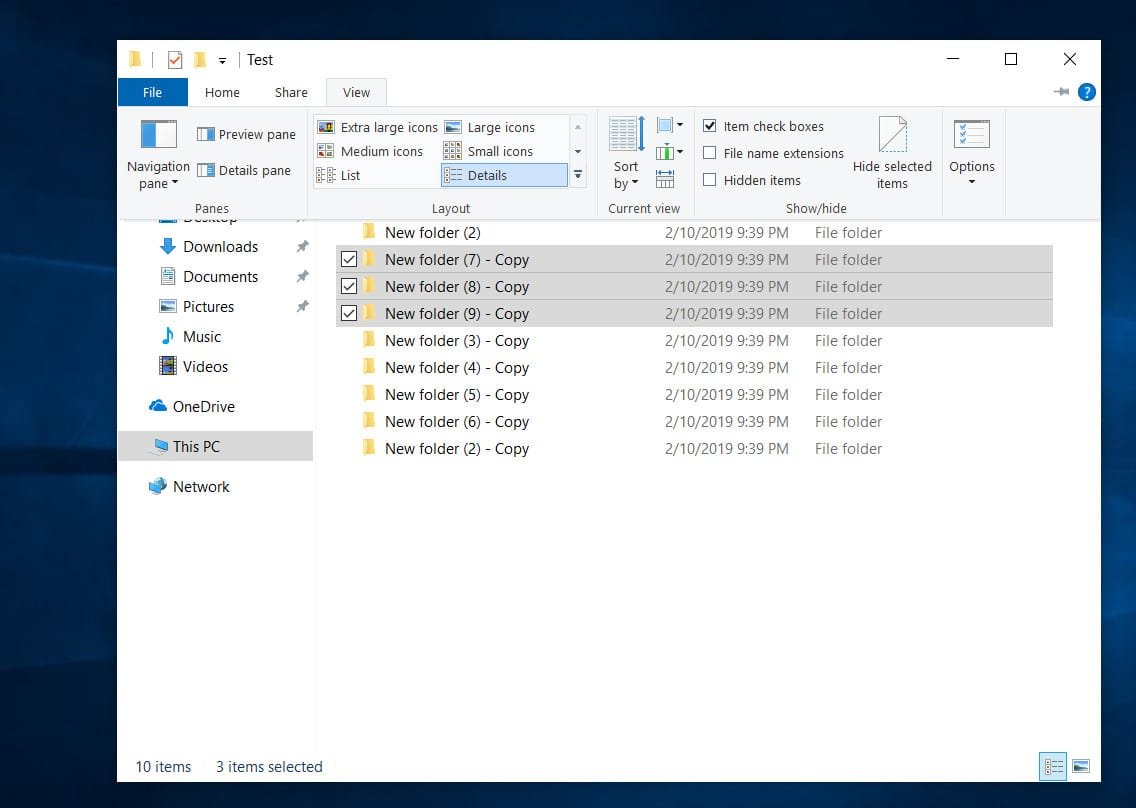
How to select files and folders with checkmarks in windows 10 explorer
Windows Explorer is an integral part of users. All the time we copy, cut, paste information in different places of our hard disk. Selection of information for copying, while pressing the additional “Ctrl” button, some may not be comfortable if you need to copy a lot, while flipping the meters down and each time the clip of the “Ctrl” button gets lost. What if we need to copy a lot of information or select one or two times? Yes, there is a way and I will tell you how to select files and folders with checkmarks, and how to enable the fields for selecting files and folders in windows 10 explorer.
How to enable checkboxes for selecting folders and files with checkboxes in windows 10
To enable the checkboxes of the item so that the files are displayed, and the folders open the explorer (this computer):
- Go to the “View” tab.
- Put a tick in the “Item boxes” option.
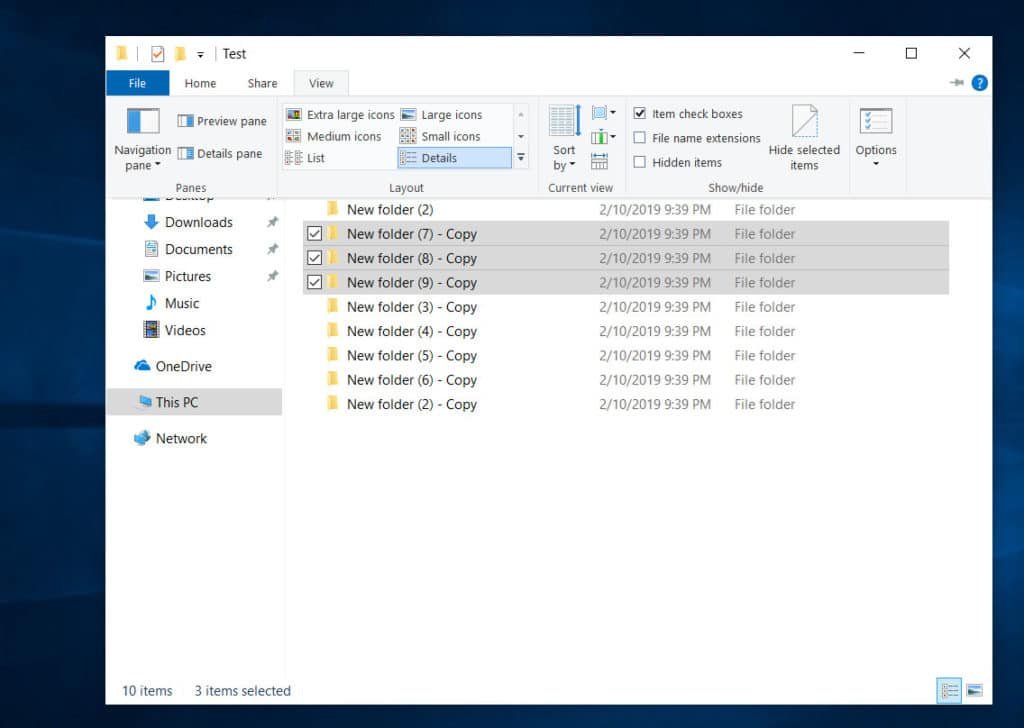
Related post : How to Fix No Sound on Laptop or Computer