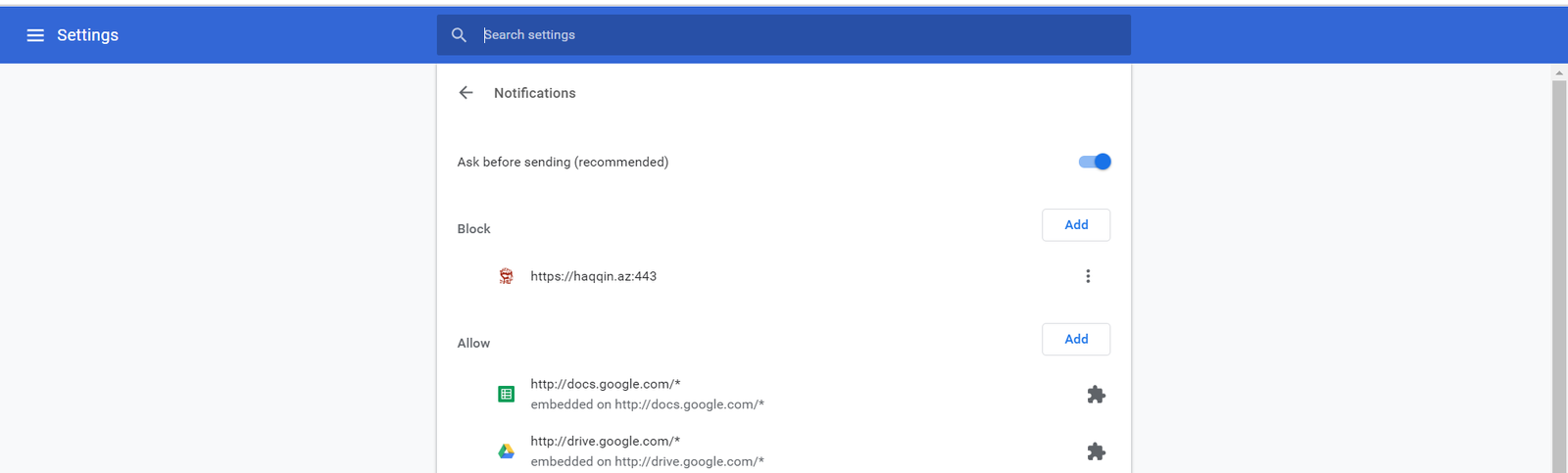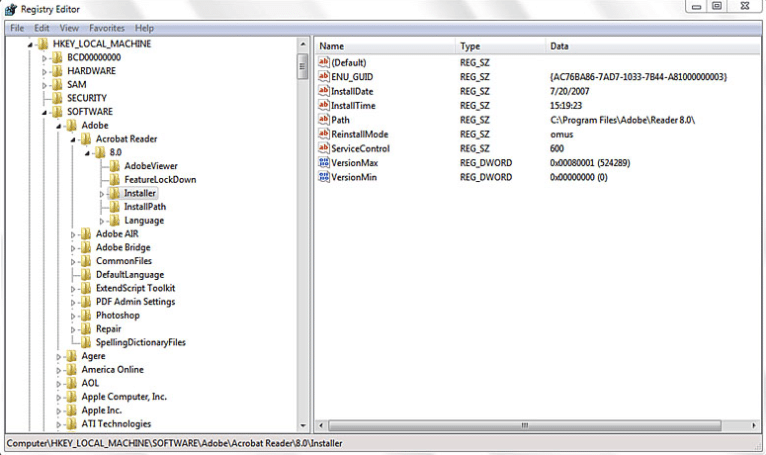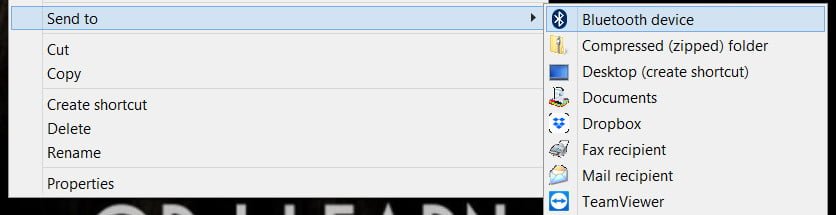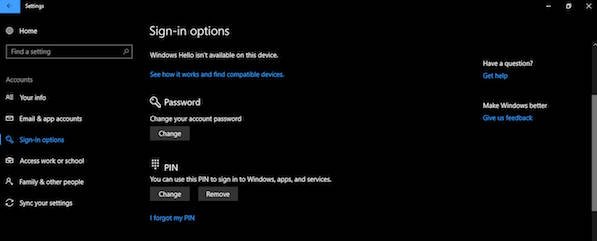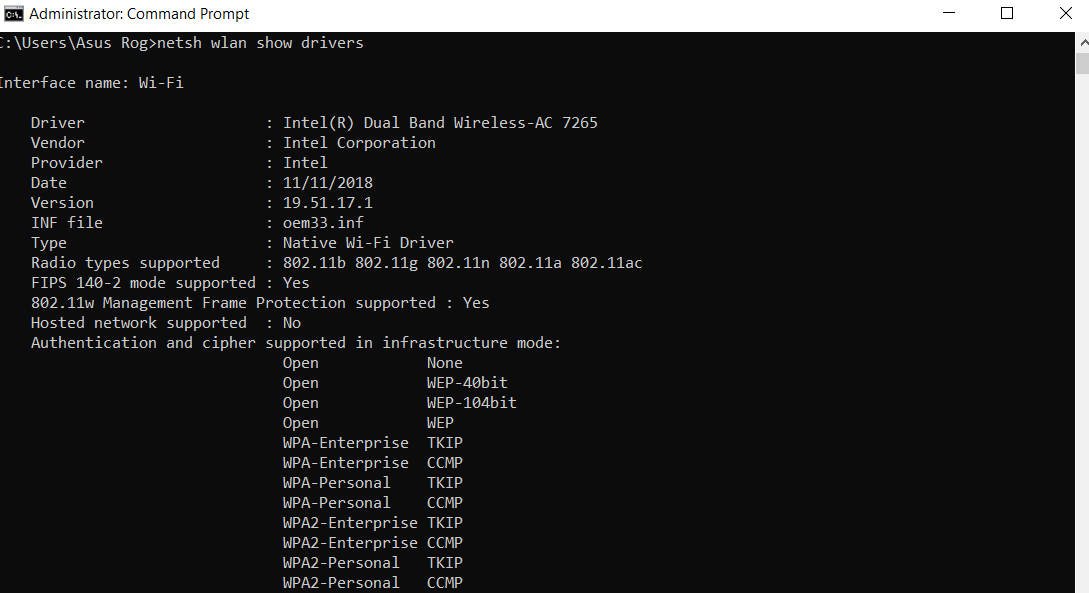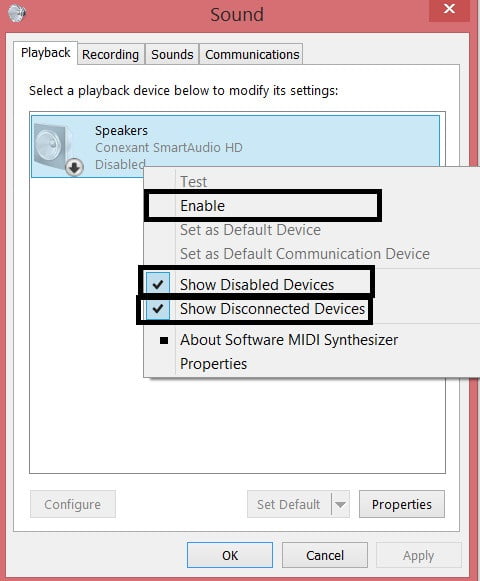
How to Fix No Sound on Laptop or Computer
The sound is important in the windows system exactly the same as for the user. Everything connected with a laptop or computer, sound in Windows 10 – whether it is integrated or on a separate sound card, tends not to work. Over the years, they brought me familiar laptops for repair and a major problem was when the sound on the laptop stopped working. Why? What to do? How to fix? There are a number of possible reasons that we will consider when the sound is gone on a laptop or does not work on a computer.
What to do when the sound is gone on a laptop and does not work on a Windows 10 PC?
1)Using the playback device
Let’s first pick the obvious things. If you regularly switch between headphones, digital audio outputs and standard speakers, there is a chance that you chose the default sound for your laptop and did not return it to the reverse state or Windows chose it automatically.
Right-click on the sound icon in the tray near the clock and select Playback devices.

Related post : How to fix error code 0xc000000e winload.exe in Windows 10
Right-click on the device you want to output sound. If you want the sound output from the speakers, then turn it on so that it is green if it is disabled. Many monitors have built-in speakers. Click on the monitor with the right mouse button and turn it on if you want sound from the monitor. If for unknown reasons you do not have the devices that you need, select Show disconnected devices and Show disconnected. If the sound does not work on a laptop, then move on.
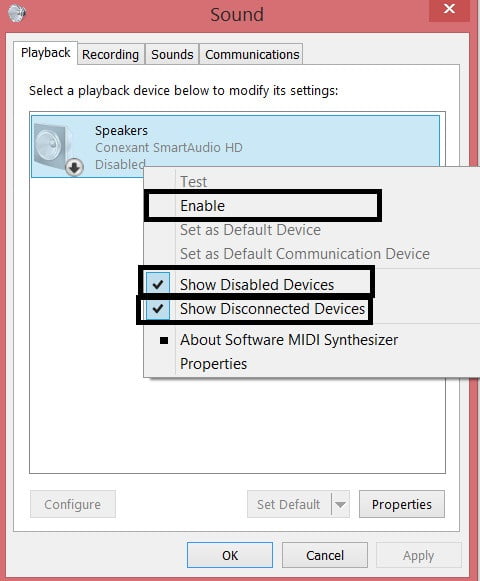
Related post : Fix Internet and web connection errors
2)Update Sound Drivers
If the sound is gone on the laptop, then the drivers may be to blame. Open the “Device Manager” by clicking Win + R and typing the devmgmt.msc command. In the manager itself, open the Audio inputs and audio outputs, then you will see the Speakers, right-click on the speakers icon and Update driver. If it does not help, then right-click on the Speakers icon and select properties. Then you can try to remove the device driver, and restart the computer.

Related post : UNEXPECTED_KERNEL_MODE_TRAP Error in Windows 10/8
3)Upgrading and reinstalling sound controllers
If the sound is gone on the laptop and does not work on the computer, then in the same Device Manager, go to Sound, gaming and video devices. Remove all audio devices, they will install themselves after a reboot and follow the steps below.
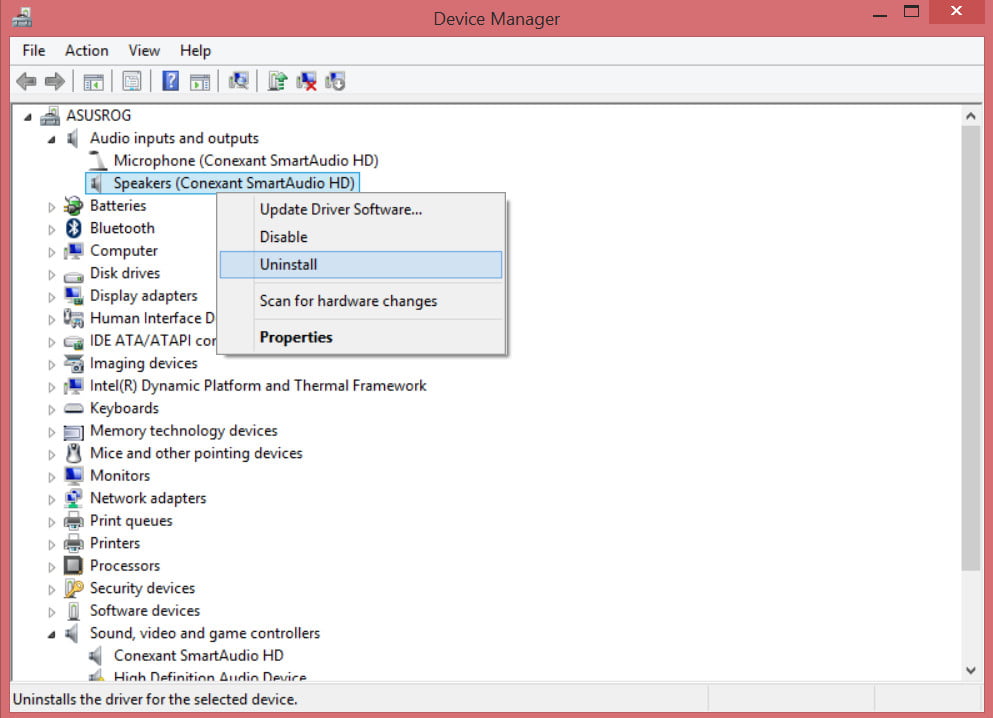
Related post : How to Recover Data When PC Won’t Boot
4)Problems with Realtek HD Audio Manager
This sound management tool comes bundled with many laptops and computers using Realtek sound drivers. Open Realtek Sound Manager, the icon should be in the system tray and disable the front panel audio ports. You need to disable the automatic detection of outputs that are located on the front of the system unit. Usually with this utility you can solve the problem when the sound is gone on the computer.
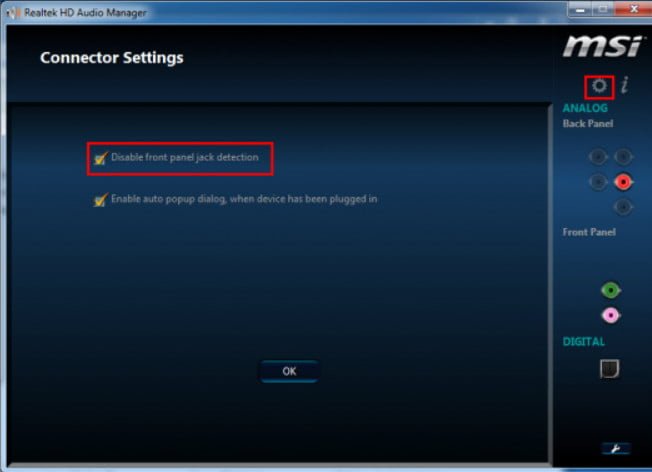
See also : How to fix error code 0x8004deb4 OneDrive in Windows 10
Or disable them manually in the computer itself. Look where the wire goes from the front audio panel and just pull the chip from the motherboard. (Extreme case, suitable for checking if the motherboard itself was burnt by the sound).

5)Turning off Sound Effects.
A new feature may be added with the intention of making the computer or laptop better, but for some reason, it makes it worse. Designed to optimize sound for each equipment. If the sound is lost on the laptop, then go to the playback device by clicking in the tray with the right mouse button on the sound icon. Choose where you should have the sound, usually the speakers, and right-click> properties.

Related post : Windows Was Unable To Complete The Format
Go to the enhancements tab and uncheck all sound effects.
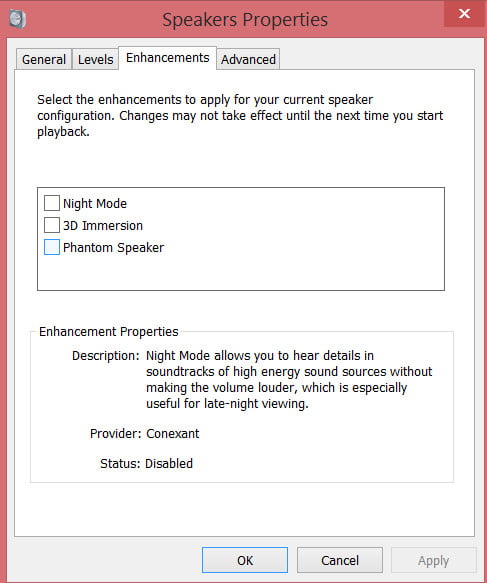
Related post : Wi-Fi network disappears in Windows 10 after getting out of sleep…
6)Sound troubleshooting
If the above methods did not help and the sound still does not work, then run the diagnostics. In Windows 10, a highly refined system troubleshoots problems with devices, allowing you to identify problems in the system itself. Click on the tray sound icon with the right mouse button and Troubleshoot audio problems.