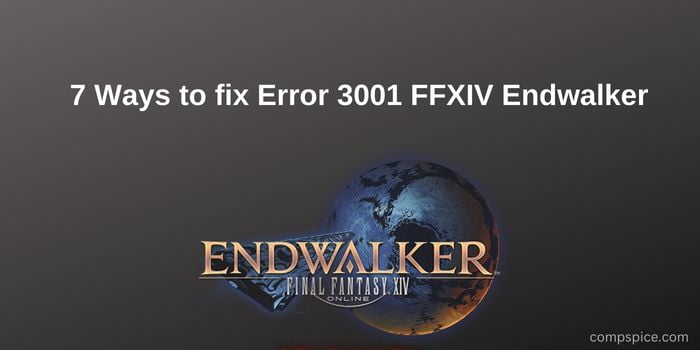
7 Ways to fix Error 3001 FFXIV Endwalker
The following article will help you: 7 Easy Fixes for FFXIV Endwalker Error 3001.
The latest FFXIV Endwalker update was released in December, and after the game update, many players reported an error called “Error 3001 on FFXIV Endwalker.
It was not related to any operating system and affected all types of devices such as Windows PCs, Macs and consoles too.
Therefore, our specialists investigated the error and found that Error 3001 FFXIV Endwalker usually appears when the game data center is overloaded and the game server refuses new connections.
So, here we have shared step by step instructions to resolve the error along with a list of possible culprits why you are seeing ffxiv error 3001.
What are the causes of error 3001 FFXIV Endwalker?
Data Center Overload: Sometimes the data centers you are trying to join are overcrowded or full, then the server will not let you join and this can cause this issue.
Router Restrictions: Sometimes routers restrict some services in order to provide sufficient speed for all devices connected to them, and this can also cause this problem.
Network Issues: If the internet speed is slow or unstable, or there are any network related issues, this might be the cause of the problem.
Firewall: Sometimes the security systems available on your computer prevent games from connecting to servers because they mistakenly consider them as threats, and this can cause the 3001 FFXIV Endwalker error.
Router Related Issues: Any issues related to the router or router firmware can cause this problem.
How to Fix Error 3001 FFXIV Endwalker
Fix 1 – Restart your router and computer.
If the 3001 FFXIV Endwalker error is a temporary issue, then it can be easily fixed by restarting the PC and router, as this will reset all default settings. To restart your router and PC, follow these steps:
Turn off and unplug your computer.
Now press the power button available on the back of the router, and turn off the router.
Then unplug the fiber optic/Ethernet cable from the back of the router.
Plug the Ethernet/fiber cable back into the router, plug in the router’s power supply, and turn it on.
Let the router start up and then plug in the PC power supply and turn it on.
Run the game and check if FFXIV error 3001 is fixed or not.
Fix 2 – Try Connecting to a Different Data Center
If the data center you are trying to connect to is full, the server will not accept you and then this error 3001 will appear. In this case, it is recommended to connect to another data center. To connect to another datacenter, follow these steps:
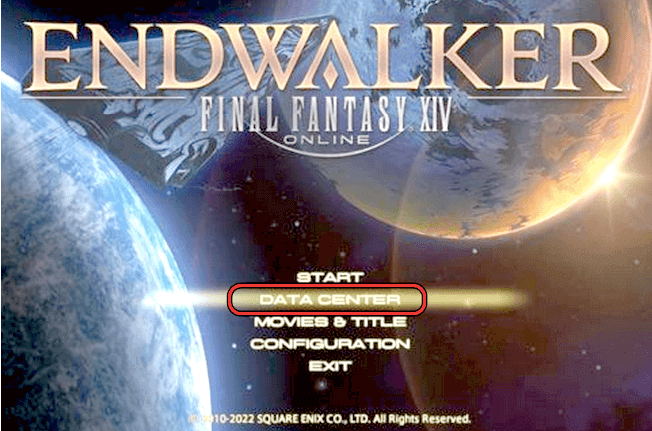
Start the game and click the Data Center Option button.
Now select another data station and let the game load.
Check if the error is fixed or not. If not, try another data station again.
Fix 3 – Change network or try VPN
This issue can also occur if your network provider does not allow FFXIV to connect to their servers. In this case, it is recommended to change the network or use a VPN service. To change the network (if available), follow the steps below:
Go to taskbar and then click on network
Now select another network if available. If not, then open an Internet hotspot from your phone and then connect to it.
Now launch the game and check if the issue is resolved.
You can also download and use a reliable VPN service from the internet and check if it helps.
Get ExpressVPN for unlimited access
Fix 4 – Rename or Delete Symbol Folders
If the game installation folders are corrupted, this can lead to error 3001 fxiv. Therefore, it is recommended to rename or delete the character folder from the FFXIV installation folder. If you delete the folder, it will be re-created the next time you start the game. To rename or delete the character cache folder, follow the steps given below:
Launch Task Manager by pressing CTRL+SHIFT+ESC
Now the end of FFXIV and all related tasks.
Then right click on the Launch icon again and click on Run
Currently C:\Program Files (x86)\PlayOnline\SquarEnix\FINAL FANTASY XIV\User paste this into the input box and click Ok. (If FFXIV is installed on drive C).
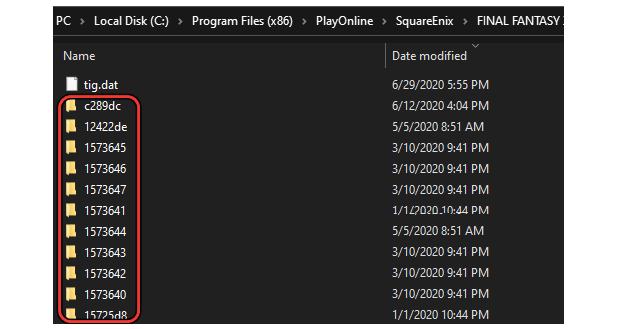
And delete all the folders there.
Launch the game and see if the FFXIV Endwalker 3001 error is resolved, or move on to the next possible fix.
Fix 5 – Disable all firewalls
Often, Windows Defender and third-party antiviruses mistakenly consider games to be a threat and block them from running. If the game servers are blocked by security firewalls on your computer, you may receive Error 3001 FFXIV Endwalker. Therefore, it is recommended to disable firewalls.
To do this, follow the steps given below:
Disable Windows Security
Right-click on the Start icon and click on Settings option.
Then click on the Privacy and Security option and click the Windows Security button
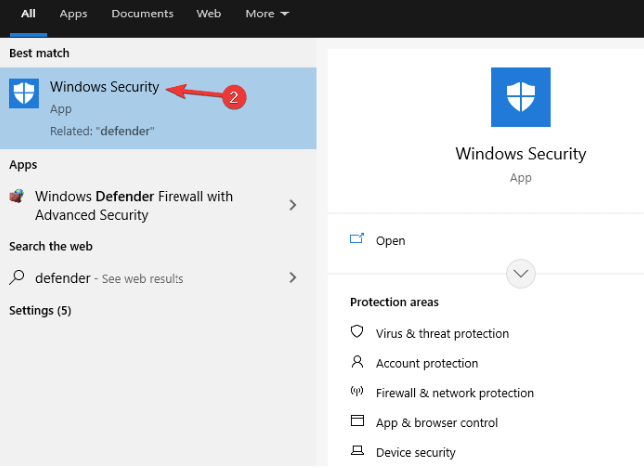
Now click on Firewall and Network Protection
Click on Public network option and also turn off the firewall.
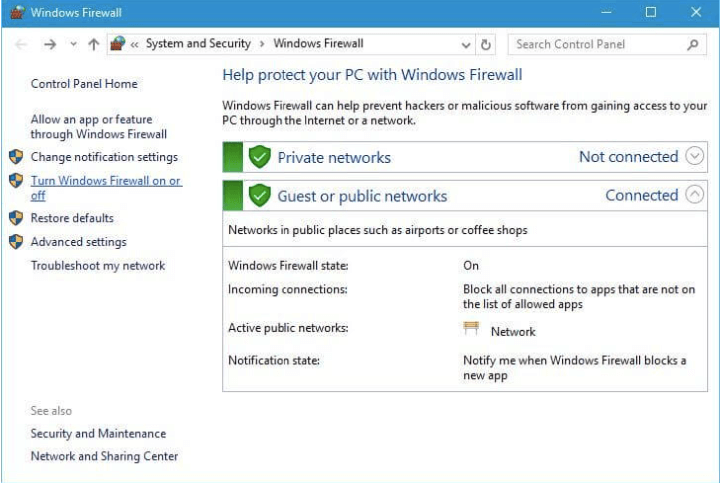
Go back and click on Private Network and then turn off the firewall.
Disable third party antivirus
Launch the antivirus and click the Settings button
Now disable your antivirus program.
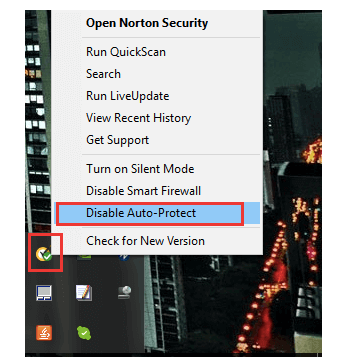
Restart your computer, launch the game and check if FFXIV Endwalker Error 3001 still appears or not.
Fix 6 – Reset Your Router
If there is a problem with the firmware of the router, it will lead to a network issue and can cause this error. Therefore, it is recommended to reset the router settings to the default settings. To reboot your router, follow the steps below.
Note: After resetting the router, it needs to be reconfigured. You can get the configuration settings online or in the router’s user manual.
Find the reset button on your router.
Now press and hold the button for 30 seconds and this will reset it to factory settings.
Then change the settings, launch the game and check if the issue is resolved or not.
Fix 7 – Run the Network Troubleshooter
Many times some kind of network issue on your PC can lead to various problems and errors. So the 3001 FFXIV Endwalker error could be the result of a network issue. Try running the built-in Windows network troubleshooter to diagnose and resolve the issue. To run the network troubleshooter, follow the steps given below:
press Win + i key to open Settings
Now click on the System option available on the left side.
And scroll down and click on Troubleshoot option.

Then click on Other troubleshooters
Now scroll down and click on the Start button behind the Network Adapters option to launch the Network Troubleshooter.
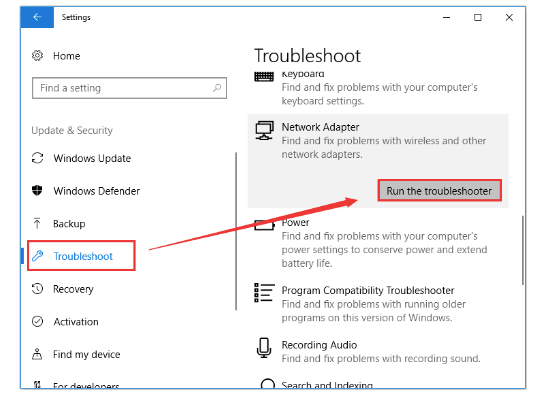
Let a troubleshooter diagnose and fix the problem.
Restart your computer after the scanning process is complete and launch the game to check if the error is fixed.
Press Win key + I to open Settings
In Settings, click the Update & Security button
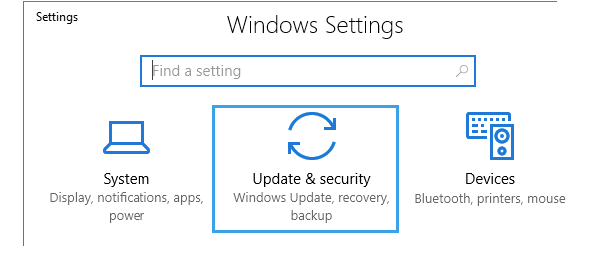
Now click on Troubleshoot
Then scroll down and click Network Adapter
Click on Run the troubleshooter and Windows will diagnose and fix the problem.
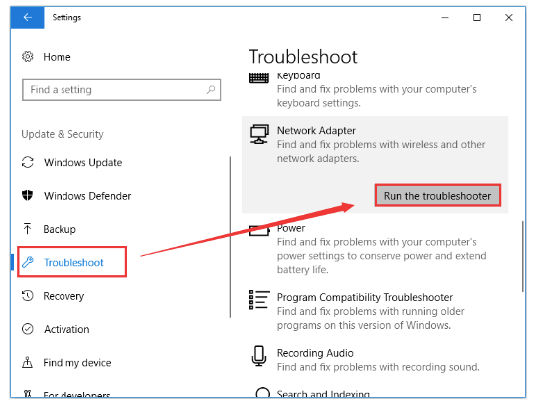
Now restart your device and check if the issue is resolved or not.
The Best Way to Optimize Game Performance on a Windows PC
Most of the players are facing issues such as game crashing, freezing or stuttering while playing. If this is your condition, optimize your gaming performance by running the Game Accelerator.
It speeds up the game by optimizing system resources and offers a better gaming experience. Not only that, but also a solution to common game issues such as freezing and low FPS issues.
Get Game Booster to optimize game performance
That’s all for our troubleshooting guide. error 3001 FFXIV Endwalker article.
Here, I tried my best to fix the FFXIV Endwalker error and start playing the game with ease.
Therefore, here it is suggested to scan your system with PC Repair Tool, so many times the error appears due to internal problems and PC errors. Therefore, scan your system completely to fix various issues and errors related to Windows PC.
I hope the article will help you fix the error and start playing the game.
If you have any questions or concerns regarding this article, feel free to contact us at the Facebook page.
