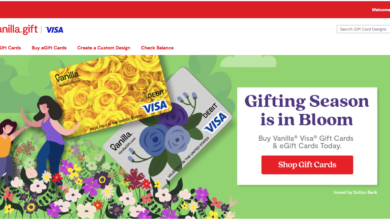How To Change Your Home Address In Google Maps(2025)
Nothing’s more frustrating than asking Google Maps for directions and being sent to your old apartment. If you’ve recently moved, taking a minute to refresh your “Home” location in Google Maps makes life so much easier. Your routes, commute times, and even food deliveries will all point to the right place. And the best part? Once you update it on your phone, Google syncs the new address everywhere you’re signed in.
People often wonder, “how do I change my home address in Google Maps?” The good news is, it’s simple. On your iPhone, iPad, or Android device, start by opening the Google Maps app. At the bottom of the screen, tap the Saved option to bring up your saved places.
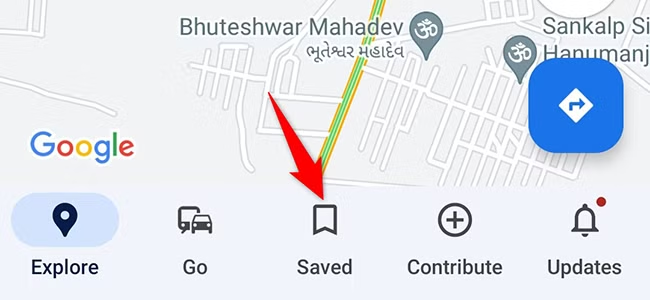
Scroll down until you reach the section called Your Lists, and there you’ll find an option labeled Labeled.
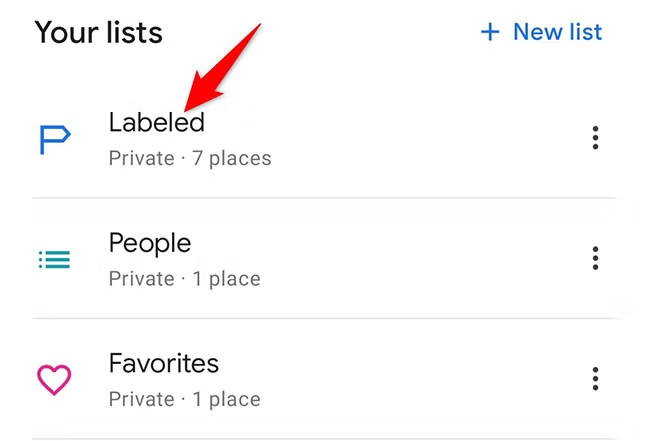
This is where your important spots live. Tap on the Home label to bring up the current saved address. If you’re trying to adjust your work location instead, simply tap Work.
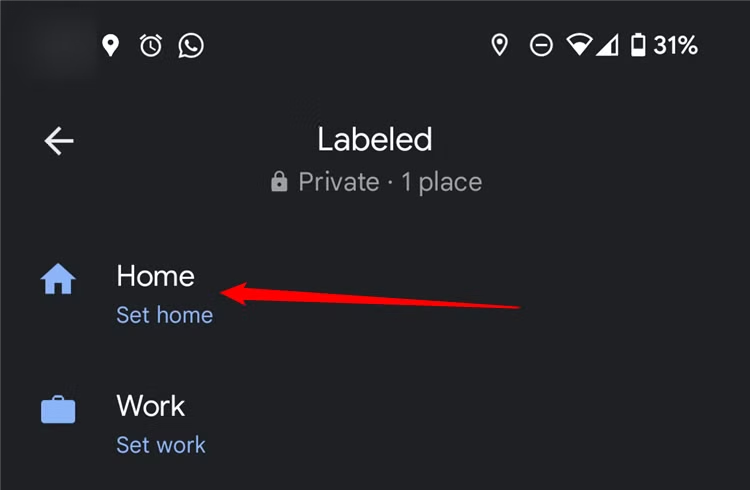
Once you’re in, you’ll see the field with your existing home address. Clear it out and type in your new one.
If you prefer more precision, you can select Choose on map instead of typing. That lets you drag and drop a pin right on your new place—perfect if the address doesn’t quite show up the way you’d like. As soon as you confirm it, Maps will update, and your new home base will be ready to go across all devices.
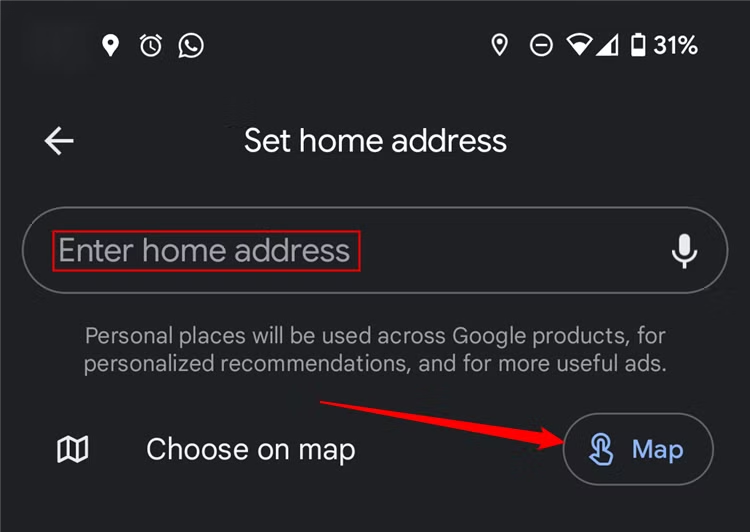
Once you’ve entered or pinned your new location, just hit Save at the bottom of the screen.
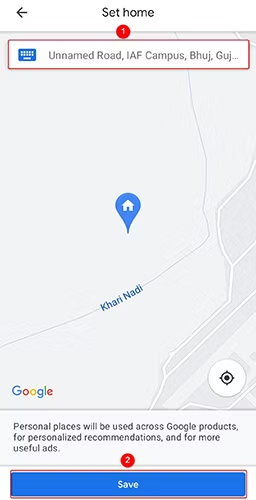
That’s all it takes. From now on, every time you ask for directions to or from “Home,” Google Maps will automatically guide you to the right doorstep.
How do i change my Home Address in google maps on Desktop ?
If you’re working on a laptop or desktop, you can update your home address just as easily through the Google Maps website. Open your browser, head over to Google Maps, and make sure you’re signed into your Google account.
Look to the top-left corner of the page for the familiar three-line “hamburger” menu. Clicking that opens up your navigation panel. If you’ve never set a home address before, you can simply type “Home” into the search bar, hit Enter, and choose Add when the option appears.
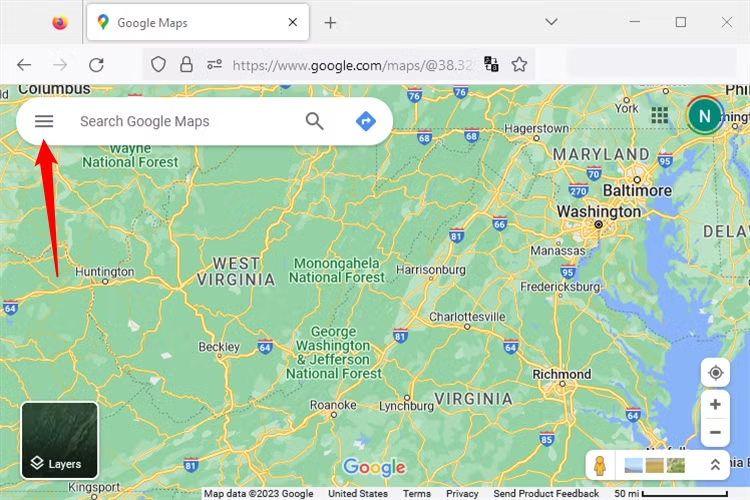
If you already have one saved, click Saved in the menu.
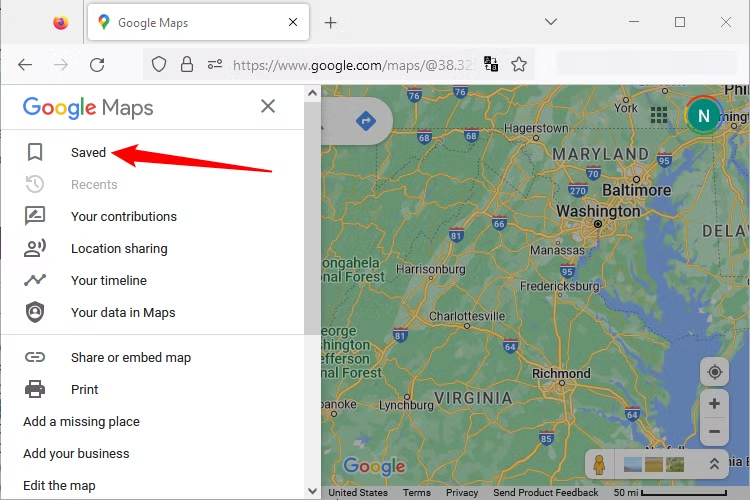
Next to your current Home label, you’ll see a little three-dot menu. From there you can remove the old address
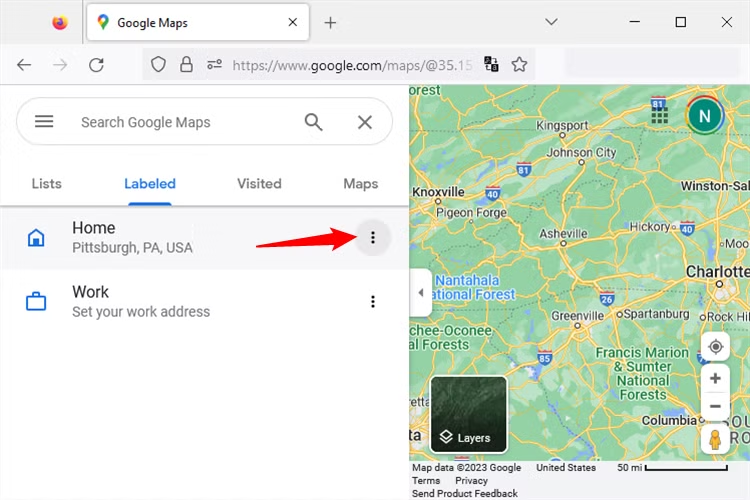
and then select Set Your Home Address to add the new one.
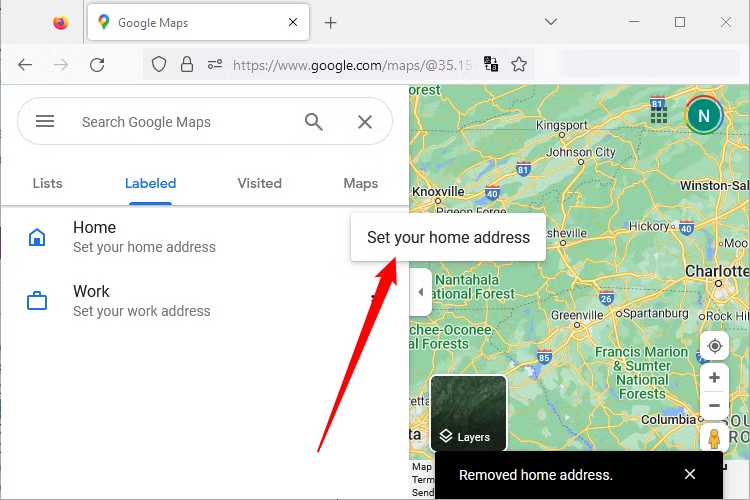
Just type it in, or fine-tune it if necessary, and then press Save.
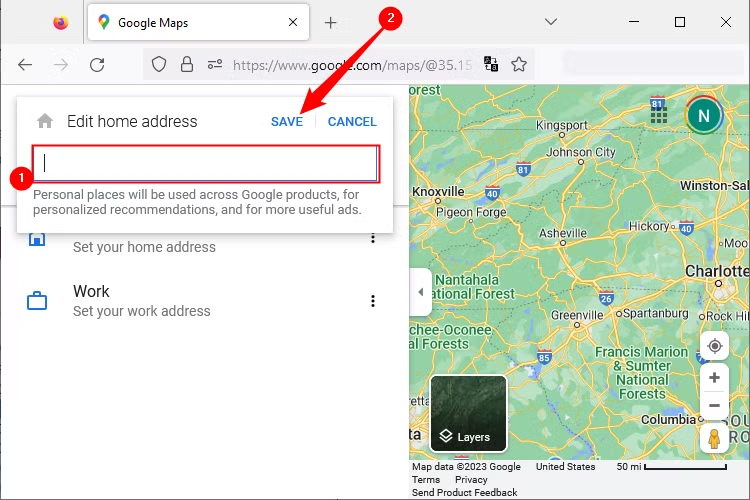
That’s it — your new home base is ready. From now on, whenever you ask Google Maps for directions, your routes will begin and end exactly where you live now. And don’t forget, you can also save other spots like your gym, favorite café, or a friend’s house for quick, one-tap navigation.