
How To Have Animated Wallpaper Windows 11(2025)
How to Apply Live Wallpaper in Windows 11 tatic wallpapers are fine, but if you really want your desktop to stand out, adding motion is the way to go. Live wallpapers—also known as animated backgrounds—bring your screen to life with moving visuals, loops, or even interactive designs.
The only catch? Windows 11 doesn’t natively support live wallpapers. But with the right third-party app, you can make it happen in just a few minutes.
Also read – How to set each monitor with a different background(2025)
Download Lively Wallpaper
The most popular (and safe) tool for this job is Lively Wallpaper, a free and open-source program available directly from the Microsoft Store. Since it’s hosted there, you don’t have to worry about shady downloads.
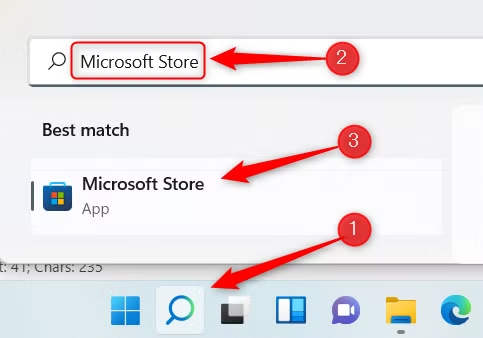
Here’s how to get it:
- Click the Search icon on your taskbar.
- Type Microsoft Store and open it.
- In the Store’s search bar, type Lively Wallpaper.
- Select it and click Install.
You can even load your own videos, GIFs, or web pages as wallpapers if you want something more personal.
Install and Launch Lively Wallpaper
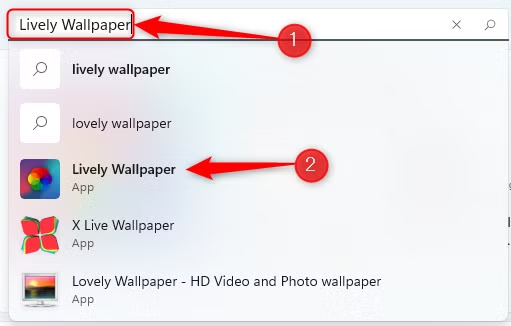
After opening the Microsoft Store and searching for Lively Wallpaper, you’ll see the app appear in the results. Click on it, and you’ll be taken to its information page, where you can read a short description, see screenshots, and check reviews.
- On the app page, press the Get button (or Install, depending on your device).
- Windows will automatically begin downloading and installing Lively Wallpaper in the background.
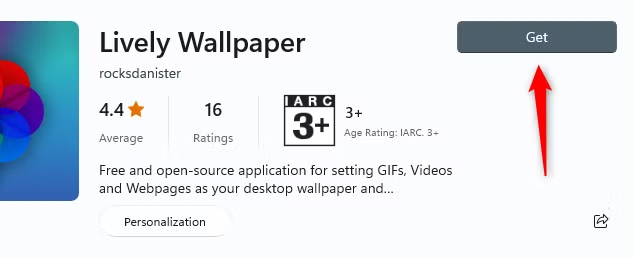
- Once installation finishes, you can find the app just like any other program—by clicking the Search icon in your taskbar, typing Lively Wallpaper, and selecting it from the results.
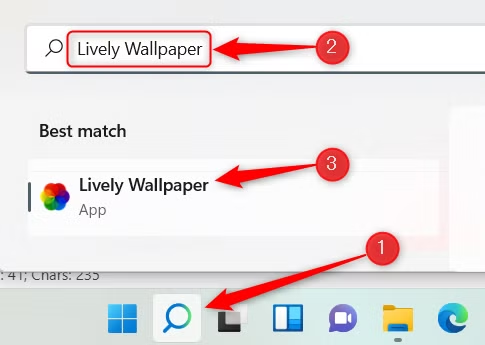
When you launch the app for the first time, you’ll be greeted with Lively’s dashboard, where you can start picking and applying live wallpapers right away. This is where the fun begins, and where you’ll truly learn how to set video wallpaper in windows 11.
Choose a Live Wallpaper From the Library
Once Lively Wallpaper is installed and running, you’ll see a library of ready-made animated backgrounds. The app comes preloaded with several live wallpapers—ranging from calming landscapes to sleek, interactive effects—so you don’t have to go hunting for files right away.
To apply one:
- Open the Lively Wallpaper app.
- Browse through the library and click on the wallpaper that catches your eye.
- As soon as you select it, the wallpaper is applied to your desktop instantly.

For example, if you pick Parallax.js, you’ll see a dynamic, layered motion effect replace your static background. It’s that simple—within seconds you’ll know exactly how to apply live wallpaper in Windows 11 using Lively.
Use Your Own Videos, GIFs, or Even YouTube Links
Not a fan of the default wallpapers in Lively’s library? The great thing about this app is that you can create your own animated background using almost anything—videos, GIFs, or even YouTube clips. This makes it one of the most flexible options for anyone who wants to fully customize their desktop.
Here’s how to do it:
- Open the Lively Wallpaper app.
- In the left-hand menu, click the Plus (+) icon to add a new wallpaper.
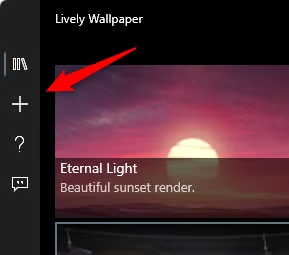
- You’ll now have two options:
- Add a local video or GIF:
- Click Browse under Select File.
- Add a local video or GIF:
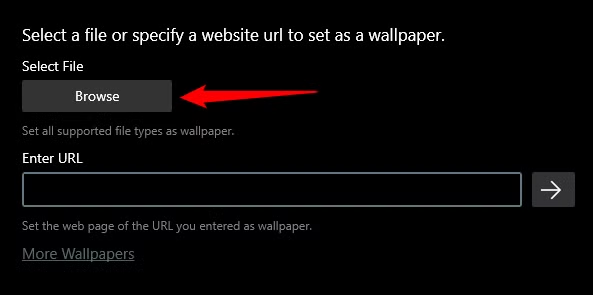
- A File Explorer window will open. Navigate to the video or GIF you want to use, select it, and hit Open.
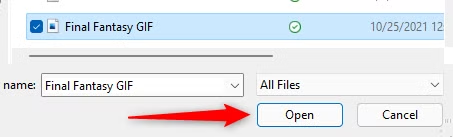
- Add a YouTube video:
- Copy the video link from YouTube.
- Paste it into the Enter URL text box inside Lively.
- Click the arrow button to confirm.
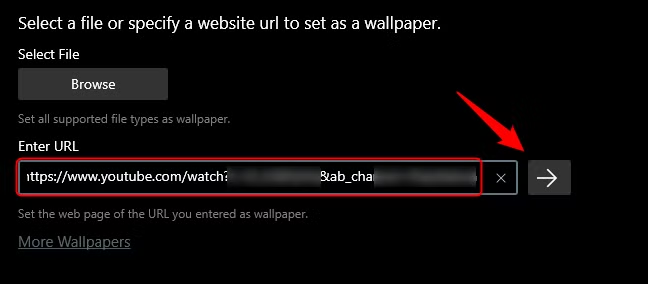
- Once added, your video, GIF, or YouTube wallpaper will appear in Lively’s Library (look for the three books icon on the left).
- Select it just like you would any other wallpaper, and it will instantly become your new animated desktop background.
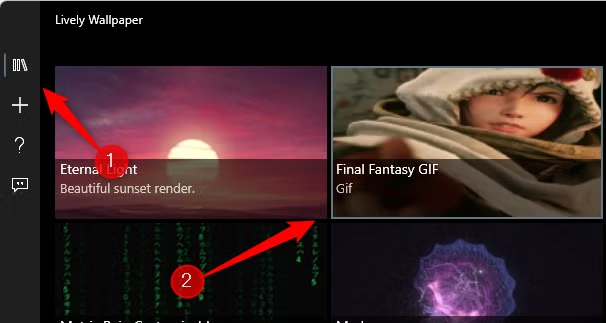
That’s it! With these steps, you’ve gone beyond the basics and discovered another way of how to apply live wallpaper in Windows 11—this time with your own custom media. Whether it’s a looping GIF, a favorite music video, or a relaxing timelapse from YouTube, you can turn it into a living background for your PC.
Apply Live Wallpapers Across Multiple Monitors
If you’re running a multi-monitor setup, you might notice that your chosen live wallpaper only appears on one display by default. Don’t worry—Lively Wallpaper gives you full control over how animated backgrounds appear across all of your screens.
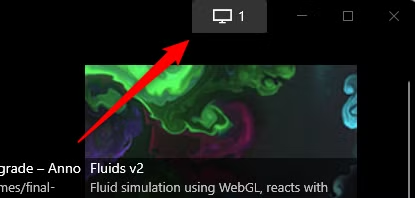
Here’s how to do it:
- Open the Lively Wallpaper app.
- In the top-right corner of the window, click the Control Panel icon (it looks like a monitor).
- The Control Panel will open, showing the available placement methods:
- Selected Screen Only: The wallpaper applies only to the monitor you’ve highlighted.
- Duplicate on All Screens: The same live wallpaper shows up on every monitor.
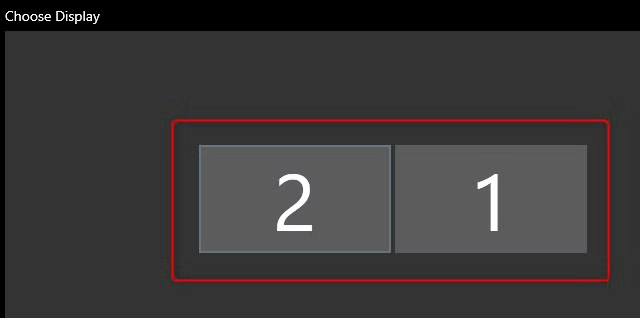
- Stretch Across Displays: One wallpaper spans all screens, creating a seamless panoramic effect.
- To apply different wallpapers to different monitors:
- Choose the screen you want in the Choose Display group.
- Go back to the Library, select a wallpaper, and assign it to that specific monitor.
- Repeat for your other monitors until each has the look you want.
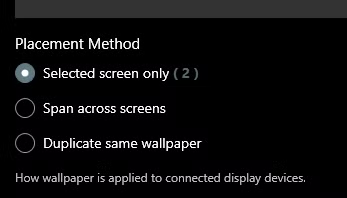
This flexibility means you can get creative: put a relaxing animated forest on your main screen, a looping starfield on another, and maybe even a YouTube music visualizer on a third.
Closing or Removing a Live Wallpaper
Maybe you’ve enjoyed your animated background for a while, but now you want to go back to a classic still image—or perhaps you just want to pause it while working or gaming. Closing a live wallpaper in Lively is quick and easy:
- Open the Lively Wallpaper app.
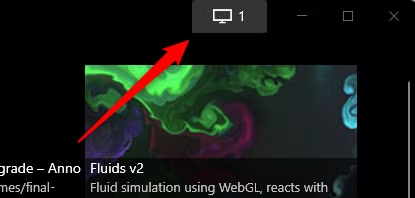
- Click the Control Panel (monitor) icon in the top-right corner.
- In the bottom-right corner of the Control Panel, click Close Wallpapers.
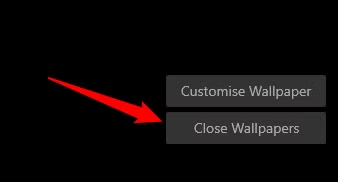
This will instantly remove the animated background and return your desktop to a standard wallpaper.
Alternatives to Lively Wallpaper
If you’re curious to explore other tools, there are a few options out there. One of the most popular is Wallpaper Engine, available on Steam for a small one-time cost. It offers a huge community-driven library of live wallpapers, tons of customization features, and even interactive elements.
Prefer to Stick With Static Wallpapers?
Not everyone wants or needs motion on their desktop, and that’s perfectly fine. Even though Windows 11 doesn’t have a built-in way to add live wallpapers, Microsoft does include a large collection of high-quality still backgrounds that are easy to switch between.
To change your static wallpaper:
- Right-click on your desktop and select Personalize.
- Go to Background.
- Choose from the included images or click Browse to use one of your own photos.
This way, whether you’re experimenting with live backgrounds or sticking to still images, you’ll always know how to apply live wallpaper in Windows 11 or fall back to its native alternatives.




