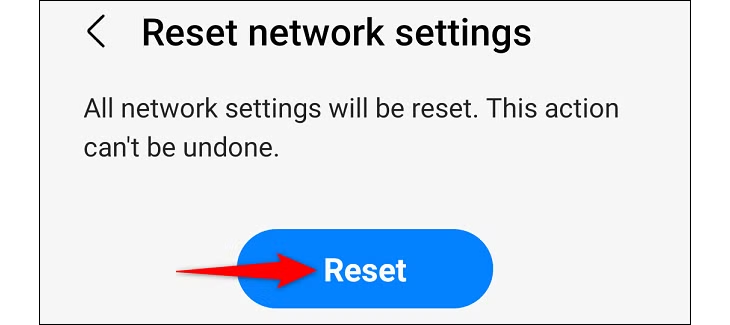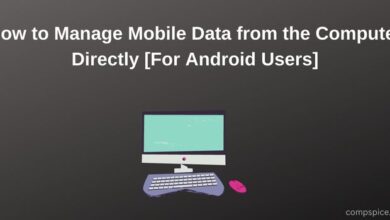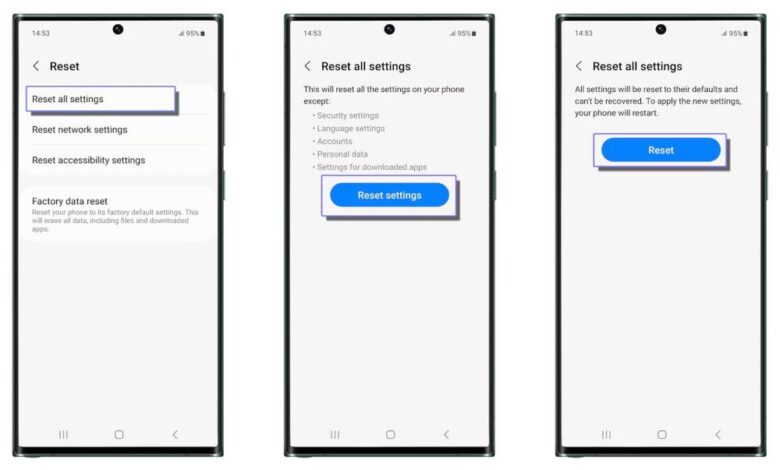
Network problems can be frustrating—especially when your Samsung Galaxy suddenly refuses to connect to Wi-Fi, keeps dropping Bluetooth devices, or struggles with mobile data. Luckily, you don’t always need a technician or a factory reset to fix it. A simpler solution is to reset your network settings. This process refreshes all the connection-related configurations on your phone and often clears up common issues in just a few minutes.
In this guide, we’ll cover:
- What happens when you reset network settings on Samsung devices
- How to reset network settings in Samsung phones, step by step
- Things to do after the reset
What Happens When You Reset Network Settings?
Before jumping into the steps, it’s important to understand what actually changes. When you choose this option, your phone:
- Removes all saved Wi-Fi networks and passwords
- Forgets paired Bluetooth devices such as headphones, speakers, or wearables
- Clears VPNs, mobile hotspot configurations, and other custom network settings
- Resets mobile data options to their original state
In short, your device wipes the slate clean for everything related to connectivity. Afterward, you’ll have to reconnect to your Wi-Fi networks, re-pair your Bluetooth gadgets, and re-enter VPN details if you use one.
This might sound inconvenient, but it’s usually the fastest way to solve stubborn problems like “Wi-Fi connected but no internet,” Bluetooth not working properly, or constant mobile data drops.
How to Do Reset Network Settings on Samsung
Resetting the network settings on a Samsung Galaxy isn’t complicated, but the menu options can be easy to miss if you haven’t done it before. Here’s a detailed breakdown of the process so you know exactly what to expect at every step.
First, unlock your phone and open the Settings app. The quickest way is by swiping down from the top of the screen to reveal the notification shade. In the upper-right corner, you’ll see a small gear icon—tap it to enter the Settings menu.
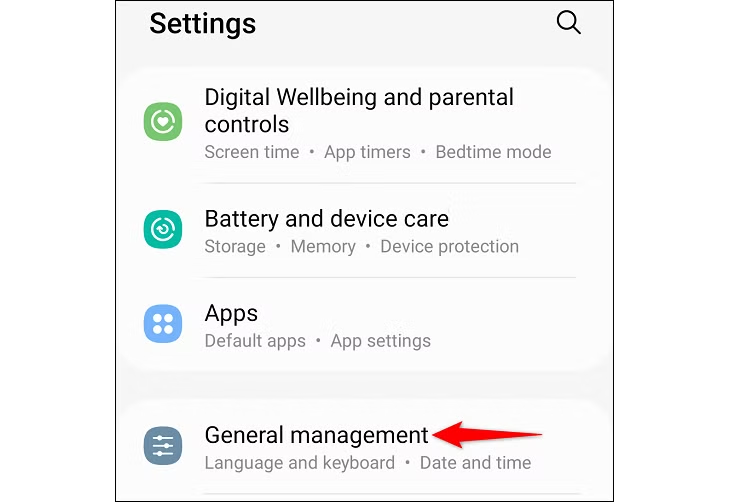
Once you’re inside Settings, scroll until you find General Management. This section houses a variety of reset and maintenance options for your device. Tap on it, and then look for the Reset option.
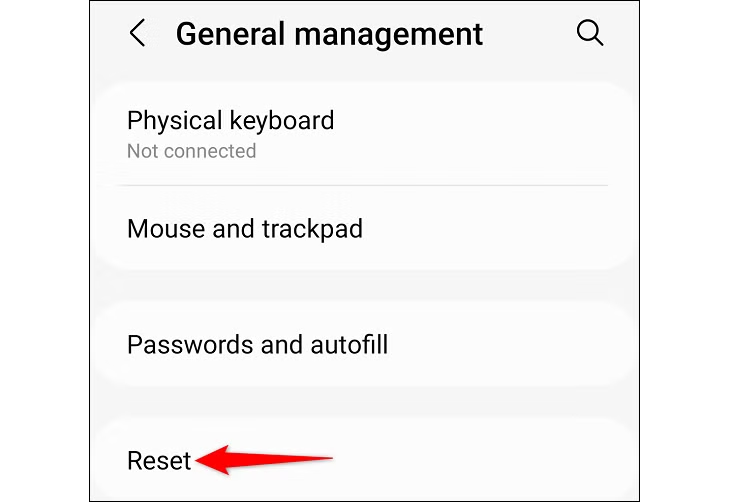
When you open Reset, you’ll see several choices such as “Reset all settings” or “Factory data reset.” Don’t worry—you’re not wiping your phone. What you want is the option called Reset Network Settings. Select it, and your phone will show a preview of what exactly will be erased: saved Wi-Fi networks and passwords, paired Bluetooth devices, VPNs, and other network-related data.
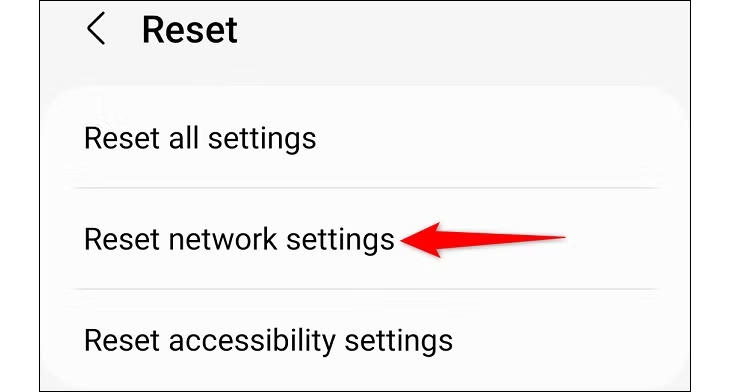
At this point, if you’re sure you want to continue, tap the Reset Settings button. Your phone will ask for confirmation one more time—this is to make sure you didn’t tap the option by mistake. Tap Reset again, and the process will begin.
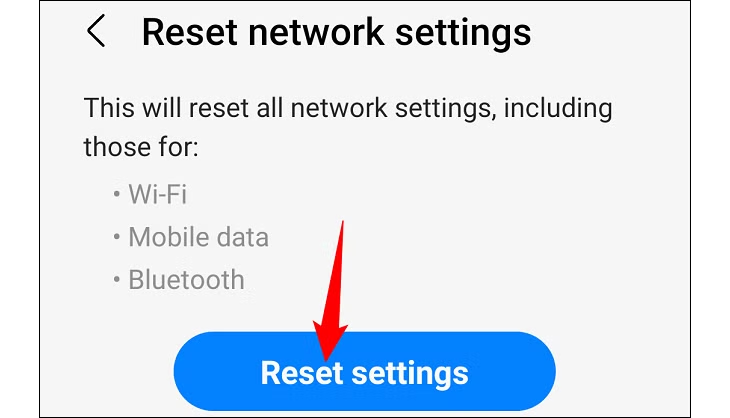
The reset usually takes less than a minute. Once it’s complete, your phone will return to the home screen and show a message confirming that the network settings have been restored to their defaults. From here, you can start reconnecting to Wi-Fi and pairing your Bluetooth devices again.