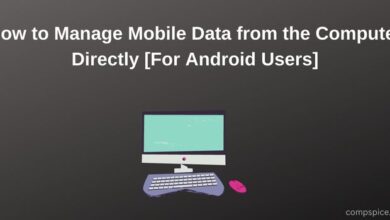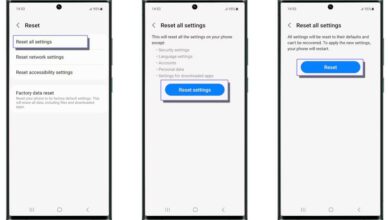When your phone displays “Emergency Calls Only,” it means you’re not connected to your carrier’s regular mobile network. In this state, you can’t make normal calls, send texts, or use mobile data—but your phone can still connect to emergency services like 911, 112, or local equivalents.
In other words, your device is telling you: “Something’s wrong with your network, but you can still reach help if needed.”
But why does this happen? Is it your phone, your SIM card, or the carrier’s fault? And more importantly—how do you fix it so your phone works normally again?
Let’s break down the most common reasons your phone says Emergency Calls Only and the step-by-step fixes you can try right now.
What does it mean when your phone says emergency calls only
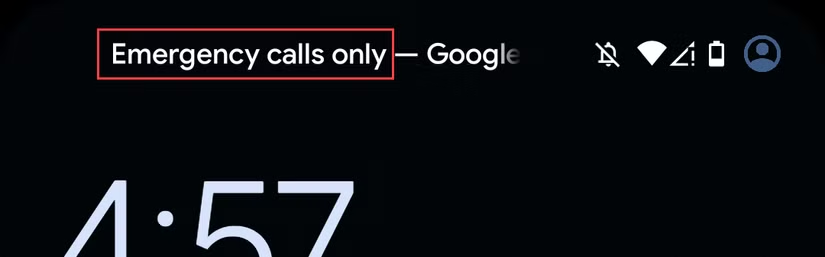
So, what really happens when you hit that mysterious Reset Network Settings option on your Android?
Imagine your phone’s Wi-Fi and Bluetooth memory doing a dramatic mic drop.
- Every saved Wi-Fi network? Gone—like your ex’s number after a healthy breakup.
- Paired Bluetooth devices? Unfriended instantly. Your earbuds won’t even remember your name.
- Fancy network tweaks you made at 2 a.m.? Wiped cleaner than a toddler’s face after mom shows up with a wet napkin.
But here’s the twist: this digital amnesia is actually good for you. It’s like giving your phone a fresh start, a little spring cleaning for its connection brain.
Once the reset dust settles, you’ll just reconnect to your Wi-Fi, re-pair your Bluetooth gear, and set everything back up. Think of it as your phone saying:
“Alright, let’s start over. No hard feelings, okay?”
How to Fix “Emergency Calls Only” on an Android Phone
So, how do i get my phone off emergency calls only ? Sometimes the Emergency Calls Only message is simply a sign that you’re in a dead zone—an area where your carrier doesn’t have coverage. If that’s the case, the only fix is to move to a spot with better reception. But if you’re sure it’s not just poor signal, here are a few proven solutions you can try:
1. Check Your SIM Card
Your SIM card (or eSIM) is often the main culprit behind this error. It might not have been activated properly, or it could have slipped out of place.
- On most Android phones, head to Settings > Connections > Mobile Networks or Settings > Network & Internet > SIMs.
- Select your SIM and make sure it’s switched on.
If you’re using a physical SIM, try removing it, cleaning it gently with a dry cloth, and reinserting it firmly.

2. Turn Off Airplane Mode
Airplane Mode cuts off all wireless connections—including your mobile network. If it’s accidentally turned on, your phone will only allow emergency calls.
- Swipe down from the top of your screen to open the Quick Settings panel.
- Look for the airplane icon and make sure it’s turned off.
- Tap it once to disable Airplane Mode if it’s active.
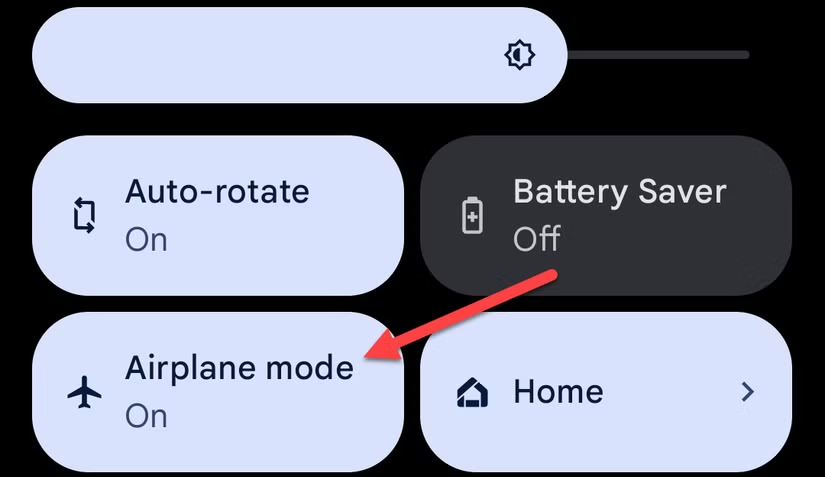
3. Manually Select Your Network
Normally, your Android device detects and connects to your carrier automatically. But sometimes this fails, and you’ll need to connect manually.
- Go to Settings > Connections > Mobile Networks or Settings > Network & Internet > SIMs.
- Select your SIM and turn off “Automatically Select Network.”
- From the list of available carriers, choose your correct provider (T-Mobile, Verizon, AT&T, Google Fi, etc.).
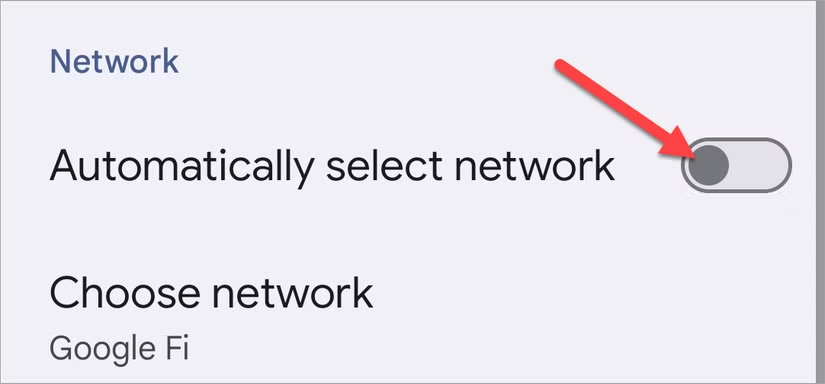
4. Try Dropping Down to 3G for a Stronger Signal
Most of today’s Android phones are locked onto 4G LTE or 5G networks by default. That’s great when the signal is strong, but these networks don’t always stretch as far as the older 3G towers. So if you’re in the middle of nowhere or inside a building with weak reception, your phone might lose contact and slip into Emergency Calls Only.
Here’s a trick: switch your phone to 3G mode and see if it can latch onto that older, wider-reaching signal.
- Open Settings and head to your SIM or Mobile Network options.
- Look for something like “Preferred Network Type” or “Network Mode.”
- Change it from 5G/4G to 3G.
If the signal returns, you’ll know it wasn’t your SIM or your phone—it was just your phone trying too hard to stick to a faster, but weaker, connection.
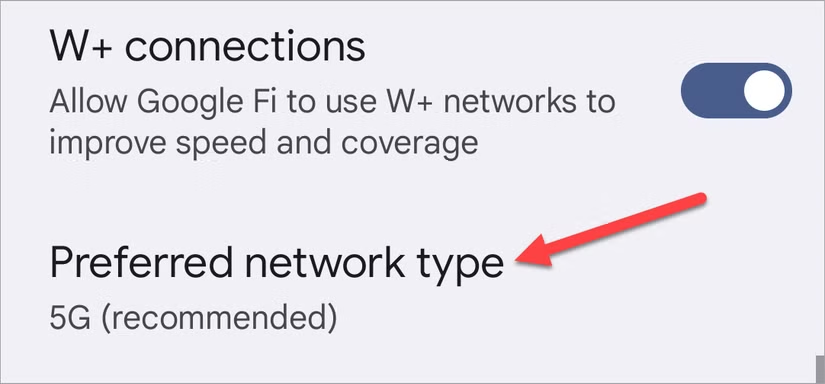
5. Reset Your Network Settings (Without Erasing Everything)
Don’t panic—this isn’t the dreaded “factory reset” that wipes your photos and apps. Android gives you a gentler option: resetting just your network settings.
This clears out any buggy connections that might be blocking your phone from talking to your carrier. Think of it as giving your network a clean slate.
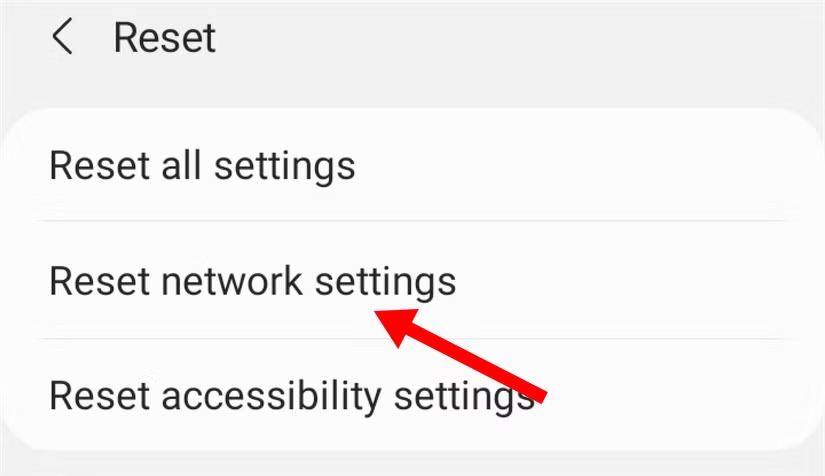
- On Samsung phones: Go to Settings > General Management > Reset > Reset Network Settings.
- On Google Pixel phones: Go to Settings > System > Reset Options > Reset Mobile Network Settings.
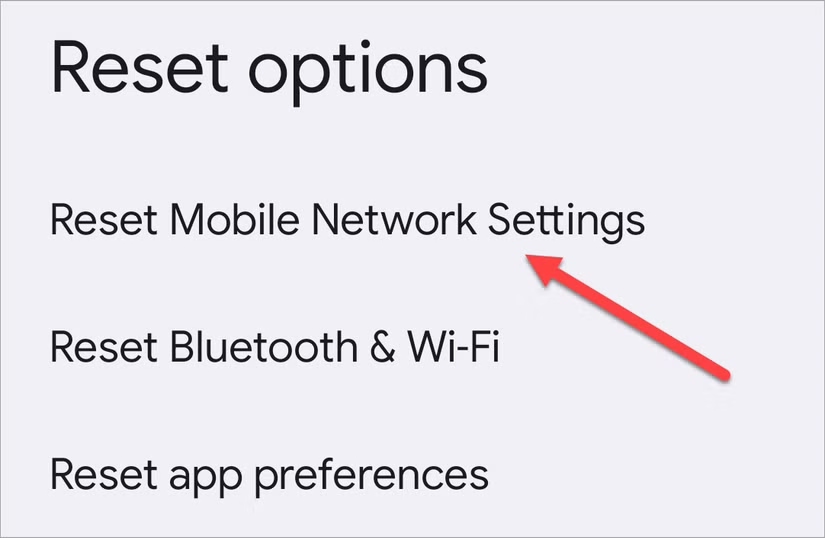
Afterward, you’ll need to re-enter Wi-Fi passwords and re-pair Bluetooth devices, but your files and apps will be safe.
6. The Classic Fix: Restart Your Phone
Sometimes, the simplest fix is the one that works. Restarting your phone can clear temporary glitches in seconds.
- Press and hold the power button until you see the restart menu.
- Tap Restart (or Reboot).
If holding the button brings up your phone’s voice assistant instead, don’t worry—different brands have different restart shortcuts. A quick search for your phone model’s method will do the trick.
7. Refresh the SIM Toolkit App
Here’s one that most people don’t know about. Every Android phone has a hidden system app called SIM Toolkit—it’s basically the middleman between your SIM card and your phone. If that app gets stuck, your phone might think the SIM isn’t working right, which can trigger the Emergency Calls Only message.
You can fix it by clearing its memory:
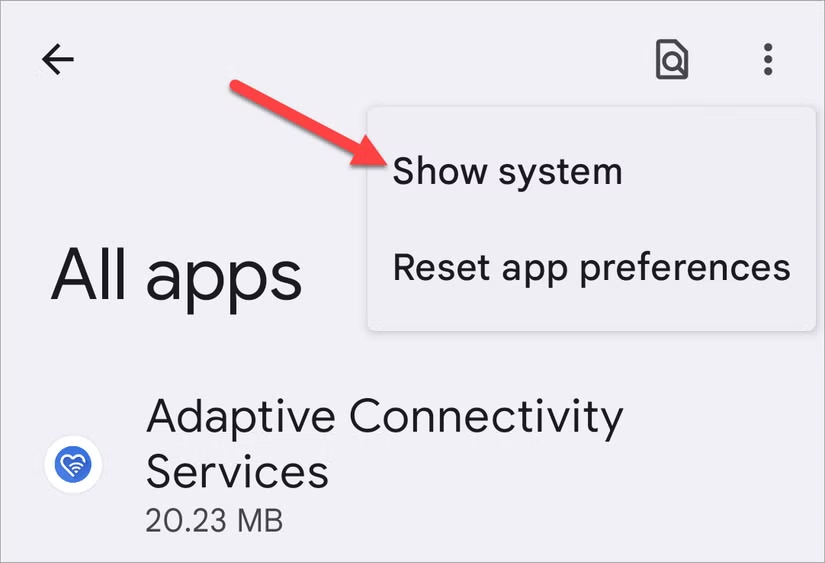
- Go to Settings > Apps.
- From the menu, enable Show System Apps so you can see everything.
- Find and open SIM Toolkit.
- Tap Clear Cache and then Force Stop.
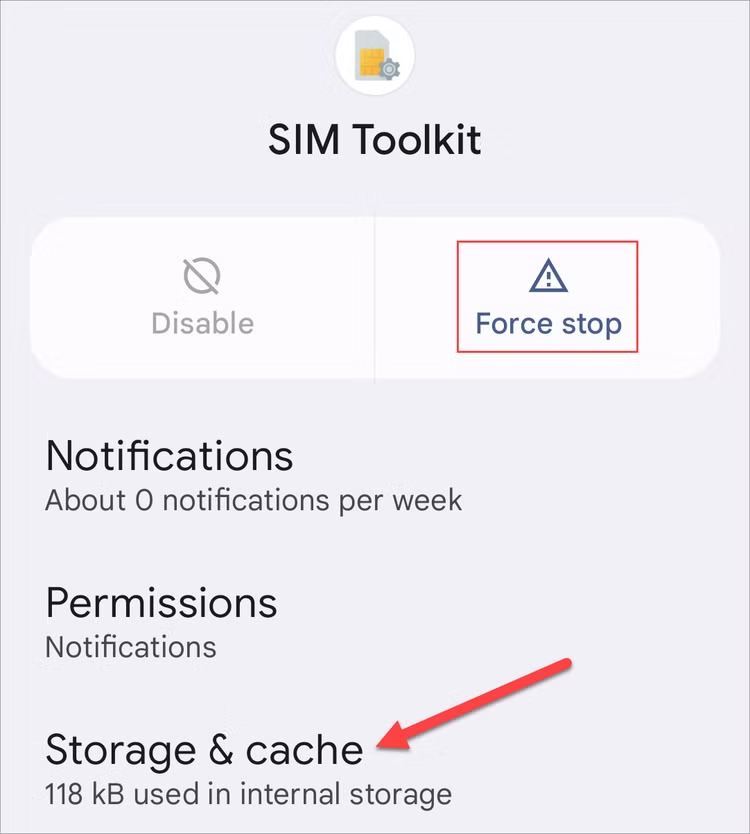
Once you restart your phone, this little refresh can sometimes work wonders.
✅ The bottom line: More often than not, Emergency Calls Only is nothing major. Walking into an area with better reception or giving your phone a quick reboot will solve it. But if the problem keeps popping up, the above steps are your best shot before you even think about a factory reset.