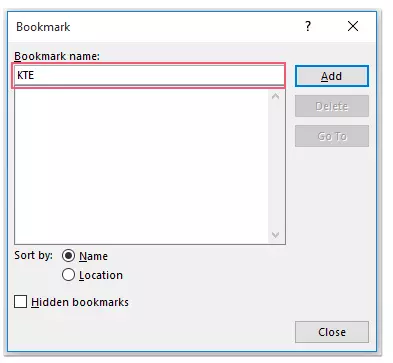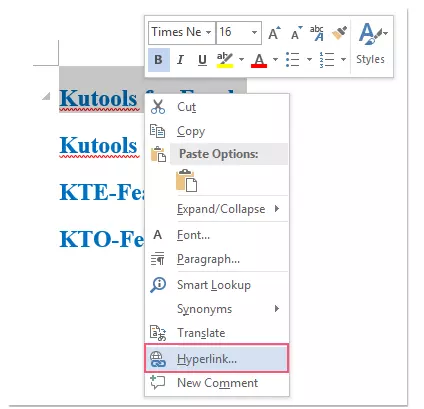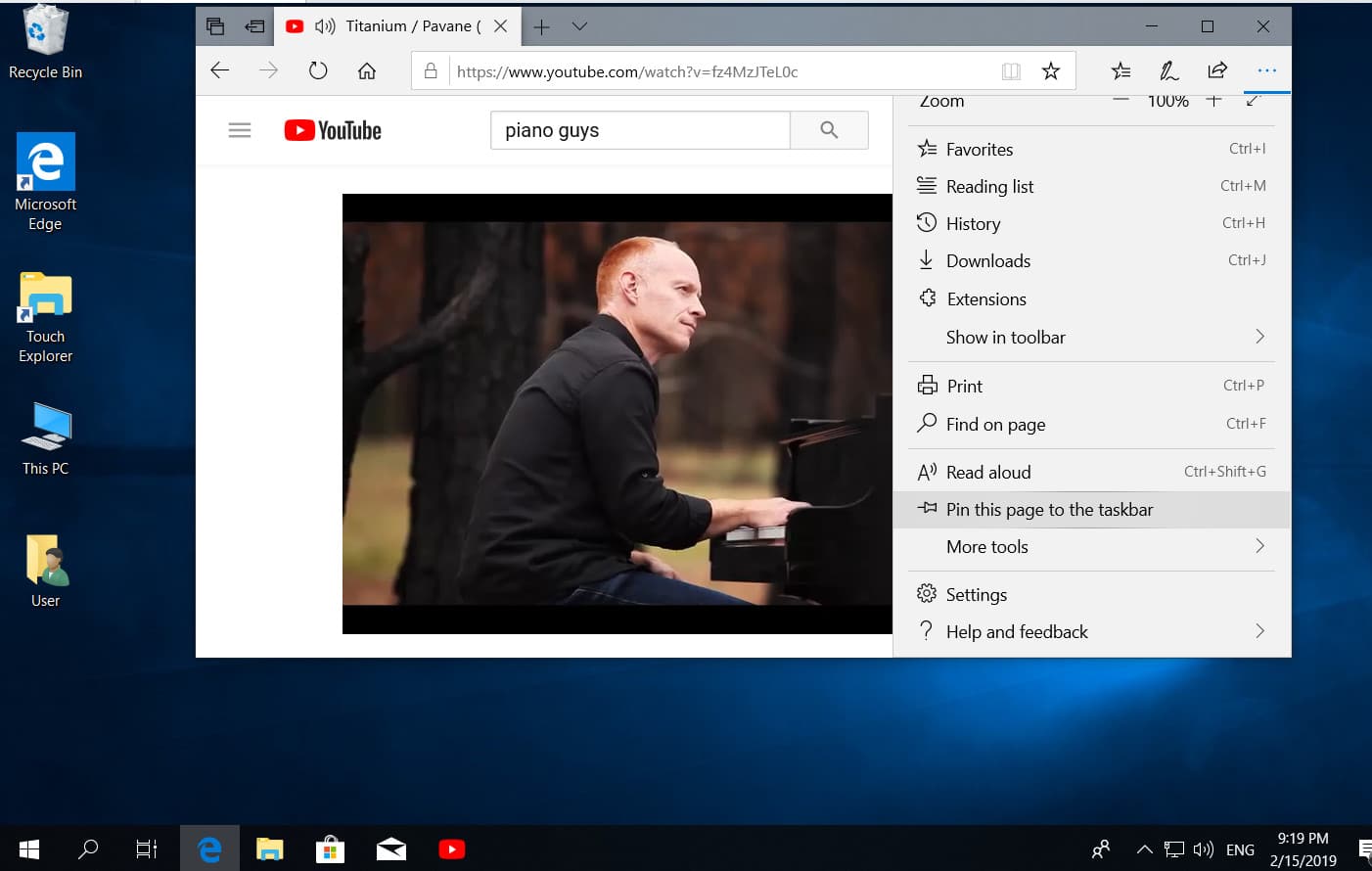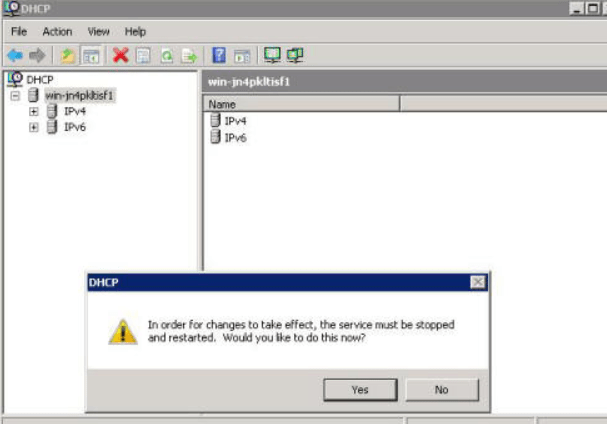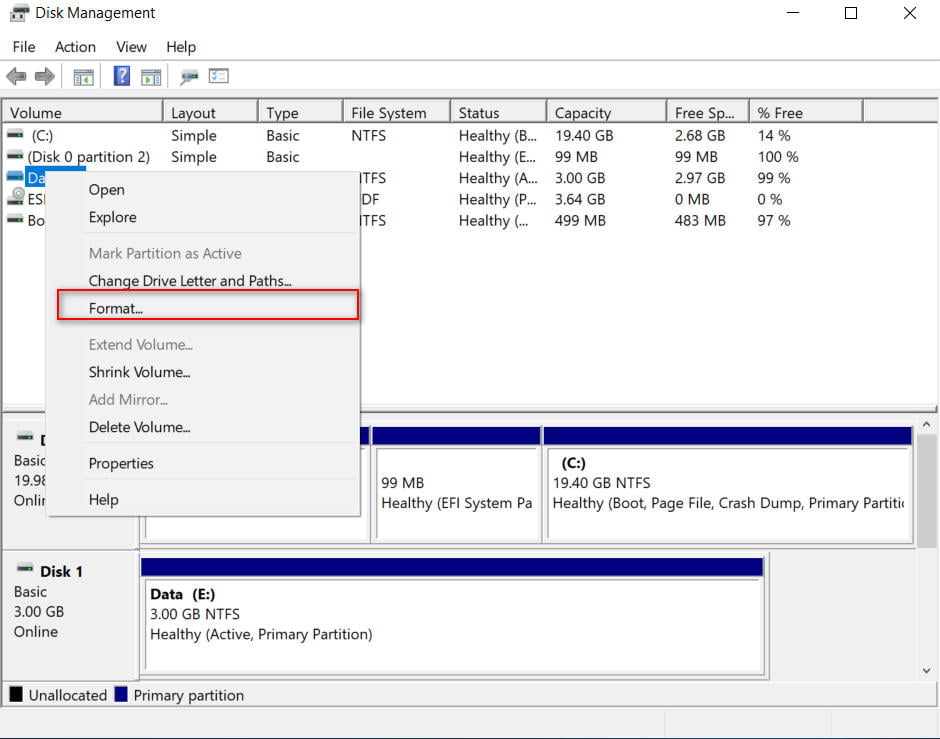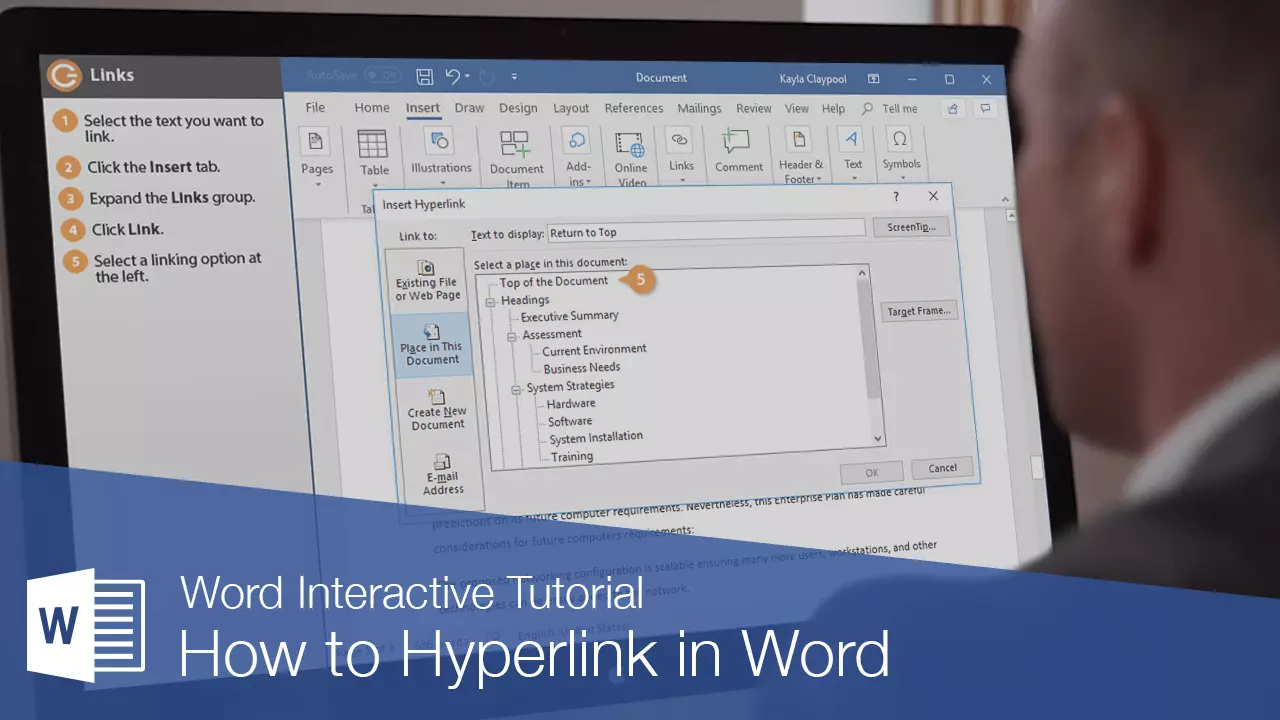
How to hyperlink in word? How To Create A Hyperlink in word document?
It’s easy for us to insert a hyperlink that leads to other folders, websites, files, etc. into a Word document. But sometimes you need to create a hyperlink to a specific position in the same document, how could you solve this problem in a Word document?
Create Hyperlink To Specific Place In The Same Word Document
To insert a hyperlink that jumps from one place to another within the same document, the following steps can help you:
1. First, you must create a bookmark. Select the content that may be the destination of the hyperlink then click Insert> Bookmark, see screenshot:
2.In the Bookmark dialog box, enter the name of the selected content in the Bookmark name text box, see screenshot:
3. And then click the Add button to close this dialog box. Now select the text you want to create a hyperlink for and right click, then select Hyperlink form the context menu, see screenshot:
4. In the Insert Hyperlink dialog box, click the Place in this document option on the left Link in the panel, then select the name of the bookmark you just created under the bookmarks in the Select a place in this document box, see screenshot:
5.Then click the OK button, and now your hyperlink linked to the same document has been successfully created.