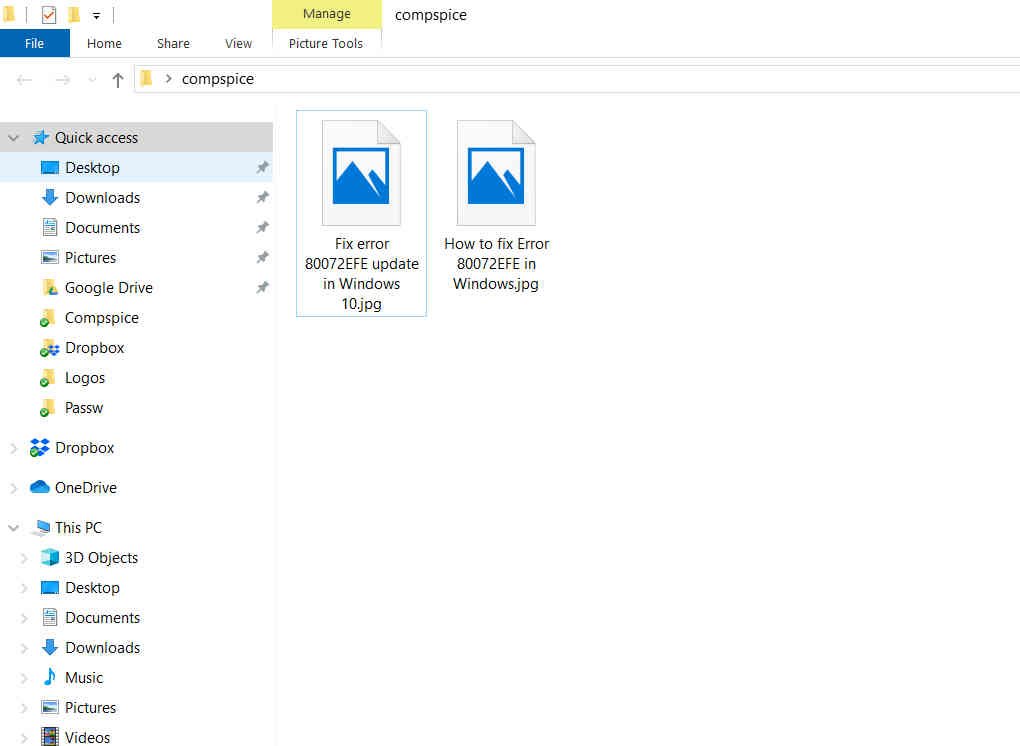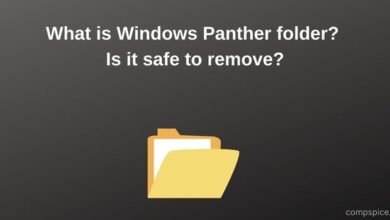How To Check Wifi Password On Windows 11 (2025)
If you’re connected to a Wi-Fi network and forgot the password — don’t worry, your PC remembers it. Windows 11 securely stores the Wi-Fi password for every network you’ve connected to, and you can easily view the one you’re currently using without any technical commands.
Here’s how to see WiFi password in Windows 11 using the built-in Settings app:
On a Chromebook instead of Windows? Don’t miss our full tutorial on how to see the password of the WiFi you are connected to on Chromebook (2025 Guide).
Do you want me to also create a softer version (like “related reading” style) for better flow inside the article?
Step-by-Step Instructions:
- Open Windows Settings
Press Windows + I on your keyboard to instantly launch the Settings window.
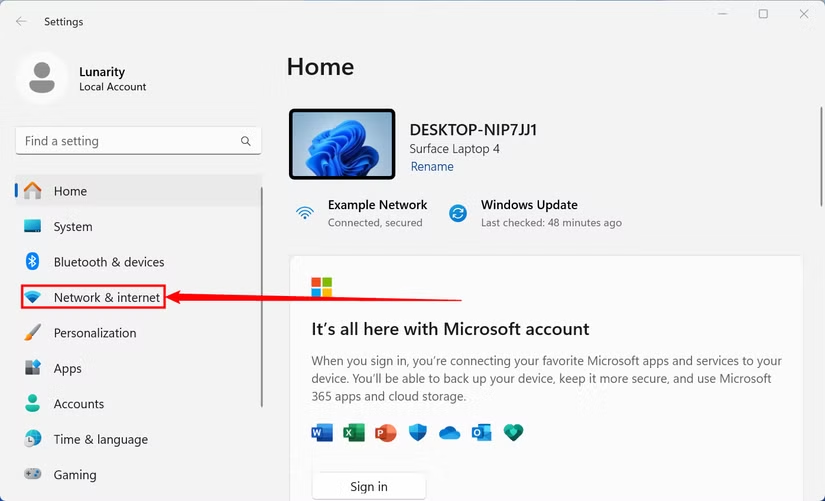
- Navigate to Network Settings
In the sidebar on the left, click on Network & Internet. This is where all your internet connection settings live. - Select the Wi-Fi Tab
Inside the Network & Internet page, click on Wi-Fi to manage your wireless connections.
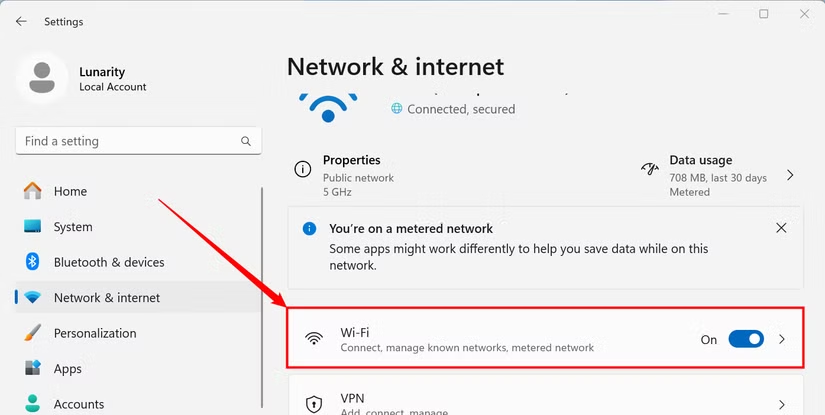
- Access Your Active Network
At the top, you’ll see the name of the Wi-Fi network you’re currently connected to. Click the “[Your Network Name] Properties” link. - Scroll to Find the Security Key Option
Once you’re in the network’s settings, scroll all the way to the bottom. - Click “View Wi-Fi Security Key”
You’ll see a button labeled View Wi-Fi Security Key. Click it — Windows will likely ask for your device password or PIN to confirm your identity.
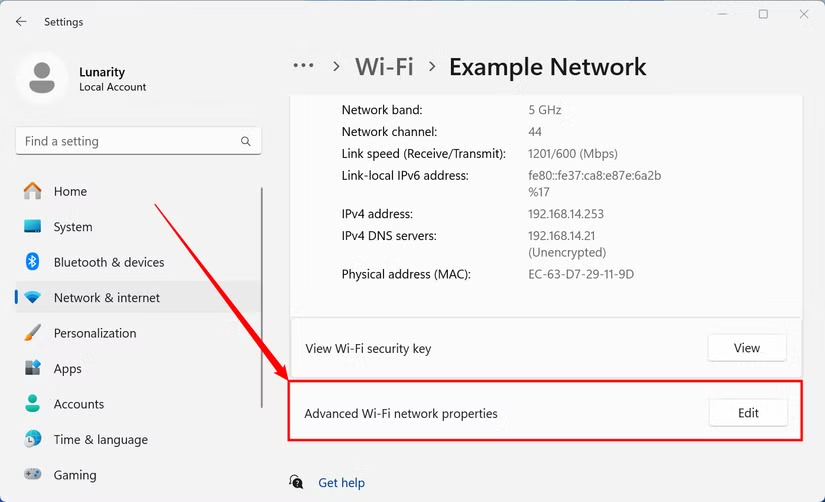
- Reveal Your Password
A small popup will appear displaying the Wi-Fi password in plain text. You can now copy or note it down for sharing or backup.
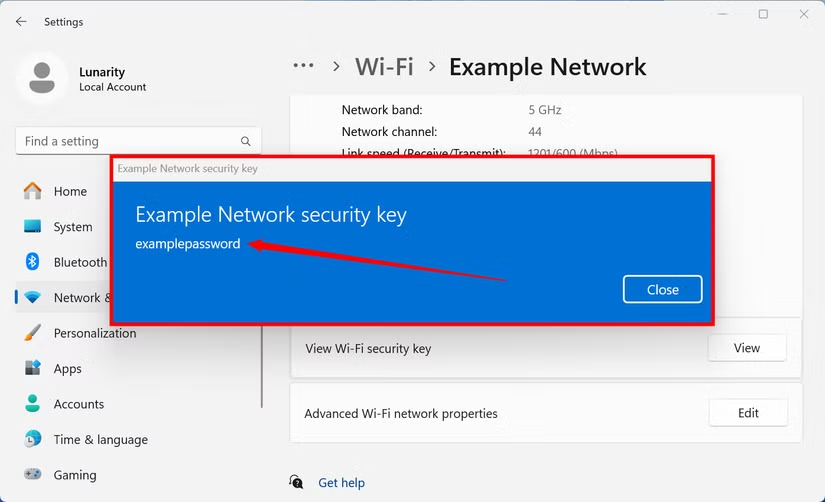
Why This Method Works
This Settings method only works for the currently connected Wi-Fi network. If you want to see saved passwords for previous networks you’ve connected to in the past, you’ll need to use the Command Prompt or PowerShell, which we’ll cover next.
How to See WiFi Password in Windows 11 via Network Settings (Alternate Method)
- Open Network Connections
- Click the Start Menu and search for “Network Connections.”Select “View Network Connections” from the results
You can also get there by going to:
Control Panel > Network and Internet > Network and Sharing Center > Change Adapter Settings
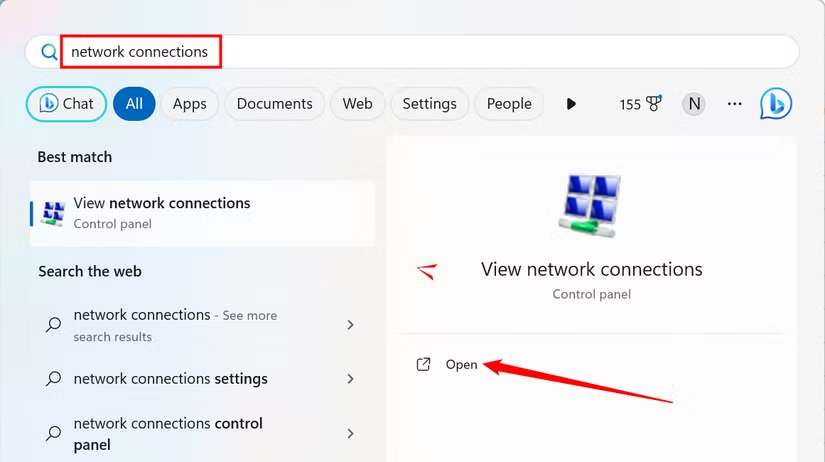
- Access Your Active Wi-Fi Connection
- In the Network Connections window, locate your Wi-Fi adapter.
- Right-click on it and choose “Status.”
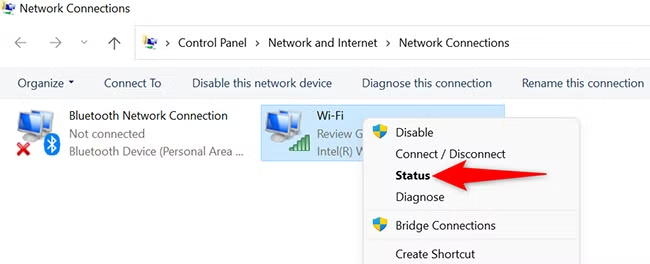
- Open Wireless Properties
- In the Wi-Fi Status popup window, click on the “Wireless Properties” button.
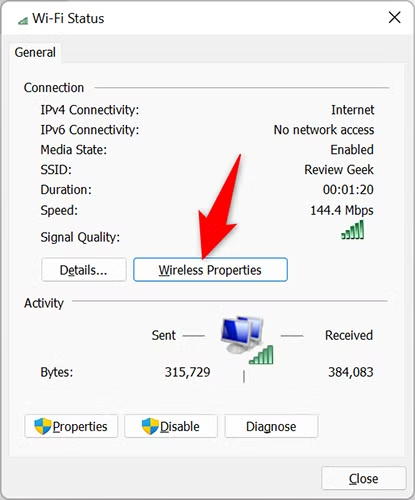
- Navigate to the Security Tab
- In the Wireless Network Properties window, switch to the “Security” tab at the top.
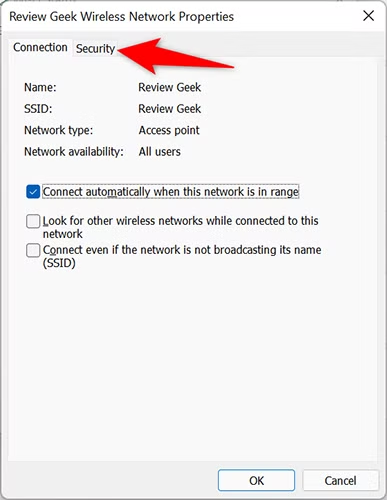
- Reveal the Wi-Fi Password
- Look for the field labeled “Network Security Key.”
- Check the box that says “Show characters.”
- Your current Wi-Fi password will instantly appear in plain text in the same field.
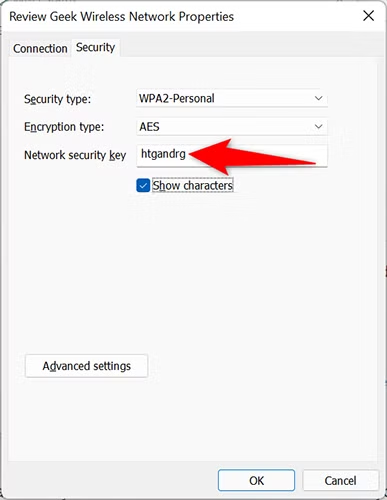
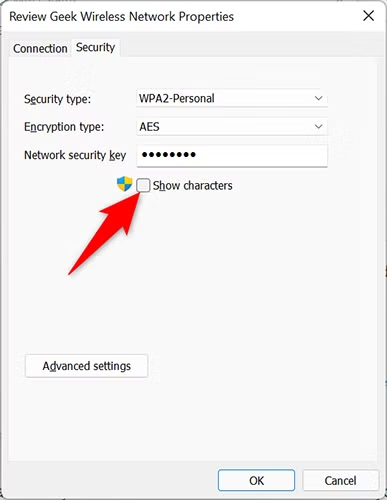
How to See WiFi Password in Windows 11 for Previously-Connected Networks (Using Command Prompt)
Did you connect to a Wi-Fi network months ago and now need the password again? Good news: Windows 11 remembers it — even if you don’t.
Unlike current connections (which you can access through Settings or Network Properties), there’s no graphical option to view saved passwords for past networks. But with a few simple Command Prompt commands, you can retrieve them all.
Here’s how to see WiFi password in Windows 11 for any network you’ve connected to previously.
Step-by-Step: Use Command Prompt in Windows Terminal
1. Open Windows Terminal
- Click the Start Menu, search for “Windows Terminal”, and launch it.
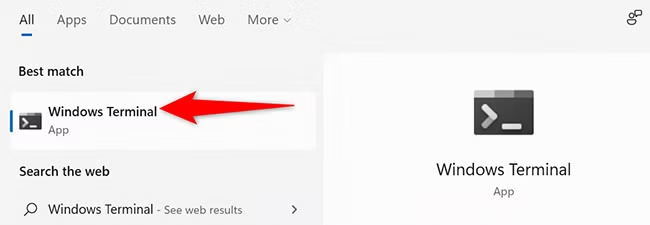
- Once open, click the dropdown arrow (⏷) at the top and choose “Command Prompt.”
You can also change the default shell in Windows Terminal to always open in Command Prompt if you prefer.
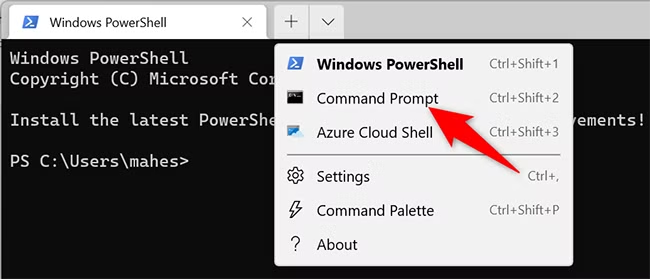
2. List All Saved Wi-Fi Profiles
Type the following command and press Enter:
netsh wlan show profiles
This will return a list of all Wi-Fi networks your PC has ever connected to.
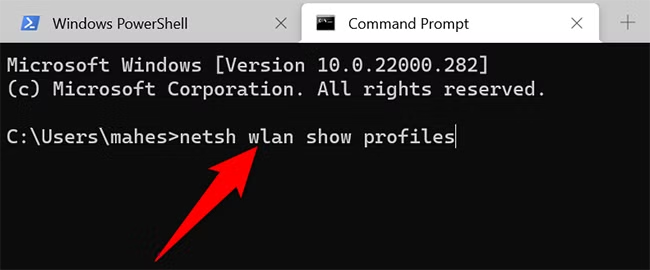
You’ll see output like this:
Profiles on interface Wi-Fi:
Group policy profiles (read only)
---------------------------------
<None>
User profiles
-------------
All User Profile : HomeWiFi
All User Profile : WorkNetwork
All User Profile : AirportFreeWiFi
The names shown next to All User Profile are the saved Wi-Fi networks.
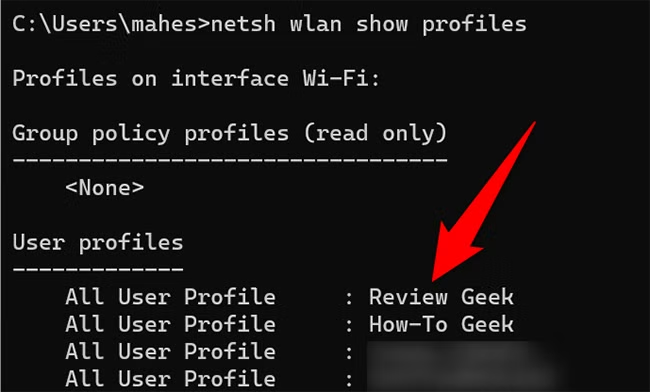
3. Find the Password for a Specific Network
Pick the one you want, and enter this command:
netsh wlan show profile name="HomeWiFi" key=clear
Replace
"HomeWiFi"with the exact name of the network from the list — including capitalization and spaces if any.

4. Get the Password
After running the command, scroll through the output. Under the section called Security settings, look for this line:
Key Content : yourpasswordhere
That’s the saved Wi-Fi password for that network.

Repeat for Other Networks
You can repeat this command for any saved profile listed in Step 2. This is great for:
- Reconnecting to old networks after a system reset
- Sharing passwords with family or coworkers
- Troubleshooting access without digging through router settings