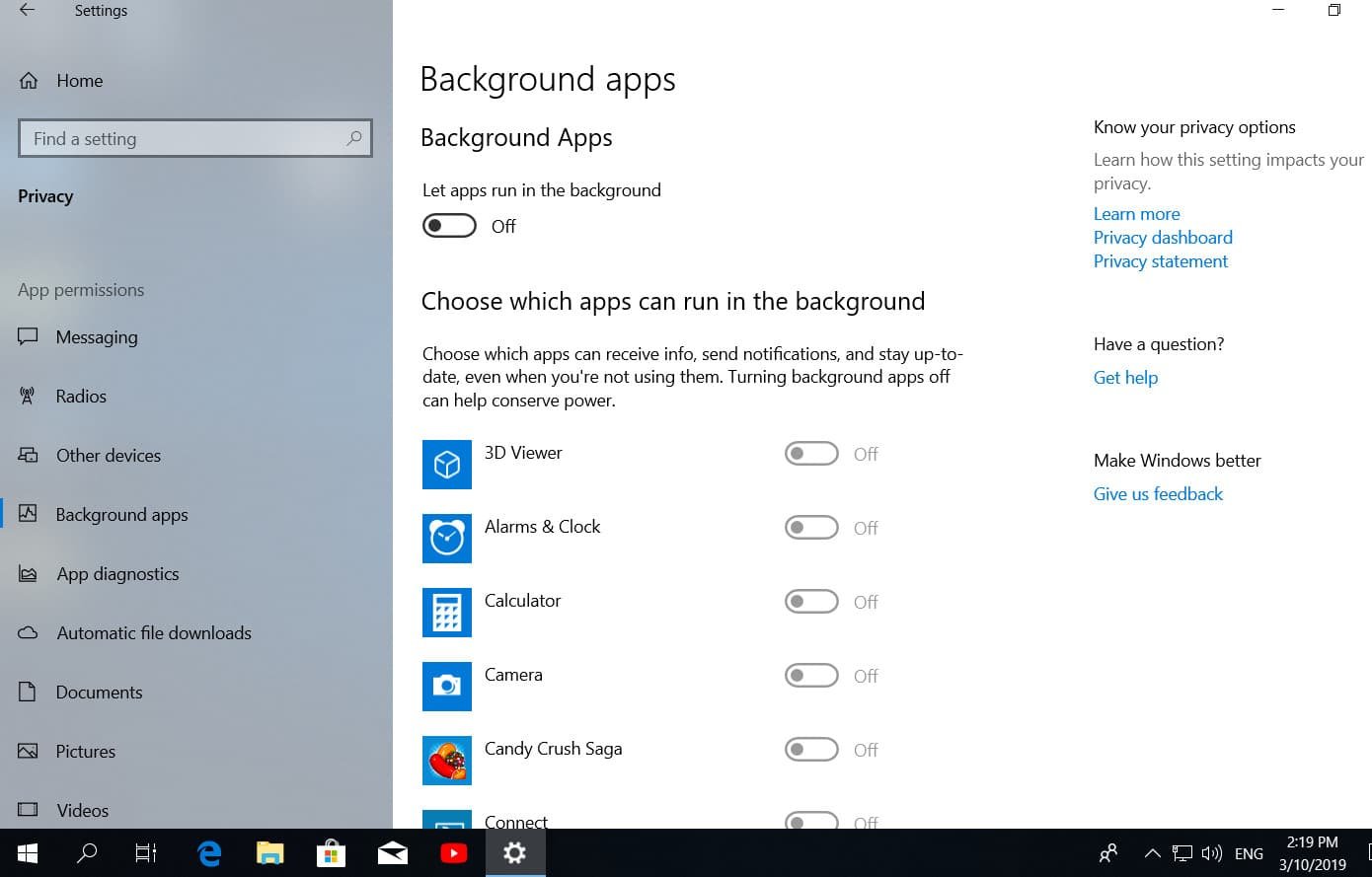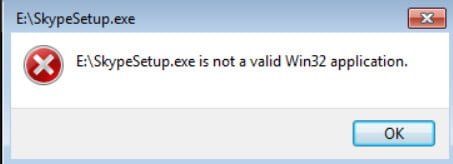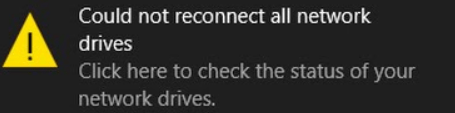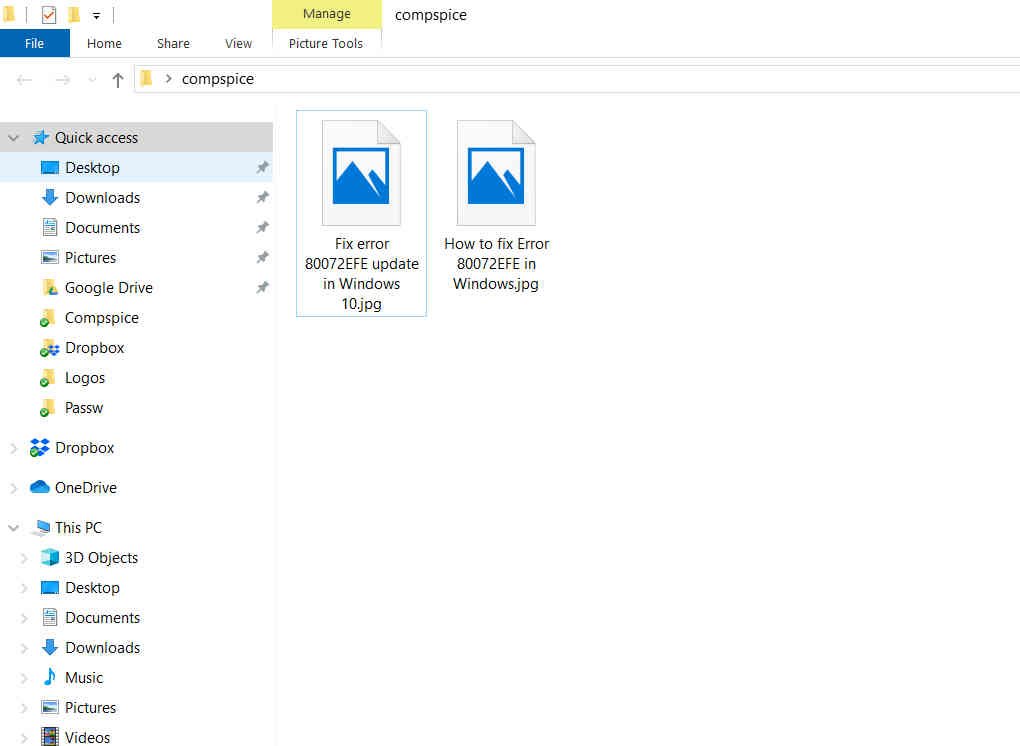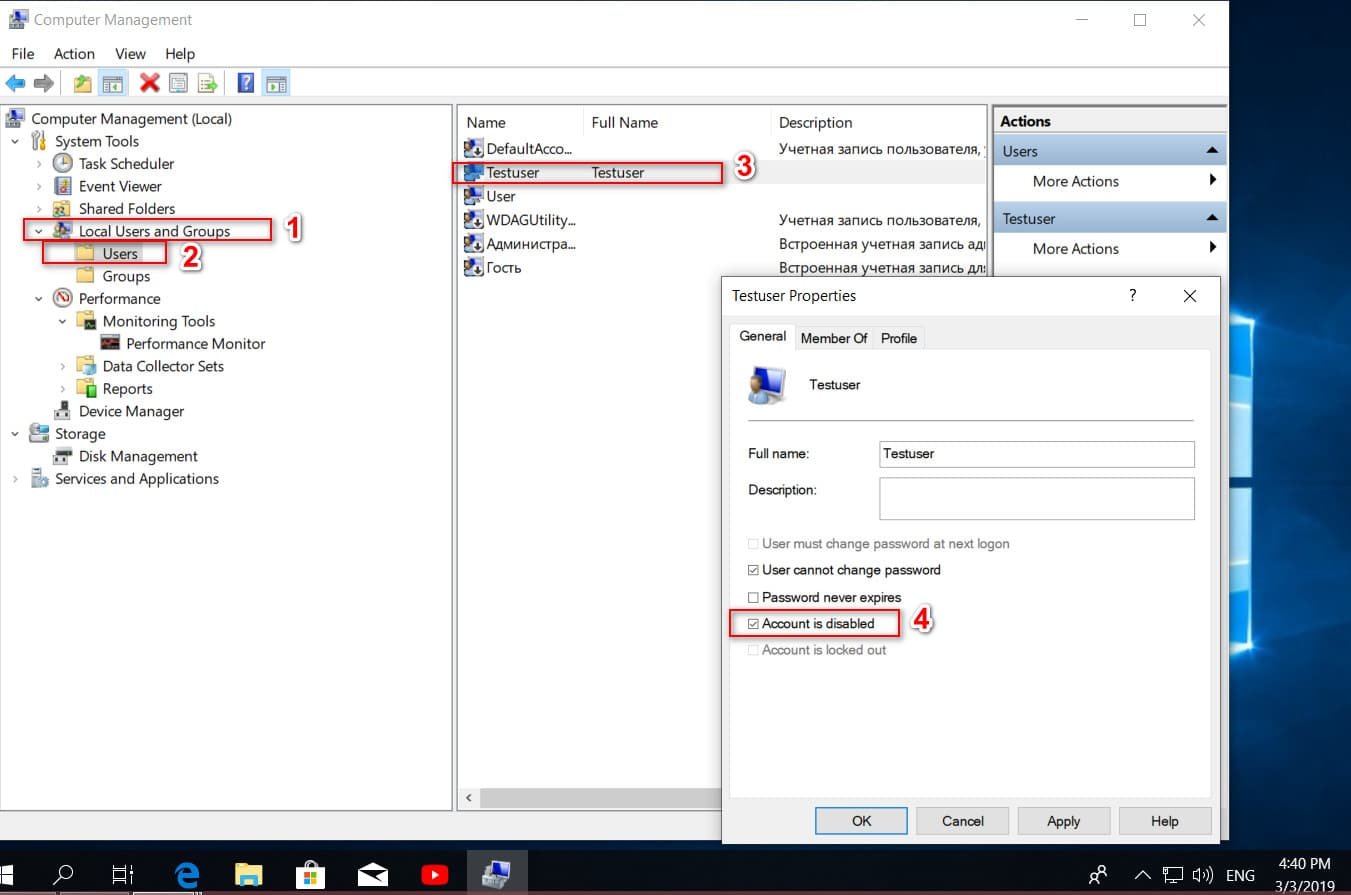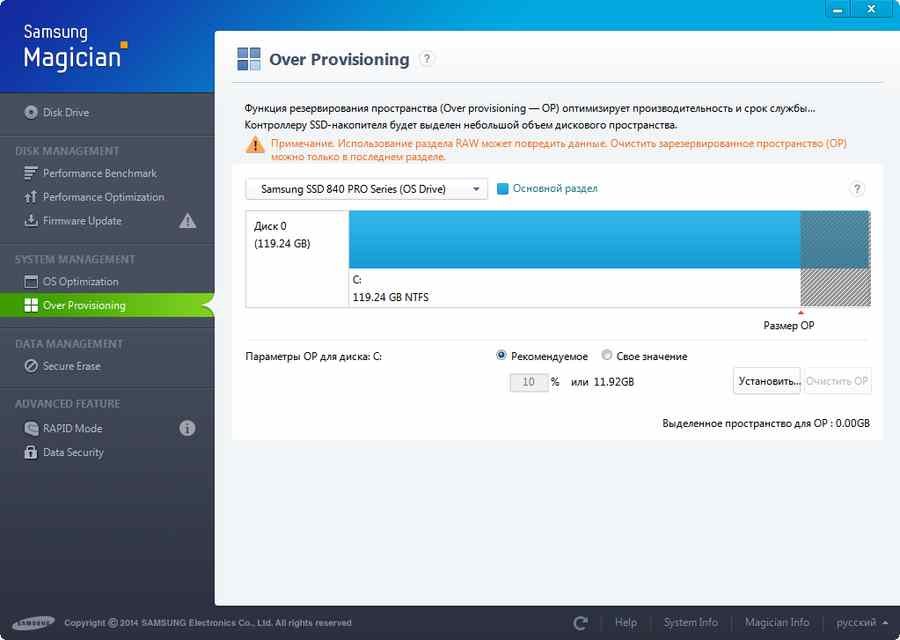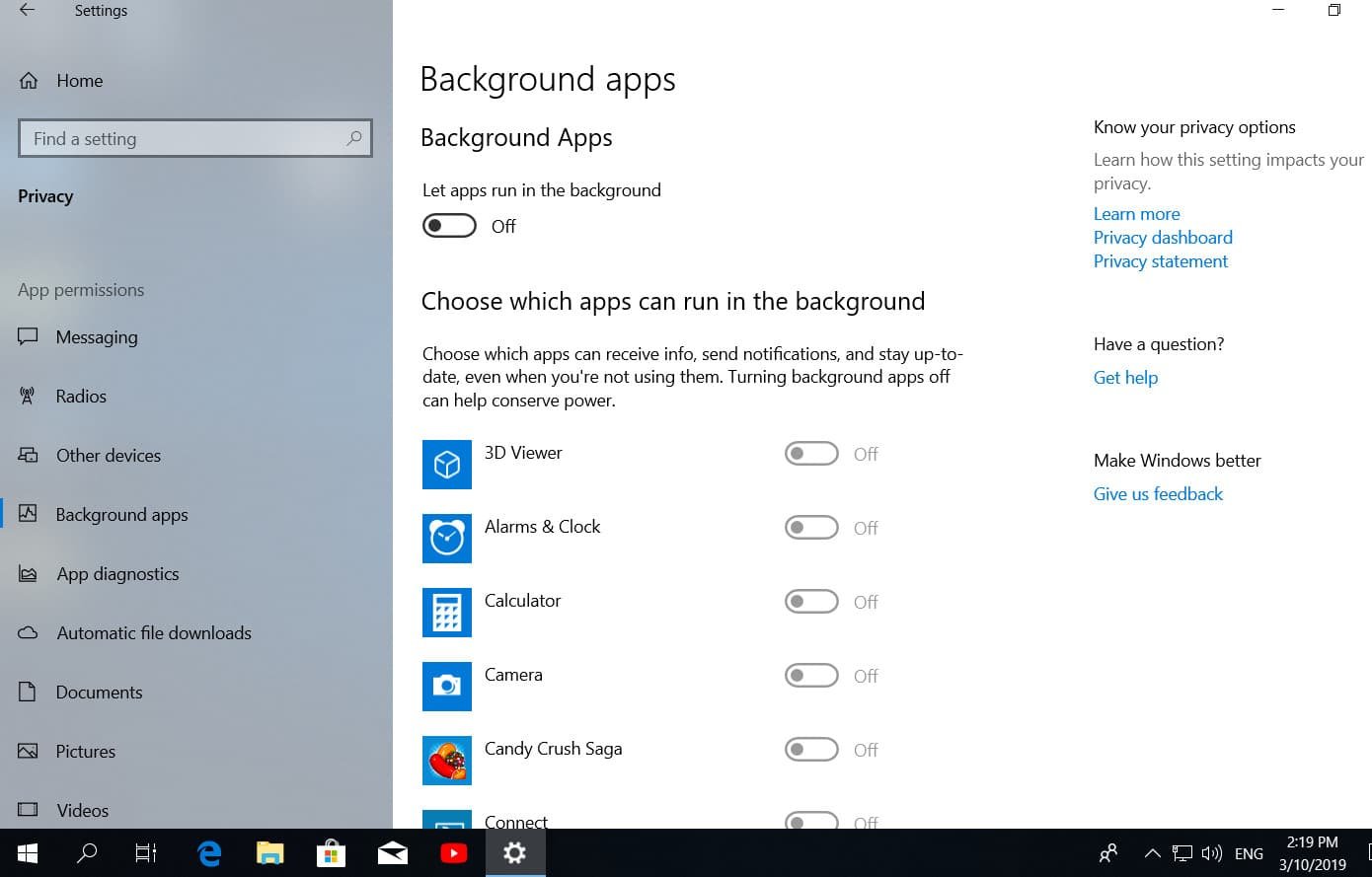
How to stop applications from running in the background Windows 10
Allowing applications to run in the background when you are not using them is convenient, but comes with some drawbacks. On the one hand, background applications can send notifications, check for updates, and receive information without your supervision. However, many applications running in the background can waste resources on your computer and drain the battery faster if it is a laptop. Turning them off, we will make the PC more productive and save the battery power of the laptop and tablet. We will discuss in this guide how to prevent applications from running in the background of Windows 10.
- Open Settings.
- Select “Privacy”, then “Background Apps” on the left sidebar below.
- You will see a list of installed applications, including pre-installed applications. To prevent starting in the background, switch the slider to Off.
- If you want to prevent all applications from running in the background, drag the “allow applications to run in the background” slider to Off.
Note: Do not forget that by turning off mail, weather and similar ones, you will not be able to receive notifications and real-time weather accuracy.
Thus, any applications that you disable will be able to work only when you open them. If you see a heavy disk usage from the WSAPPX process, this is probably related to applications running in the background. Disable the ones you never use.
See also : HOW TO CHOOSE A DIFFERENT GPU FOR DIFFERENT APPLICATIONS IN WINDOWS 10