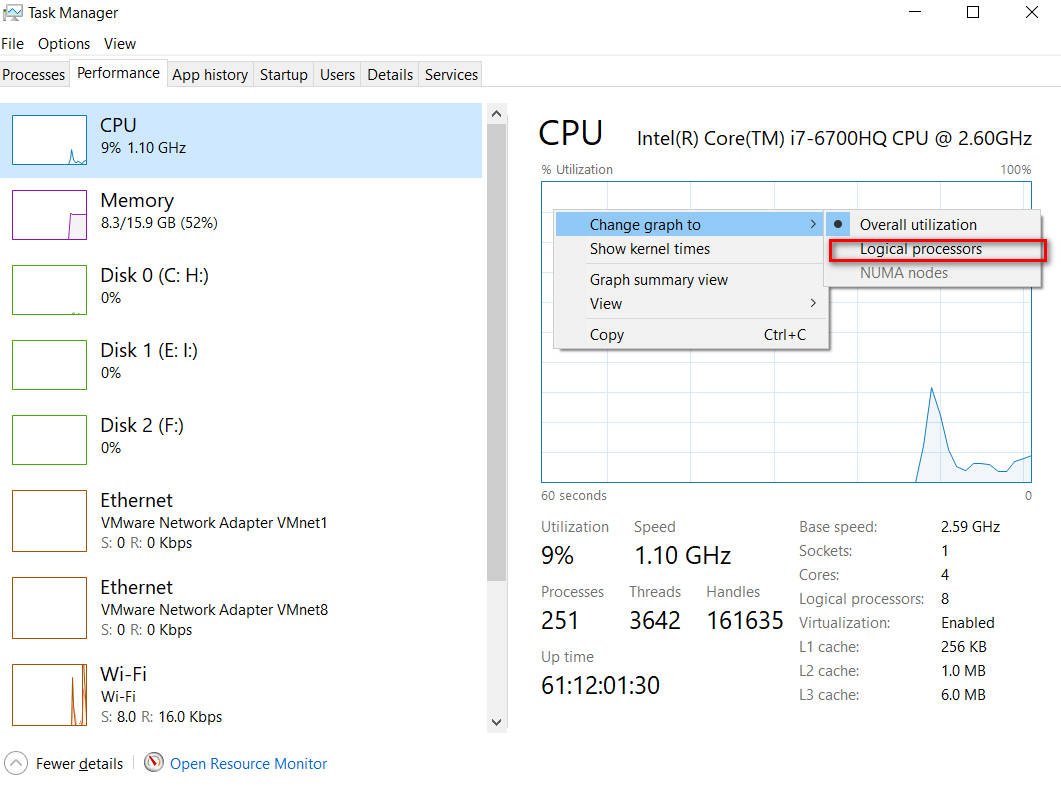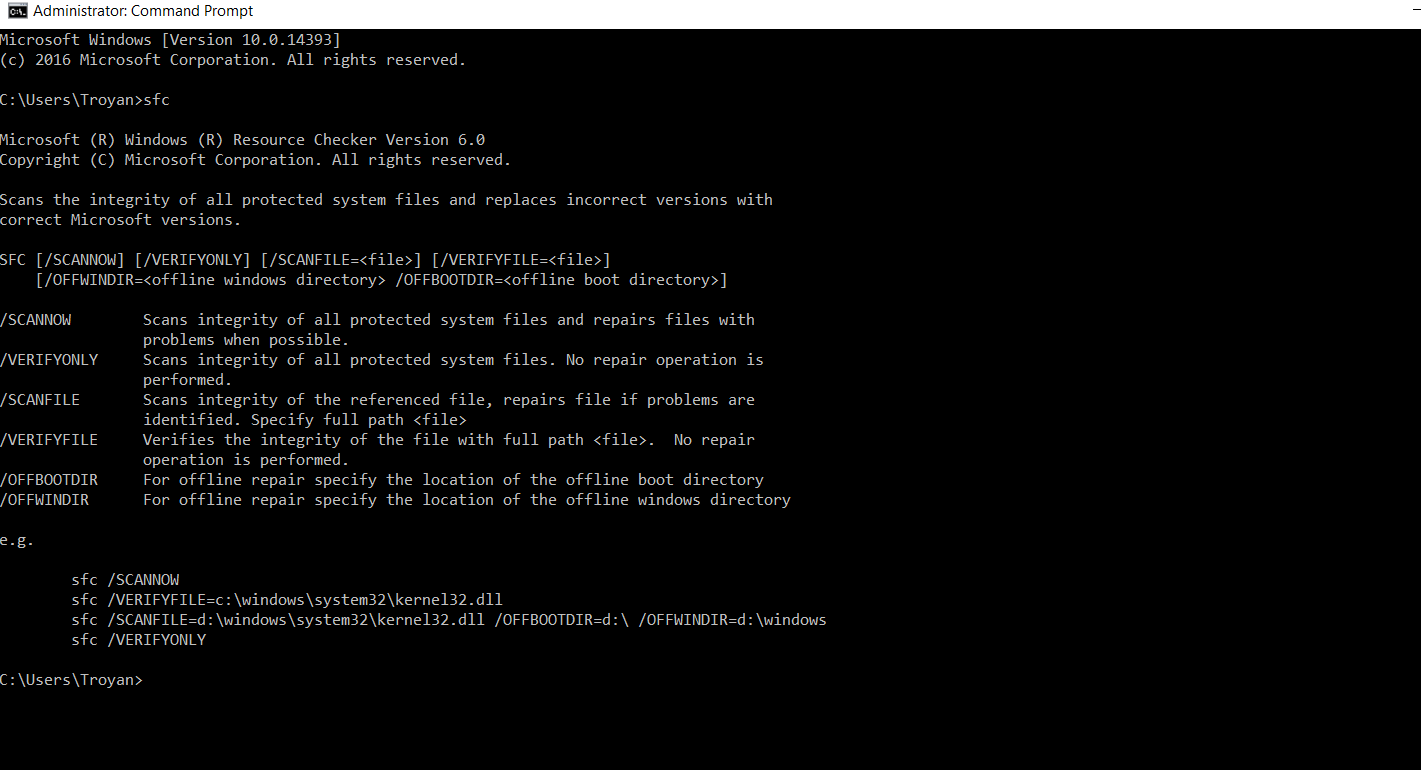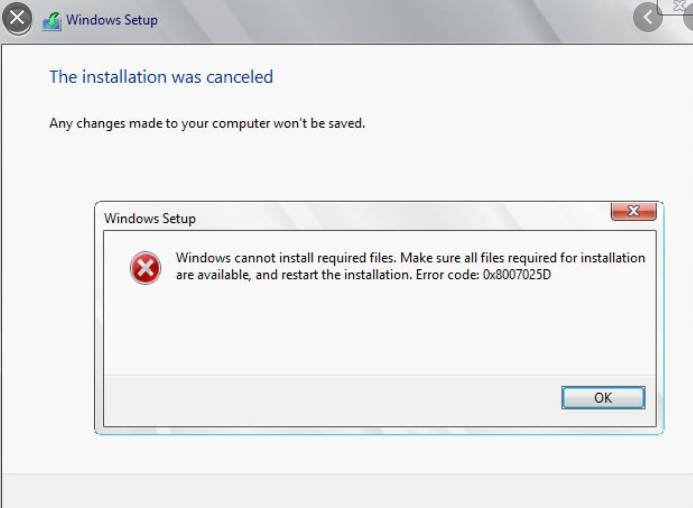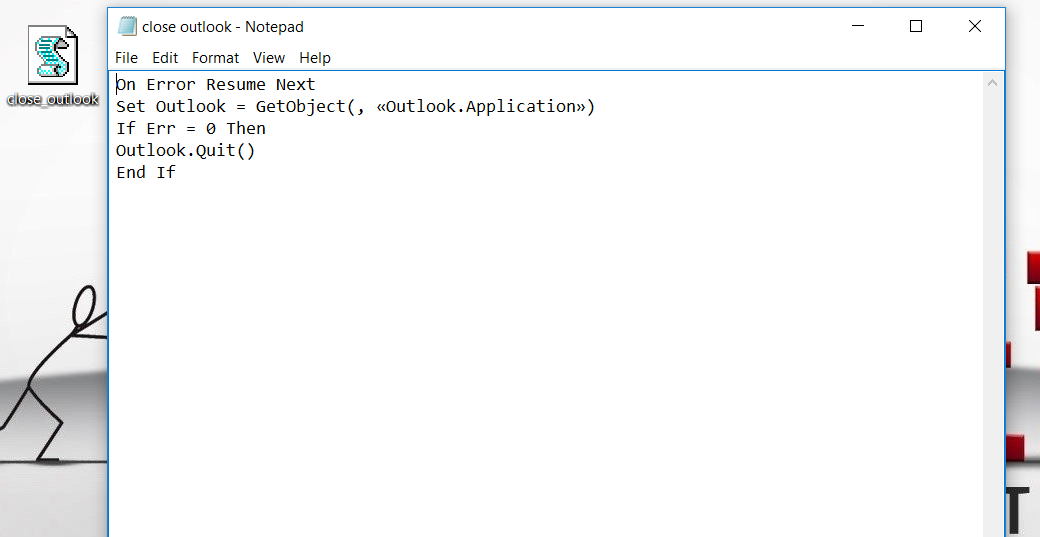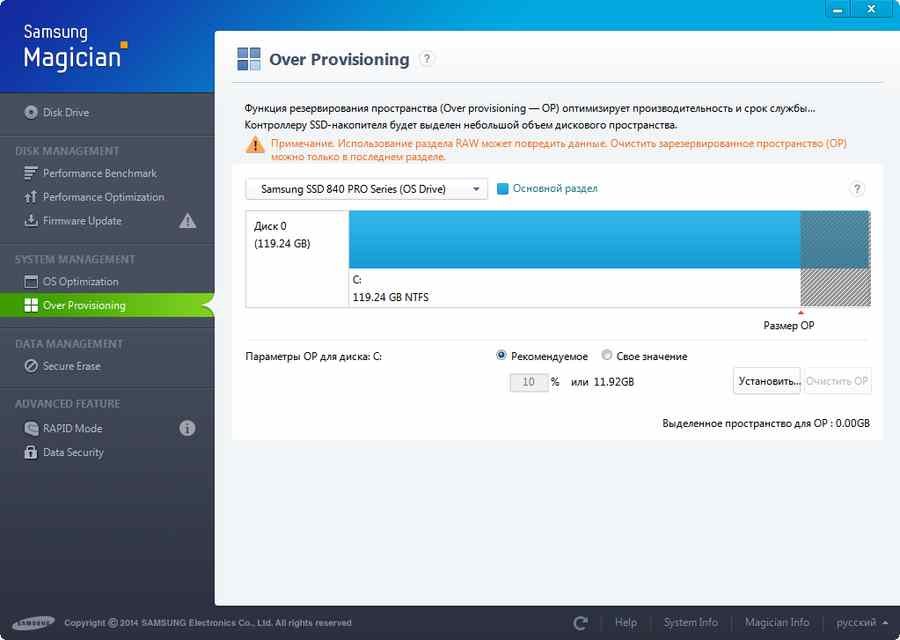
Guide how to check ssd health
Modern SSD drives, also called solid state drives, provide better performance than conventional HDDs. When using an SSD, there is a risk that it may suddenly stop working when its service life approaches. If the HDD over time begins to creak terribly and give errors, then this means that it needs to be replaced. To all this, we can access the data when the HDD is worn out, in contrast to the SSD. SSDs may fail suddenly and not give any characteristic signs, like crackling of an HDD, that it is malfunctioning. For this reason, you need to know what condition the SSD drive is in, know its wear and tear.
Many third-party programs available to test the health of SSDs will give you a simple diagnosis that your SSD is in good condition. Third-party programs to check the service life of the SSD can not get the identifier of the SSD drive, which can be specifically blocked by the manufacturer. For this reason, I do not recommend trusting third-party health verification applications for your SSD.
Brand aplications for checking ssd health
When a third-party application fails to read important information about an SSD, it is most likely due to the fact that the manufacturer of the SSD drive blocked it. Fortunately, most SSD manufacturers provide their own free applications to test drive and check ssd health. These are the three main manufacturers of SSD drives that have their own solid-state drive analysis applications:
With these applications, you can also try to get information about third-party SSDs and check ssd health. You should be careful not to conduct hard tests in applications that are not related to the manufacturer of the SSD drive. This in most cases violates the contract warranty.
Related post : Missing context menu “Open with”