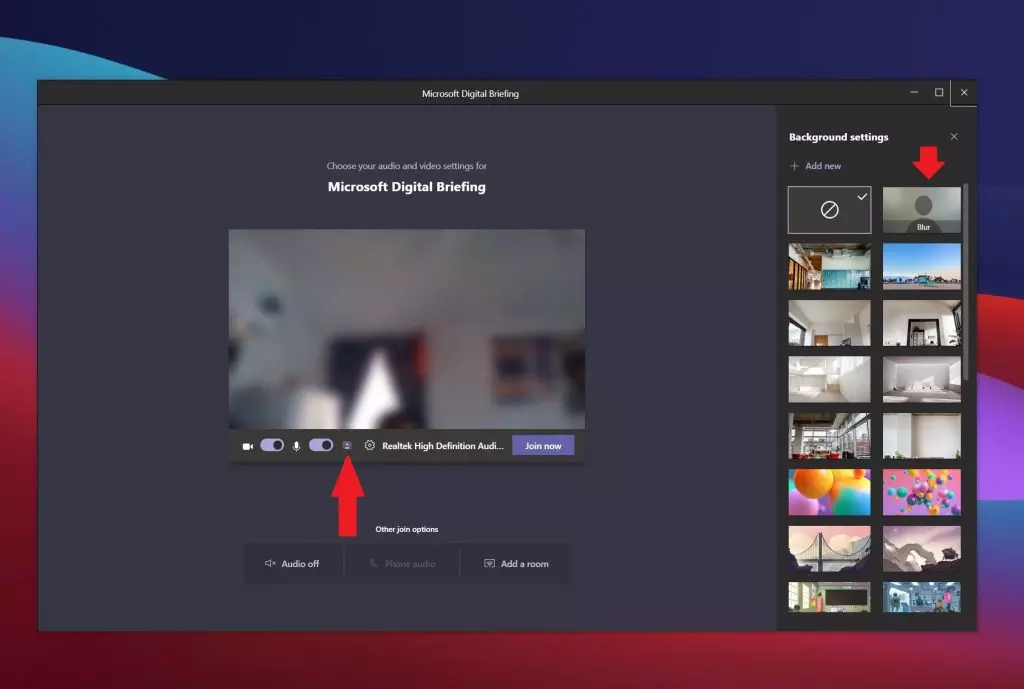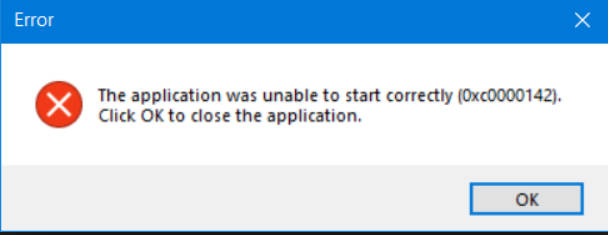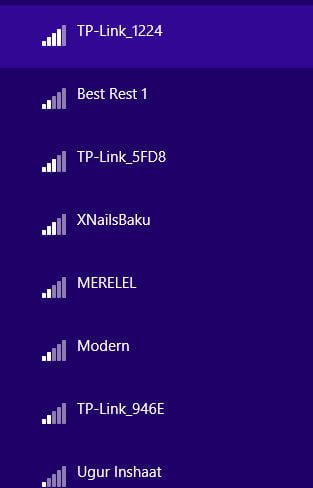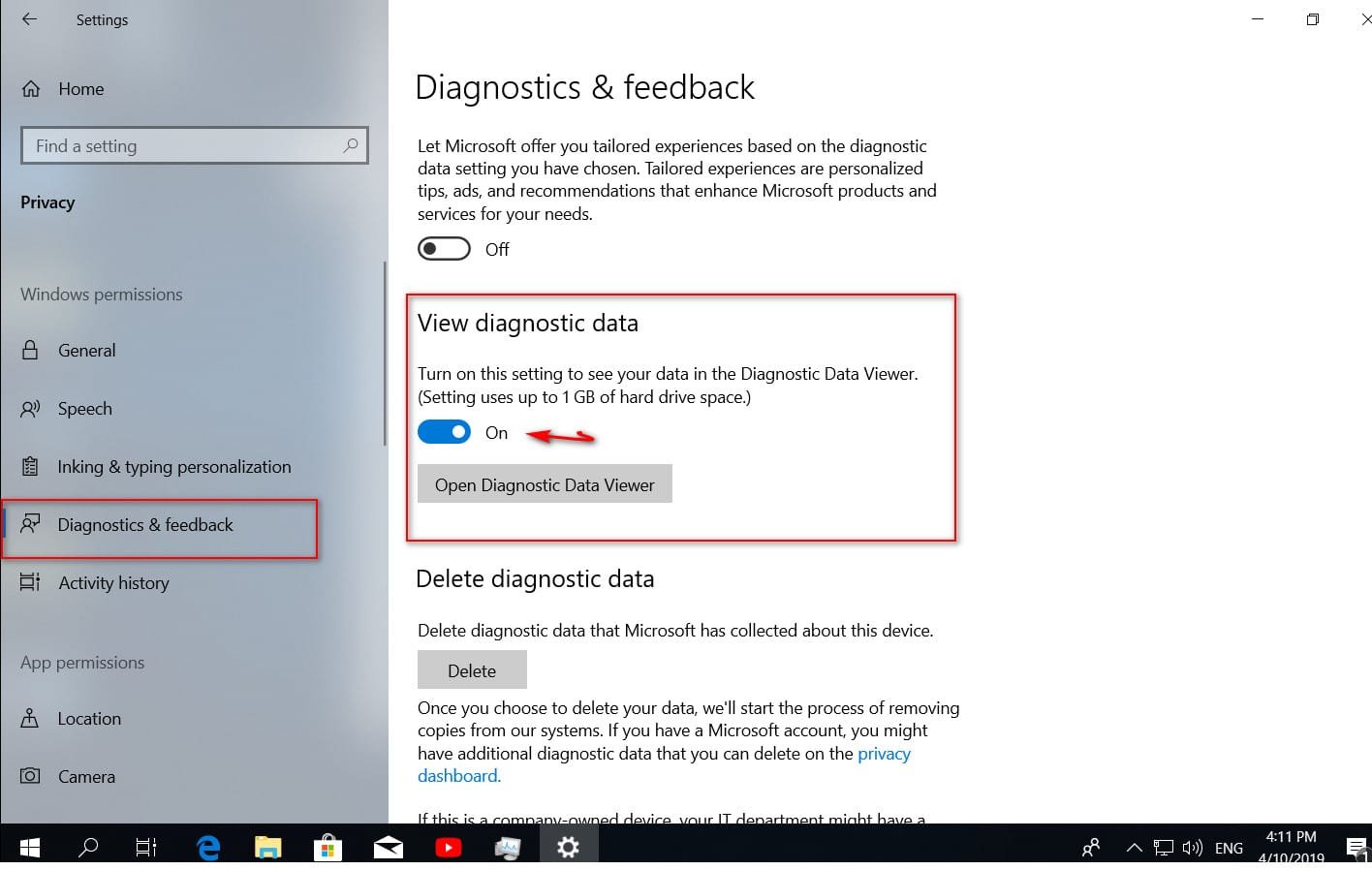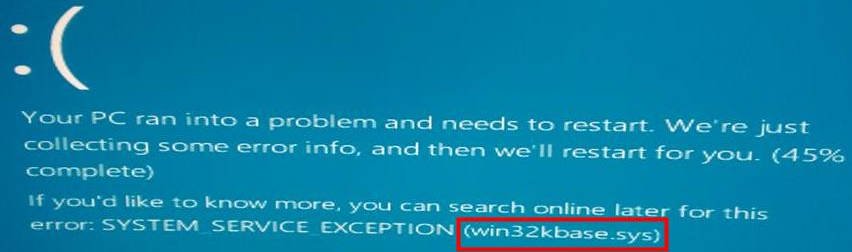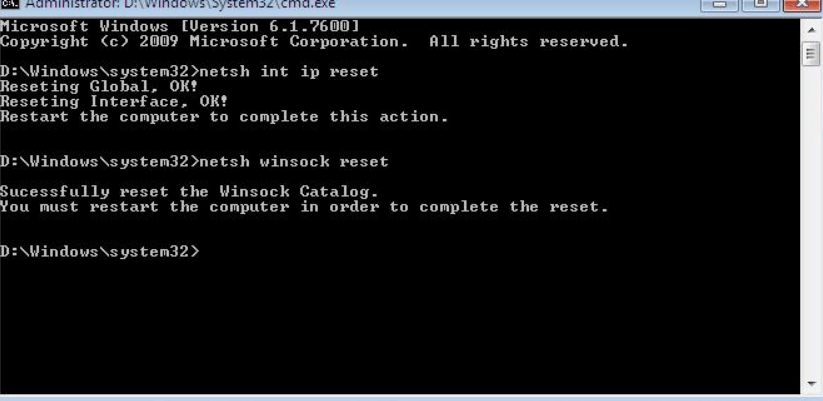
How to Reset TCP / IP protocol settings in Windows
Quite often, if your computer is damaged by viruses or other system failures, there may be some incomprehensible problems with network applications, starting with the fact that the Web pages may not be displayed and ending with the inability to connect to the network. Therefore, in such cases, it is advisable to perform a full reset of TCP / IP protocol settings in Windows 7 or Windows 2008, as a result, you can return all network settings and the state of the WinSock library to the original “clean” settings, i.e. in fact, this is reinstalling TCP / IP.
How to Reset TCP / IP protocol settings
Run cmd command line with administrator privileges (“Run As Administrator”)
Then run the following commands in sequence.
ipconfig / flushdns
- nbtstat -R
- nbtstat -RR
- netsh int reset all
- netsh int ip reset
- netsh winsock reset
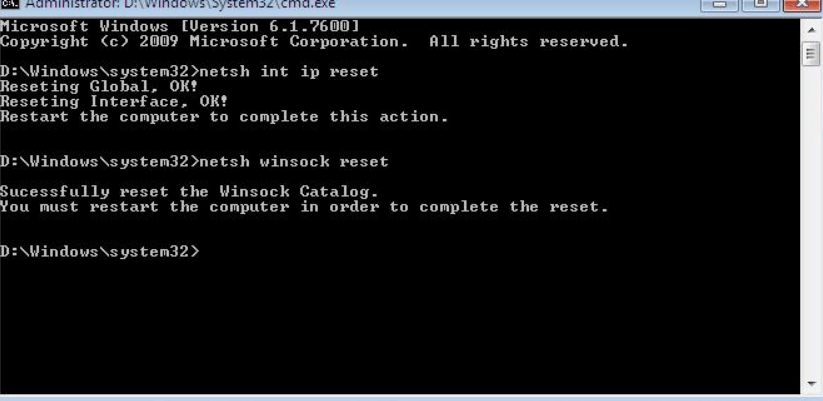
Related post : How To Fix Error 0x80070017 In Windows 10
Then execute the following command, disabling TCP auto-tuning
- netsh interface tcp set global autotuninglevel = disabled
Restart computer