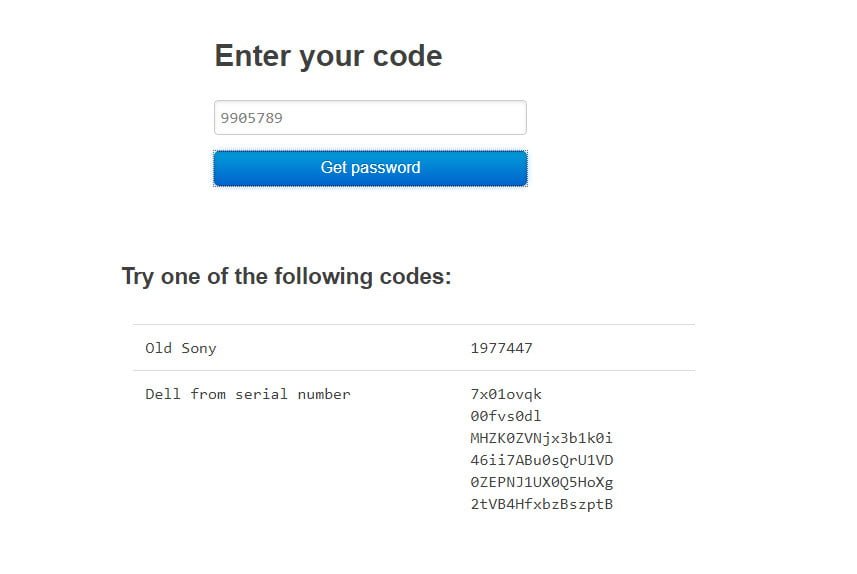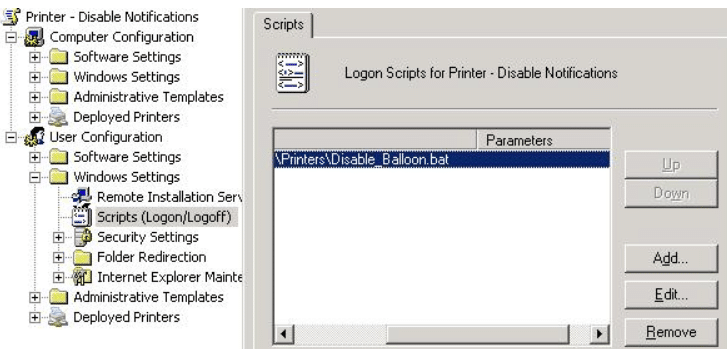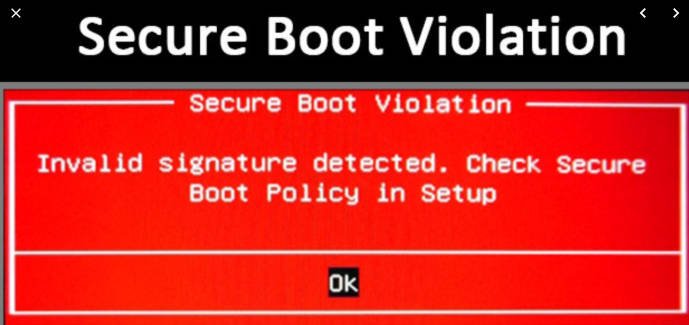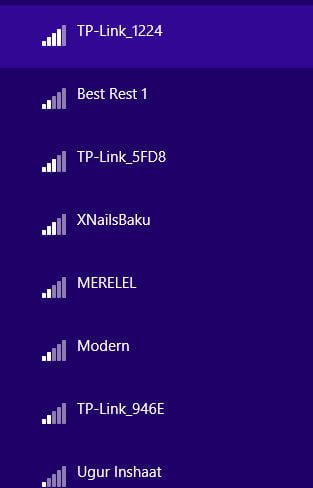
How to hide the SSID of the Wi-Fi network in Windows 10
How to hide the SSID of the Wi-Fi network in Windows 10
When you click on the wireless icon on the taskbar, a network pop-up window appears in which all Wi-Fi networks around your location, detected by your PC’s wireless adapter, are displayed. You can see up to dozens of Wi-Fi network names. Customers who have configured Windows 10 to automatically connect to a Wi-Fi network do not usually need to click on the Wi-Fi icon, because Windows 10 automatically connects to the network as soon as you turn on the computer. If for some reason you do not like to see your neighbor’s WiFi network, then you can ignore unnecessary networks and not show Wi-Fi names.

Related post : Turn on BitLocker in Windows
How to Hide Wi-Fi SSID in Windows 10
Step 1. Type in the start-up search “command line”, right-click on it and select the launch as administrator. At the command prompt, run the following command:
netsh wlan add filter permission = block ssid = DECORIUM networktype = infrastructure – Hide the WiFi network with the name DECORIUM.
netsh wlan delete filter permission = block ssid = DECORIUM networktype = infrastructure – Show back the WiFi network with the name DECORIUM.
Instead of DECORIUM, you need to enter your WiFi network name that you want to hide.
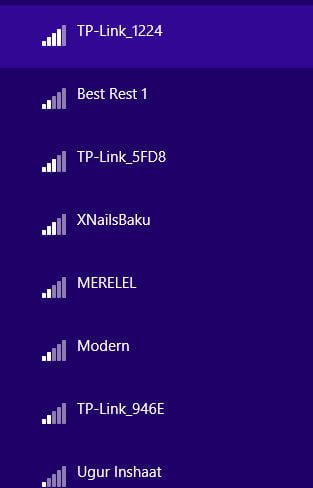
Wifi Tips :
HOW TO FIND YOUR WIRELESS NETWORK PASSWORD
HOW TO SEE THE EXACT STRENGTH OF YOUR WI-FI CONNECTION IN WINDOWS
WI-FI NETWORK DISAPPEARS IN WINDOWS 10 AFTER GETTING OUT OF SLEEP OR HIBERNATION