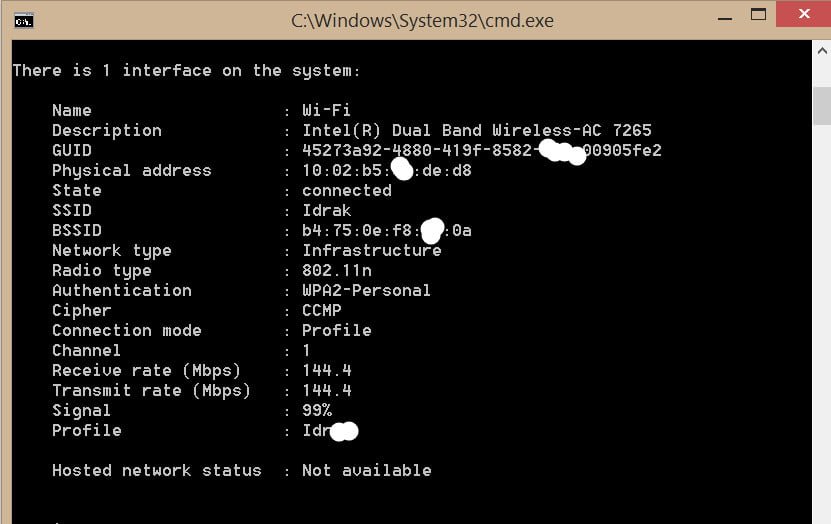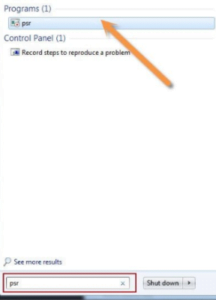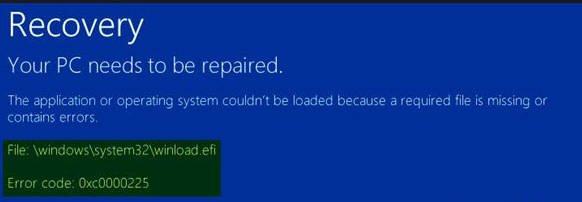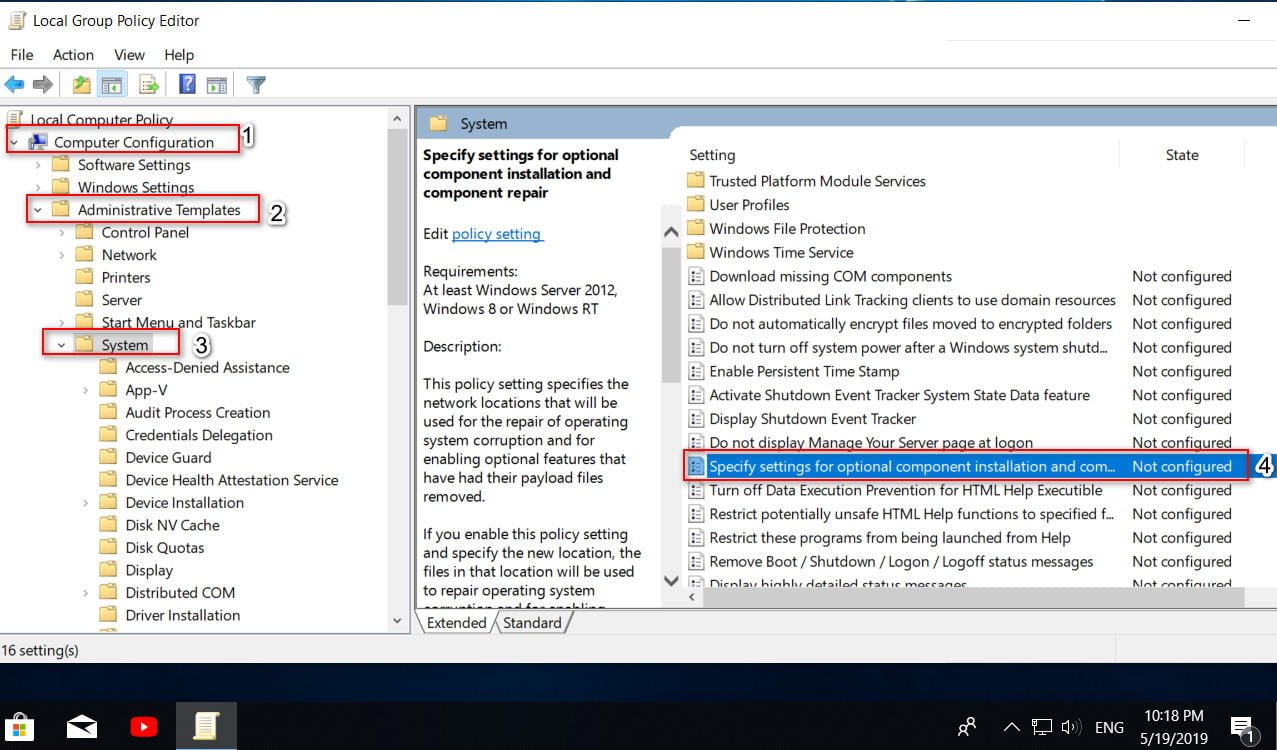How to set each monitor with a different background
How to set different backgrounds for different monitors ? If you use two or more monitors, you already know how much they boost productivity and make multitasking easier. But what about the fun side of things—like wallpapers? Luckily, Windows gives you the freedom to put a different background on each monitor. This way, every screen can have its own personality, whether that’s a favorite photo, a landscape shot, or even a motivational quote.
Here’s a step-by-step look at how to do it on Windows 11 and Windows 10.
Setting Wallpapers in Windows 11
- Open the Settings App
- The quickest way is to press Windows + I on your keyboard.
- Alternatively, right-click on any blank area of your desktop and select Personalize. This will take you directly to the right place in Settings.
- Navigate to Background Settings
- In the left-hand menu, click Personalization, then choose Background.
- Here you’ll see options to set a background as a picture, solid color, or slideshow. For multiple monitors, make sure the Personalize Your Background drop-down is set to Picture.
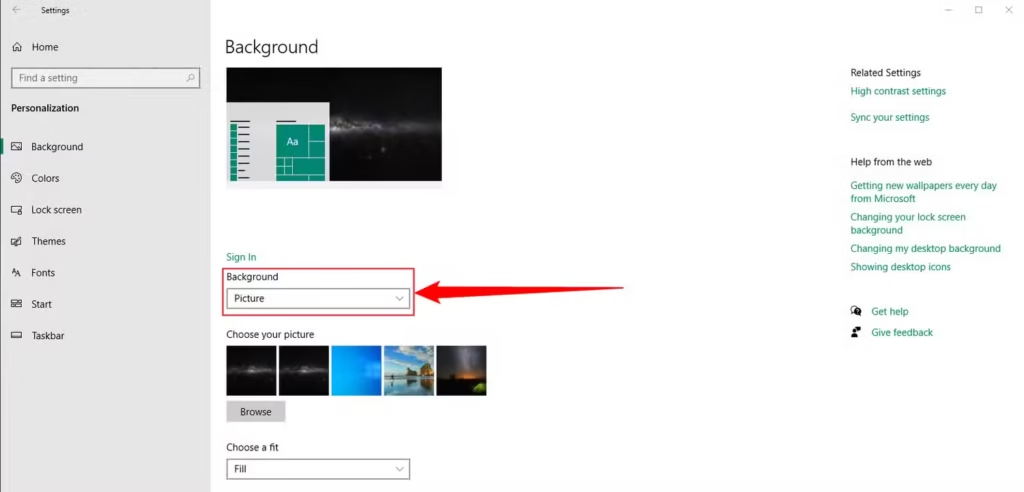
- Choose and Assign Your Wallpapers
- You’ll see a list of available images. Right-click the one you want, hover over Set for Desktop, and you’ll notice options for Monitor 1, Monitor 2, and so on.
- Select the monitor you want the image applied to. You can repeat this for each screen, picking different wallpapers for each.
- If you want all monitors to share the same wallpaper, just pick the “Set for All Monitors” option.
- Extra Tip: Adding New Images
- If you don’t see the wallpaper you want, click Browse, navigate to the folder where your images are stored, and add it. From there, right-click and assign it to the monitor you like.
⚠️ Heads up: If you’re using a third-party wallpaper customization tool (like Wallpaper Engine), the built-in Windows settings might not behave the way you expect. In that case, check the app’s own customization options.
Setting Wallpapers in Windows 10
The process in Windows 10 is very similar, though the menus look a little different.
- Open Personalization Settings
- Right-click on your desktop and choose Personalize, or go to Settings > Personalization > Background.
- Pick Your Background Image
- Under Choose Your Picture, you’ll see a selection of wallpapers.
- Right-click the one you like, and you’ll see options such as Set for Monitor 1, Set for Monitor 2, etc.
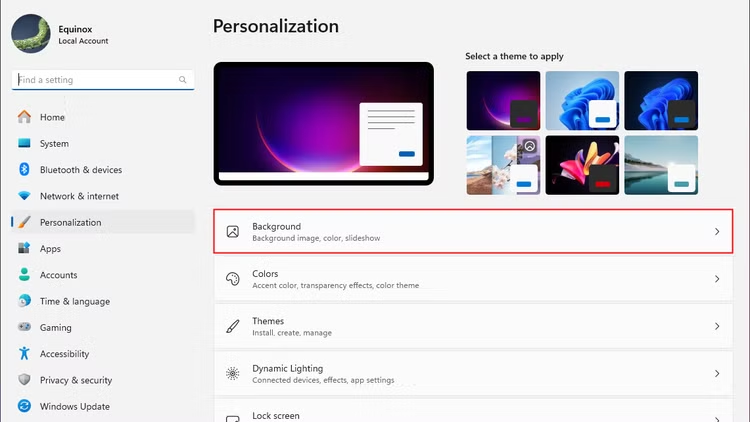
- Add More Wallpapers
- Don’t see the wallpaper you want? Click Browse, select the image from your computer, and it will appear in the list. From there, you can assign it to whichever monitor you want.
Why This Feature Matters
In older versions of Windows, setting different wallpapers for multiple monitors required awkward workarounds or extra apps. Now, both Windows 10 and Windows 11 make it painless. With just a few clicks, you can:
- Create a themed setup (e.g., nature wallpapers on one screen, cityscapes on another).
- Separate work and play (a professional background for your work monitor, something fun on your secondary one).
- Add personality to each display.
It’s a small tweak, but it makes your multi-monitor setup feel more personal and polished.