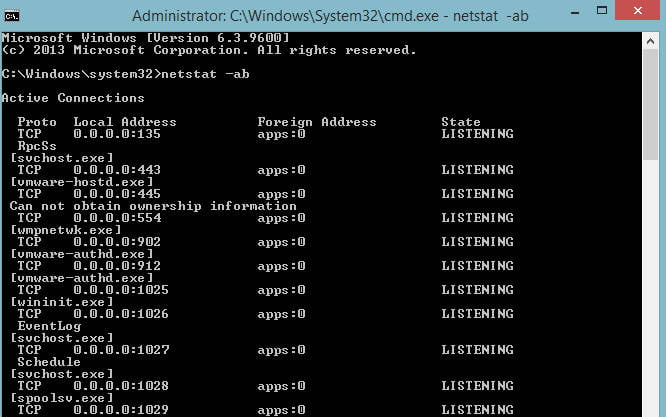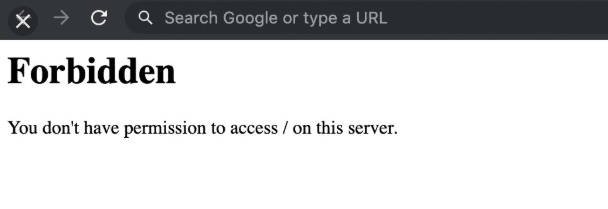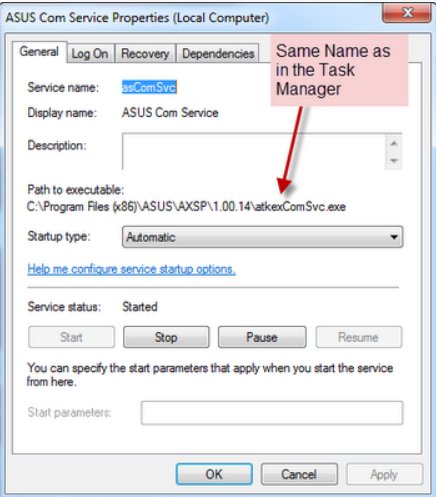How To Fix Error 0x80070017
Error 0x80070017 in Windows 10 April 2018 (1803) interrupts the update when it is installed on the system. The reason for this stopping code may be incorrect configuration of services, WiFi or damaged cache files. Some users complain that this particular error also appears in older versions of Windows. In dealing with this particular problem, some experts believe that the damaged components of Windows Update can also be a factor in its occurrence. So, let’s analyze a wide range of fixes that will help you get around the 0x80070017 error in Windows 10.
Solving the 0x80070017 error in Windows 10 when installing updates
1. Disconnect peripherals and external USB devices
Disconnect all peripheral devices except the mouse and keyboard and restart the PC. Now turn off your internet connection and continue installing Windows until it reaches 100%.
2. Run the Windows Update Troubleshooter
Windows 10 provides various troubleshooting options that can solve various problems encountered on your PC. If you encounter the error 0x80070017 in Windows 10, then this tool can fix this problem. Let’s break it down.
Press the key combination Win + I to open the “Settings”. Next, click “Update and Security”, on the left side, select “Troubleshoot”, and on the right, find “Windows Update” and click on it once, then “Run troubleshooter”, and follow the instructions on the screen. You can also download a special troubleshooting utility from Microsoft. After completing the procedure, check if the error 0x80070017 is fixed.
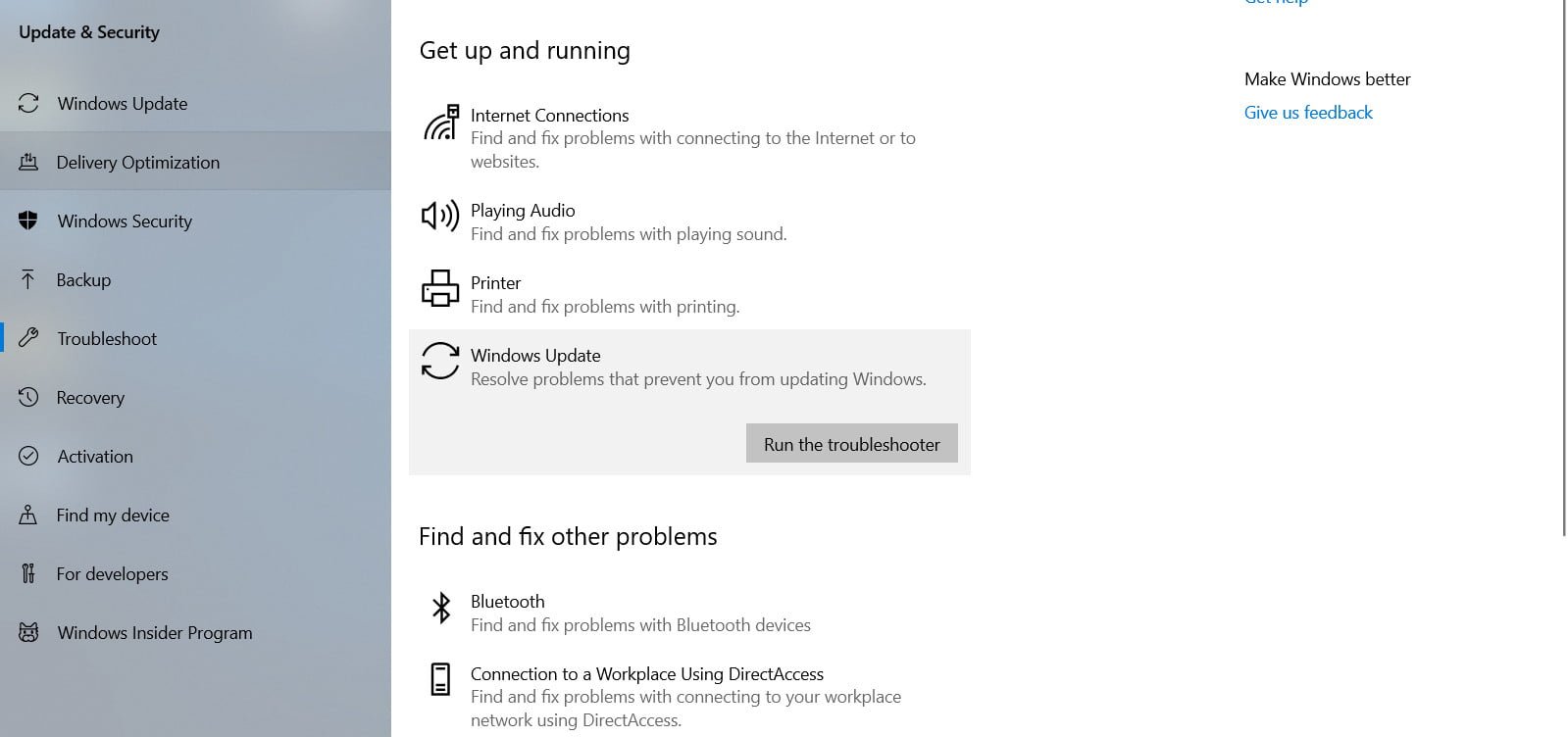
Related post : Fix wdf01000.sys blue screen in Windows 10
3. Reset Windows Update Components
If the problem persists even after running the troubleshooter, you need to “Reset Windows Update Components.” Windows update components may not function as they should. Try restarting them by following these steps.
1. Click the Windows button then type cmd in it and press Ctrl + Shift + Enter to open a command prompt as administrator.
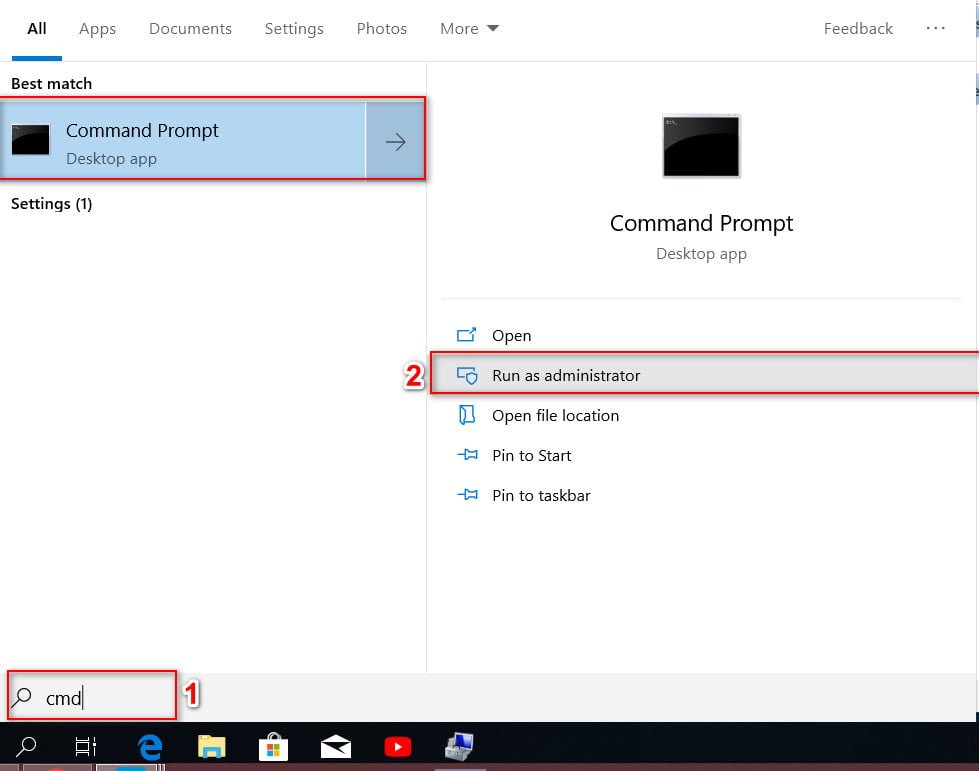
Related post : How to fix the ACPI_BIOS_ERROR error in Windows 10
2. As soon as the command line opens, run the commands below one by one. Here you must press Enter after each command. Running these commands will restart all the update services associated with Windows, and the error 0x80070017 in the Windows update 10 April 2018 should disappear. You can see the manual how to fix errors in Windows 10 Update.
- net stop wuauserv
- net stop cryptSvc
- net stop bits
- net stop msiserver
- Ren C: \ Windows \ SoftwareDistribution SoftwareDistribution.old
- Ren C: \ Windows \ System32 \ catroot2 Catroot2.old
- net start wuauserv
- net start cryptSvc
- net start bits
- net start msiserver
4. Check chkdsk and sfc
For a significant number of users, the error 0x80070017 may occur due to a damaged disk or system file. Therefore, simply scanning with the chkdsk command will help you fix this error when updating.
1. Open a command prompt as an administrator and enter chkdsk C: / f / r, where C: is the system drive on which windows is installed. 10. Wait until the process is complete and restart the PC.
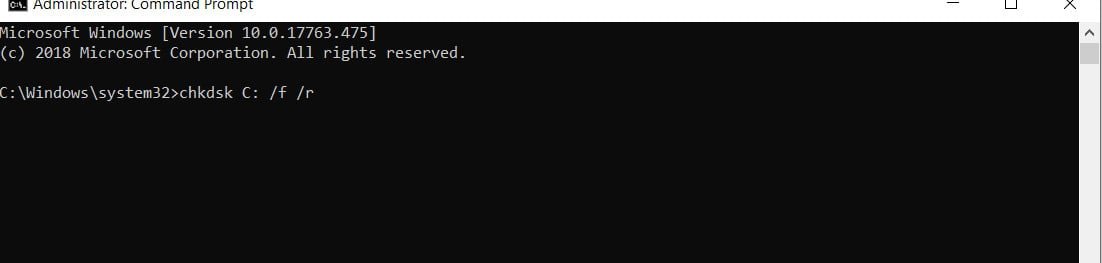
2. Open back the command prompt on behalf of the administrator and enter the sfc / scannow command to fix the damaged, missing system files.
5. Disable third-party antivirus to fix rror code 0x80070017
Several users mentioned in various forums that their antivirus prevents the system from updating and results in error code 0x80070017 in Windows 10. So simply disable certain anti-virus functions and see if the problem persists. If the error code 0x80070017 in Windows 10 still exists, try to completely disable the antivirus. The next step is to completely remove the antivirus. Your system will be protected by the standard Windows defender, so you have nothing to worry about completely removing the antivirus from your system. If this fixes the problem, then it’s time to switch to some other third-party antivirus.
6. Install updates manually
If the Windows update failed to load with error code 0x80070017, try manually downloading updates from the official Microsoft catalog.
7. Update Drivers
Outdated and damaged device driver can lead to error code 0x80070017 in Windows 10 update. Consequently, a possible solution to this problem is to manually update the drivers.
Click the Win + X buttons and select “Device Manager.” In the window that appears, you will see all your devices, click on each and update them.
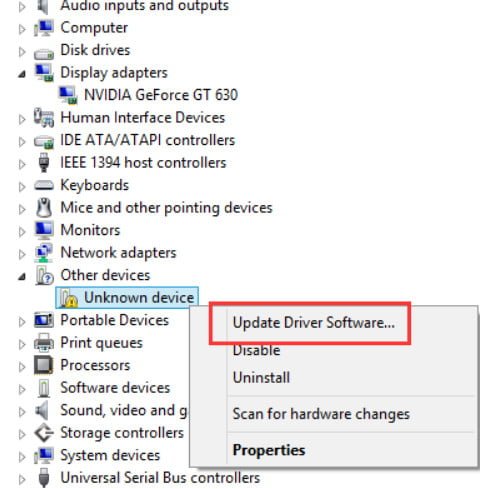
Related post : What process is using TCP port in Windows
8. Perform a clean boot.
If you suspect that other drivers or applications are responsible for the 0x80070017 error when updating to Windows 10, perform a clean boot. This method is a good option to eliminate this error from the PC.
9. Update via MediaCreationTool
If error code 0x80070017 still creates a problem, you can perform the update through the MediaCreationTool to fix it. The upgrade process will install the latest version of Windows with the appropriate driver and support all applications associated with it.
First download and install the MediaCreationTool. To do this, click on this link and click “Download tool now.” Now run the tool and select the option “Update this computer now.” Then follow the instructions on the screen and be careful if you need to save your personal data and files. You will have this opportunity. I hope that the above methods have helped you to fix the error code 0x80070017 when installing Windows 10 updates.