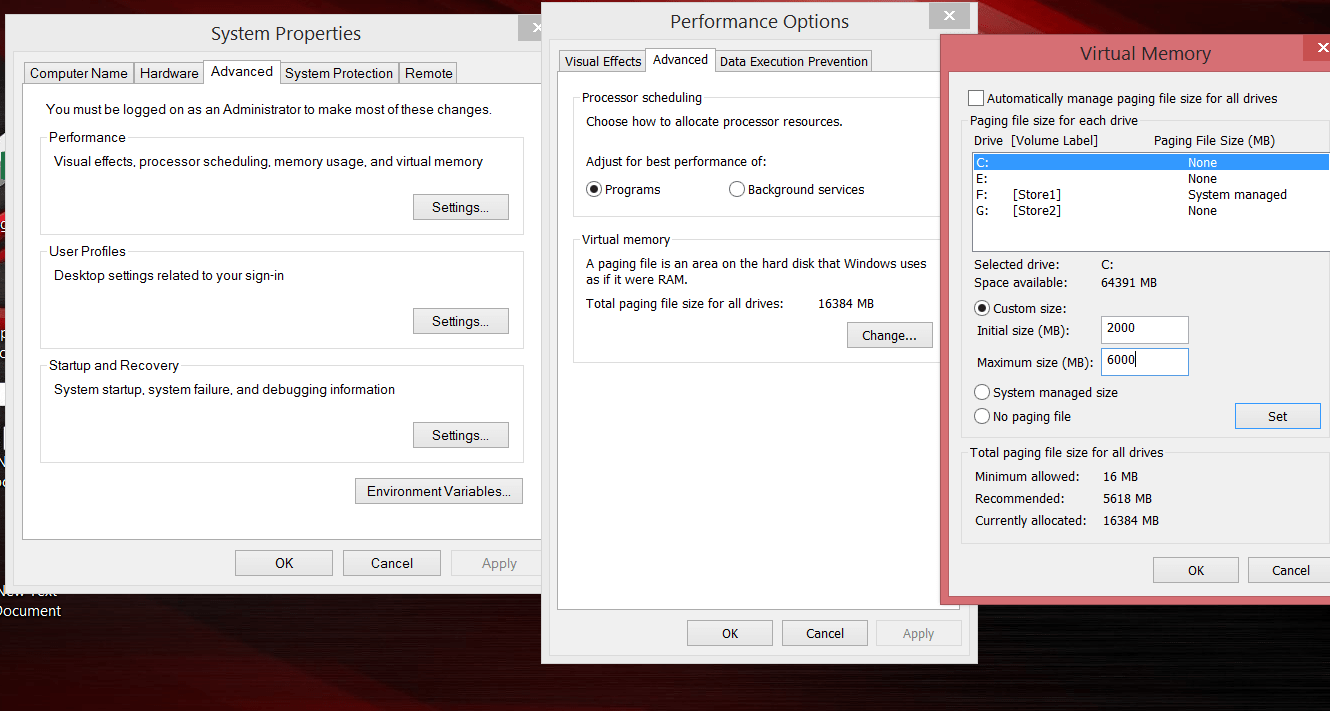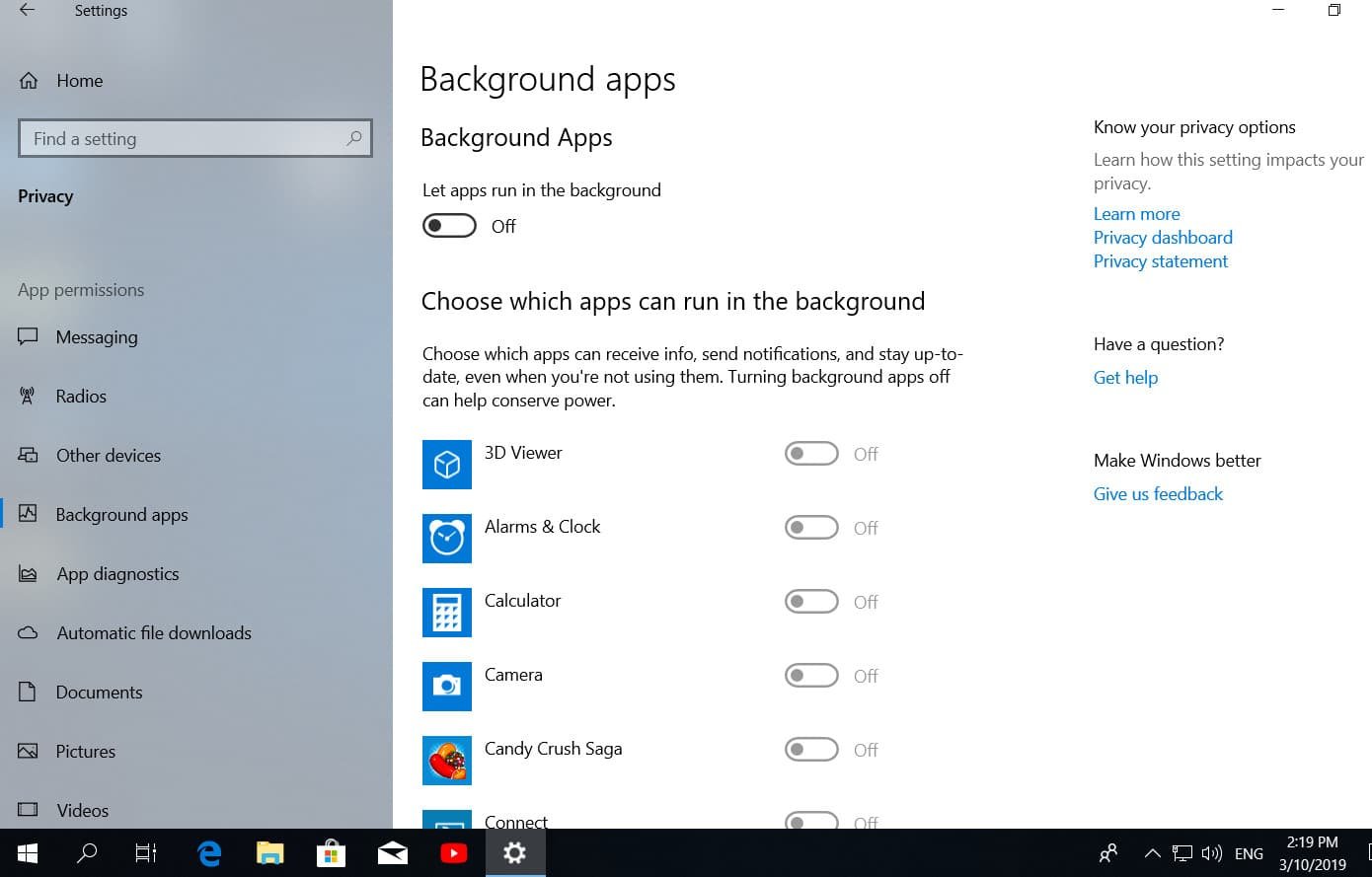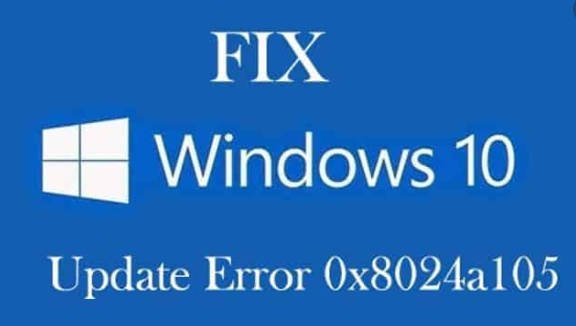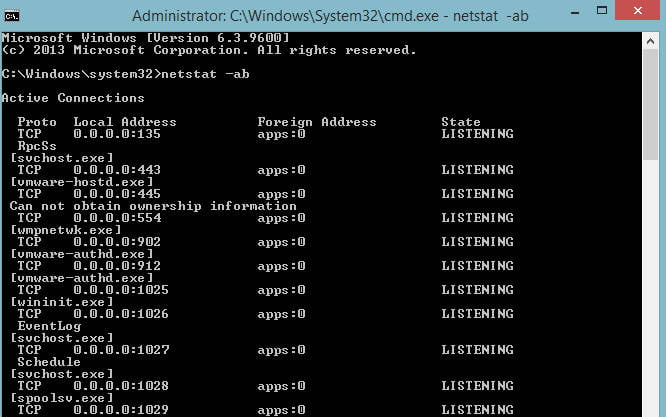
How to check open ports cmd
How to check open ports in cmd
All applications that use an Internet connection use ports to exchange data. When installing the program, the ports open automatically, and the user is not informed about this. Therefore, let’s look at how to check open ports in cmd and find out what kind of process (programs) the port is listening on. We will use two teams, since the information that is needed may be different.
Method 1. Open a command prompt as administrator and enter netstat -ab. This will show a list of open ports with the process name.
The list will contain the name of the executable file that made the request to listen on the port. This method does not always identify processes. The screenshot below shows that one process could not display “Unable to get information about the owner.”
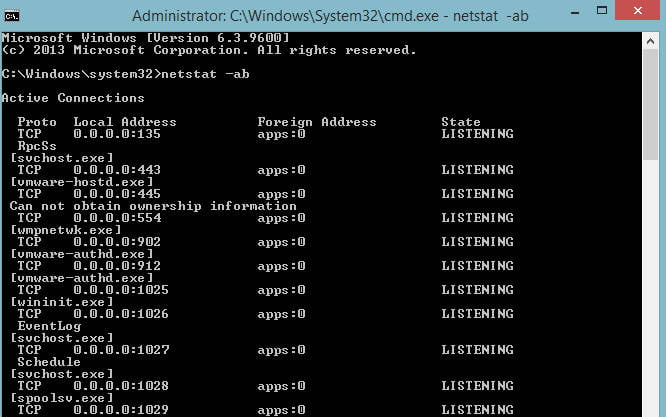
Related post : What is Perflogs folder in Windows 10
Method 2. Open a command prompt as administrator and enter netstat -aon. This will show a list of open ports and PIDs.
With this command we can identify the process name by PID. Find the port you need and remember the PID.
We have a PID, and now we can determine what process the port is listening on. Open the task manager by pressing Ctrl + Shift + Esc. Go to the “Details” tab and in the “Process ID” column (this is the PID), find your value that you remember. This way we find out the name of the process that the port is listening on. To find its location, right-click on the process and select “Open File Location”.
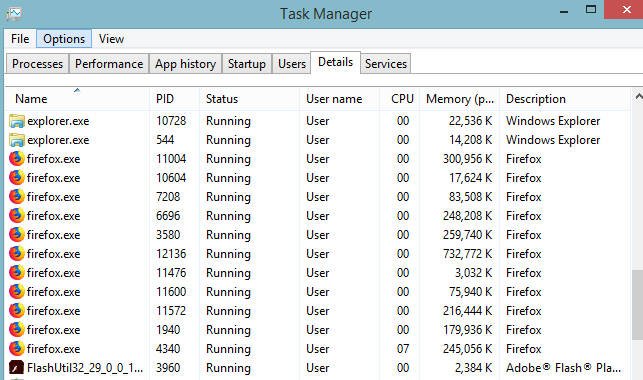
Related post : How to limit Windows Defender CPU usage on Windows 10