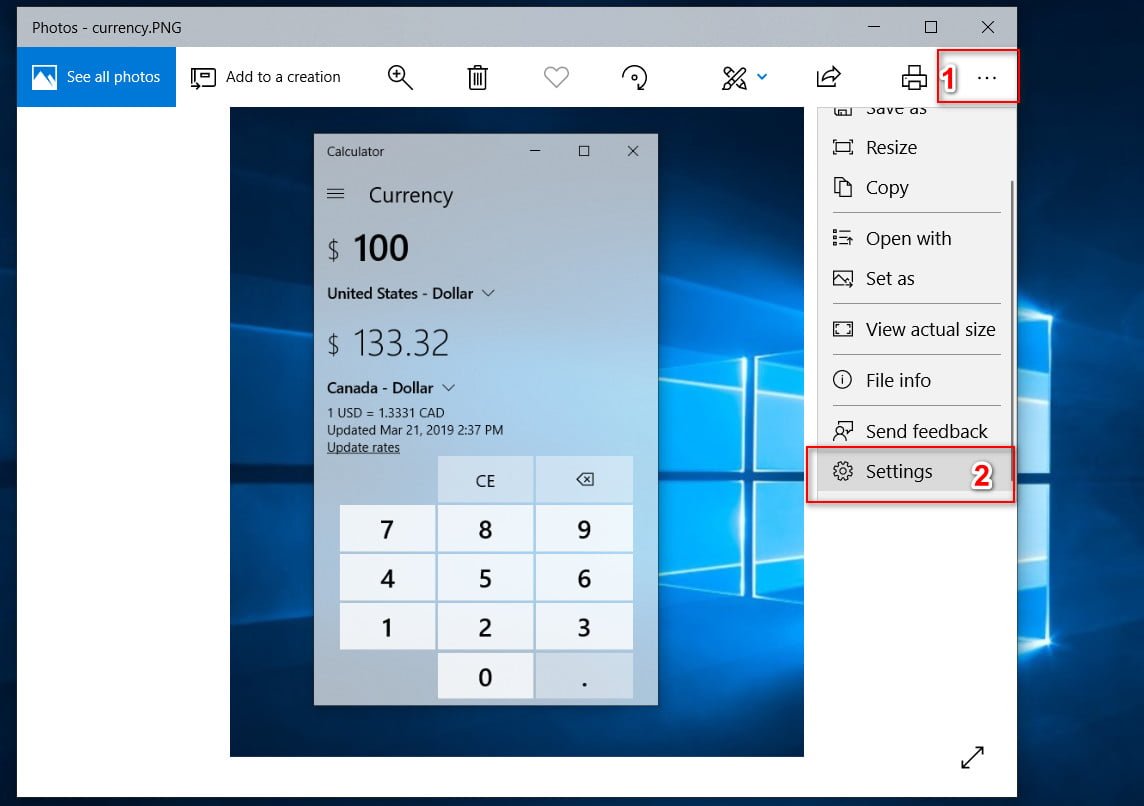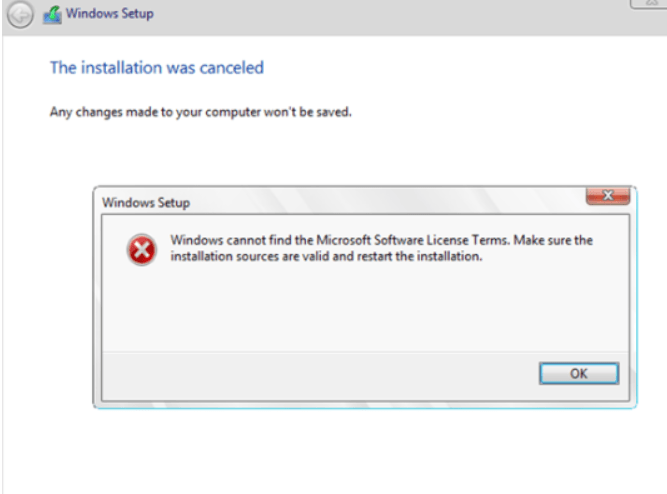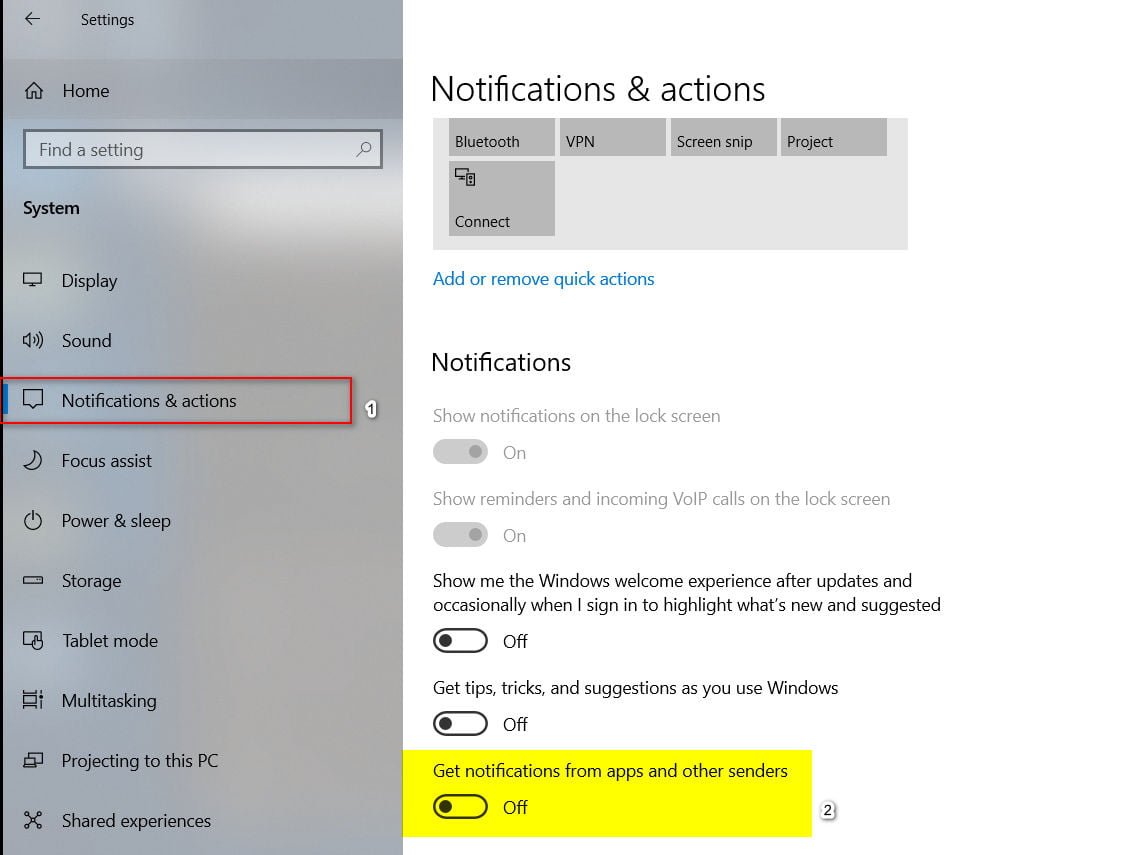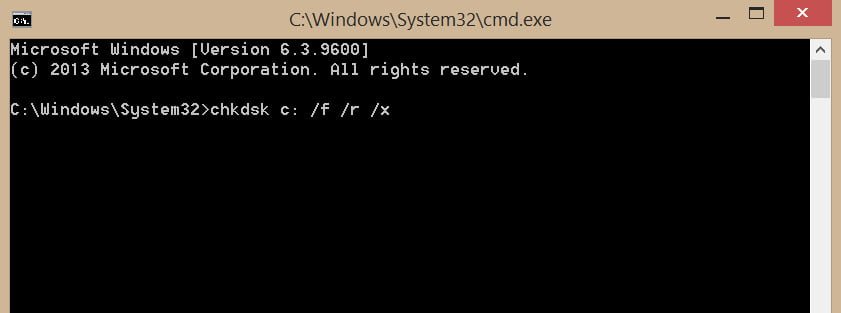
How to Scan & Fix Hard Drives with CHKDSK in Windows 7/8/10
Check Disk Utility or chkdsk.exe is a tool in Windows 10 that examines damage on disks. This tool turns on automatically when your computer encounters a sudden shutdown or detects a corrupted file system. In a few cases, this tool is recommended to run, but in other cases, Windows itself launches it, depending on the nature of the errors. CHKDSK scans the volume of the disk and verifies that the integrity of the file system has not been compromised – and if it detects any logical errors, it corrects them. Let’s take a look at how to use the CHKDSK tool to check and repair the hard disk in Windows 10/8/7.
Error checking and recovery of bad sectors on the hard disk
What exactly does this tool check? It’s very simple, it checks in 5 steps: checking the basic structure of the file system, checking file name associations, checking security descriptors, searching for damaged clusters in user data files, searching for damaged and free clusters. The format of the commands to be specified on the command line is similar to chkdsk [Drive:] [parameters] and looks like chkdsk c: / f / r / x. Please note that the local C: drive is specified. If you need to check the entire hard drive, then remove the C: and the command will look like this chkdsk / f / r / x. If you need to check and restore the flash drive, then specify the volume letter instead of C :. Let’s dive into the advanced options, which can help fix errors on the hard disk.
Open a command prompt as an administrator and enter the command chkdsk C: / f / r / x to scan the hard disk for errors and press Enter.
C – Local disk or volume that you want to check. If you want to check the entire hard disk for errors, just use the command chkdsk / f / r / x
/ f – Corrects errors that he finds.
/ r – Searches for bad sectors and restores them.
/ x – Performs a volume shutdown before checking it, if necessary.
I brought more meaningful commands to one at once, but you can see additional commands by typing chkdsk /? On the command line.
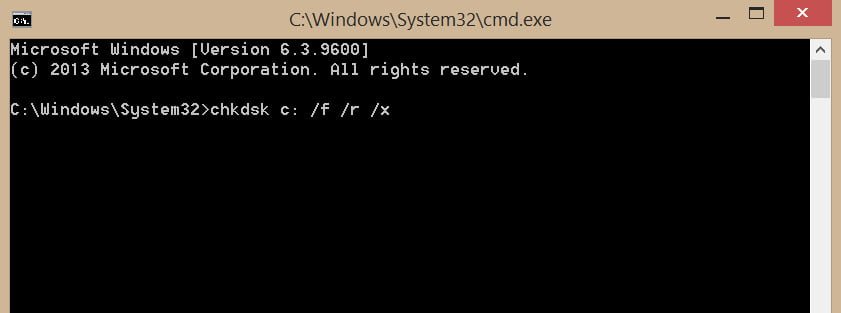
Related :
How to free up space and clean the C drive from unnecessary files