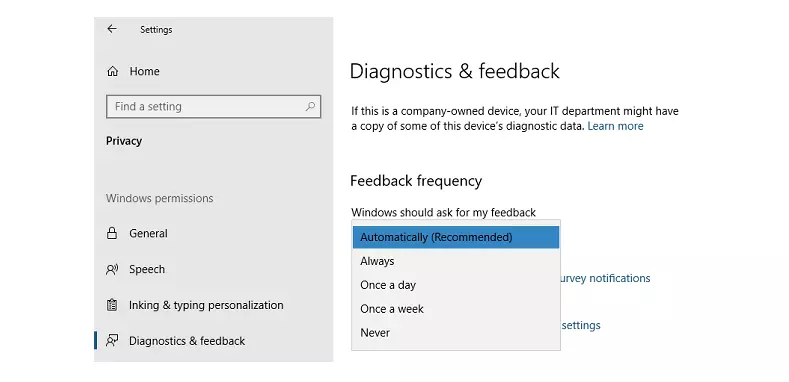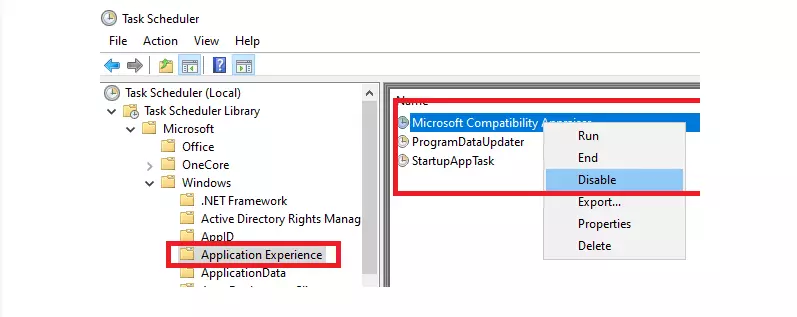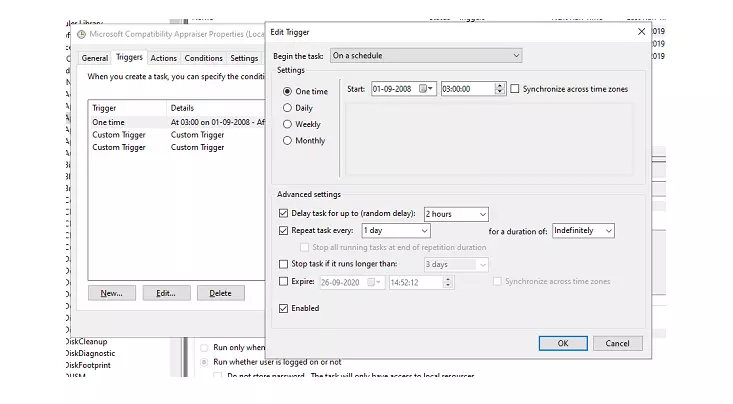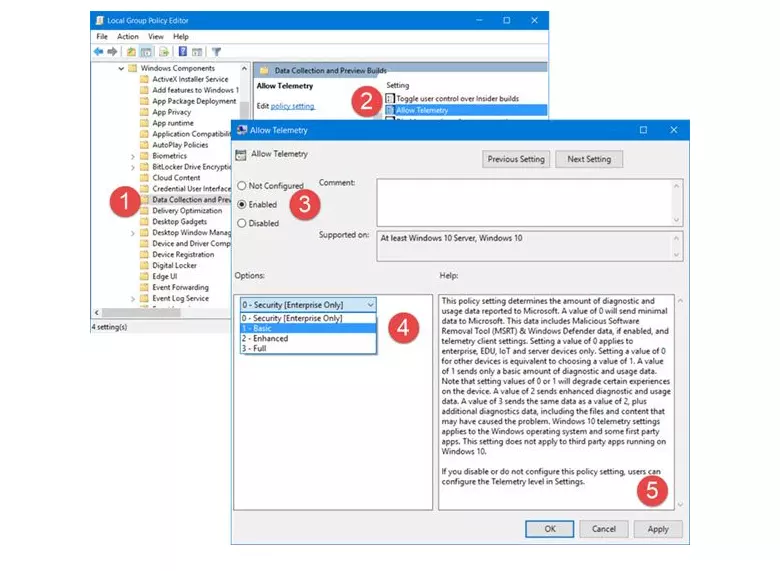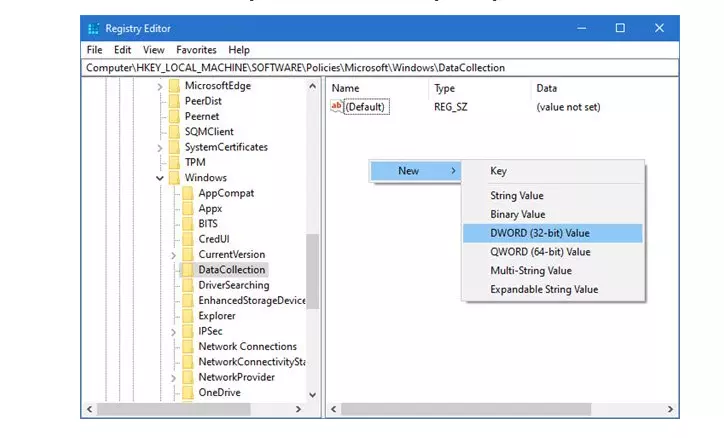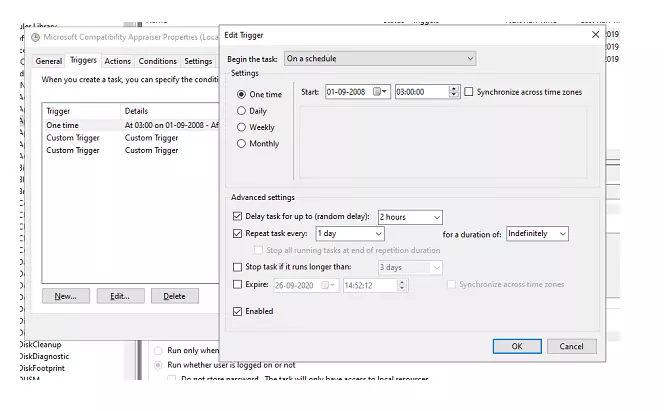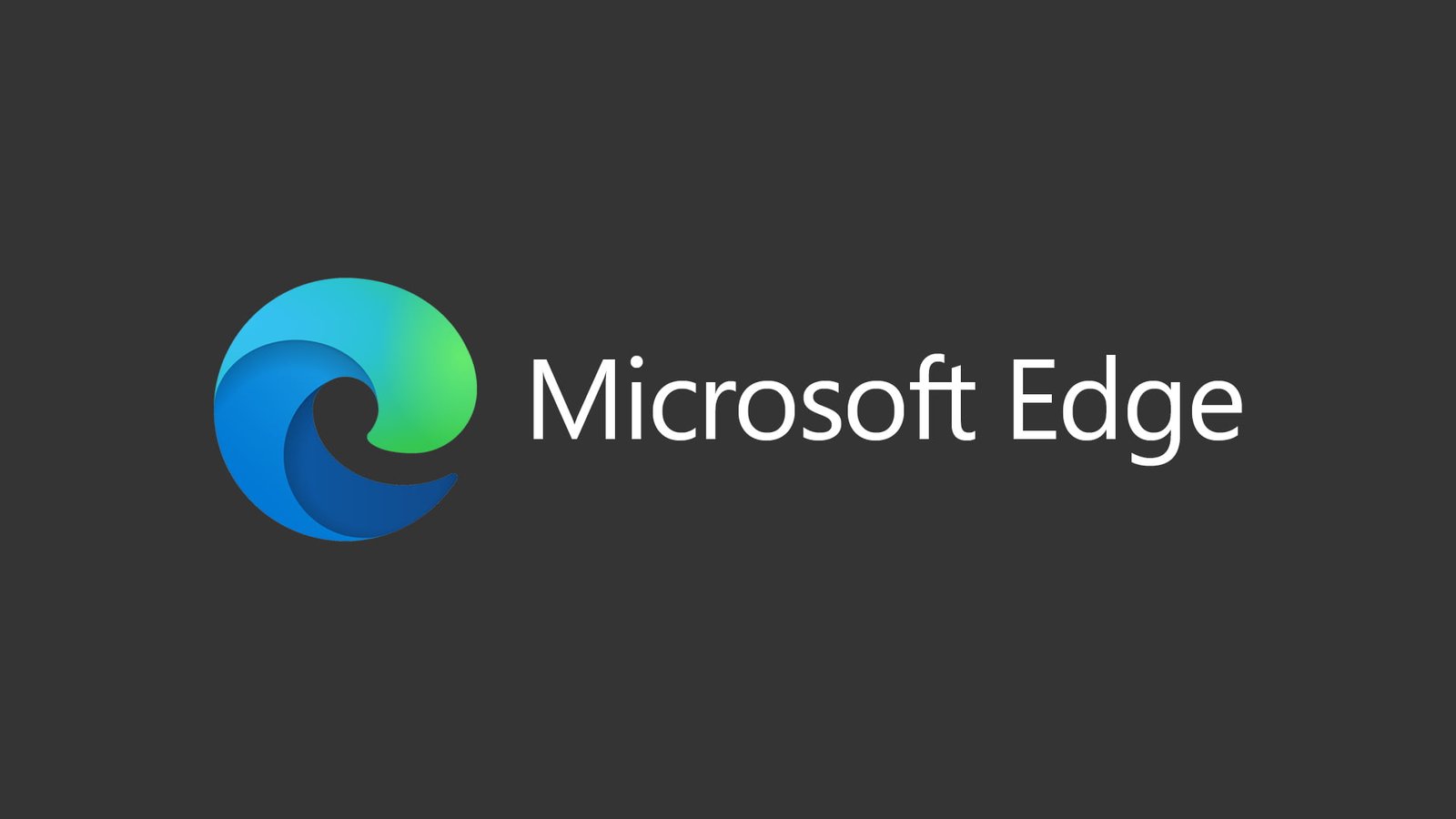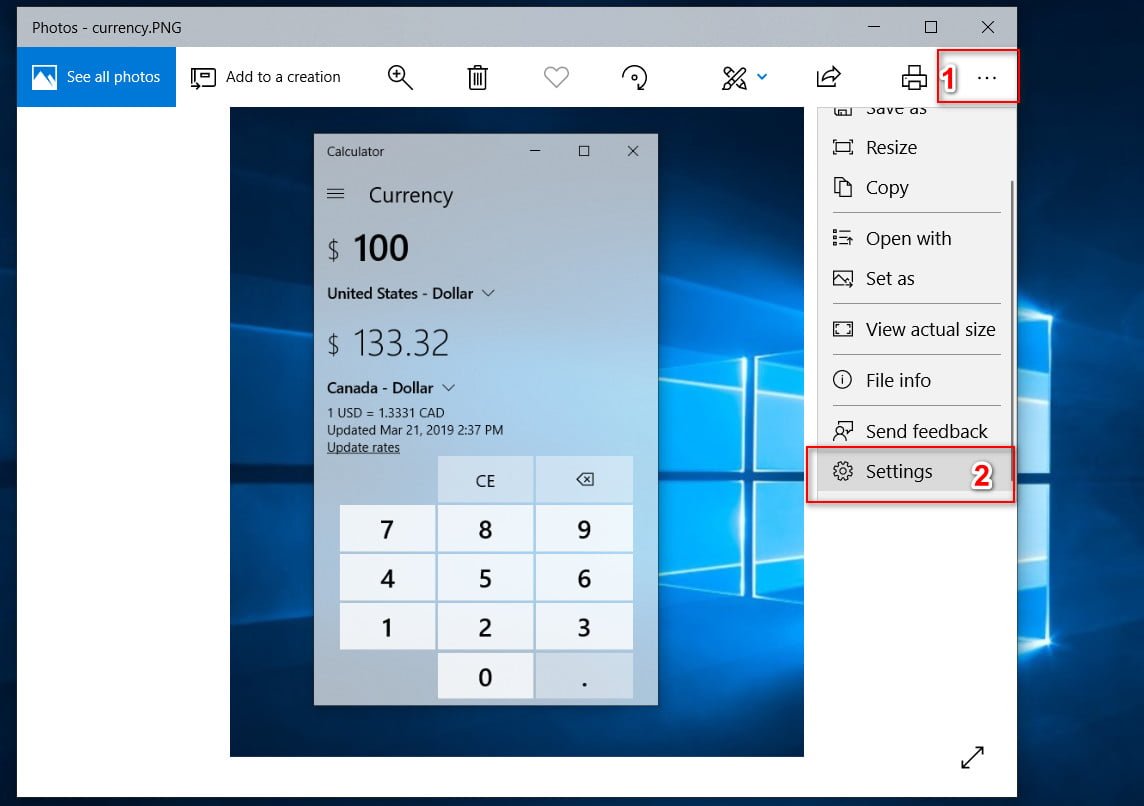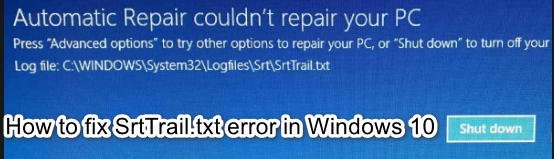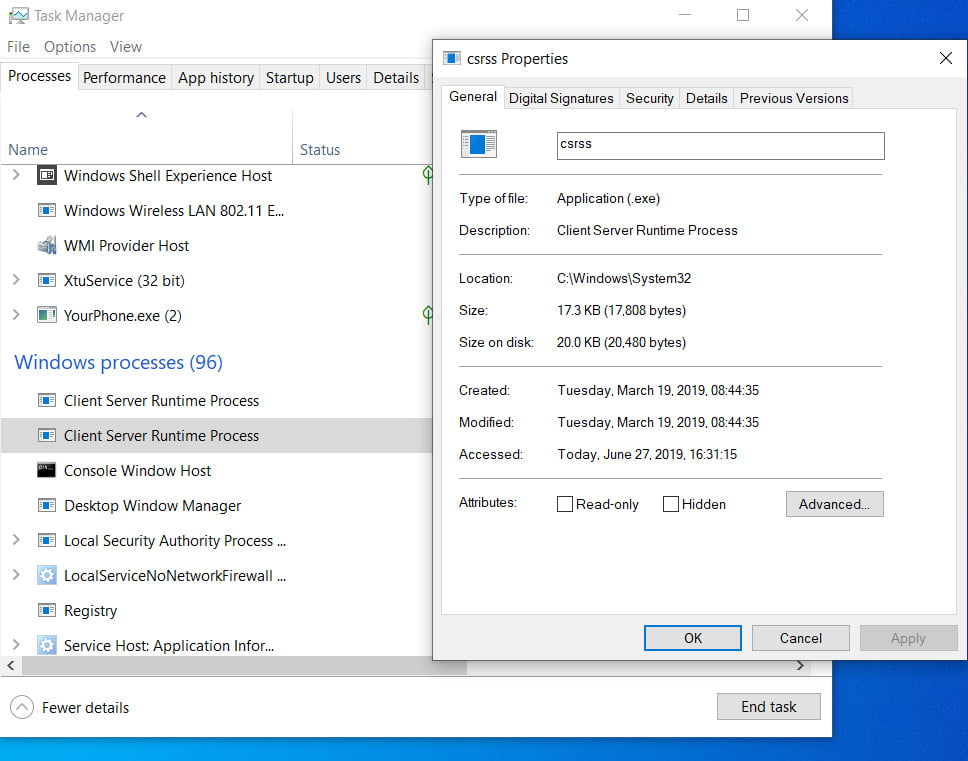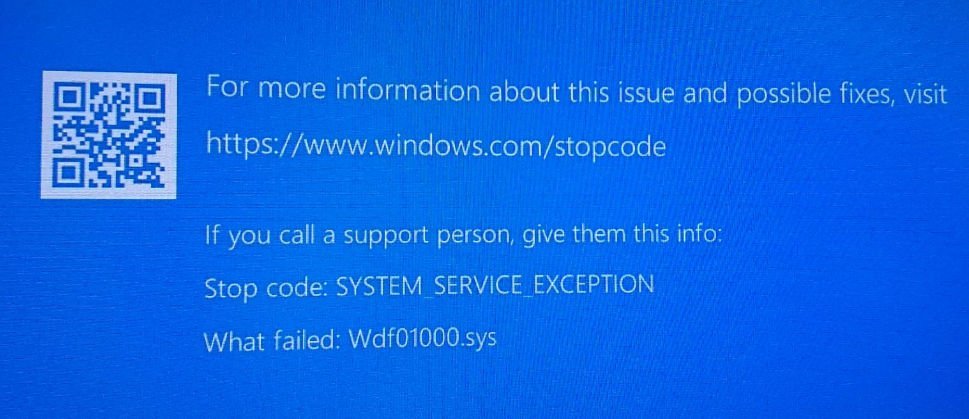What is CompatTelRunner.exe in Windows 10?
What is CompatTelRunner.exe ?
CompatTelRunner.exe is a Microsoft Compatibility Telemetry process. It periodically sends usage and performance data to Microsoft IP addresses so that the user experience and usage can be improved, and potential issues can be corrected. It is enabled by default and data points are useful for Microsoft to improve Windows 10. However, some users report that it displays high disk or CPU usage and thus slows down their computer.
Windows Telemetry is system data that is loaded by the Associated User Interface and Telemetry component. It is used to keep your Windows devices secure. It also helps Microsoft improve the quality of Windows and Microsoft services. CompatTelRunner.exe in Windows 10 is the program that runs everything.
If you go to Windows Settings> Privacy> Diagnostics & Feedback, you can set up telemetry here. You can change the feedback frequency from always to once a week or even never. In the same place it is possible to delete diagnostic data.
How to disable CompatTelRunner.exe activity?
Some users have reported that when launched, this program scans a lot of files on the hard drive and sends a large amount of data over the Internet. It starts up as soon as the computer starts up, and this activity slows down the computer and even makes it unresponsive at times.
If you want to disable CompatTelRunner.exe, you can do the following:
1) Disable tasks of interaction with the application in the task scheduler
- Type taskschd.msc in the Run line and press Enter.
- Task Scheduler will open.
- Go to Task Scheduler Library> Microsoft> Windows> Application Experience.
- Select Microsoft Compatibility Assessment Tool task, right-click it and disable.
A disabled task collects application telemetry data if the Microsoft Customer Experience Improvement Program is enabled.
Instead, you can also change the time the data is sent.
- Right-click the program and select Properties.
- Go to the triggers section and double-click any of the triggers to open it.
Here you can change the program schedule, repeat task settings, delay and much more.
2) Disable Windows Telemetry via Group Policy Editor
Windows Telemetry is a program that collects all kinds of data in Windows. Windows 10 has four levels of telemetry: security, basic, advanced, and complete. You can use baseline to reduce activity after going here in GPEDIT:
Computer Configuration> Administrative Templates> Windows Components> Data Collection and Preview Builds
3) Disable telemetry using registry
Run REGEDIT and navigate to the next key:
ComputerHKEY_LOCAL_MACHINESOFTWAREPoliciesMicrosoftWindowsDataCollection
Right click on the right sidebar and select DWORD (32-bit) Value.
Name the key Allow Telemetry and set it to 0.
Hope this helps.
Want to know about these processes, files or file types?
Nvxdsync.exe | Svchost.exe | RuntimeBroker.exe | TrustedInstaller.exe | DLL or OCX Files | StorDiag.exe | MOM.exe | Host process for Windows tasks.