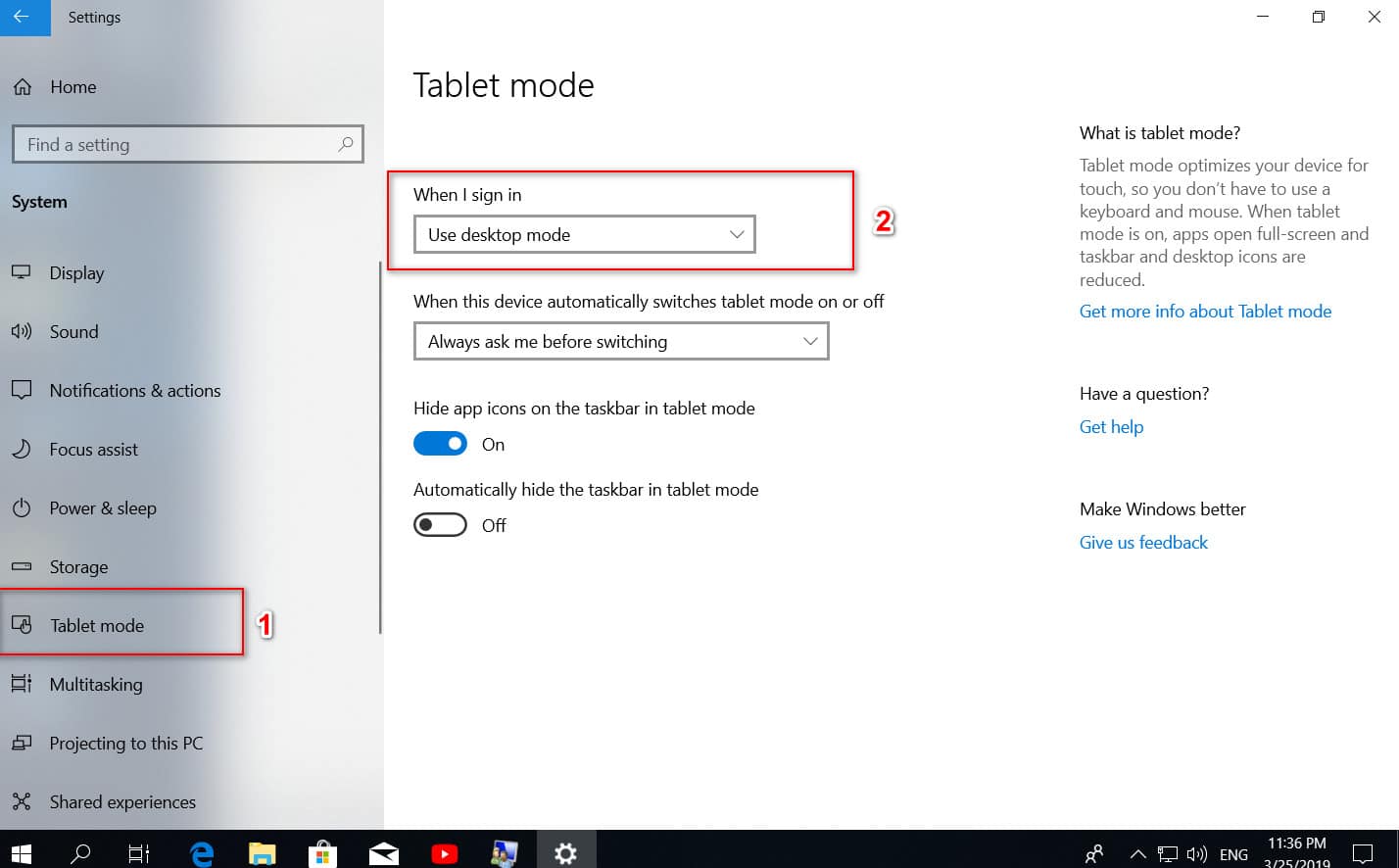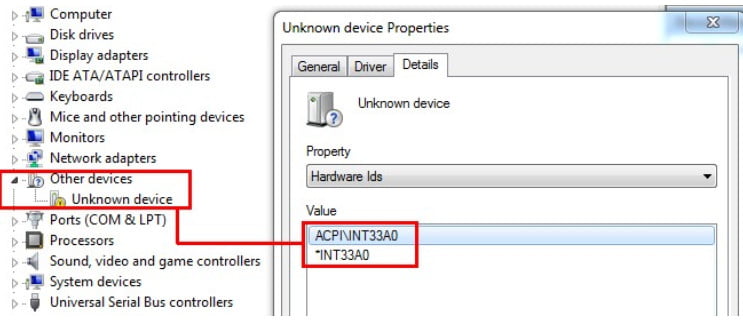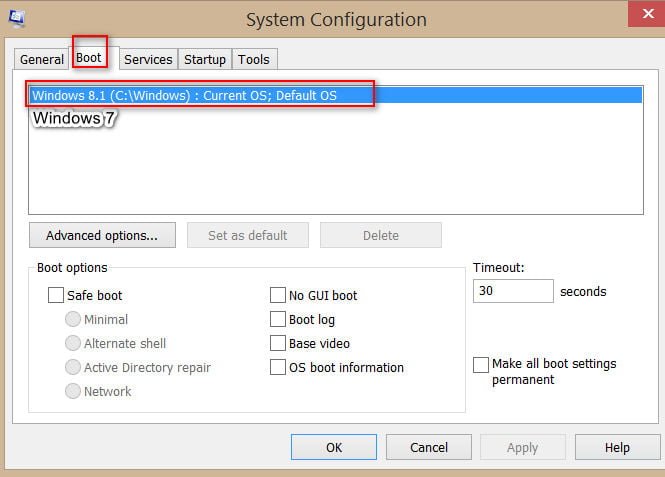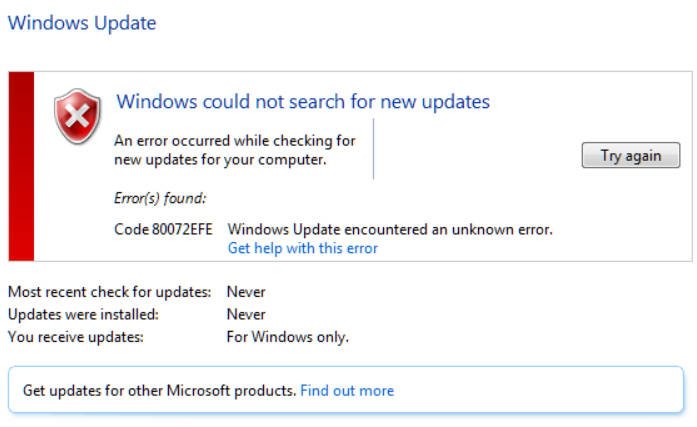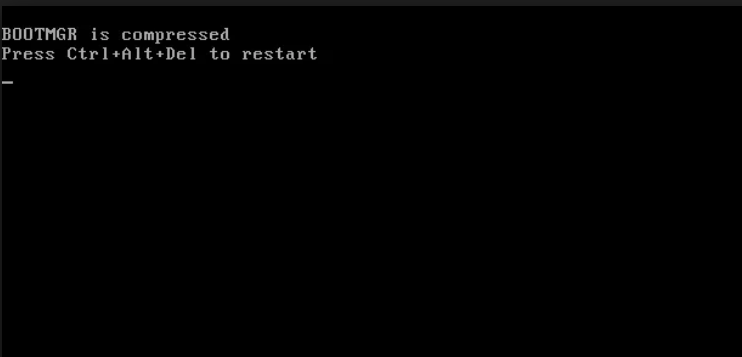
How to fix BOOTMGR is compressed error
The other day I encountered the following error when booting Windows 7:
BOOTMGR is compressed. Press Ctrl + Alt + Del to restart
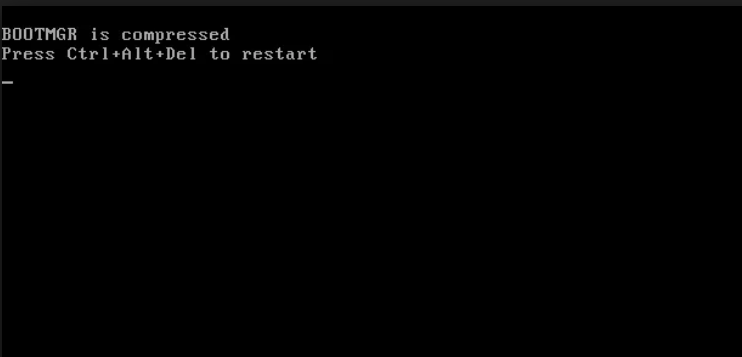
Windows 7. BOOTMGR is compressed. Press Ctrl + Alt + Del to restart
Naturally, I tried to press “ctrl + alt + del”, after which the system rebooted, and after passing the POST test, the BOOTMGR is compressed error remained. What to do in this case?
After I remembered what actions I performed with the system, I realized what the problem might be. I think the next picture will be able to describe the situation better than any words :).
Compressing Windows 7 Disk
Indeed, to save space, I recently turned on the “Compress this drive to save disk space” option on the system disk in Windows 7, as a result of which my system disk and bootmgr were compressed and the system could not boot correctly from it.
Also possible causes of the error “BOOTMGR is compressed” can be:
The presence of errors on the hard disk (read errors)
Problems with the medicine for Windows 7, when the bootmgr bootloader was replaced by another one with illegal activation
And as I wrote earlier, the reason may be to enable / disable compression (compression) on the active section
In all these cases, the structure of the bootmgr boot file can be changed, as a result of which normal system booting is not possible.
It seems to me strange that Microsoft did not provide a regular tool for solving this problem, because it occurs quite often.
Decision:
The method is to restore the boot manager, with the entire active partition in its current state (compressed or uncompressed). This technique is more convenient than disabling compression on the entire partition, because when unpacking files, you just may not have free disk space!
- Insert and boot from the installation disk Windows 7 (suitable and system recovery disc). The download usually takes 2-3 minutes, after which a graphical window appears
- Launch the Recovery Console and select “Repair your computer”
- If you have multiple installed systems, select the desired one.
- In the window that appears, select the option “command promt”
- In the command line that appears, type the following commands
bootrec / fixboot
bootrec / FixMbr
bootrec / RebuildBcd
bootrec / scanos
Restart the PC and check.
Alternative method.
If the above procedure does not help, you will have to manually remove the compression option from the bootmgr bootloader. What for from the same command line you need to consistently run
c:
expand bootmgr temp
attrib bootmgr -s -r -h
del bootmgr
ren temp bootmgr
attrib bootmgr -a + s + r + h
In my case, the first option helped me to defeat the “BOOTMGR is compressed” error in Windows 7, but the second one is also operational.