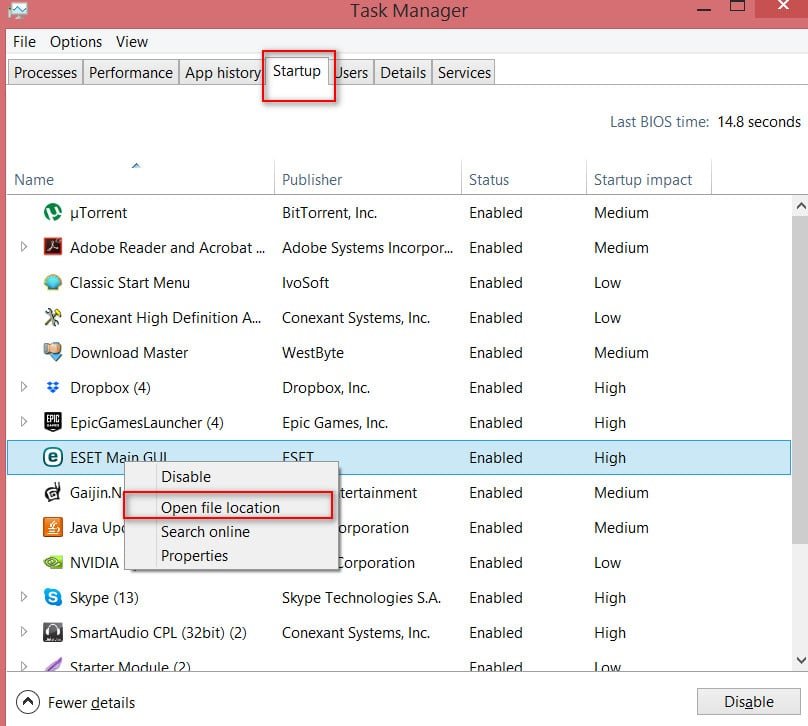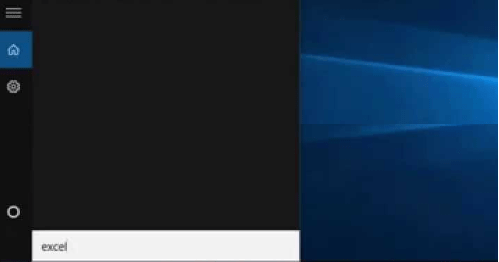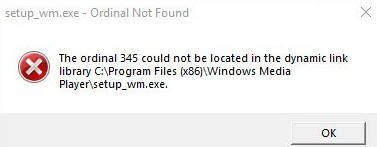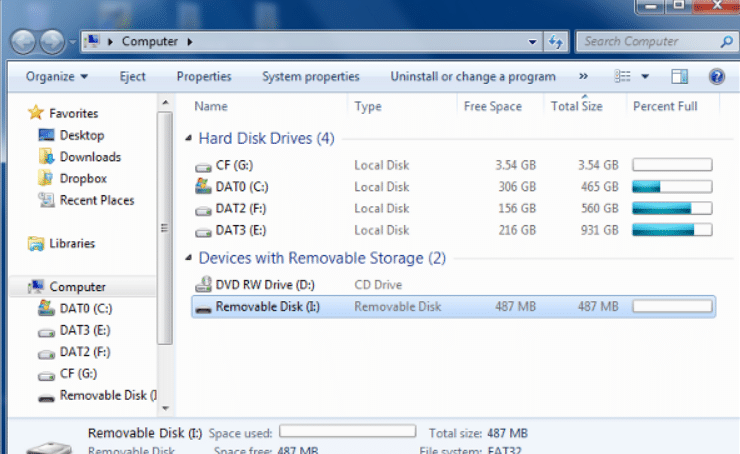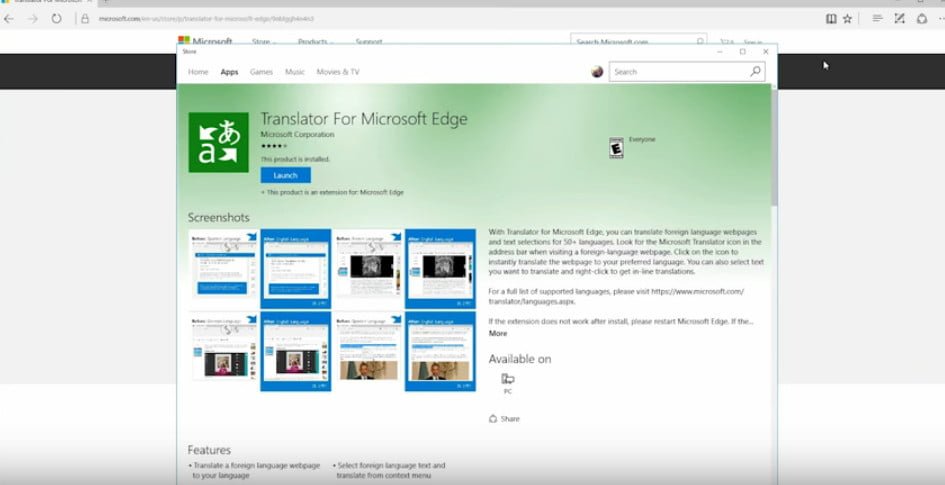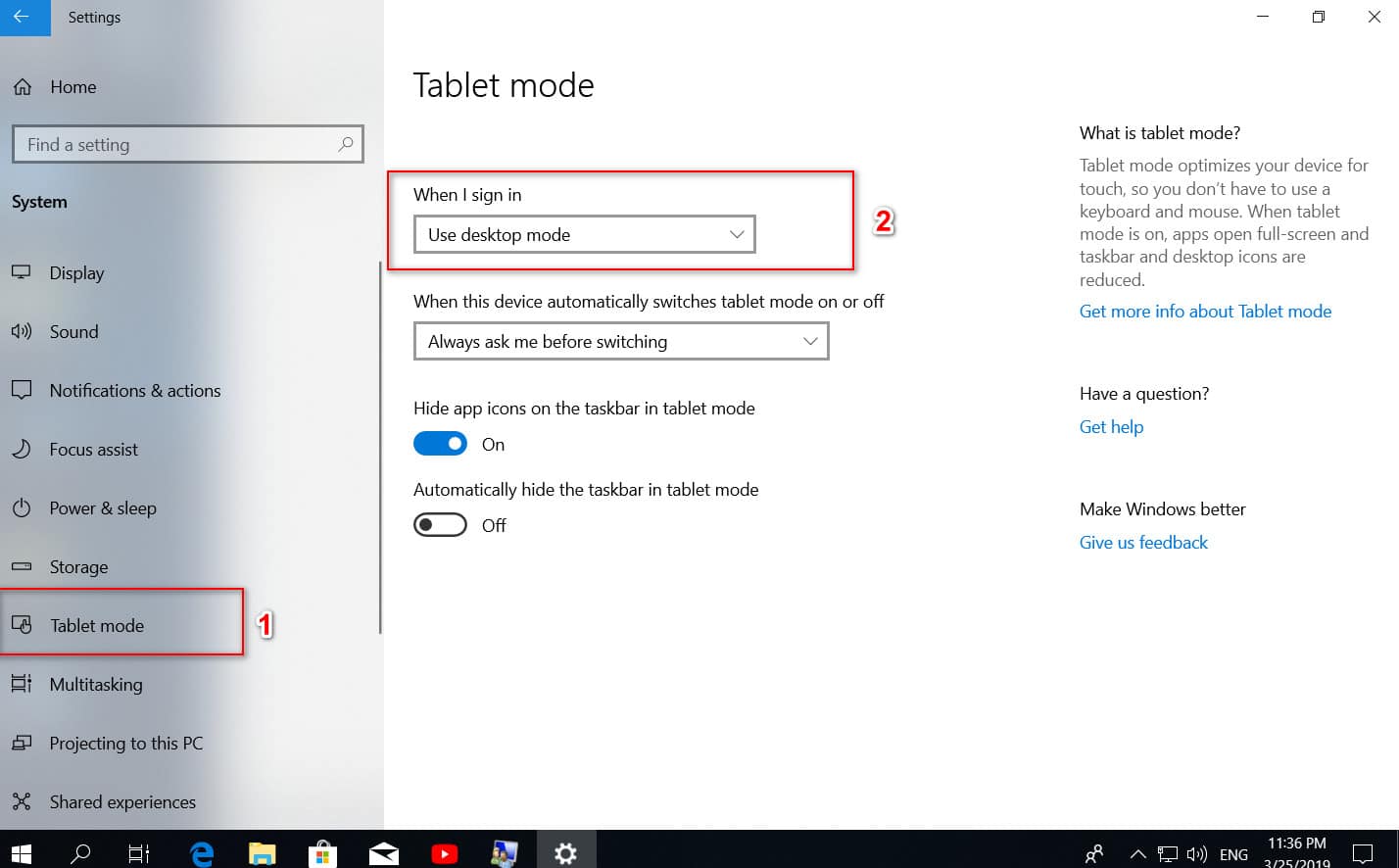
The right mouse button on the Windows 10 desktop does not work
Right-clicking on the desktop gives you a context menu with quick access to personalization settings, desktop icon settings and display options. Many users of Windows 10 complain that the right mouse button does not work when you click on the Windows 10 desktop. When you can’t right-click on the desktop, you can open the Control Panel or Options app to access to the display settings and personalization, but access to setting icons on the desktop is possible only by clicking the right mouse button on the desktop. Below are two working solutions that you can use to right-click on the Windows 10 desktop again.
Turn off tablet mode
Windows 10 is designed to work on computers and tablets. To help tablet owners, there is a feature called tablet mode. Tablet mode, when enabled, shows the full Start menu and does not show the desktop with which we are all familiar. By default, Windows 10 automatically turns on tablet mode only if it detects that you are using Windows 10 on a tablet device. But sometimes it can turn on tablet mode, even if you are on a regular laptop or desktop. Let’s get started
Open Settings> System> Tablet Mode> and on the left, in the “Log on to the system” column, use desktop mode.
Log out or reboot your computer, laptop. Your right mouse button should earn, if not then move lower to the second method.
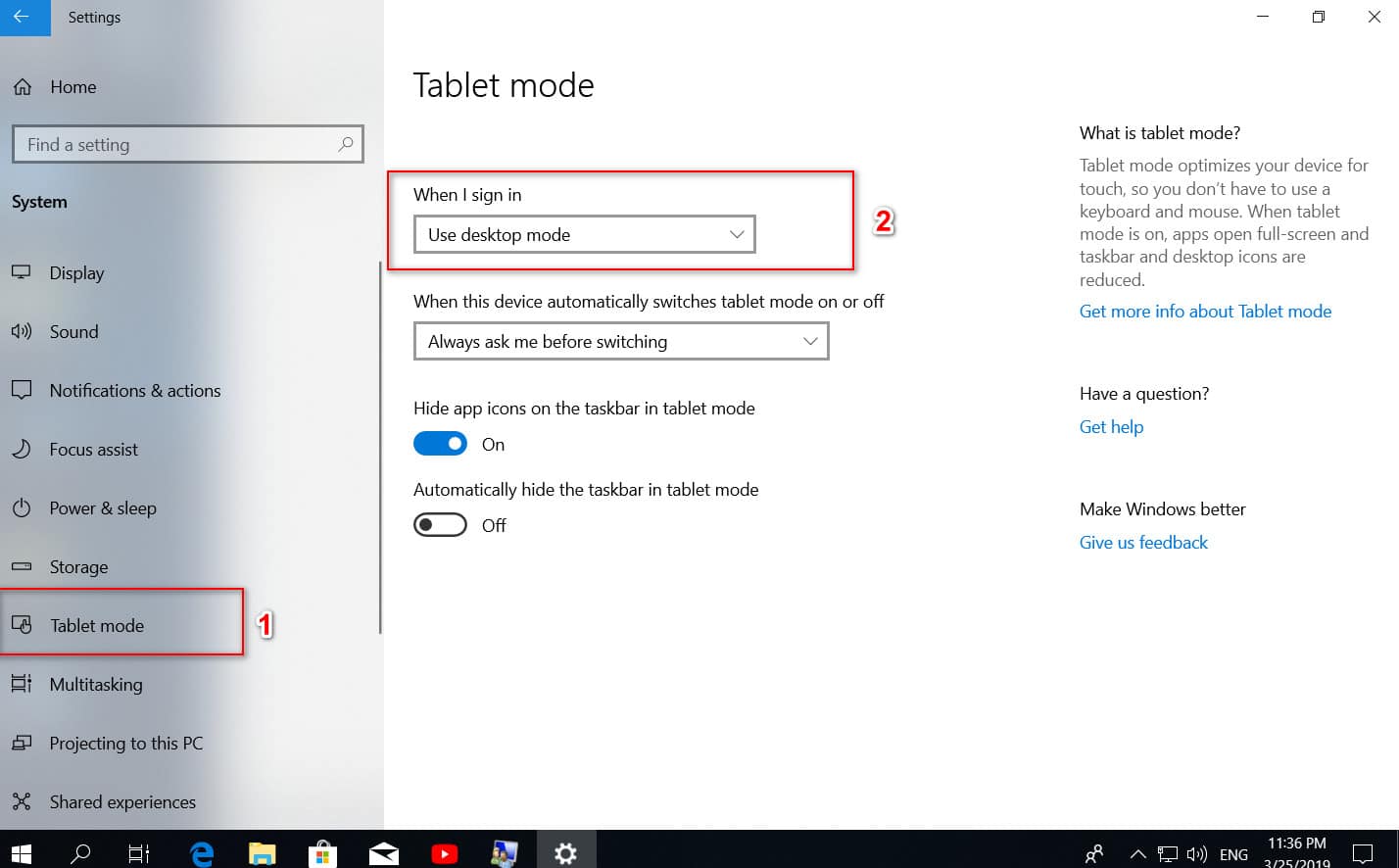
Related :TOUCHPAD NOT WORKING ON A LAPTOP? 5 WAYS TO SOLVE THE TOUCHPAD PROBLEM
Check whether the right mouse click is disabled in the registry
You can disable the context menu with the right mouse button, making the necessary changes to the registry. But when the context menu is disabled, you cannot right-click not only on the desktop, but also in Windows Explorer.
Click Win + R and enter regedit to open the registry editor.
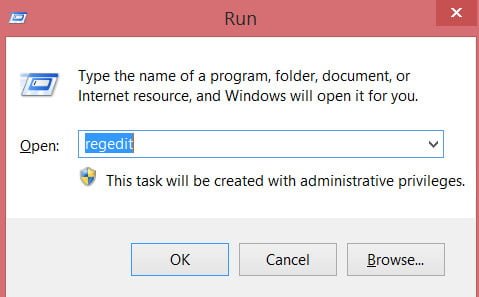
In the registry editor, go to the following key:
HKEY_CURRENT_USER \ Software \ Microsoft \ Windows \ CurrentVersion \ Policies
If you have a subfolder of Explorer in the Policies section, select it with one click.
On the right, find the value called NoViewContextMenu, double-click on it and set the value to 0. Restart the computer.
Note: If NoViewContextMenu, Explorer does not exist, nothing needs to be done. Its absence indicates that the right-click is not disabled in the registry.
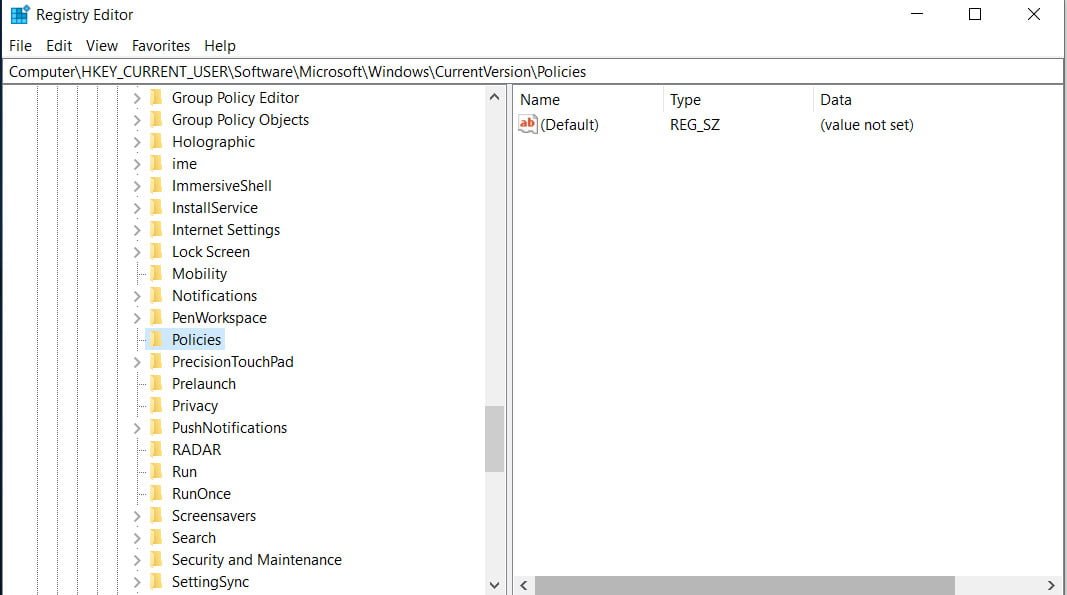
Related post : How to convert MBR to GPT without data loss in Windows