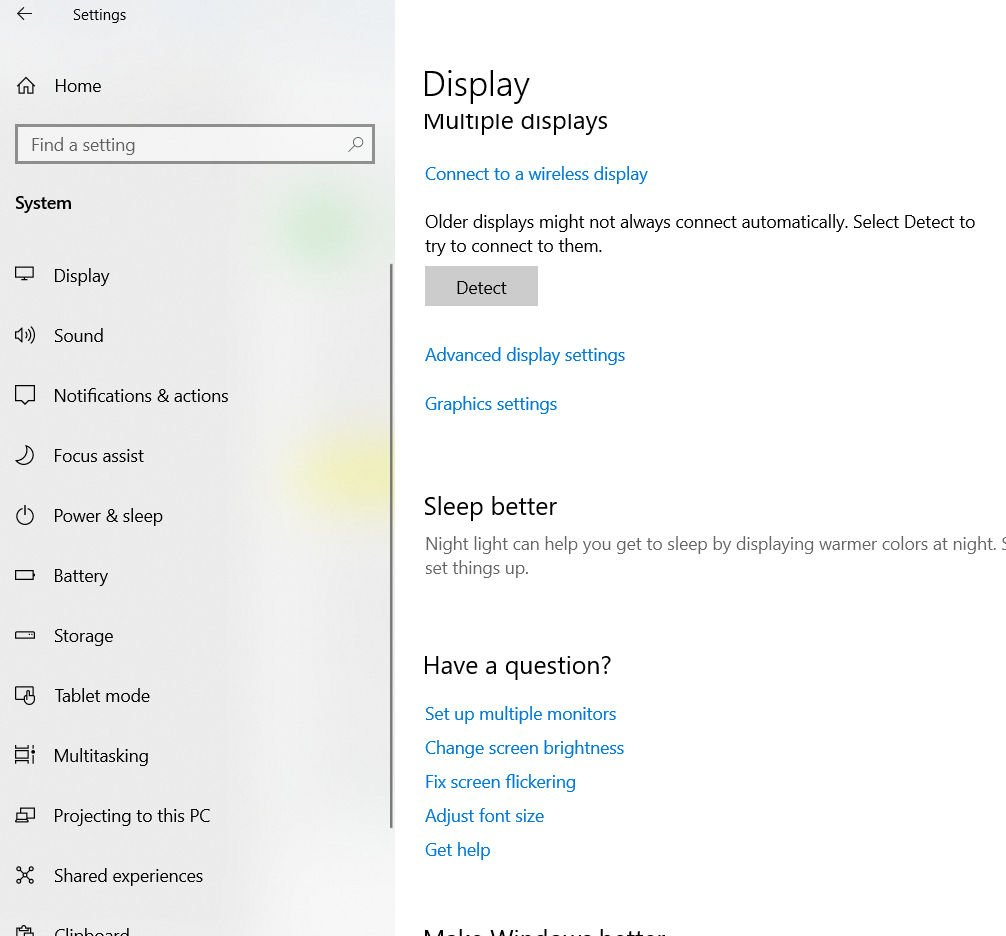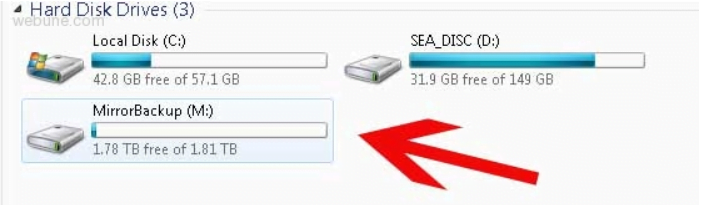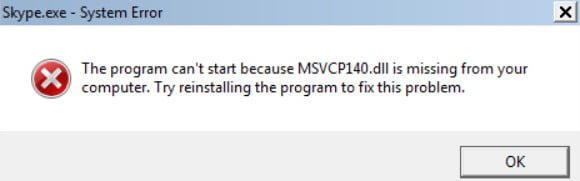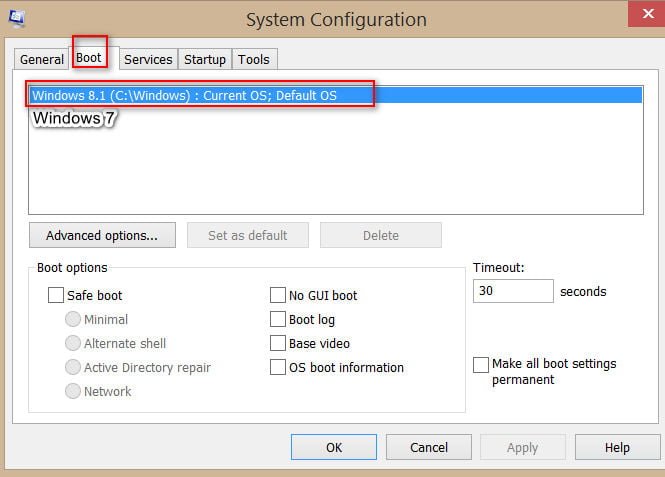How to disable disk check
Chkdsk (Chkdsk.exe) is a command line utility on Windows systems that checks disk volumes for problems and errors with the file system. This tool can also try to correct all errors found. For example, chkdsk can fix problems associated with bad sectors, lost clusters, and lost files and directories. By the way, I recently wrote about the features of c chkdsk in the Microsoft cluster. However, the automatic checking of the file system by the chkdsk utility, with an incorrect restart of the PC, annoys some users. And in principle, such a check can be disabled (although it is not recommended – because you lose control over the integrity of your file system).
How to disable disk check in Windows OS
To disable automatic disk check on Windows startup, go to the following registry key:
HKEY_LOCAL_MACHINE \ SYSTEM \ CurrentControlSet \ Control \ Session Manager
In the right pane, double-click the BootExecute key. The default value of this key is autocheck autochk *
- means that each disk is checked for consistency (integrity, consistency). Just add the parameter “/ K: C” before *. The / K switch disables automatic check drive C: when Windows starts. So, the final value of the registry key BootExecute should look like this:
autocheck autochk / k: C *
Cancel СHKDSK
If you want to disable scanning on other disks (for example, on C: and D:), use the following key:
autocheck autochk / k: C / k: D *
If you want to return everything back, simply replace the parameter value with:
autocheck autochk *
In the event that you did not find the specified key in the registry, you can disable the disk check at boot time using the chkntfs utility (key / x). To do this, open a command prompt with administrator rights and type the command:
chkntfs / x d: e:
Turn off disk check when booting Windows 7, then restart the PC. This command will exclude D: and E: disks from the automatic disk check procedure at boot. If you need to exclude other drives, simply change the command by specifying the appropriate drive name.
The chkntfs / d command returns the initial settings (all system disks are checked at boot time, and Chkdsk is started only for disks with errors).
In any case, when disabling scan drives at boot, you must periodically check them manually. You can check the status of a disk like this:
chkntfs E: