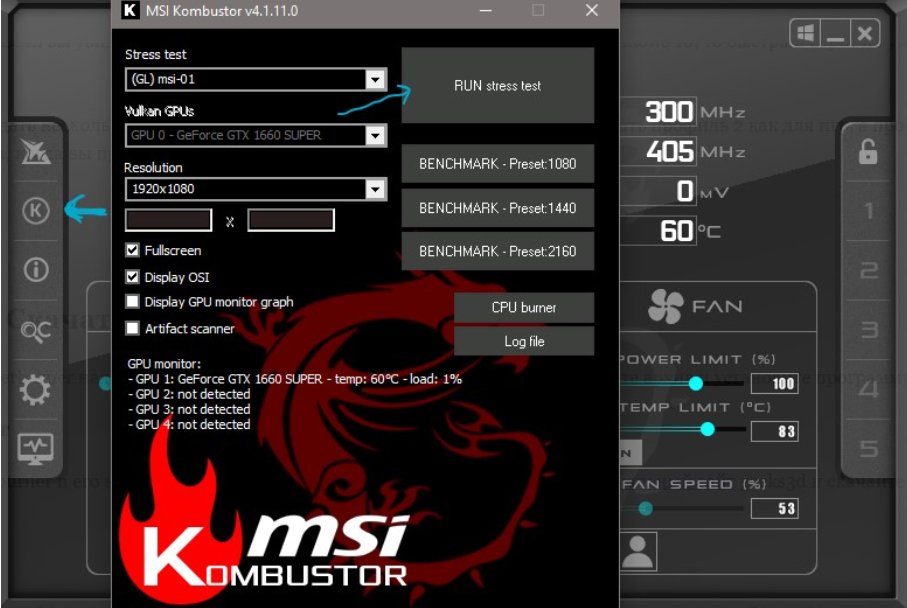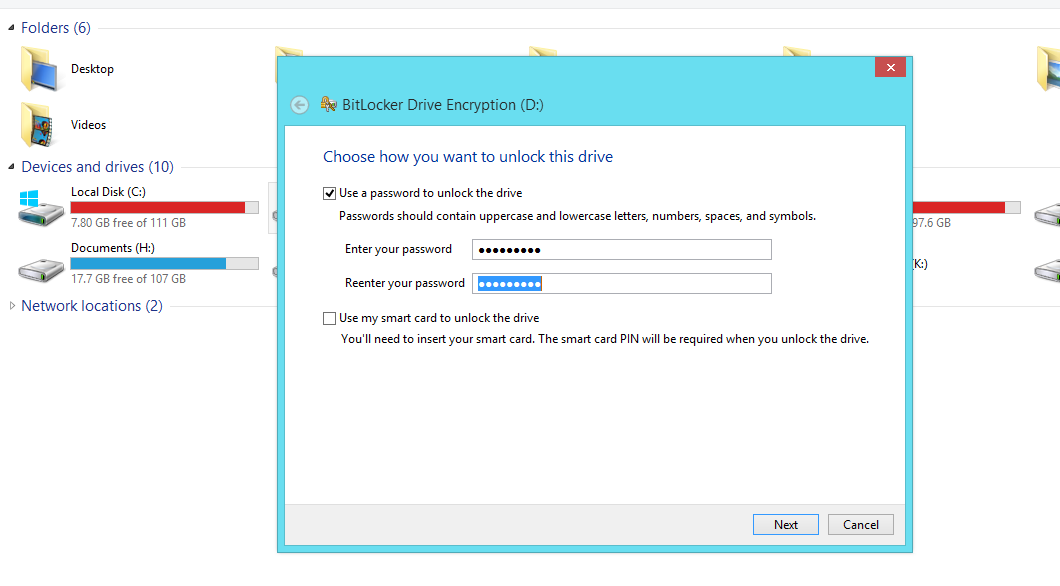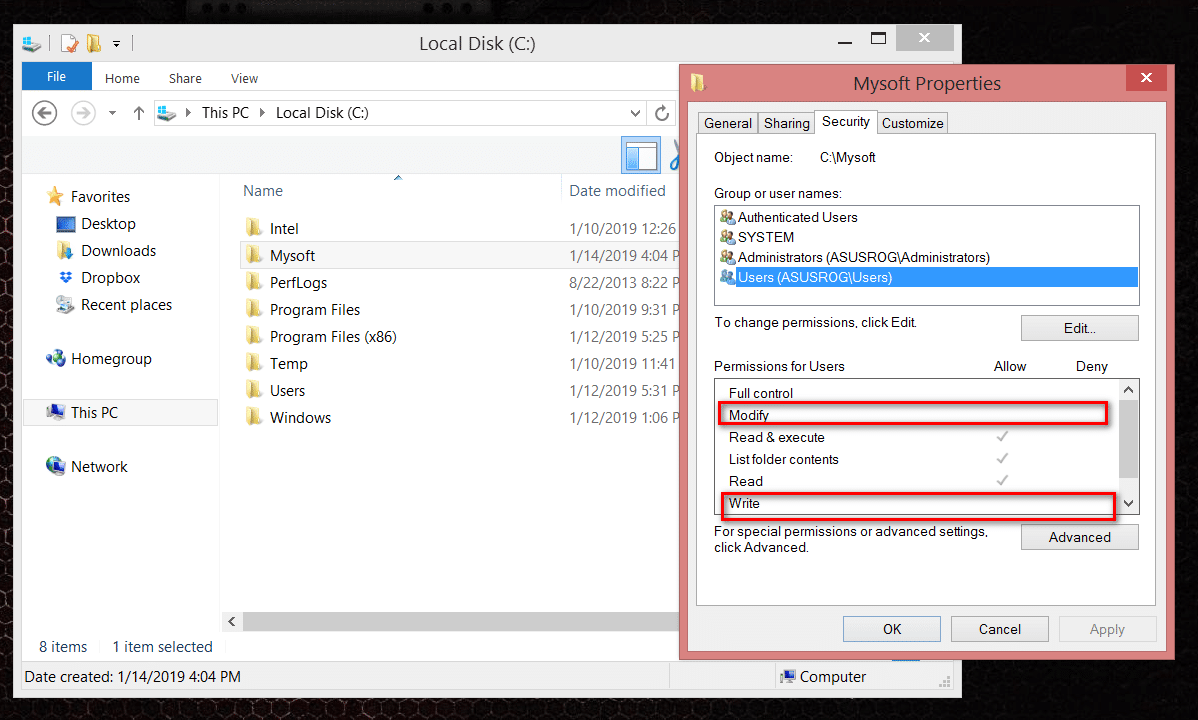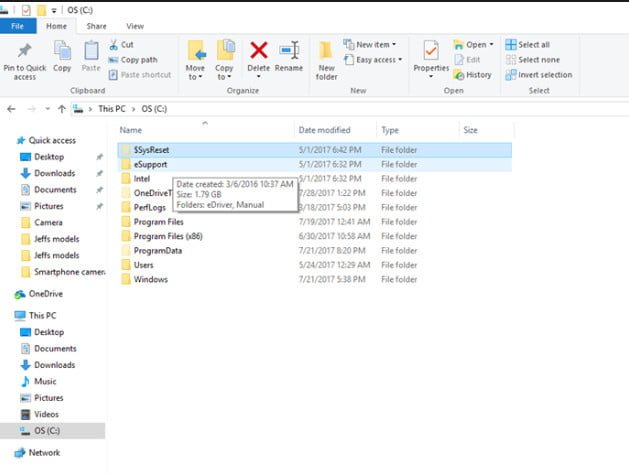How to configure Windows Update through a proxy server
It is not a secret for anyone that in the event that your PC running Microsoft OS is connected to the Internet using a proxy server, the Windows Update service doesn’t work by default. This note is about how you can configure the Windows Update system on a PC behind a proxy server.
Windows Update through a proxy
The Windows Update service can use an HTTP proxy server. However, specifying the proxy server in the Windows Internet Explorer settings is not enough for the update service to work through the proxy. The fact is that Windows Update uses Windows HTTP Services (WinHTTP) to look for updates, and BITS is used to download updates. The Windows Update service is configured by default so that it always tries to access the Microsoft update server directly, without using a proxy server, even if it is specified in Internet Explorer settings.
The configuration is performed using the following command:
netsh winhttp set proxy
After you run this command, your Windows 7 OS will be updated, even when you are behind a proxy server.
Alternatively, if you want to take proxy settings from Internet Explorer, you can use the command:
netsh winhttp import proxy source = ie
As an option, it is also possible that you need to redirect all traffic except for Microsoft traffic (system updates, activation) to a proxy server, then you can use the following proxy bypass command for Windows updates.
Do a proxy bypass for activation and updates like this:
netsh winhttp set proxy proxy-server = “your-proxy-srv: 3128” bypass-list = “*. windowsupdate.com; *. microsoft.com”
The current WinHttp settings can be viewed with the command:
netsh winhttp show proxy
You can reset the proxy server settings using the command:
Netsh winhttp reset proxy
Related post : Windows 7 RSAT for Windows Server