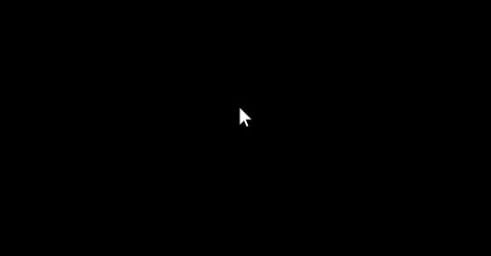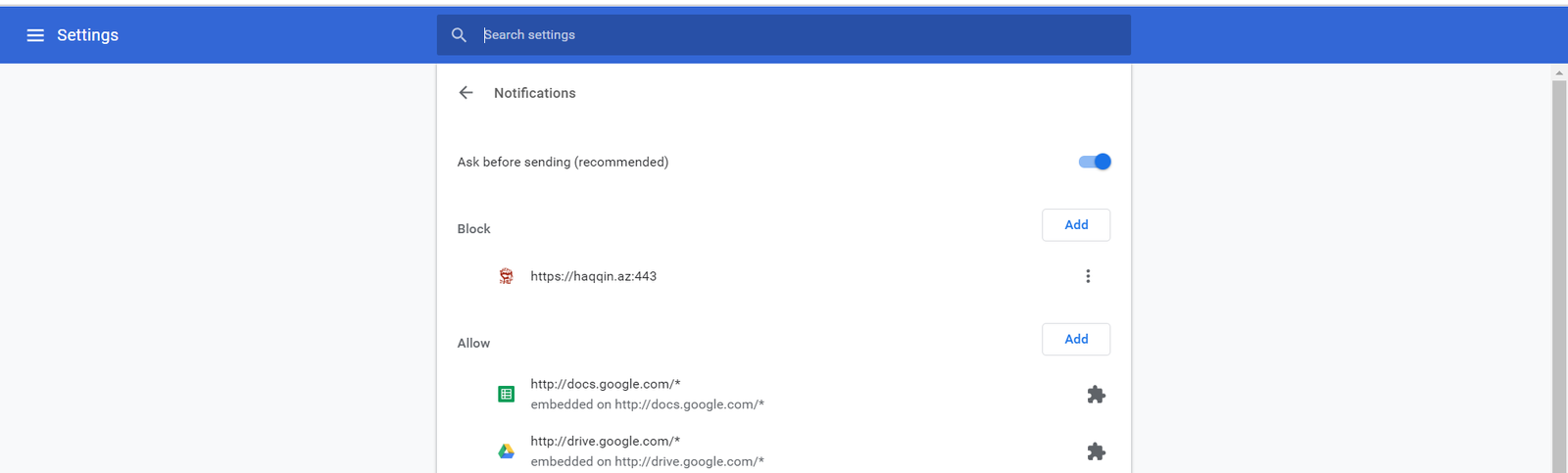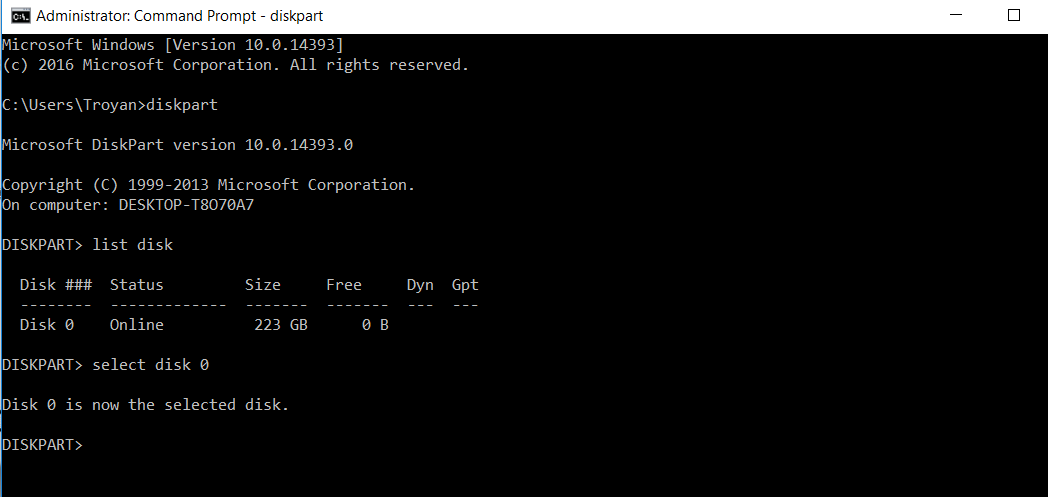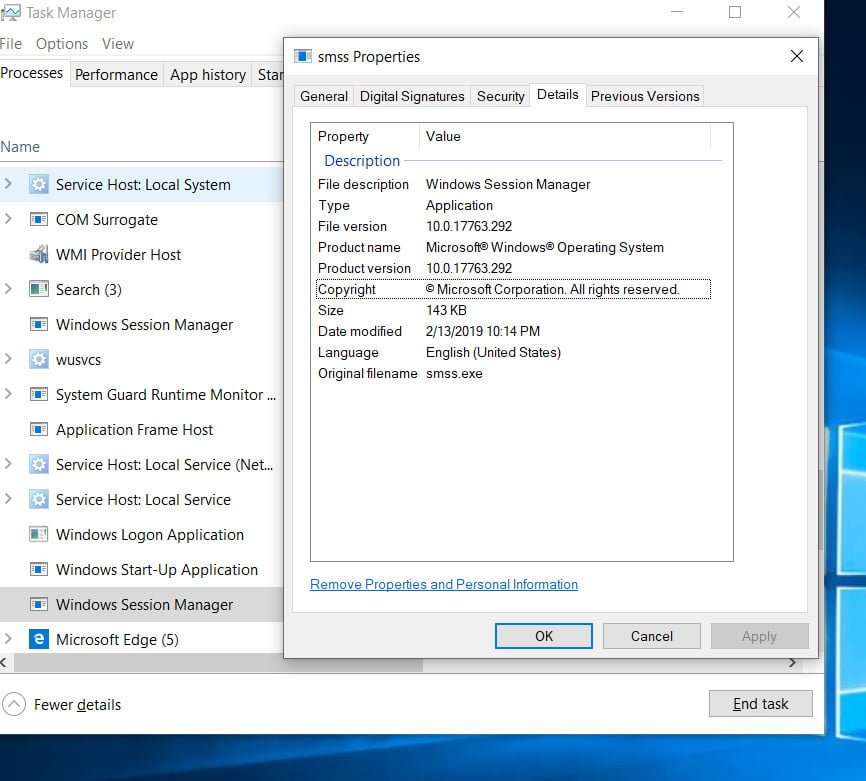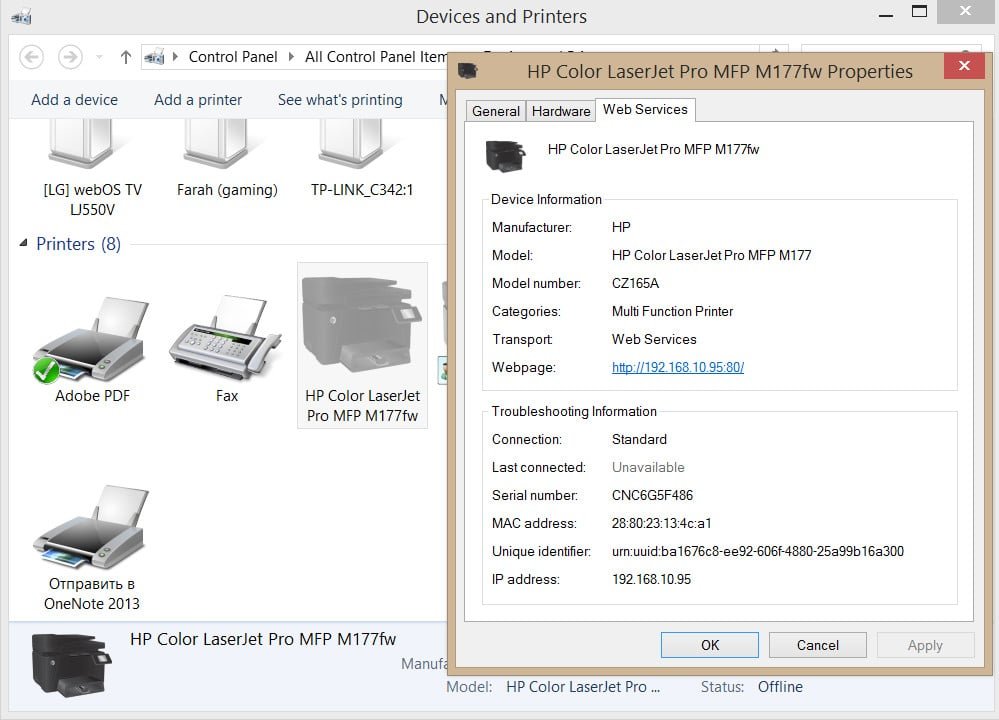
How to find printer by IP address
Surely many of you already know how to find the IP address of a computer or router, but there is also a printer. Imagine a situation where an ordinary employee in the office is working and the printer is broken. He calls his friend’s phone to find out how to fix the problem, and he asks him to dictate the printer’s IP address. Or, for example, in the office of 13 computers and only three printers, to print in the next room on the local network, you need to know the IP of the printer. Knowing this address you can easily print on the printer you need in the office. It was with such trifles that I had to face on my side jobs as a sysadmin. The first thing you need to do is see if your printer has an LCD display. In most printers, you can find out the IP address in the screen settings of the printer itself. Let’s look at other ways.
1. Through the properties of the printer Go to Control Panel> Hardware and Sound> Devices and Printers.
Click on your printer with the right mouse button and select properties.
In the window that opens, go to the Web Services tab.
Below in the column IP-address: Will ip address of your printer.
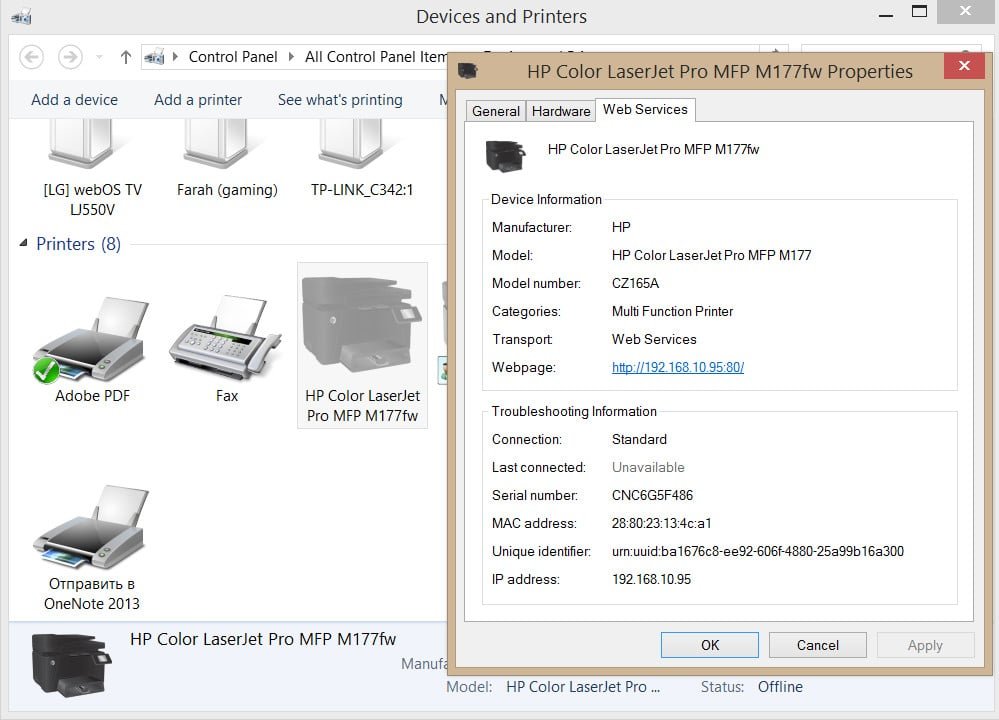
Related post : How to fix black background behind folder icons in windows 10
2. Find the printer’s IP address via CMD
Open a command prompt by writing windows, cmd, or command prompt in the search start.
Type the netstat -r command and press Enter.
You will see a complete list of all network devices connected to your computer.