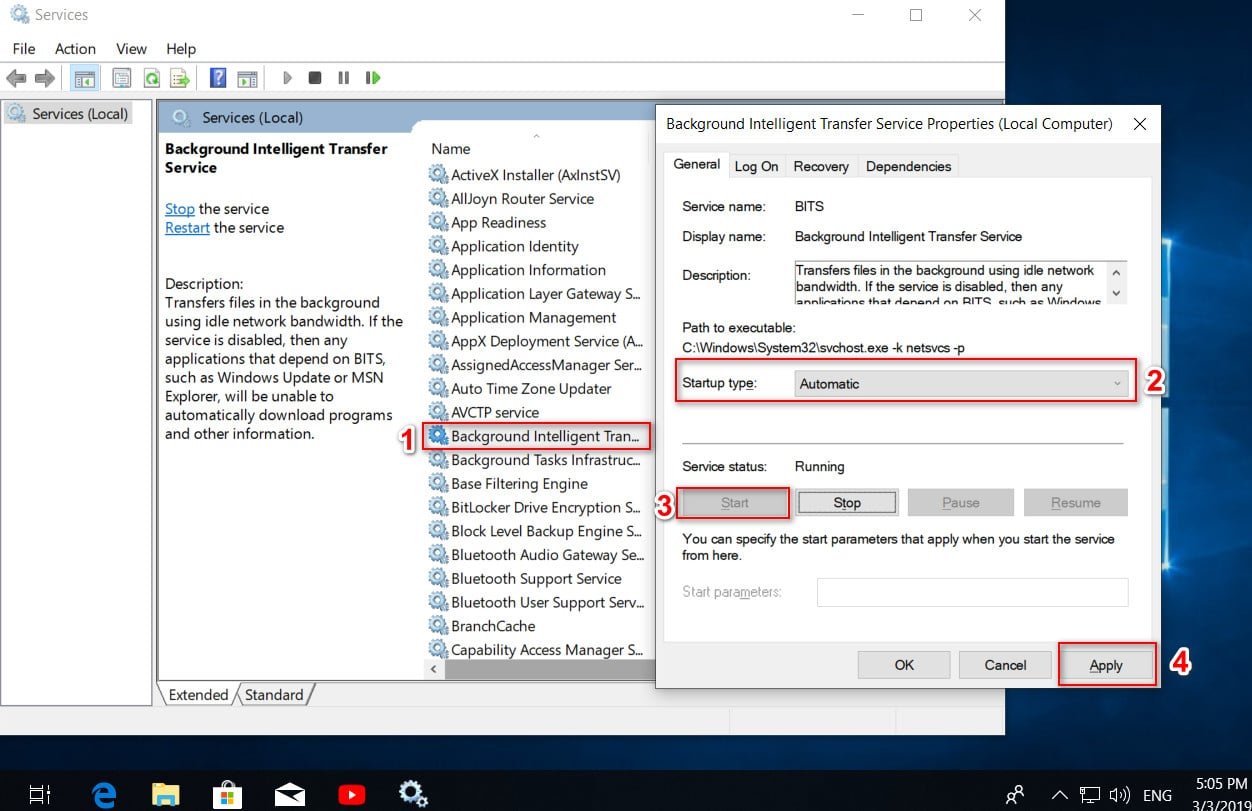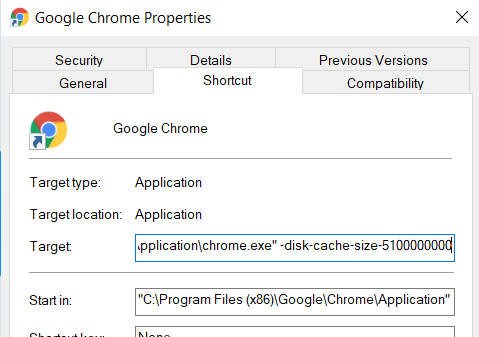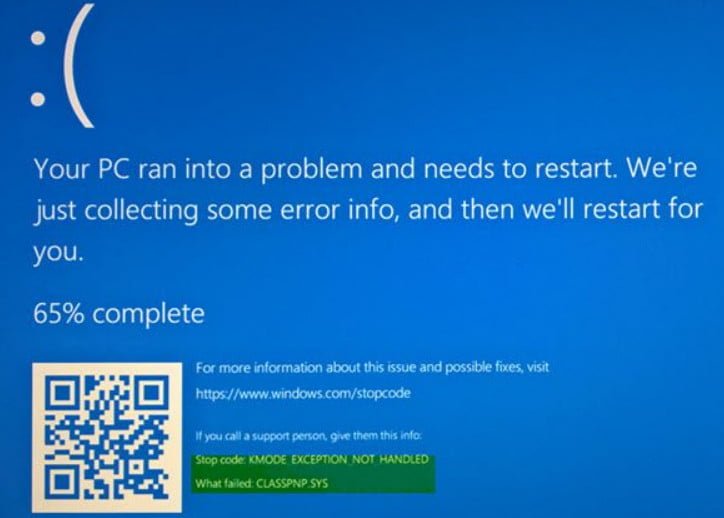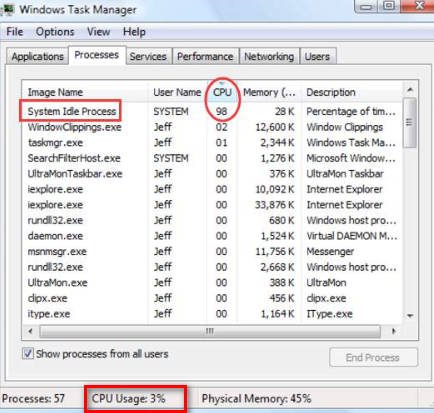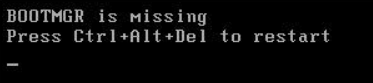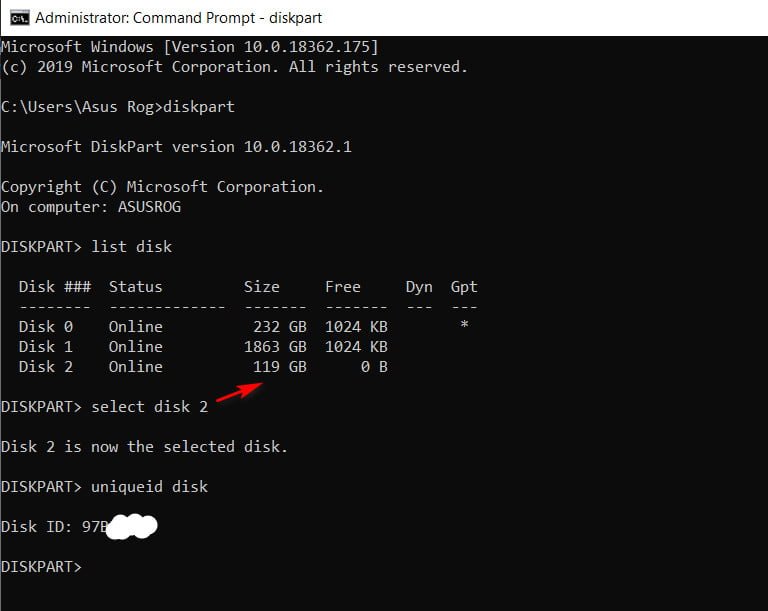
How to find out the GUID of the hard disk and volume in Windows 10
The disks and volumes in Windows 10 have a unique identifier called a GUID. If you need to find the GUID of a disk or volume in Windows 10, and you prefer the easiest possible way, you can use the Diskpart tool and the simple PowerShell command. Execution of the listed commands will not lead to any data loss. You can run them on your system disk while it is still in use.
How to find the GUID of a hard disk
If you need to find the GUID for an external hard drive or is currently in use, then open a command prompt as an administrator and enter the following commands:
Diskpart – Run the tool.
list disk – Shows a list of all currently mounted disks.
select disk 1 – Select the disk you need. The picture shows that I have two of them. I chose the number 1, external hard drive.
uniqueid disk – Shows the hard disk ID.
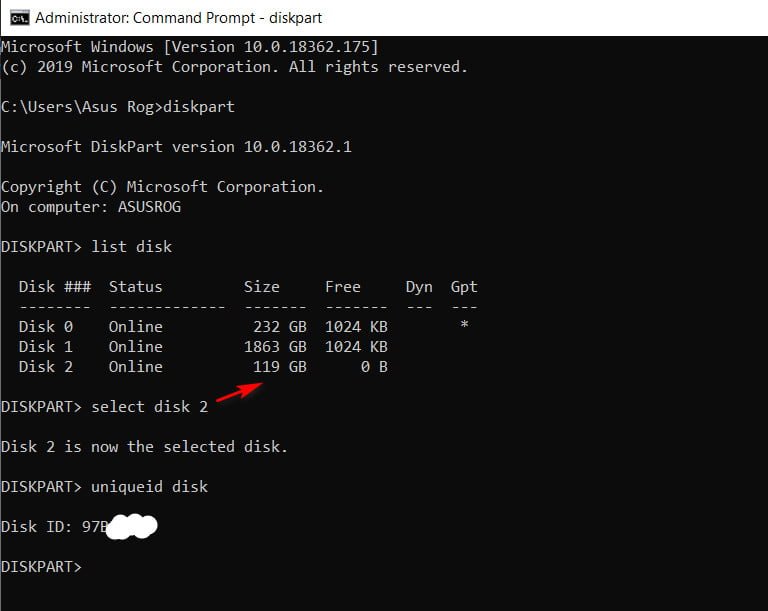
Related post : How to disable pop-up push-notification sites in browsers
How to find the volume GUID
If you need to find the volume GUID, open PowerShell as administrator and enter the command:
GWMI -namespace root \ cimv2 -class win32_volume | FL -property DriveLetter, DeviceID
Related post : How to Trim a Video in Windows 10 without Using a…