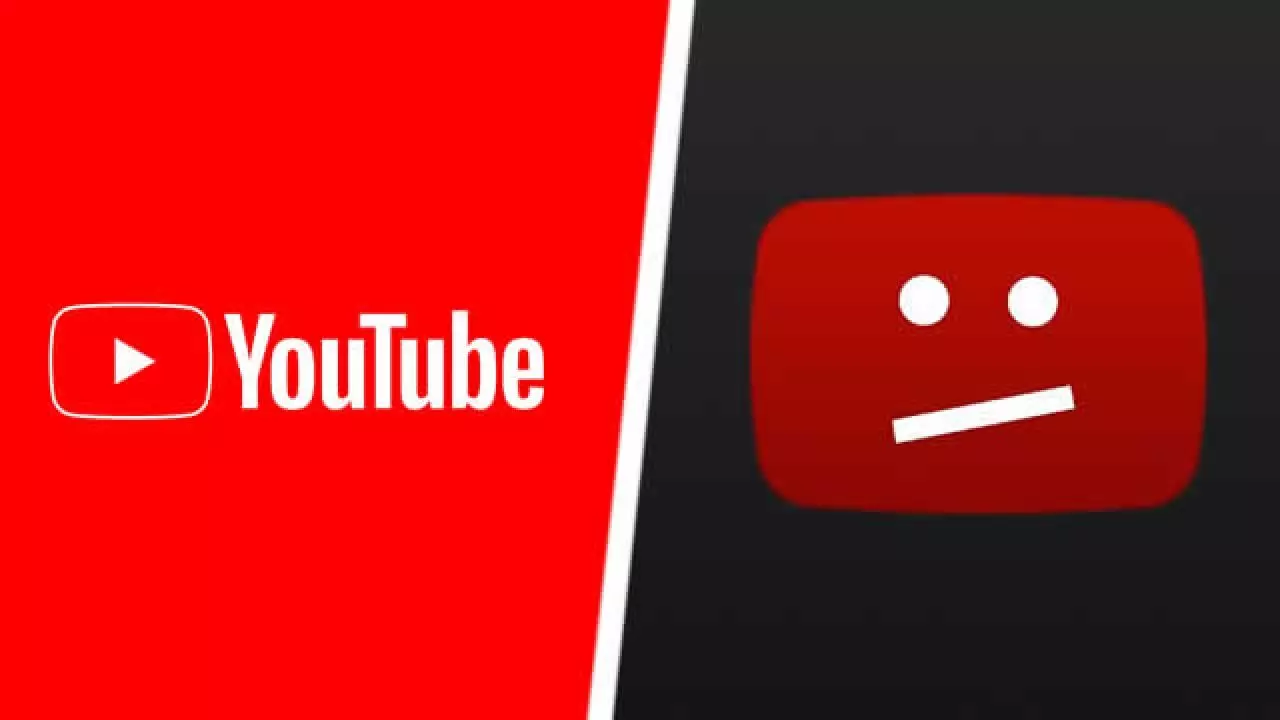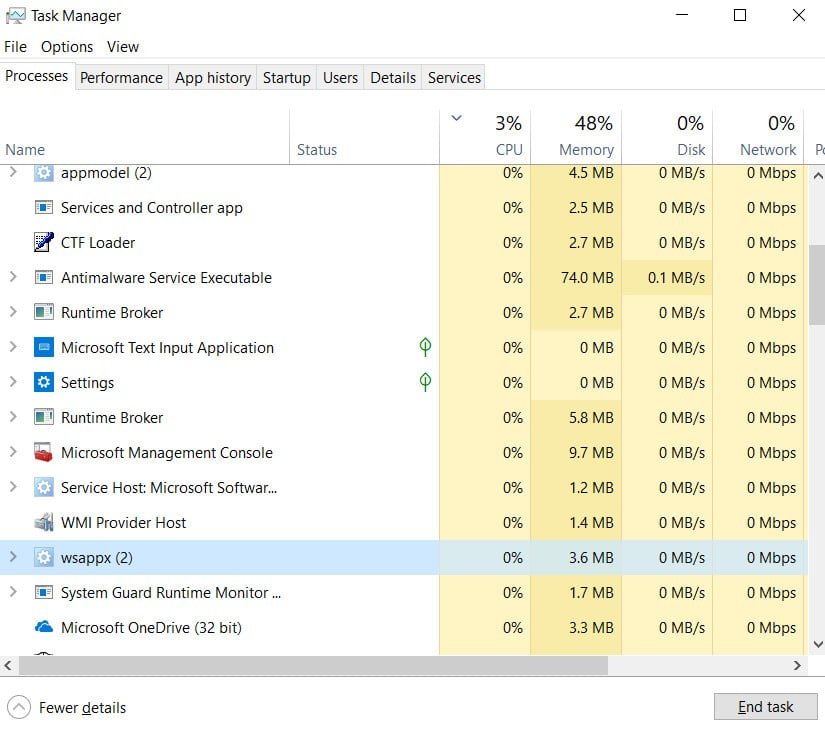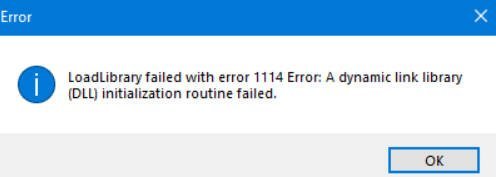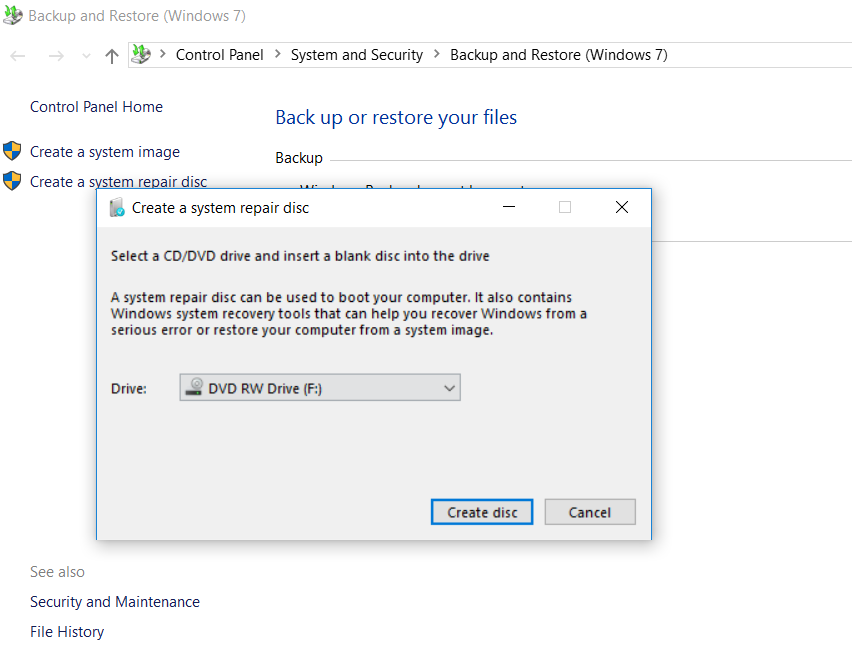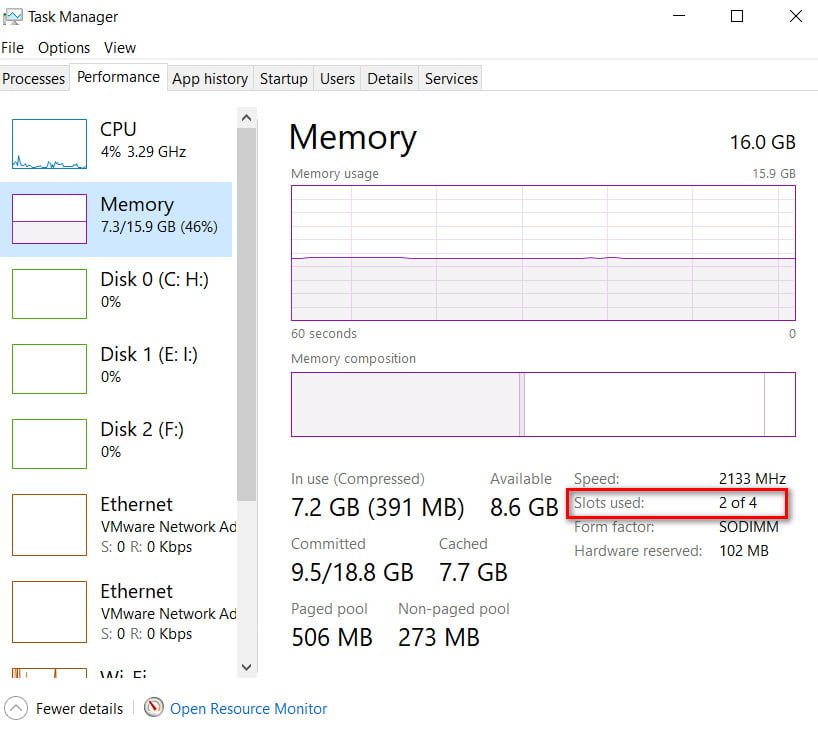
How to find out how many RAM slots are free and busy
I have a Asus Rog laptop . The laptop is quite old and I decided to add an extra bar of RAM – RAM. The question arose, is it possible to add more RAM to the laptop and how to find out if there are free slots there? There are third-party utilities, but it’s all lazy. Windows 10 users will be pleased to know that you do not need a third-party program to check the free, busy and total number of RAM slots on your computer or laptop. Windows 10 now displays the total number of RAM slots on your computer, as well as the available empty slots in the task manager.
How to check if there is free space for RAM on a PC or laptop in Windows 10
Open the “Task Manager” by pressing the key combination Ctrl + Shift + Esc.
If you got a small version of Task Manager, then click on “Details” below.
Next, go to the “Performance” tab and select on the left in the “Memory” column.
Now on the right side you will see detailed information about the RAM, including information on the total number of RAM slots on your computer and the number of slots currently in use.
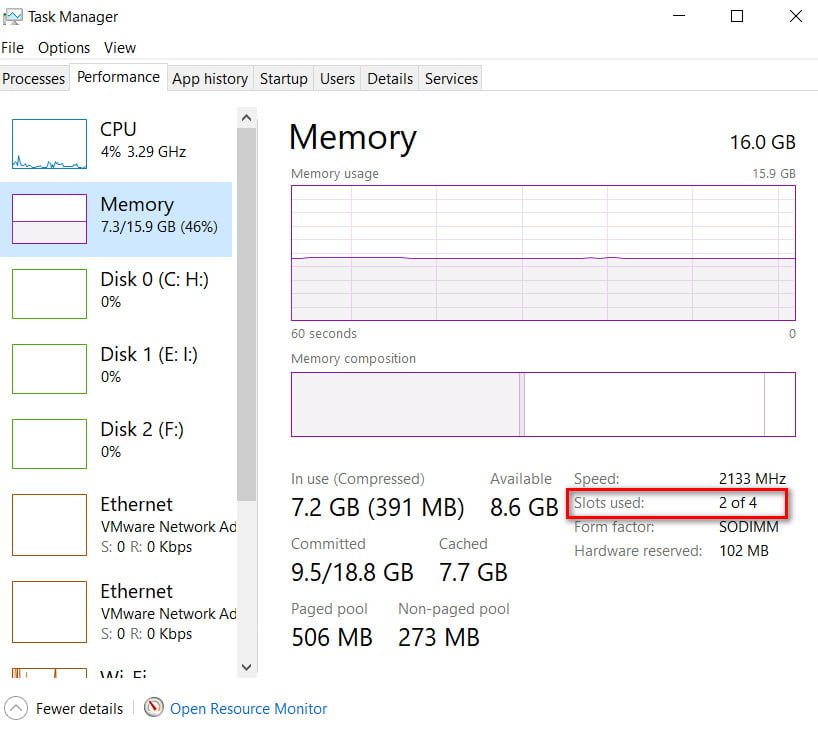
Related post : Video RAM: How to increase dedicated video memory in Windows 10
Related post : SysMain: What is this service and how to enable it in…