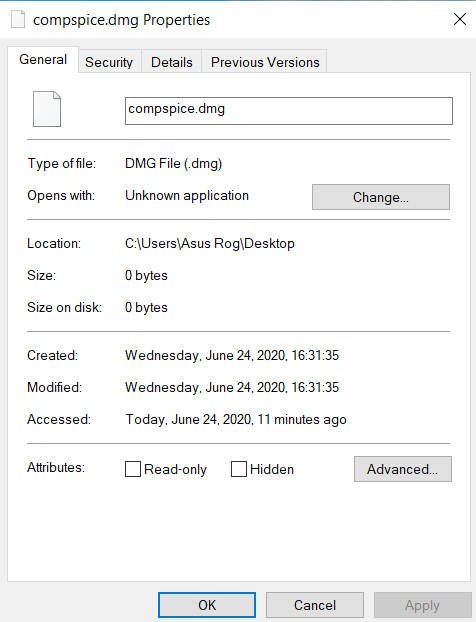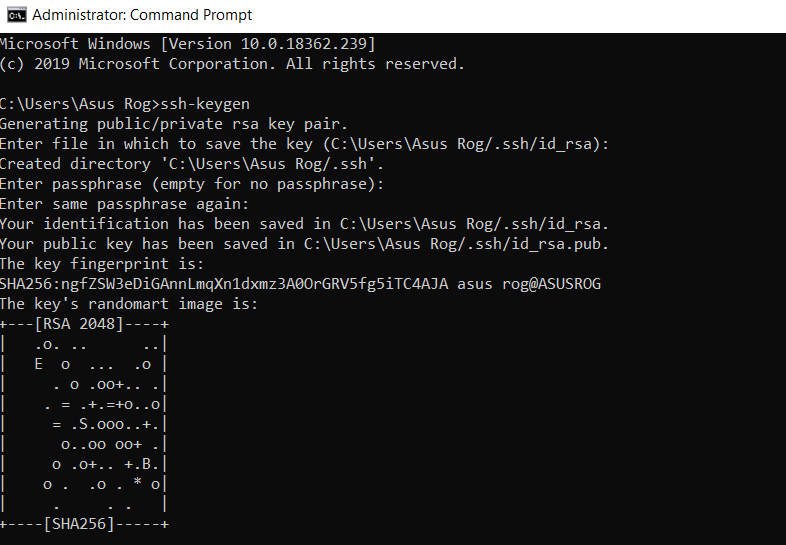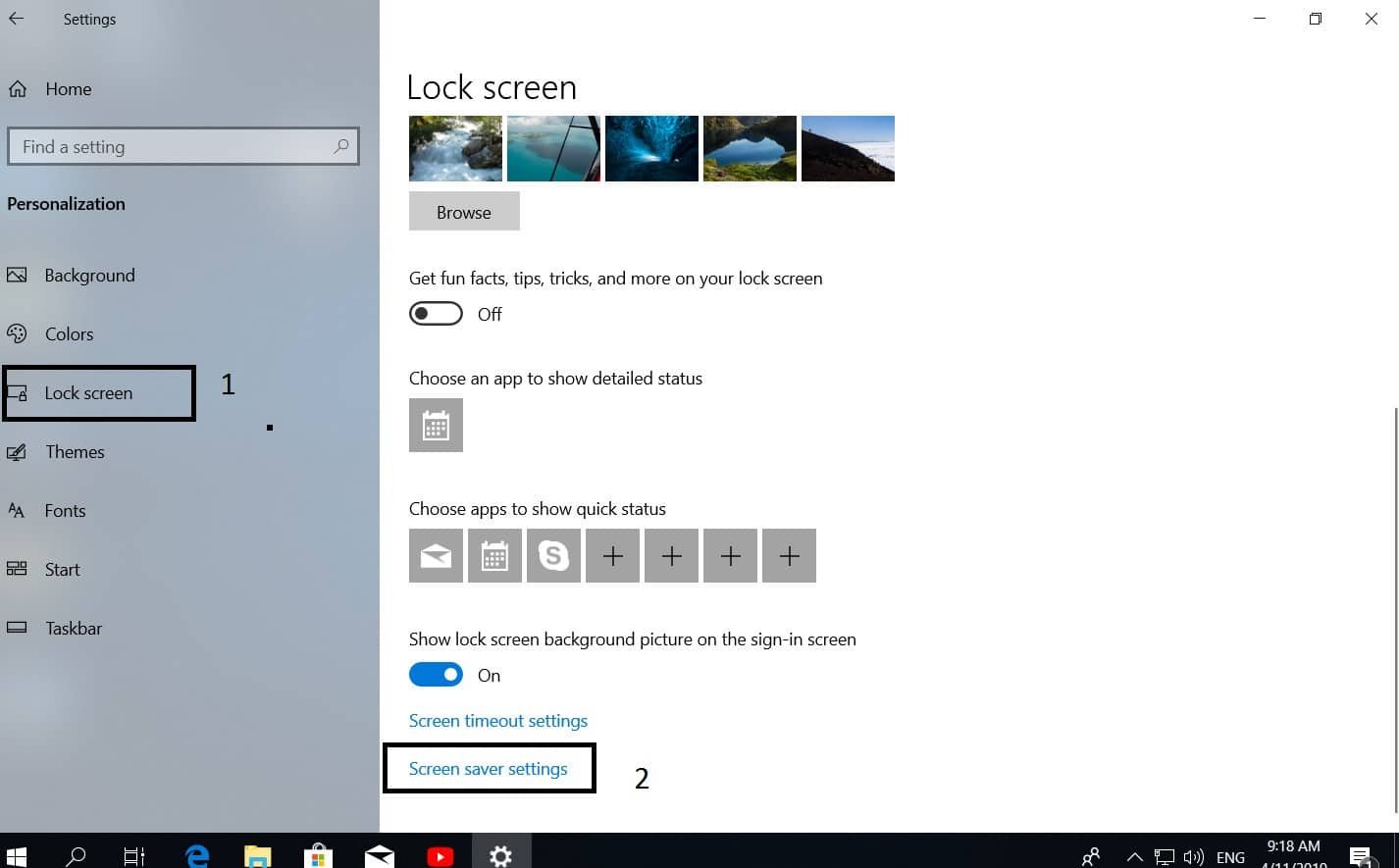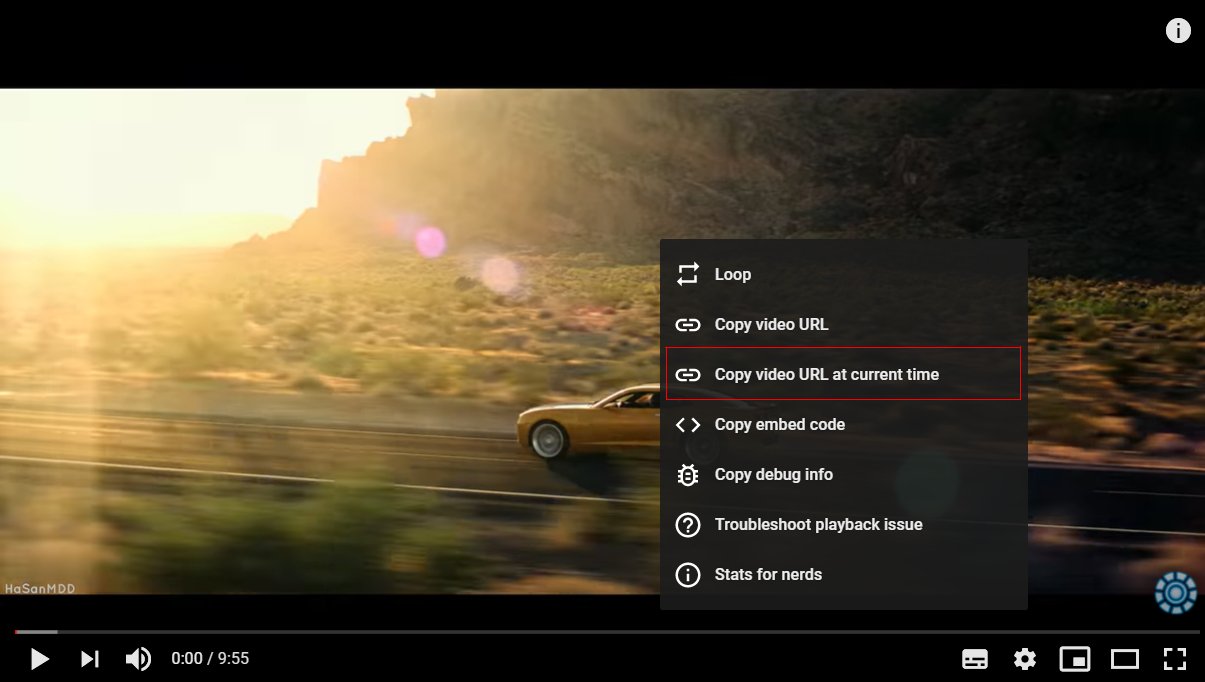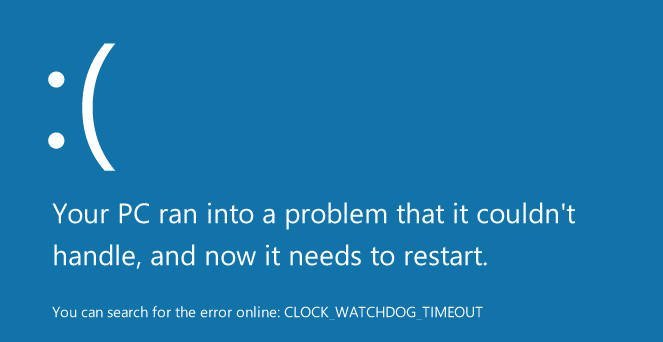How to join a Windows 7,8,10 PC to domain
Turning a PC into a domain will allow you to enjoy domain delicacies such as scalability, centralized management, group policies, security settings, and more.
Before joining your Windows machine to the domain, make sure that the following conditions are met:
You are using Windows 7 Professional, Ultimate or Enterprise – only these Windows distributions can be included in the domain. Windows 7 Home is impossible, do not even try.
You have a network card (NIC) – a wireless card will do.
You have the correct IP address – for the network to which you are connected. You can configure it manually or get it from a DHCP server.
You “see” the domain controller over the network.
You have a properly configured DNS server – without proper DNS settings, your computer cannot be entered into the domain.
You have local administrator rights — a simple user cannot do this.
You must know the domain name, and have an active user / administrator account in the domain. By default, any user of the domain can add 10 machines to the domain. But this setting may have been changed by the domain administrator.
How to join a Windows 7,8,10 PC
There are 3 options for switching on the machine from windows to the domain: using the graphical interface (My Computer-> Properties-> Change Settings-> Computer Name tab), using the NETDOM command line utility, using the Power Shell command (add-computer). I will not dwell on the first one in detail, everyone knows this very well.
Using the NETDOM utility, you can solve the task of connecting to the domain from the command line. But by default, this utility does not work! How to make netdom work in Windows 7?
Open a command prompt with administrator rights and enter the following line:
netdom join% computername% / domain: test.local / userd: DOMAIN \ administrator / passwordd: P @ ssw0rd
Note: Replace test.local with your domain name, and enter the correct username and password. domain with your correct domain name, and, of course, enter the appropriate user authority. Also note the additional letter “d” in the / userd and / passwordd parameters, this is not a typo.