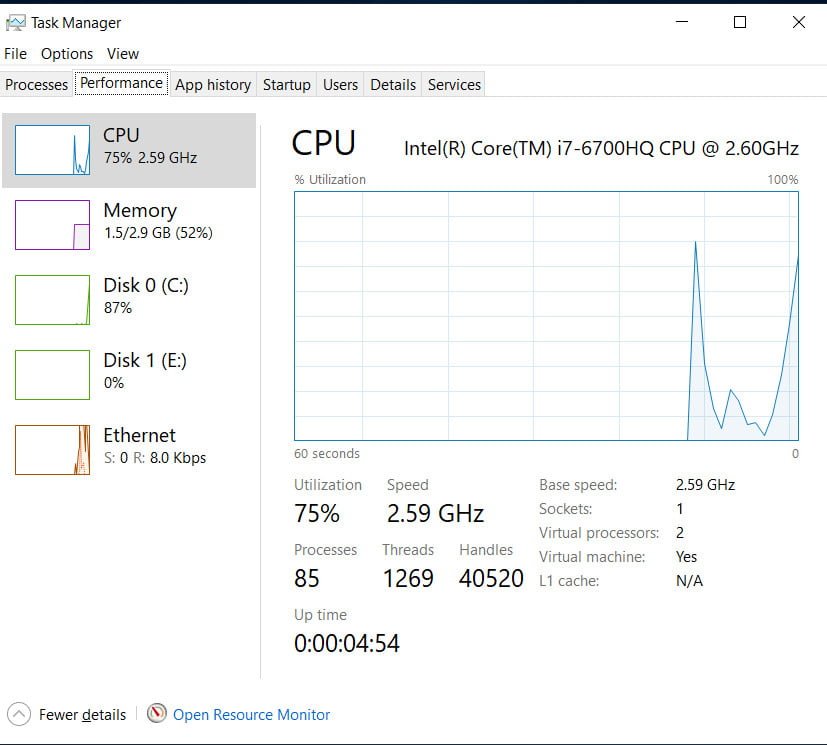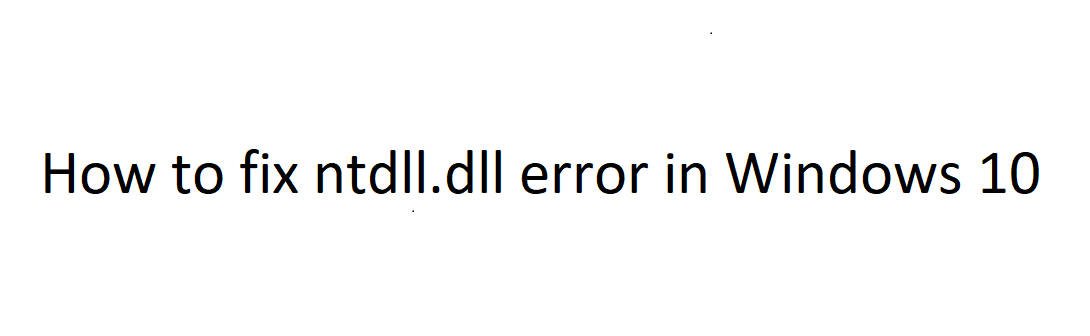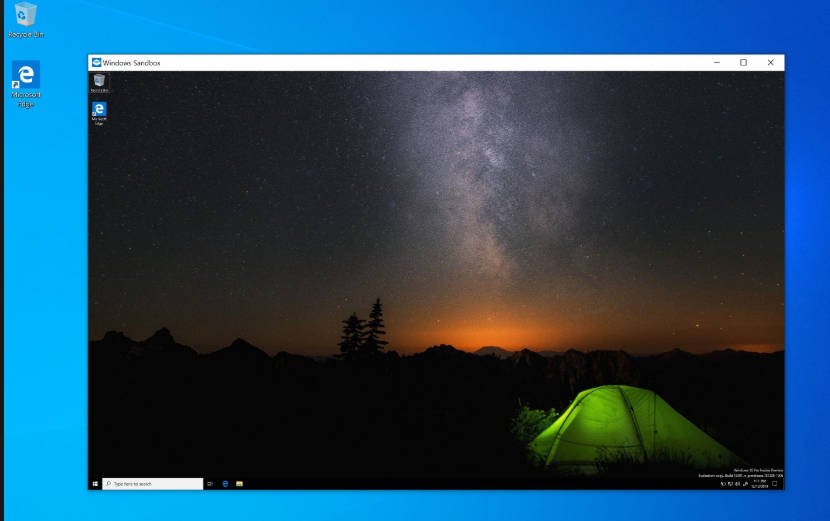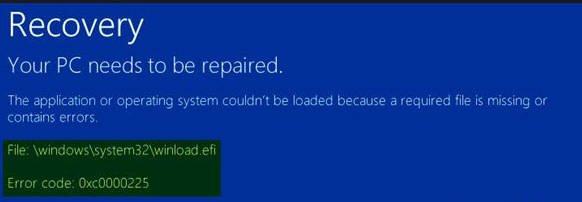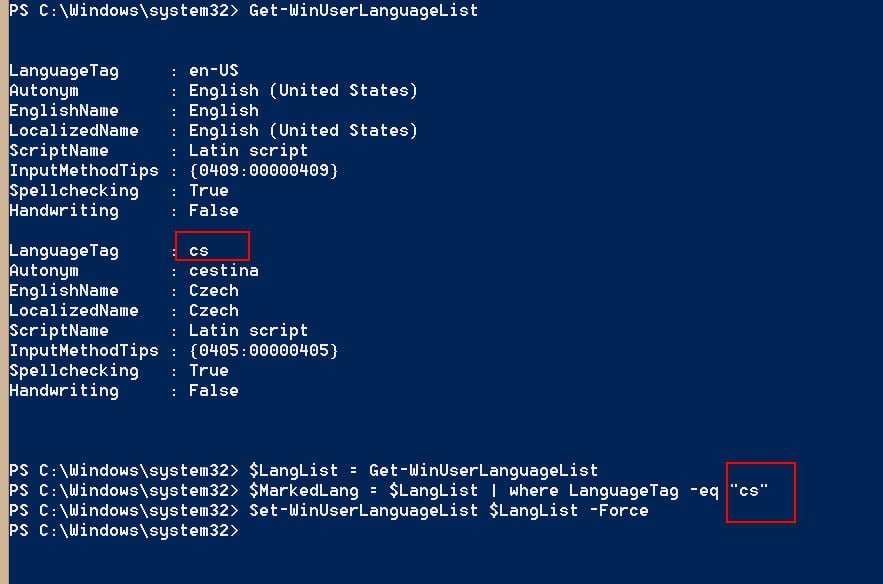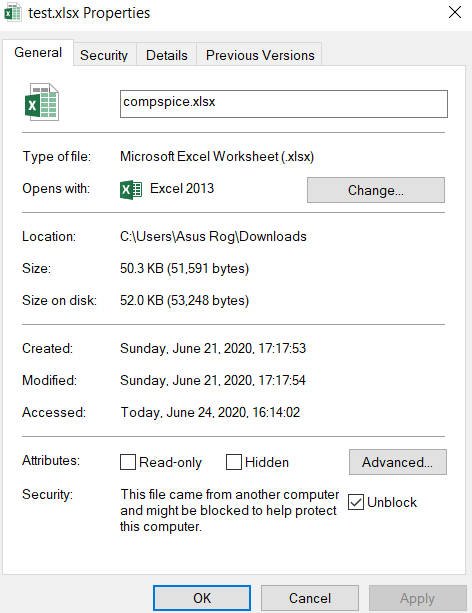
How to unblock downloaded files in Windows 10
When you have downloaded a file from the Internet or have received an attached file by mail, you may encounter a problem opening the file. In this case you will not be able to open it and will receive a message that the file is blocked. Windows 10 has a security feature called Attachment Manager, which blocks insecure files that you have downloaded from the Internet, blocks attachments in your mail, or blocks files that you have transferred from another PC.
If Attachment Manager detects that a file is unsafe, it prevents Windows and installed programs from opening the file or displays a warning message before opening the file. To open such files, right-click on the file and unlock it in the file properties. This is inconvenient to do every time, especially if the user works with mail and file attachments. For this reason, let’s disable Attachment Manager forever using the registry.
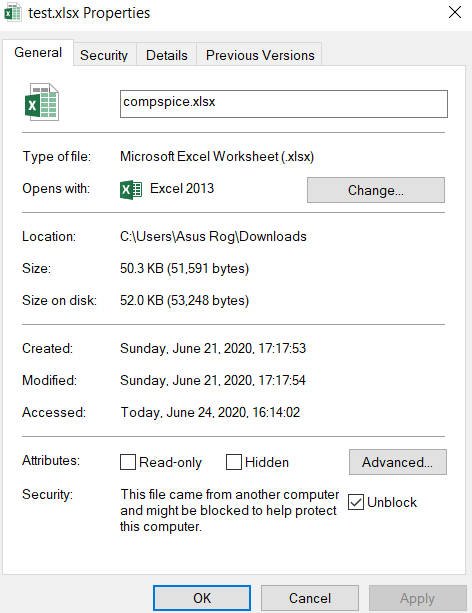
Disable the Attachment Manager in Windows 10
Press the key combination on the Win+R keyboard and type regedit to open the registry editor. In the registry, go to the path:
HKEY_CURRENT_USER\SOFTWARE\Microsoft\Windows\CurrentVersion\Policies
- Right-click on Policies and “New” > “Key”.
- Name a new section : Attachment
Next, highlight the Policies folder with a single click and right-click on the empty field with the right mouse button and
- “New” > “DWORD parameter (32 bits)”
- Call the new parameter : ScanWithAntivirus
- Double-click on it and set the value to 1.
- To enable Attachment Manager back, set the value to 3 or delete all that you have created.