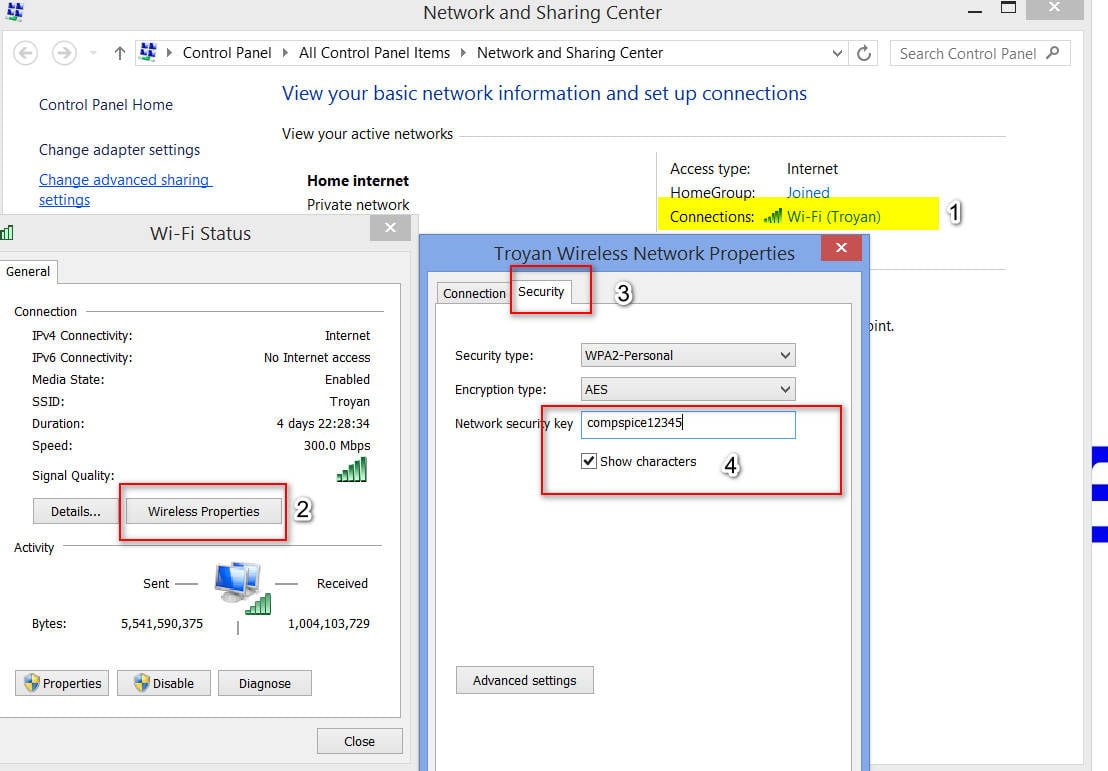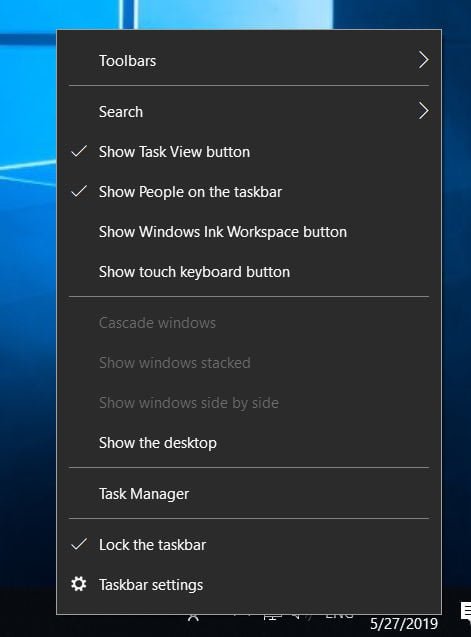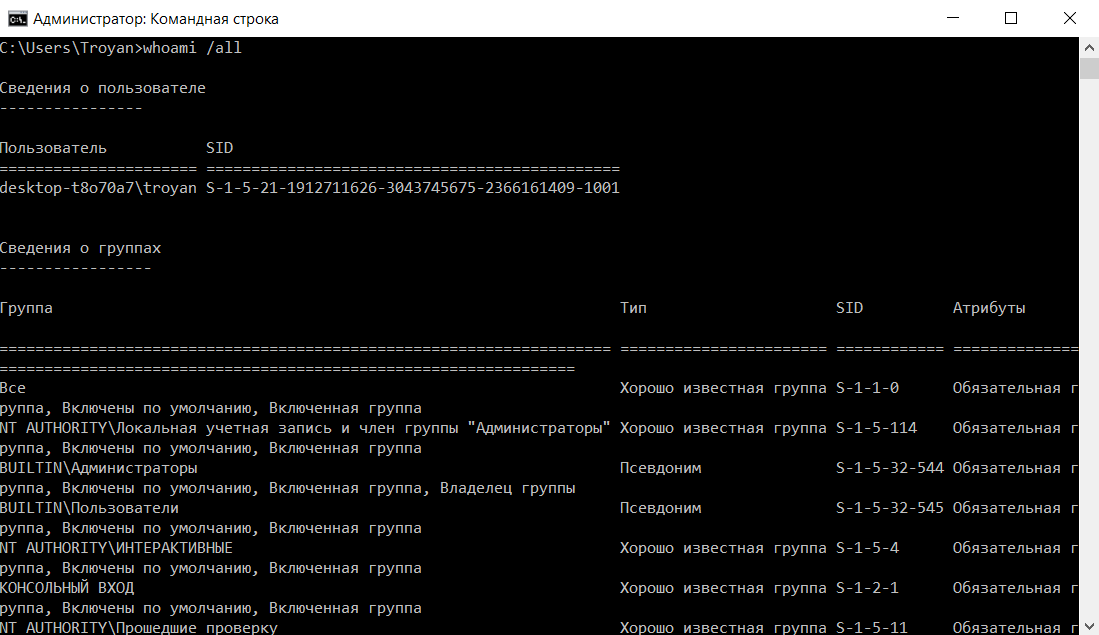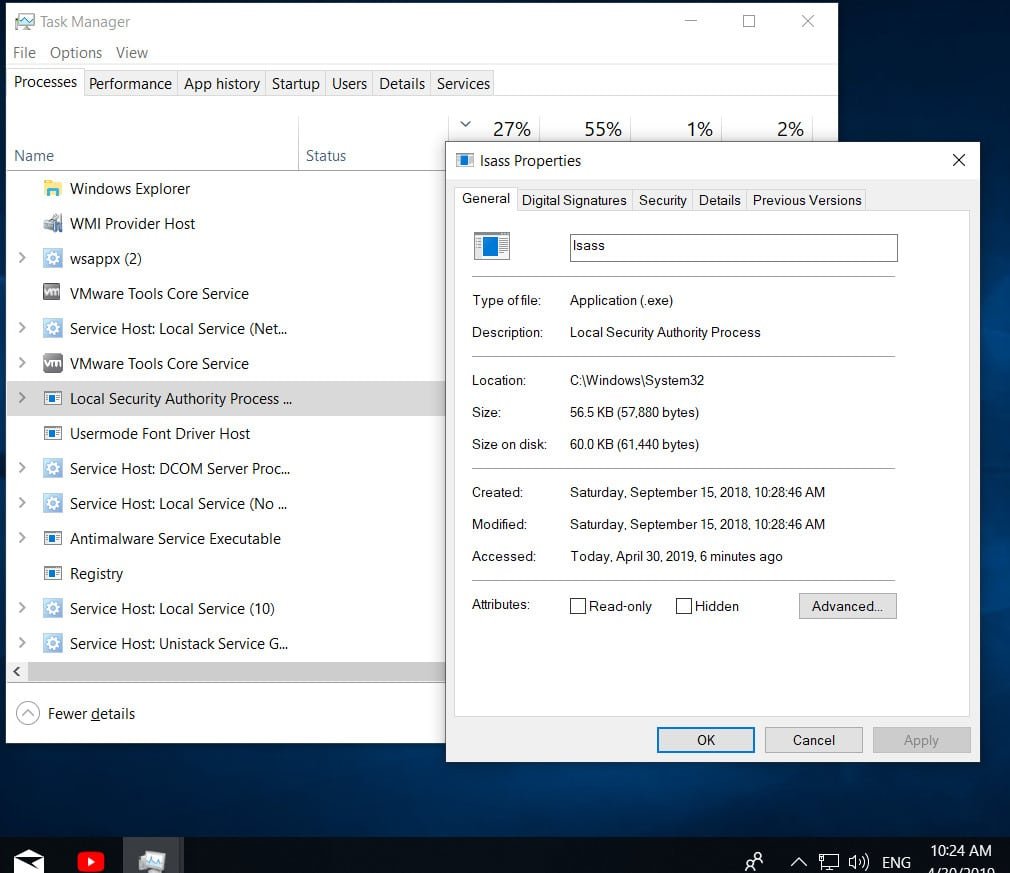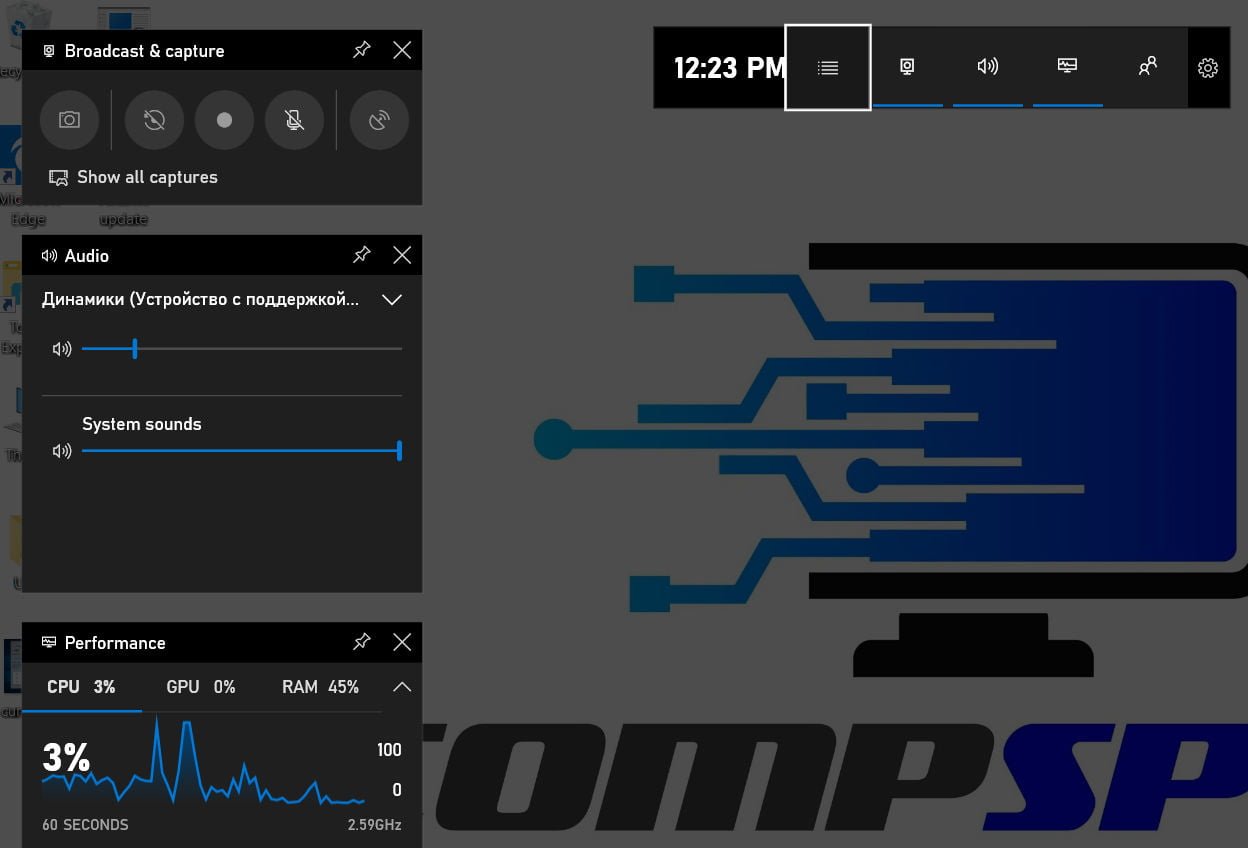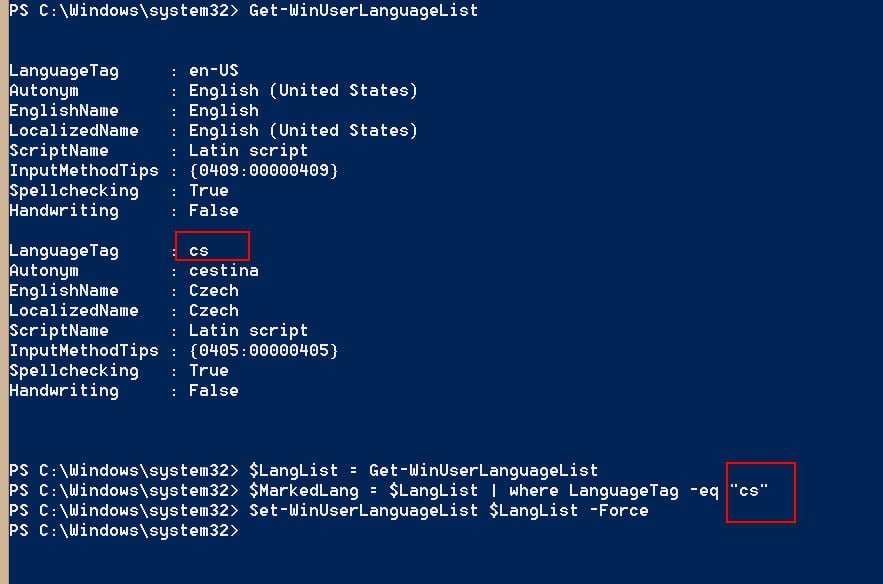
How to remove an extra language from the language bar in Windows 10
Windows supports multiple languages. Now it even allows you to install multiple languages on your PC. You can use it for display, while others can use it for input. However, Windows 10 also supports the ability to quickly change the language, which allows you to conveniently switch between them while typing. This sometimes becomes a problem for many. They cannot remove the language in Windows 10 1803 from the language bar. Let’s take a look at a method that will help you get rid of unnecessary language packs in the system.
How to remove a language in Windows 10
In the Start menu search, type PowerShell, right-click it in the search results, and select “Run as administrator”. Type or copy the following command in the PowerShell line and press Enter.
Get-WinUserLanguageList
After entering this command, note the “LanguageTag” specified for the language you want to delete. You will need this in the next step. For example, I will remove the extra Czech language(cs)
Next, enter each command individually by pressing Enter. Replace the command “cs” with your language that you want to delete.
$ LangList = Get-WinUserLanguageList
$ MarkedLang = $ LangList | where LanguageTag -eq “cs”
$ LangList.Remove ($ MarkedLang)
Set-WinUserLanguageList $ LangList -Force
Related :
How to remove the choice of loading the operating system in Windows 10/7/8
HOW TO REMOVE, DISABLE, ROLL BACK AND UPDATE DEVICE DRIVERS IN WINDOWS 10/8/7
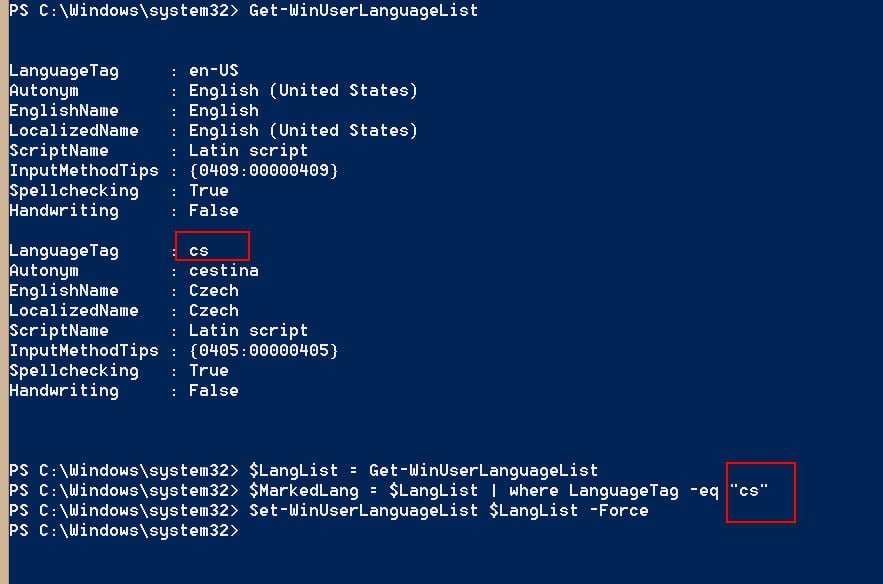
Related post : Reset TCP / IP protocol settings in Windows