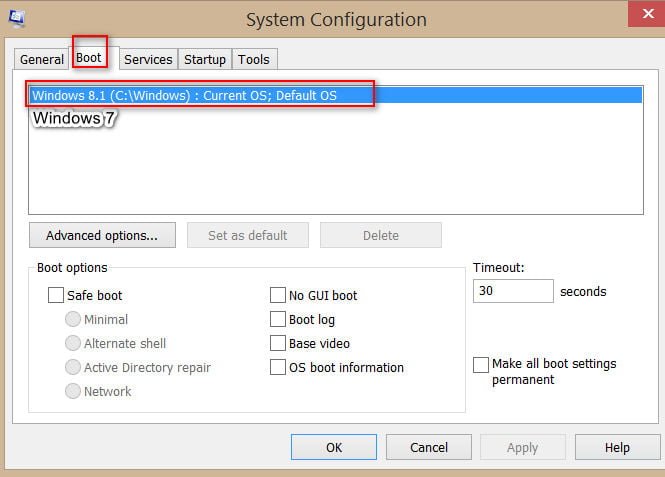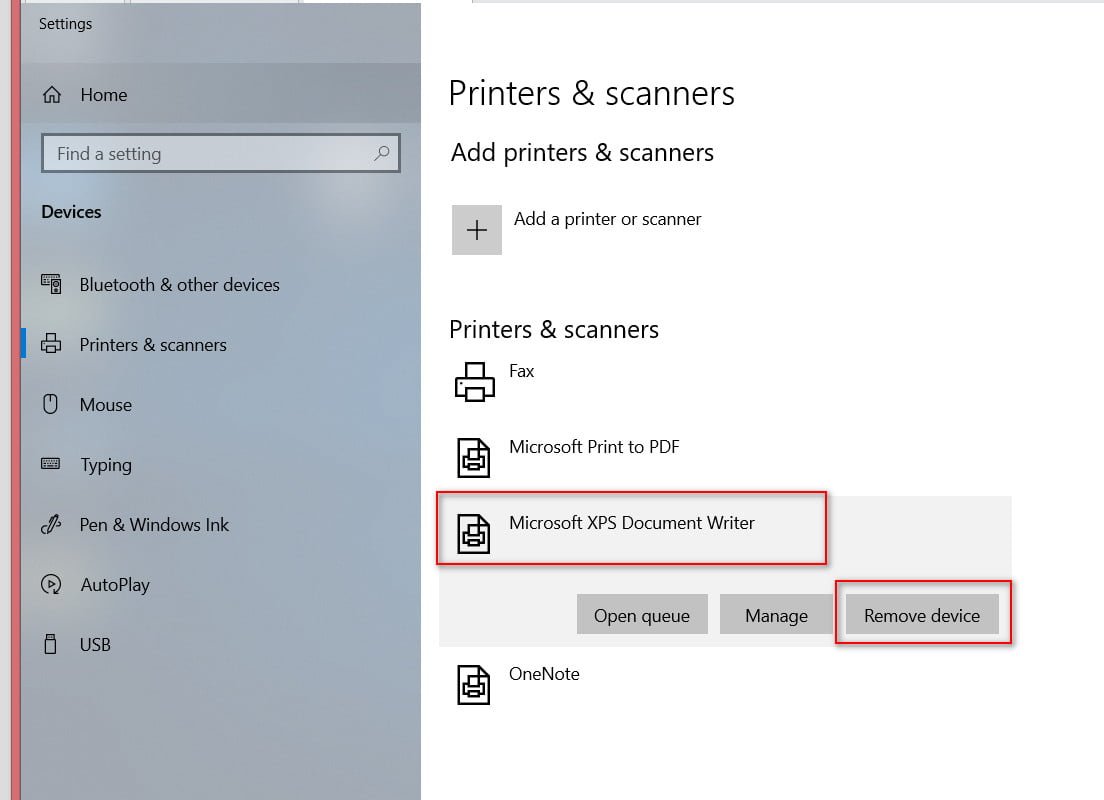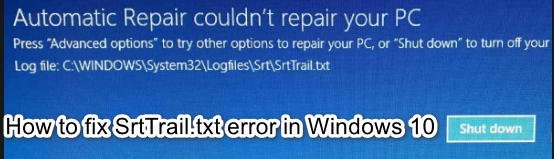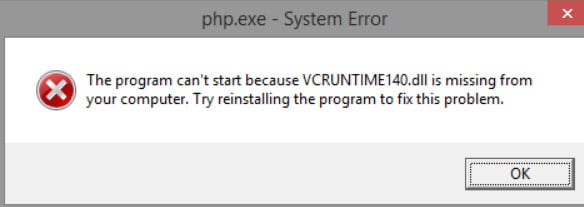How to fix error 0x80300024 when installing Windows 10
Many users encounter an error of 0x80300024 when installing Windows 10, when they try to select a local disk to install the system and are faced with an error of 0x80300024 and the following message: “We were unable to install Windows to the selected location.” Known causes that may cause this error: use of multiple hard drives, USB flash drive inserted in the wrong port, insufficient disk space, SSD or HDD is damaged. Let’s take a look at what to do and how to correct this annoying mistake.
How To Fix Error 0x80300024 When Installing Windows
 1. Remove any unnecessary hard drives.
1. Remove any unnecessary hard drives.
Error 0X80300024 may appear if you use more than one hard disk, and one of them will work as the installation location. In this case, there is a possibility that the additional disk will interfere with the installation process, which will lead to error 0X80300024. Therefore, disconnect the other hard drive from the computer and restart the installation process. Once you correct the error, connect the disconnected hard drive to the system. For example, I got this error when HDD and SDD drives were connected to the PC at the same time. I disconnected the HDD and installed Windows on the SSD, after which I connected the HDD back. Laptops can also have two disks: HDD and NVMe SSD, where NVMe is connected via M.2 connector and looks like a slat of RAM.
2. Verify the USB port is correct.
If you find error 0X80300024 when installing the operating system via a USB flash drive, then change the port from 2.0 to 3.0 and vice versa. Usually port 3.0 is marked in blue.
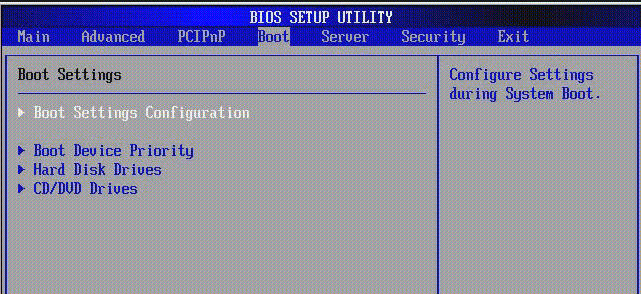 3. Make the hard disk the main boot disk
3. Make the hard disk the main boot disk
There is a possibility that the 0X80300024 error lies in the fact that the disk on which you plan to install the OS does not correspond to the order of the primary system boot. The order of the disks is distributed through the computer’s BIOS at startup, where Windows boots. To solve this problem, you need to go into the BIOS or UEFI and expose the first main boot disk.
To do this, turn on your PC and immediately press F1, F2 or Del to enter the BIOS settings. Once you find yourself in the BIOS settings, you need to go to the Boot parameter and put in the first place your primary drive on which you want to install Windows 10.
4. There is not enough disk space
You install the OS on a disk that is already in use and there is not enough space on it. In this case, format the disk partition on which you want to install Windows 10 to get rid of error 0X80300024.
5. Replace your hard drive.
If none of the above methods worked, then it is likely that you have a faulty hard drive. Try any other alternate disk to make sure you need to replace the disk with a new one or not. I hope I helped you fix the error “We were not able to install Windows to the selected location” with code 0x80300024.
Related post : FAULTY_HARDWARE_CORRUPTED_PAGE Error in Windows 10