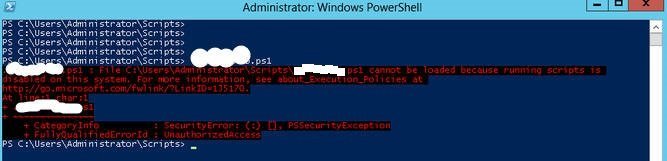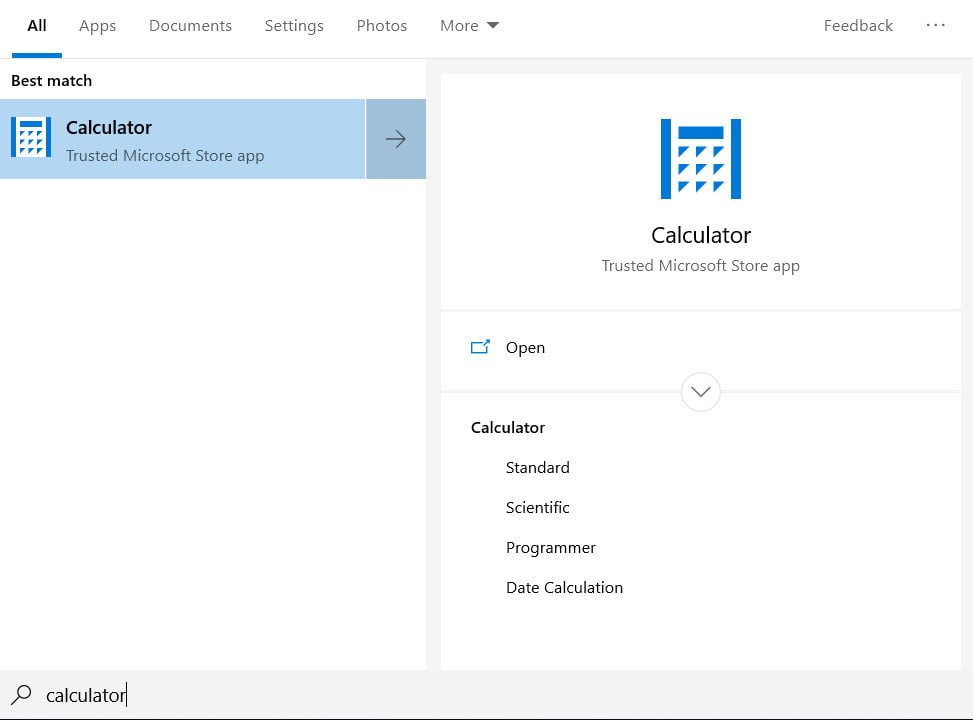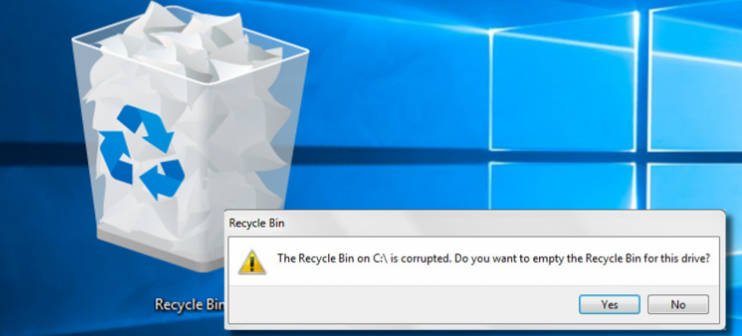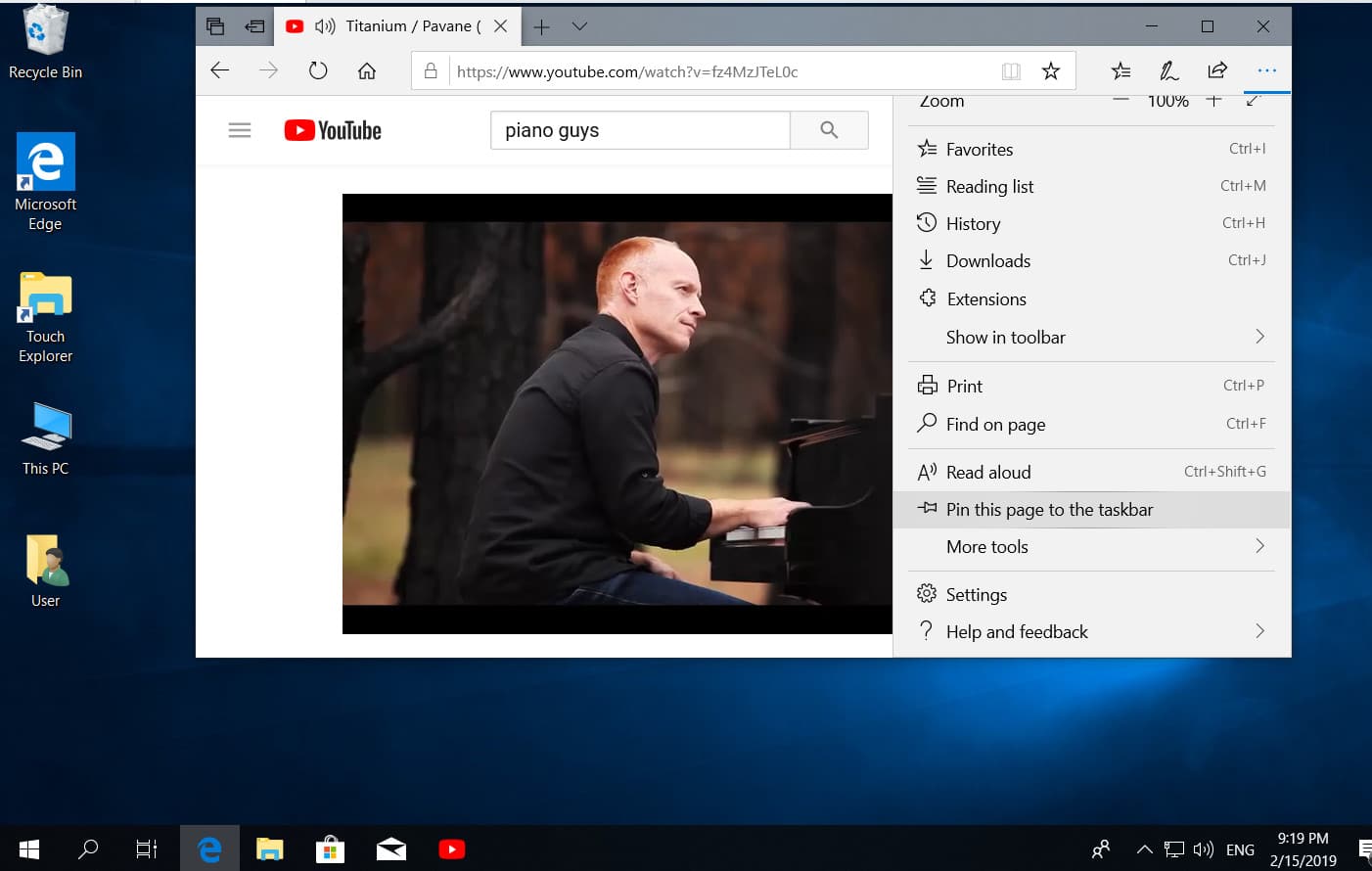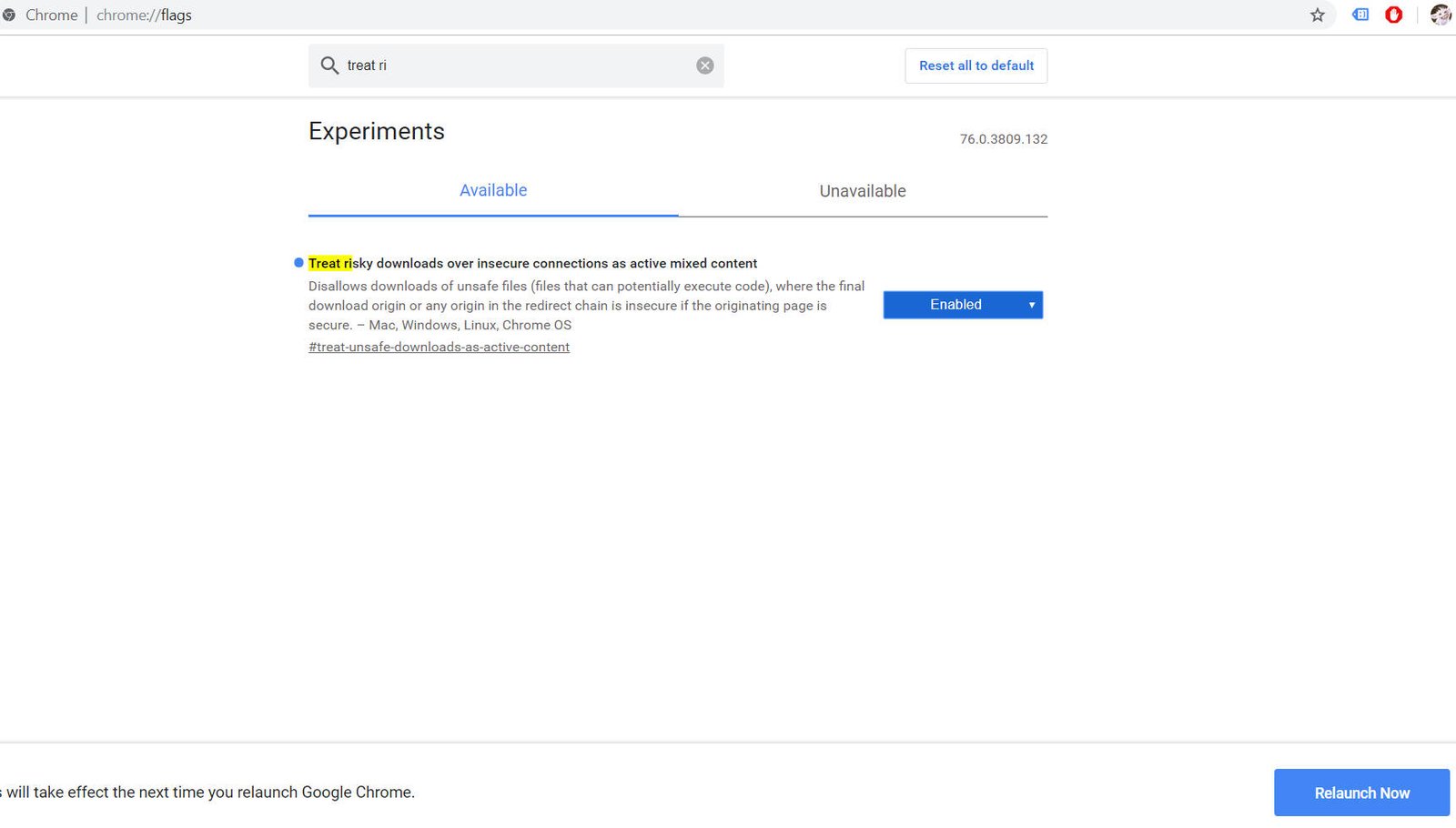
How to block dangerous HTTP downloads on HTTPS sites in Google Chrome
Google improves its browser in terms of security, or rather, it makes the whole world comply with its security rules. Previously, all sites were on an HTTP connection, and only banks and large corporations could afford HTTPS. You can easily intercept an HTTP connection and find out your password from any accounts. Today there is a ton of programs for this, which even a schoolboy who does not know can handle. For this reason, Google began to mark sites as unsafe in the address bar of the browser that used HTTP. Free HTTPS came into the world and sites began to implement it with tremendous progression, but a large number did it clumsily or did not at all.
How to block HTTP file downloads in Chrome browser
The essence of the new feature in Chrome is that it will warn and prohibit HTTP file downloads, even if the site is on HTTPS. For example, there is a site on an HTTPS connection, but to download a file, it uses HTTP (unsafe connection). Or, the file download starts from another server site that has HTTP. If you are afraid of an HTTP connection, you can enable the function in the Chrome browser itself so that the browser warns or blocks if there is HTTP, and not HTTPS. This experimental function was made dangerous and safe according to unknown criteria for selecting a file. Let’s turn it on already and see.
- Open the Crome browser (version 76 and higher) and in the address bar write or paste chrome://flags/
- In the search box, paste the following address Treat-unsafe-downloads-as-active-content
- On the right, select Enabled.
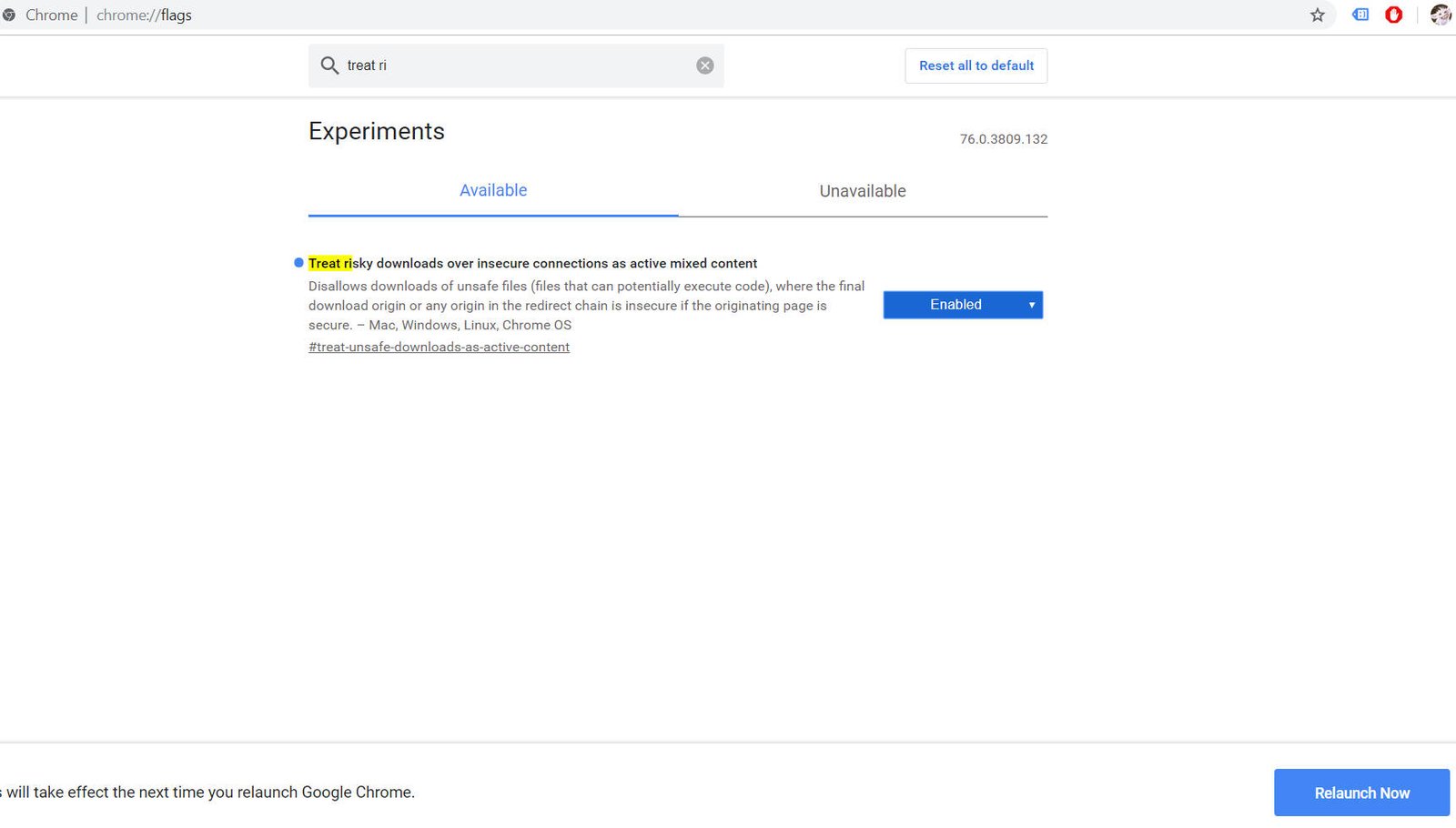 Related post : ERR_INTERNET_DISCONNECTED error in Google Chrome
Related post : ERR_INTERNET_DISCONNECTED error in Google Chrome
Restart your browser.