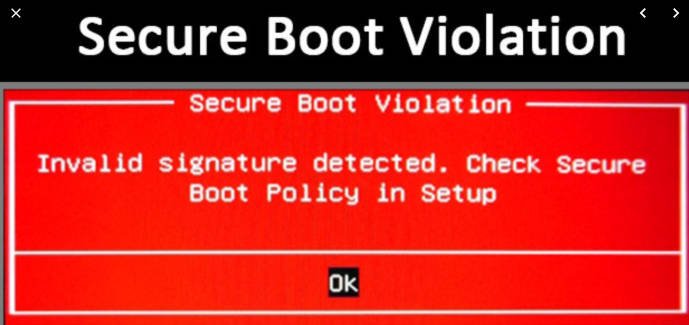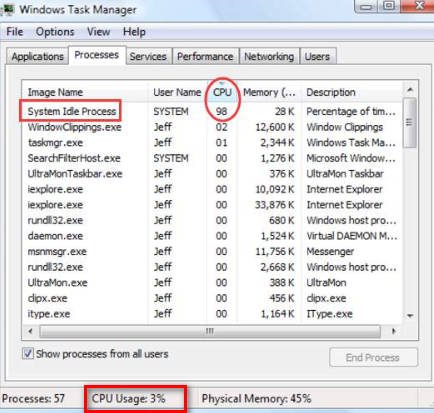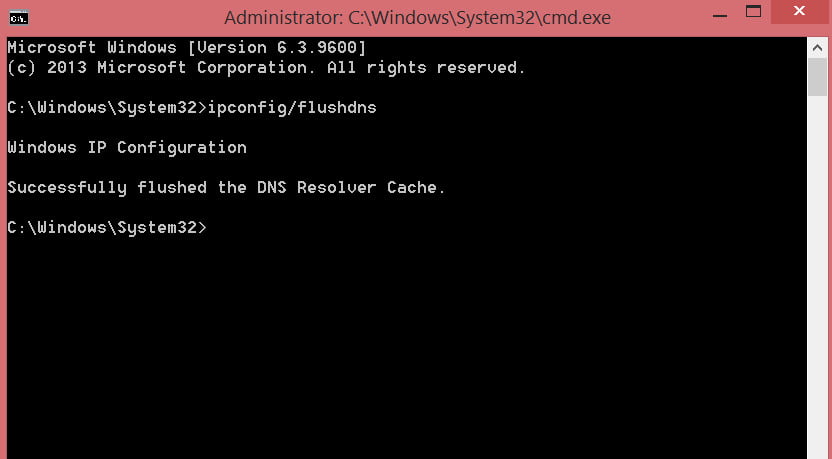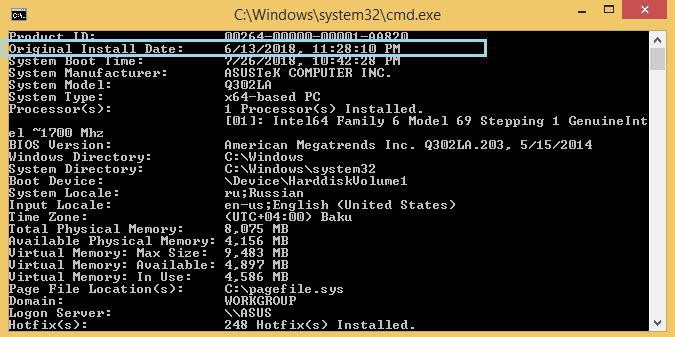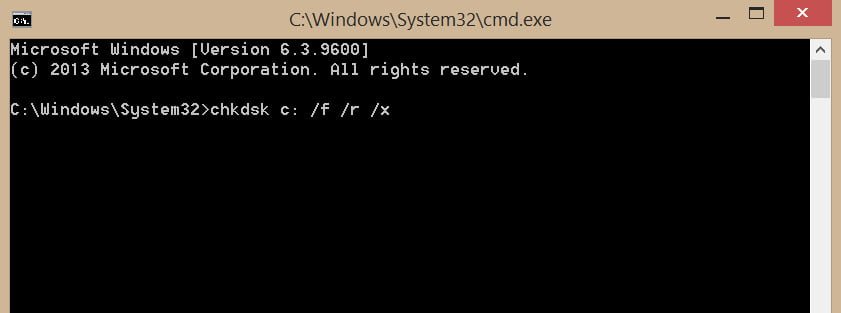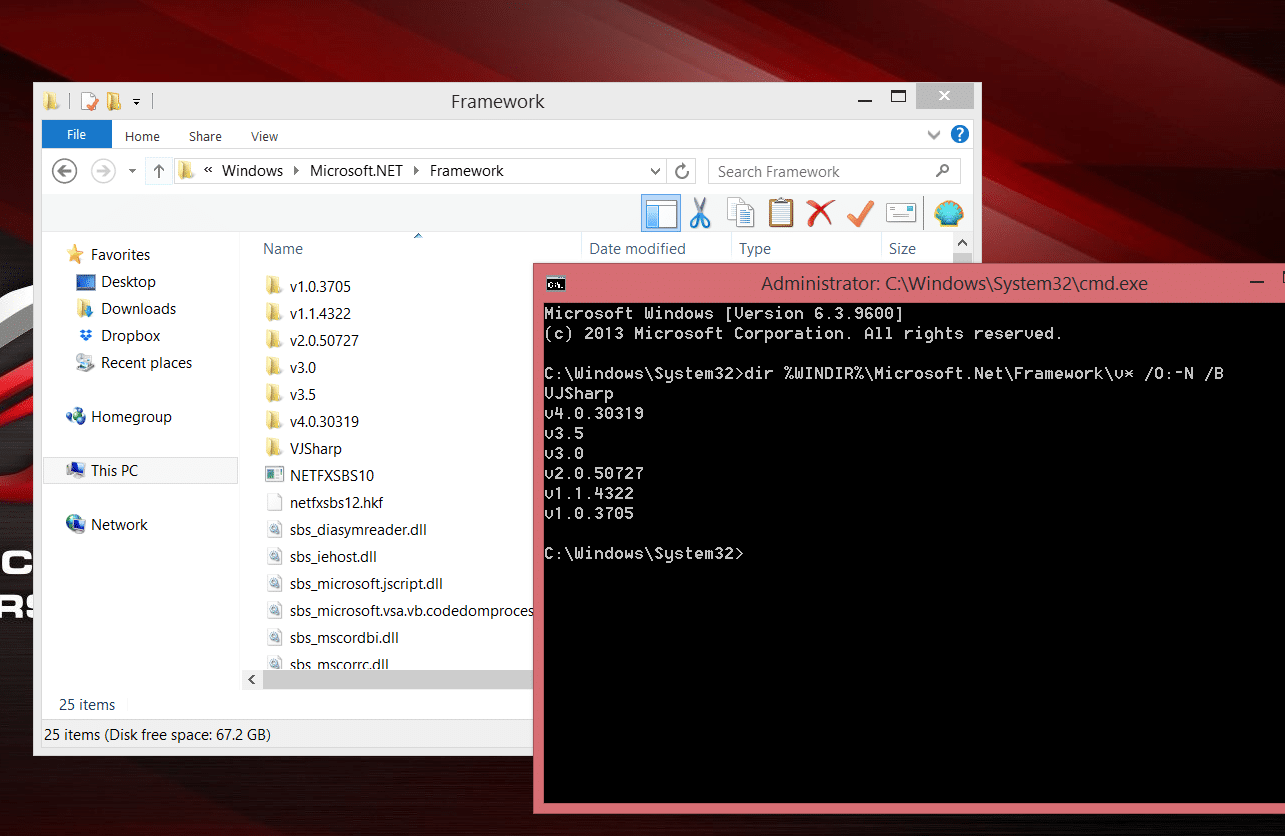
How to find out which versions of the .NET Framework are installed on the computer
On Windows, multiple versions of the .NET Framework can be installed simultaneously. When installing on a computer a new application developed on .Net, it is sometimes necessary to know in advance which versions and service packs of the .Net Framework are already installed on the user’s computer or on the server. There are several ways to get a list of installed versions of the .NET Framework.
How to find net framework version
List the installed versions of the .NET Framework on the command line
All versions of the .NET Framework are installed in directories:
% SystemRoot% \ Microsoft .NET \ Framework
% SystemRoot% \ Microsoft.NET \ Framework64
Therefore, the easiest way to display the list of installed versions of .Net is to open this folder. Each version corresponds to a separate directory with the v characters at the beginning and the version number as the folder name. Alternatively, you can list the .NET Framework directories (versions) on the command line like this:
dir% WINDIR% \ Microsoft.Net \ Framework \ v * / O: -N / B
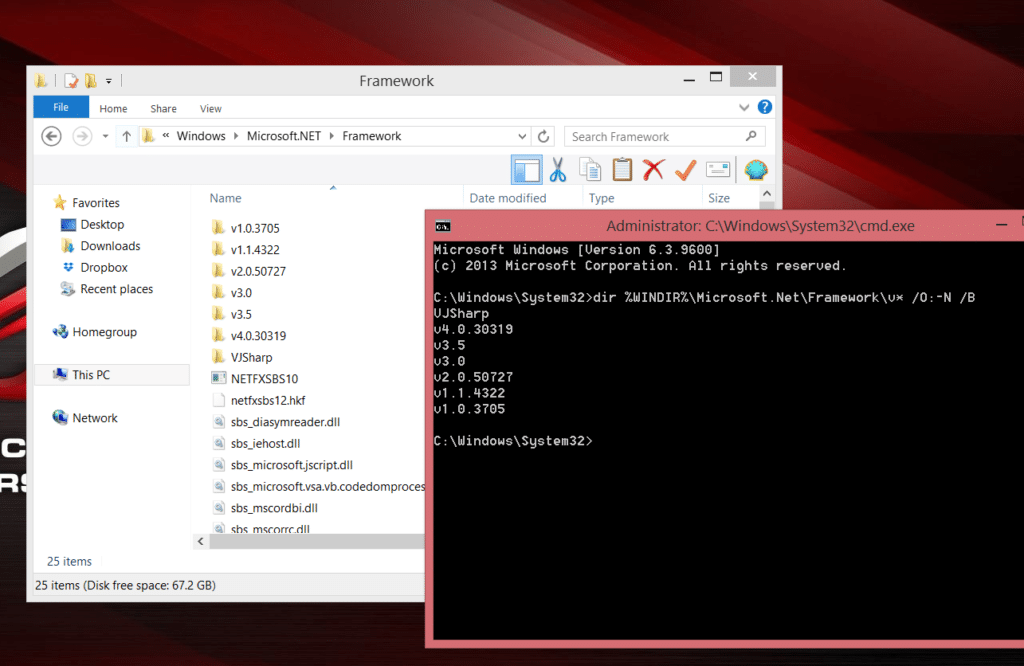
Related post : How to Create A Virtual Hard Disk in Windows 7,8,10