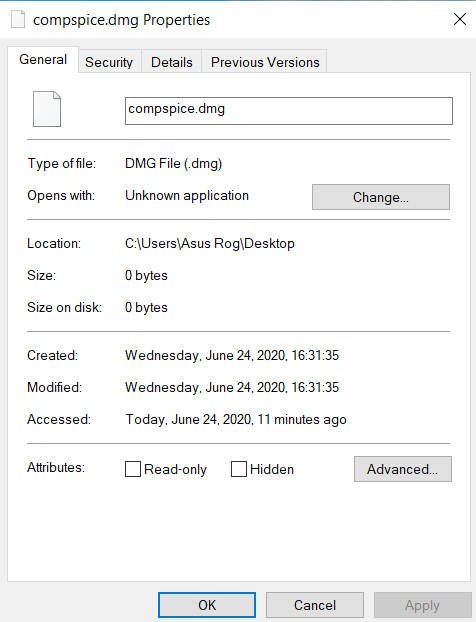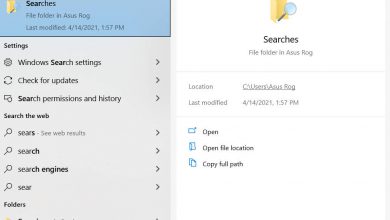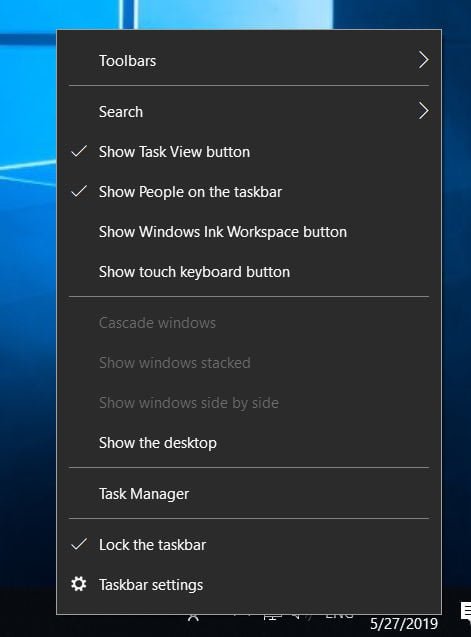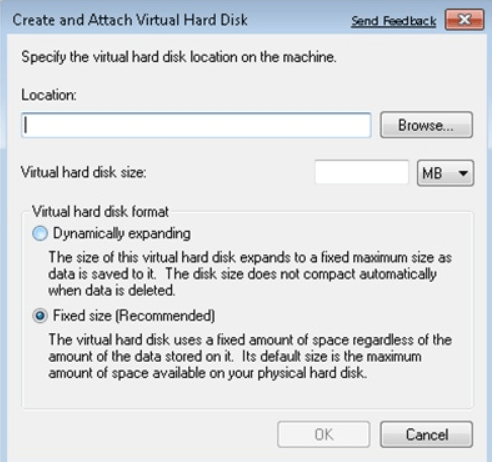
How to Create A Virtual Hard Disk in Windows 7,8,10
One of the great things about virtualization in Microsoft Windows 7 is support for VHD technology, or Virtual Hard Disk. In the event that you have ever used Virtual PC, then VHD technology should be familiar to you. Windows 7 fully supports this technology, now you can create, mount and perform other actions with VHD files directly in the system, without the need to use a virtualization platform. For example, you can easily perform maintenance or disinfection of a VHD disk, as simply as you perform these operations with external USB drives and flash drives.
There are two ways to create a vhd disk in Windows : from the command line, and using a graphical tool. You can use any method of creating a vhd virtual disk, both of them will give the same result.
How to Create A Virtual Hard Disk
Diskpart – create VHD from the command line
Open a command prompt with administrator rights. For this we will use the diskpart command (earlier I wrote how using diskpart you can expand the partition or create a bootable USB disk). Type the following diskpart commands to dynamically create a VHD disk, the maximum size of which is 25 GB, and which will be located in the c: \ vhd folder. We will also format it in the NTFS file system (in fast mode), and assign the drive letter V :.
- DISKPART
- CREATE VDISK FILE = C: \ VHD \ .vhd MAXIMUM = 25000
- SELECT VDISK FILE = C: \ VHD \ .vhd
- ATTACH VDISK
- CREATE PARTITION PRIMARY
- FORMAT FS = NTFS QUICK
- ASSIGN LETTER = V
- EXIT
Please note that the functionality of the diskpart command in Windows 7 has been significantly expanded compared to previous versions of Windows (for example, before the Create vdisk command simply did not exist).
Disk Management – create vhd from GUI.
In the Disk Management console, go to the Action menu, where you can create and mount VHD (Create VHD and Attach VHD) options.
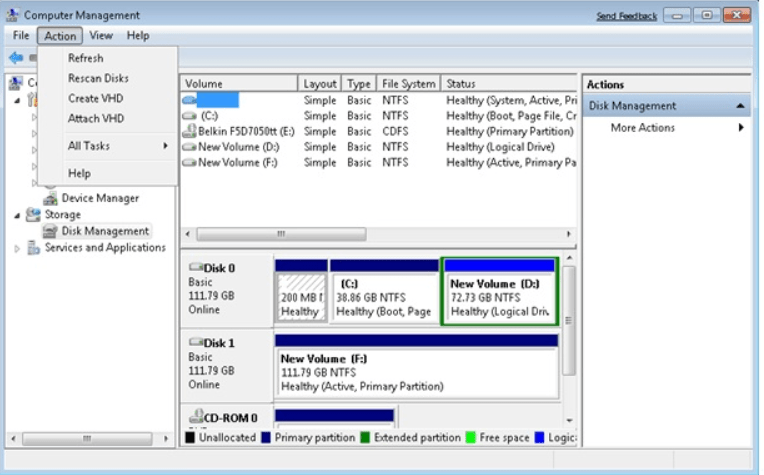
See also : How to create software RAID in Windows
How to create a VHD disk in Windows
When creating a virtual hard disk VHD, you must specify the file name, its location, size and format. In terms of performance, it is recommended to use a fixed size (Fixed size), but you can also use dynamic disks that grow as it is filled (Dynamic).
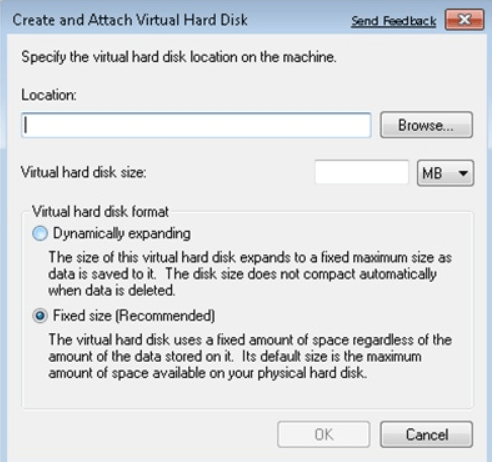
Related post : How to remove an extra language from the language bar in…
That’s all, we described about two simple ways to create vhd disks in Windows . In the following articles we will definitely get acquainted with this wonderful technology.