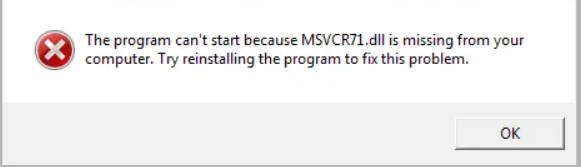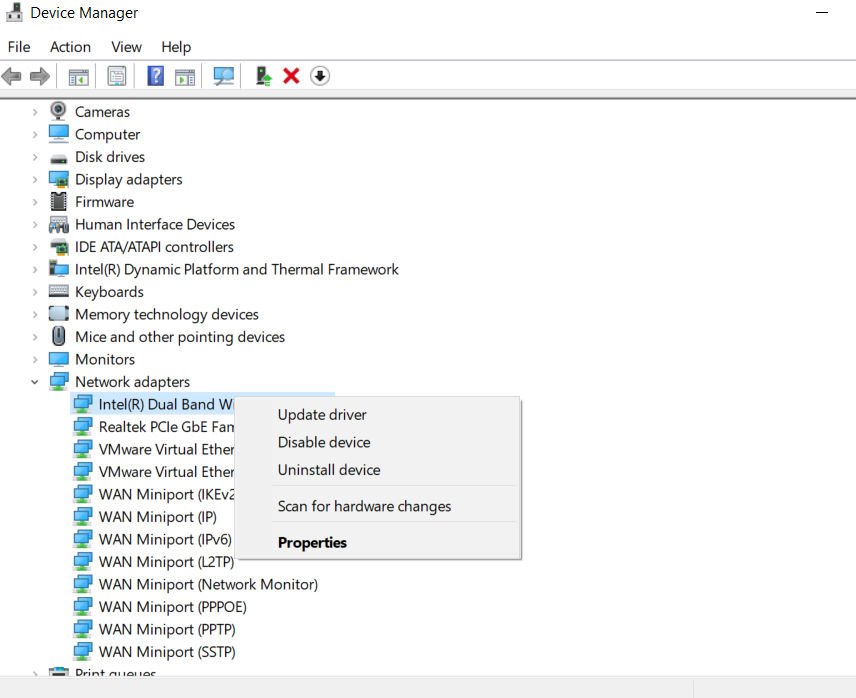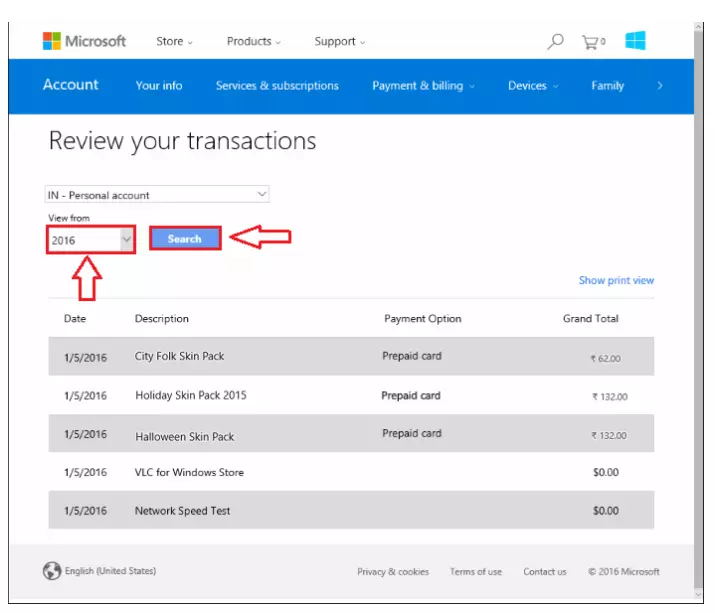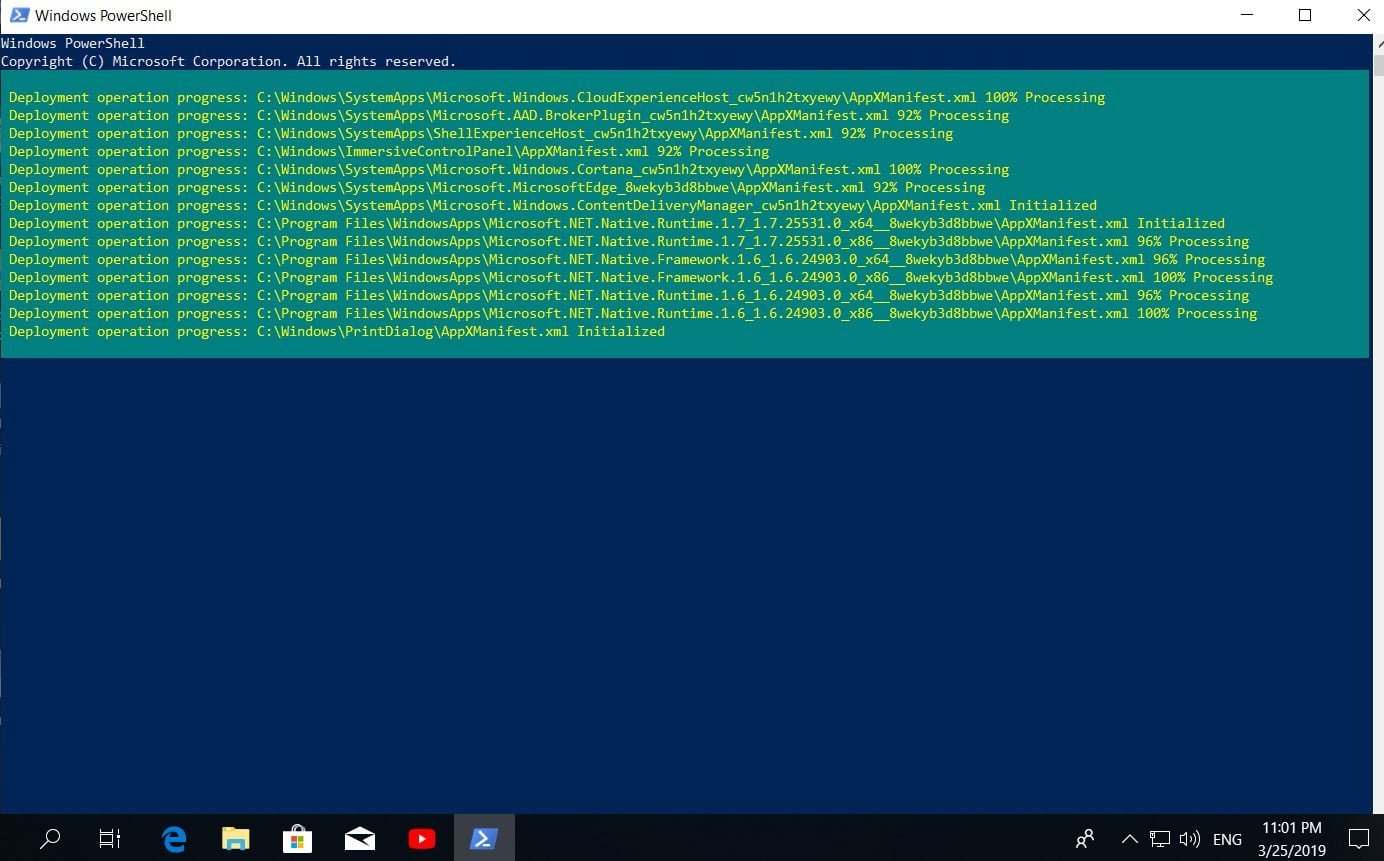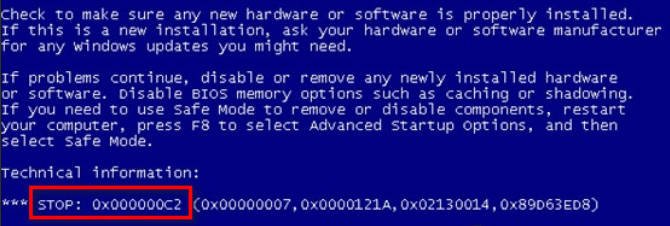
How to fix Windows Error 0x000000C2 in Windows 7/8
How to fix Windows Error 0x000000C2 in Windows
Most users who use Windows 7, Windows 10, and Windows 8.1 get a blue screen with error code 0x000000c2. After looking through the problems on the forum, Microsoft decided to collect what exactly caused this error. The error in most cases can be caused by damage to system files, poor memory, Advanced System Care program, AMD Quick Stream technology, and Anti-Virus conflict. We will analyze in more detail.
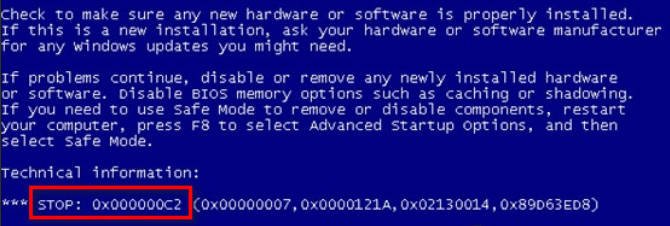
Related post : How to create a system recovery disc in Windows
Removing software that may cause error 0x000000C2
1. Most often, error 0x000000C2 appears on a blue screen when using two antiviruses. This is especially noticeable when using Malwarebytes together with another security scanner, such as ESET or AVAST. You need to remove all third-party antiviruses and check the error. Then you can install one third-party antivirus solution product. If you use Windows 10, then I recommend windows protector, it does its job well.
2. Error 0x000000C2 may be caused by AMD-developed Quick Stream Technology software. This usually happens because the software is installed in a version of Windows that is not fully compatible with Quick Stream technology. Windows 7 and Windows 8.1 are known to have problems with this software. If you have this program, uninstall it and restart the PC.
3. Advanced System Care is another software that is known to have a BSOD. If you have this tool installed, uninstall it.
Press the Win + R key combination and enter appwiz.cpl to open “Uninstall a program.” Find Third-Party Antiviruses, Quick Stream Technology, Advanced System Care and remove them, then reboot your PC.
Memory check
Another potential reason that causes this problem is bad RAM or errors on it. Let’s see what can be done …
Run the command line as administrator and enter mdsched. Then simply follow the on-screen instructions. The automatic check for RAM errors will start after the PC reboots. You can read the complete guide on how to check RAM for errors.
If errors are found, then you should follow these steps:
- Turn off the PC and unplug it. If this is a laptop, then remove the battery.
- Take out the RAM and blow out the dust slots, make sure that the RAM fits snugly into its slots.
- If you have several RAM slots, then try to swap them in different variations (and one at a time).
Check and restore system files
Sometimes system files can be damaged, which will cause a 0x000000C2 error on a blue screen. Open a command prompt as administrator and enter two commands below, waiting for the end of the process after each:
- sfc / scannow
- DISM / Online / Cleanup-Image / RestoreHealth
After completing the two commands, restart the PC.