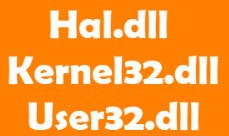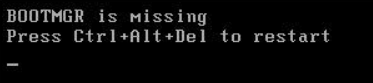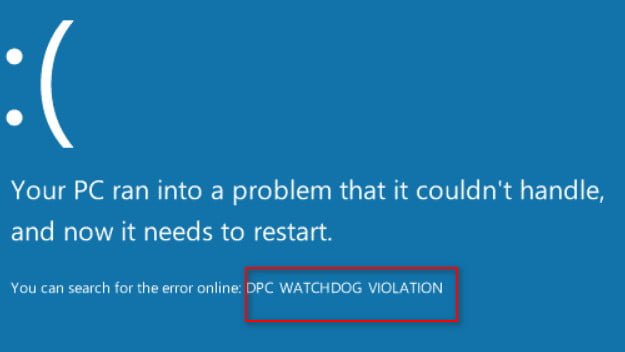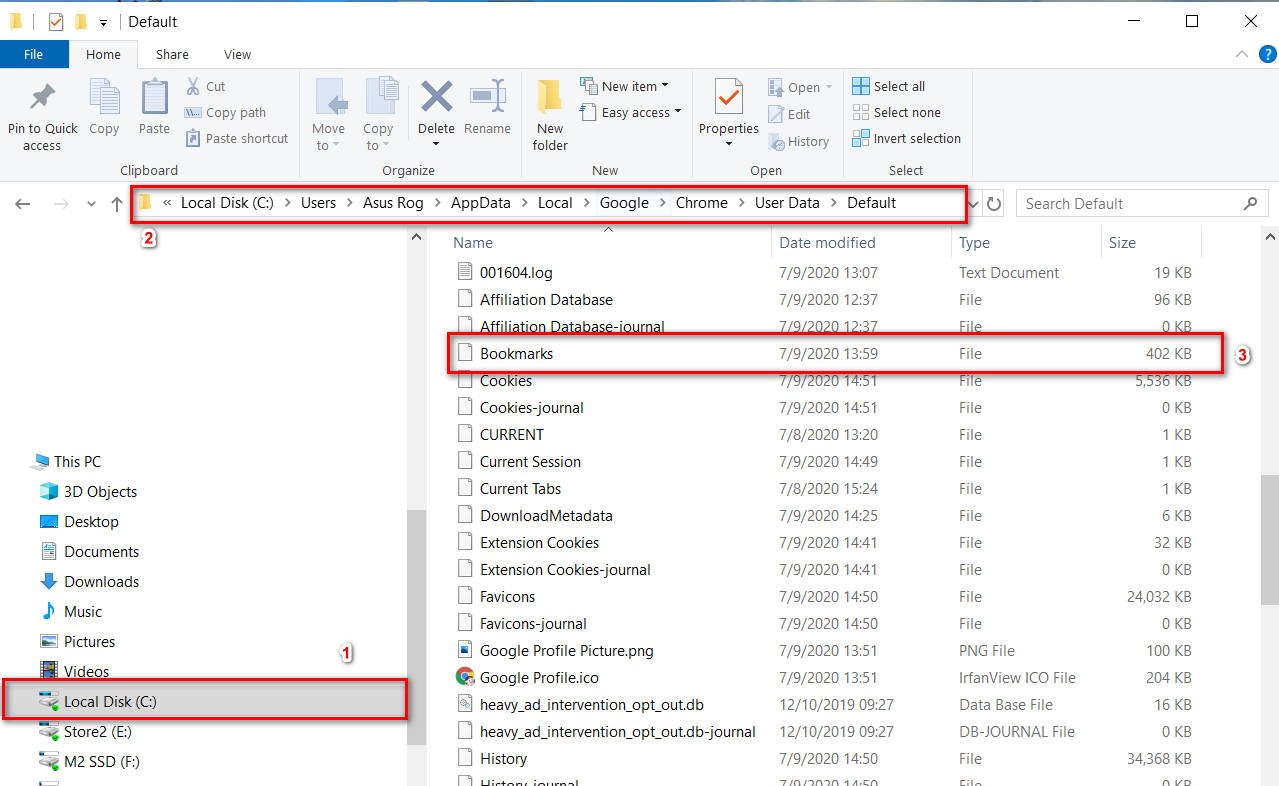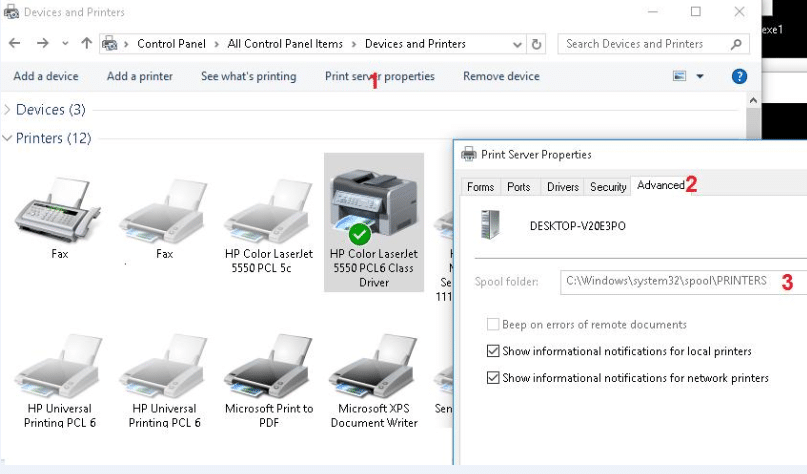How to rename a domain controller
To rename a domain controller, you can use the utility Netdom.exe. However, before proceeding with this procedure, you need to make sure that an additional domain controller exists and is operational.
Note: – Domain controllers running Microsoft Certificate Services (CA) cannot be renamed.
How to rename a domain controller
First of all, download and install Windows Server Support Tools, where I’m looking for them, I guess you’ll guess. After installing this utility package, follow these steps:
At the cmd prompt, type the following command.
netdom computername CurrentComputerName / add: NewComputerName
This command will update the SPN attribute value in Active Directory for this computer account and register a DNS record for the new computer name. The SPN value and the new DNS entry must be replicated to all domain controllers and authoritative DNS servers in the current AD forest, so this will take some time. If the update and registration of these records are not performed until the old computer name is deleted, some clients will not be able to find this computer by the new or old name.
Make sure that the registration of the computer account was successful, and the corresponding entry appeared in the DNS
netdom computername CurrentComputerName / makeprimary: NewComputerName
Restart your Windows Server 2003 server
After loading, enter the following command.
netdom computername NewComputerName / remove: OldComputerName
CurrentComputerName: is the current name or IP address of the computer that you are planning to rename.
NewComputerName: – new computer name, must be in full format (FQDN).
OldComputerName: – the old name of the renamed computer.
Related post : How to migrate dhcp server to Windows Server