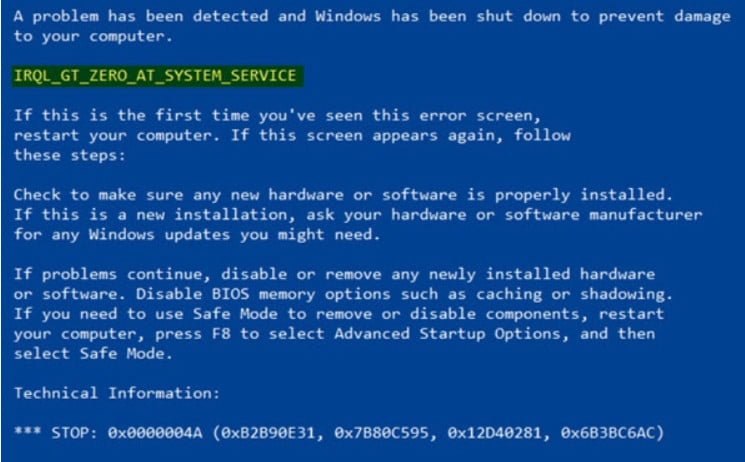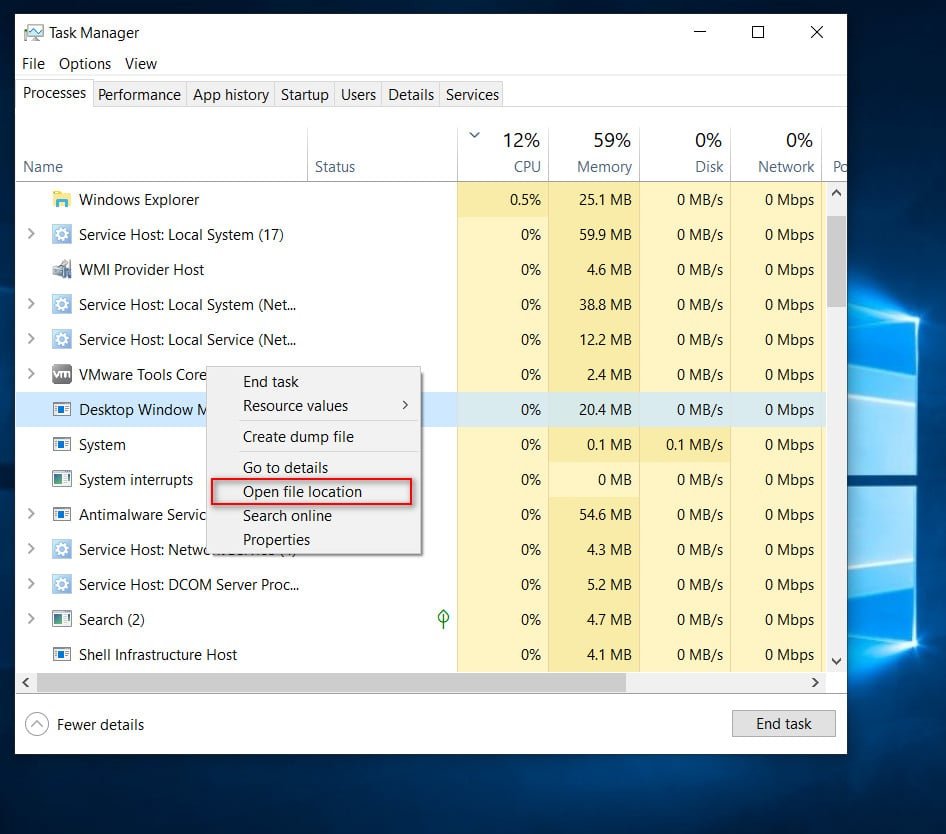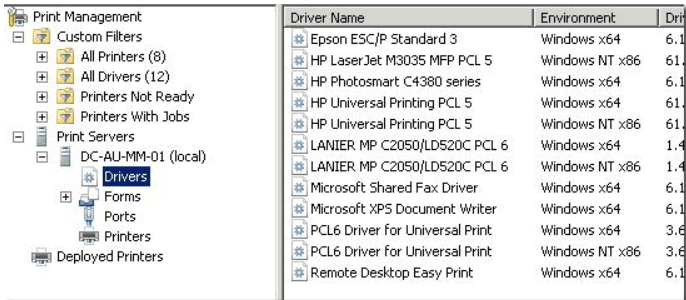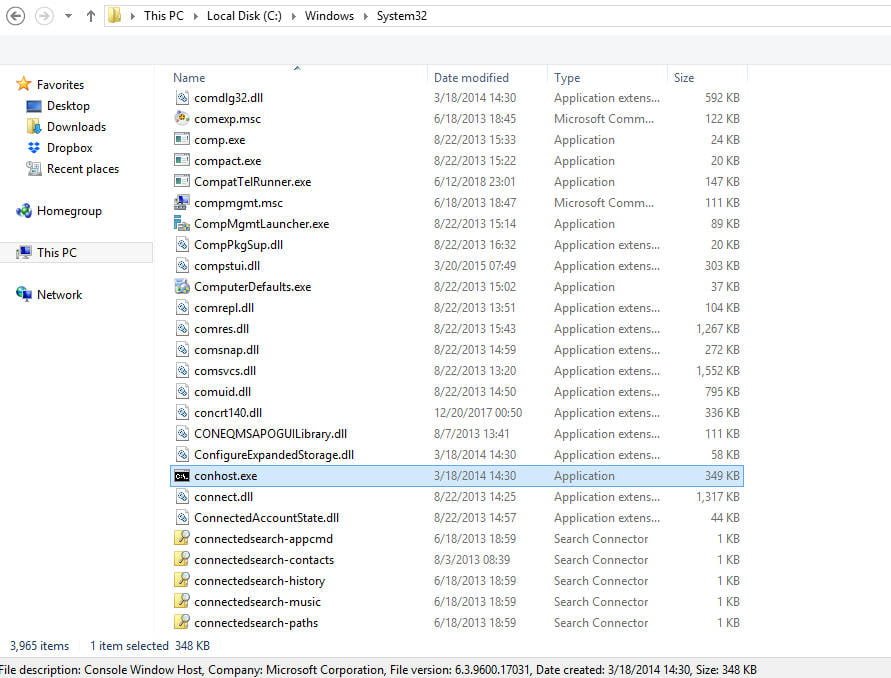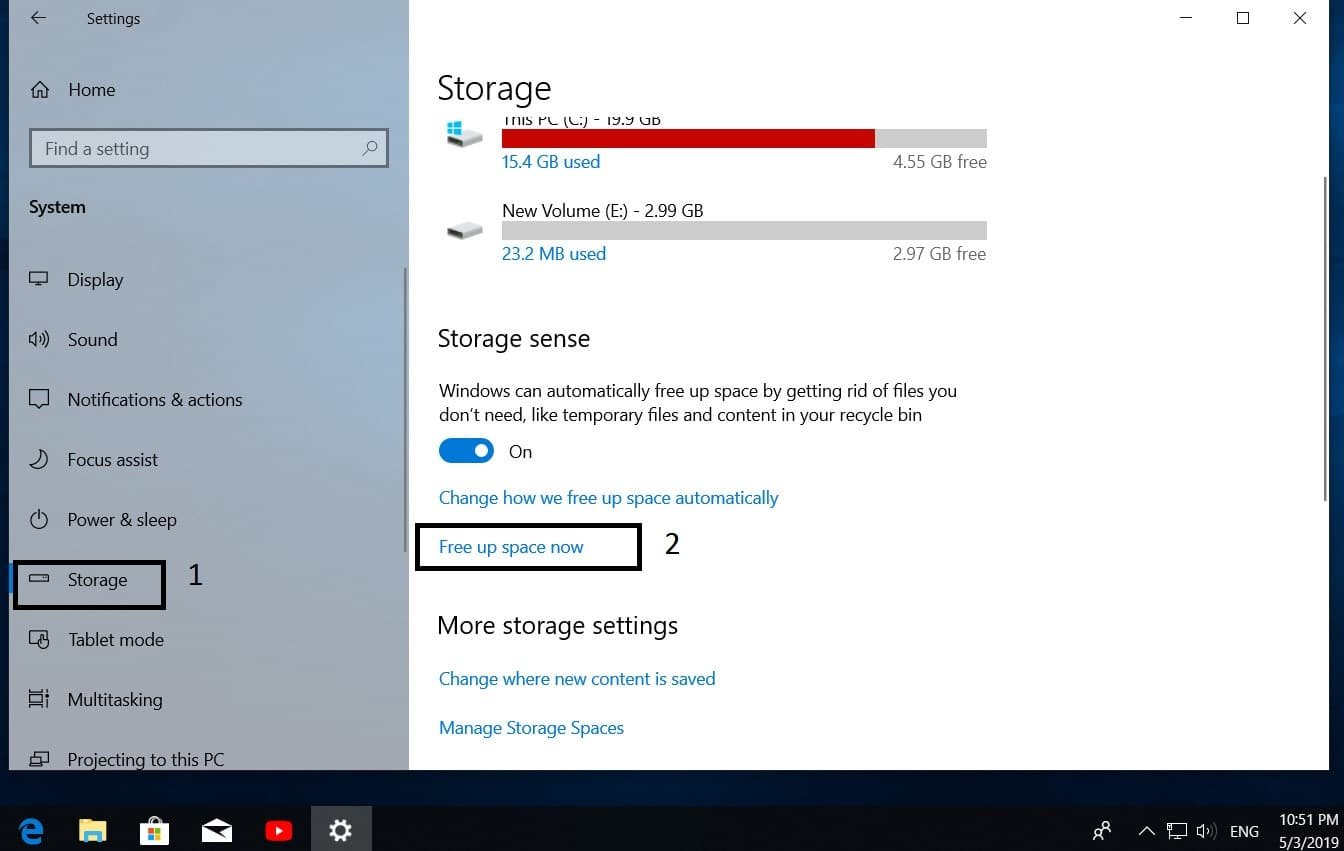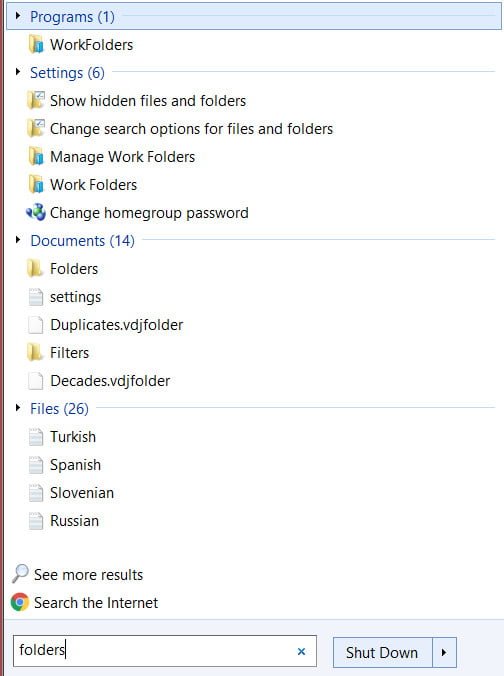
How to show hidden folders in Windows 10/8/7/XP
Hidden files in windows are updated and used by the system and programs. You can not find them easily. This prevents the deletion or movement of the folder or file that should be where it is located. If you delete a hidden folder, a file, then know that this is important information for the requirement of your software and system for it to function. Knowing how to enable hidden folders in Windows can fix problems and other problems that may arise in the system. Sometimes you need to open hidden folders and files in windows to clean the “Temp” and all temporary files that are clogged on the system disk. Not all optimizers with default settings clean the computer from clogged files. Sometimes you need to include hidden folders and clean manually filled folders with temporary files. There are times when you need to hide folders.
How to show hidden folders in windows 10
Open the explorer, it is “This computer”. Click the “View” tab and tick the “Hidden items”. If you do not have the “View” tab, then drag the window wider and it will appear.
How to show hidden folders in windows 7 and windows 8
Open the “Start” menu in the search field, write the word “folders” and in the search results, click “Show hidden files.” Click the “View” tab, scroll to the very end and “Show hidden files, folders and drives.”
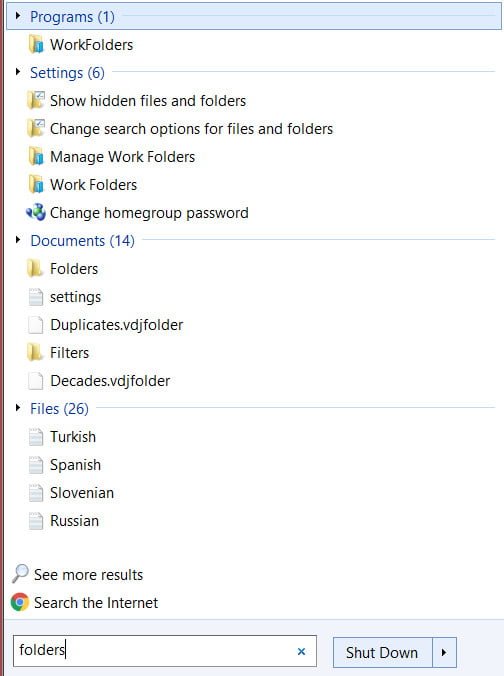
Related post : What is windows registry editor
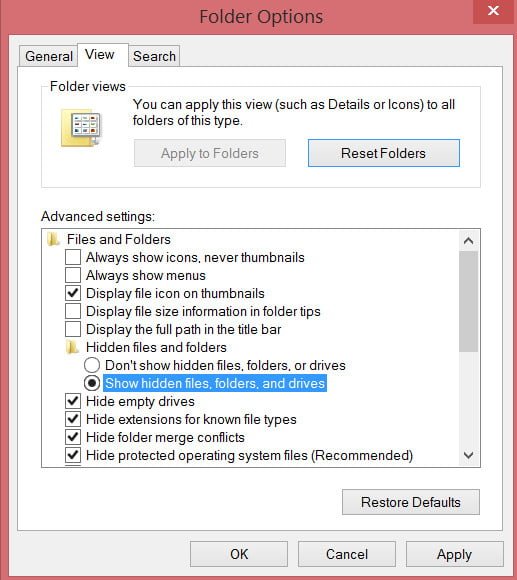
Related post : Touchpad not working on laptop
How to show hidden folders and files in windows XP
Open “My Computer”, click on the “Tools” tab and the “Folder Options” drop-down menu. Next, scroll to the end and turn on the display of files.