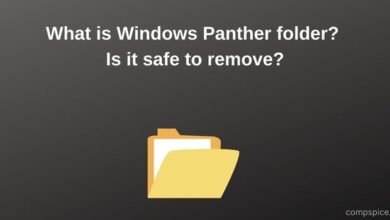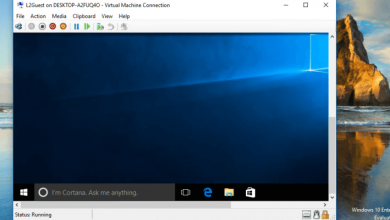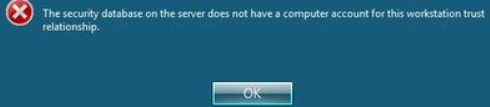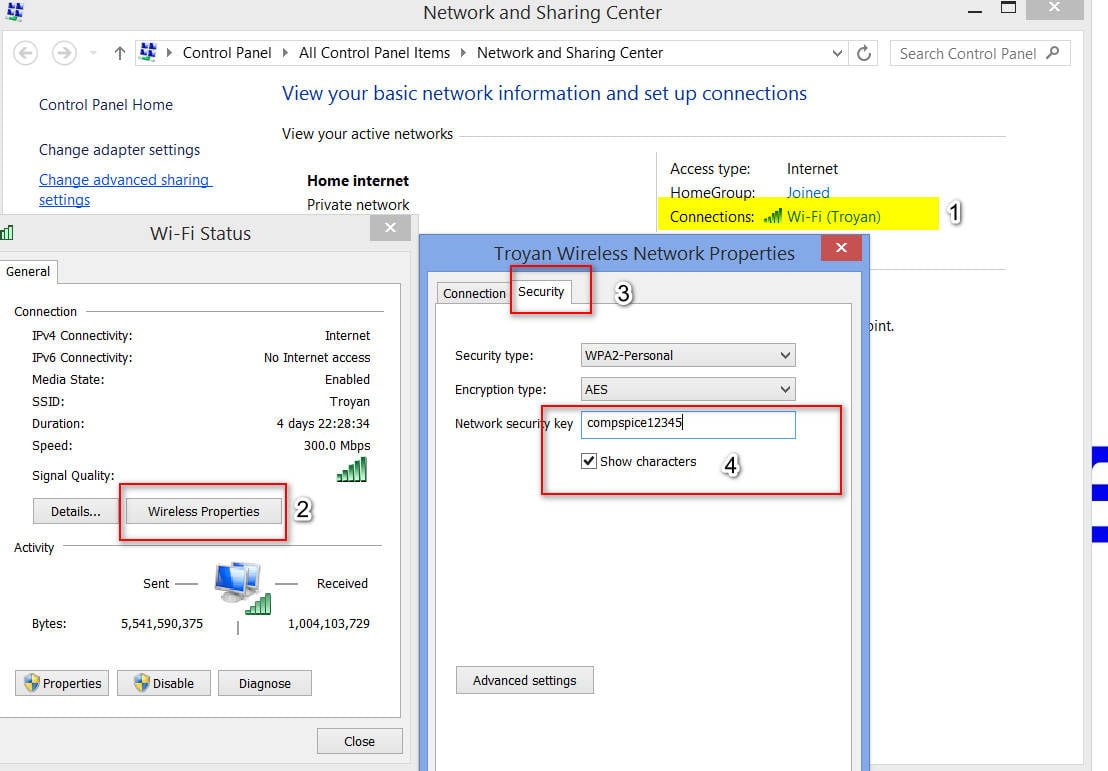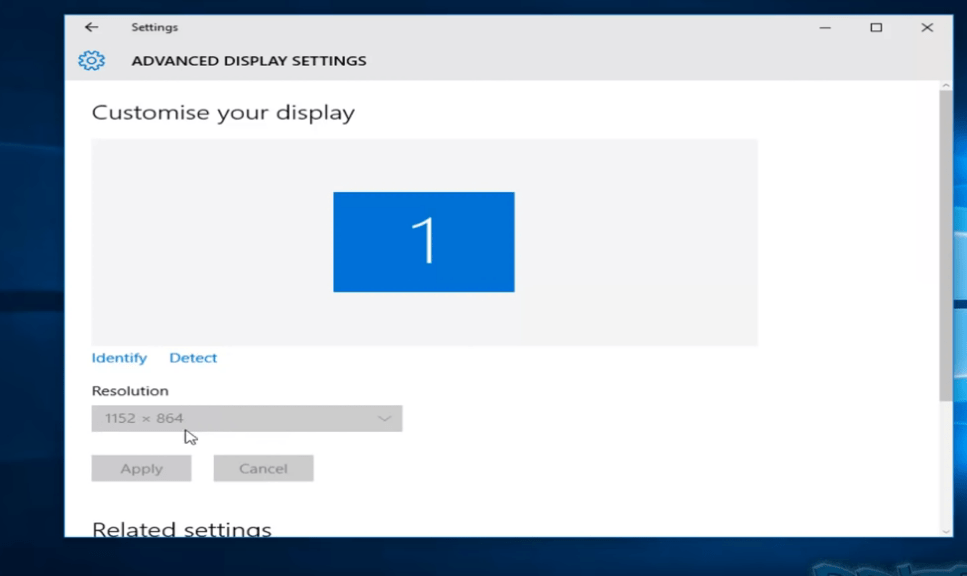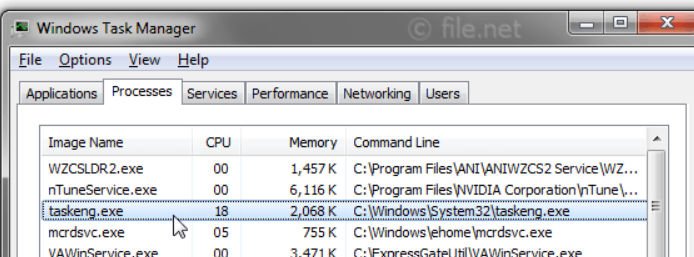
What is Taskeng.exe process and how Taskeng.exe works in Windows 10
Taskeng.exe (Task Scheduler Engine) is a system file in Windows 10/8/7 operating systems. It is not a virus if it is in the Systme32 folder. This file is responsible for tracking the tasks set to run at the time that was set by the user. But many attackers compromise this file and use its name to infect your computer. If it is in any other folder, it may be malware, and you need to scan it. If you constantly get a Taskeng.exe pop-up window on your computer at random, then consider a few scenarios that need to be addressed.
There may be several scenarios:
- If Taskeng.exe appears with a black window, it is likely that this file is infected.
- If you see an error message like “Windows cannot find this file. Make sure you typed the name correctly”, there is a possibility that your computer is infected with malware.
- If there is such a place in your pop-up window: C: \ Windows \ System32 or the Taskeng.exe file is located in the System32 folder, this is the original file that you can fix.
Pops up Taskeng.exe
1. Scan using antivirus
Scan your computer completely before moving on to other solutions. This is important, because if your computer is infected, you cannot fix this problem without using an anti-virus program. I advise you to use antivirus scanners, as they do not require installation into the system and are excellent at finding threats.
2. Disable syncing custom channels
Type in the search for start “Task Scheduler” and run it as administrator. Then click on the left with the right mouse button on the “Task Scheduler Library” and in the pop-up menu “View”> “Show hidden tasks”. Now find the User_Feed_Synchronization right in the list, if there is one, and click on it with the right mouse button, select “Disable”.
3. Disable registration of the background task handler
This is another service that you can find in Task Scheduler, which is also responsible for the Taskeng.exe pop-up window. Open Task Scheduler as an administrator and expand Task Scheduler Library> Microsoft> Office. On the right side you can find a shortcut called OfficeBackgroundTaskHandlerRegistration. Right click on it and select “Disable”.
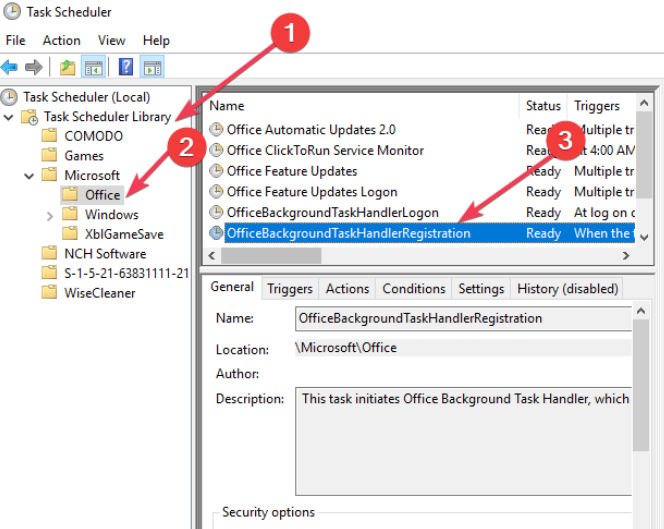
Related post : What is rundll32.exe process in Windows?
4. Check local job scheduler
If you get the name with a pop-up error, you can look in the local task scheduler, what kind of programs and disable them. Open Task Scheduler (Local) in the center of the list, expand Task Status and find tasks that may not be deleted in the last 24 hours. If you find that the task is not working in series, turn it off and see if it works.