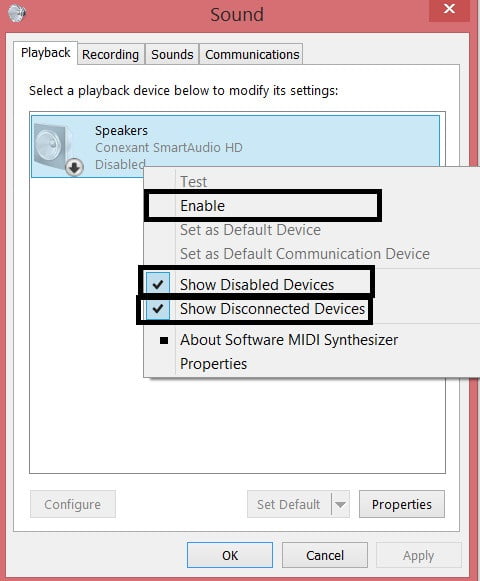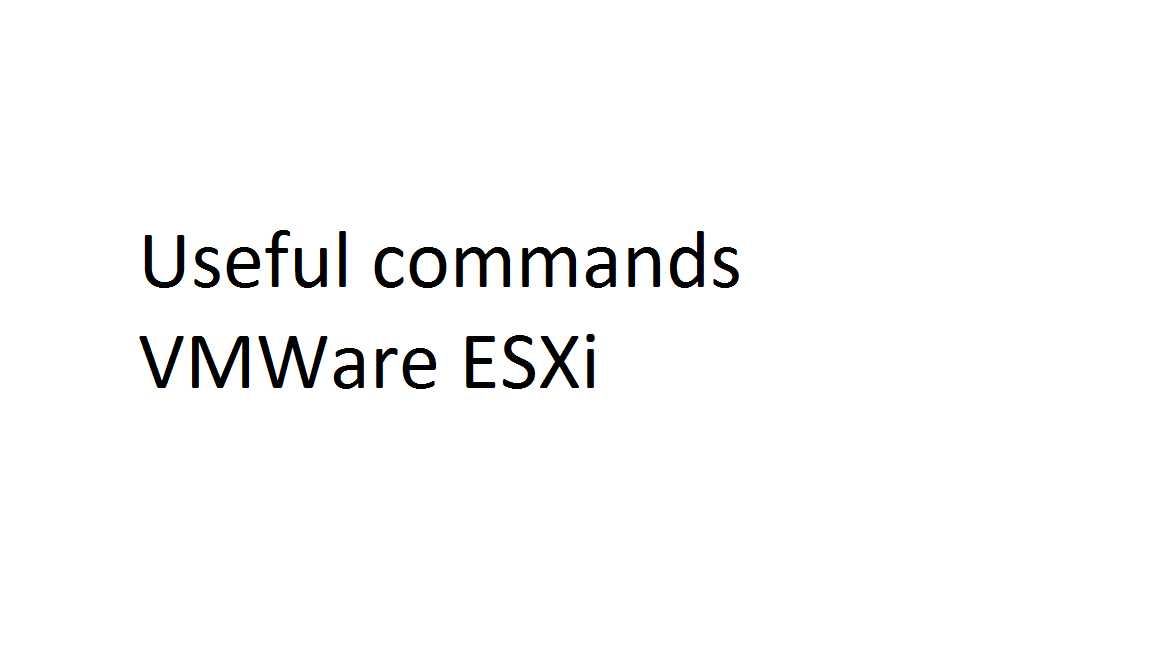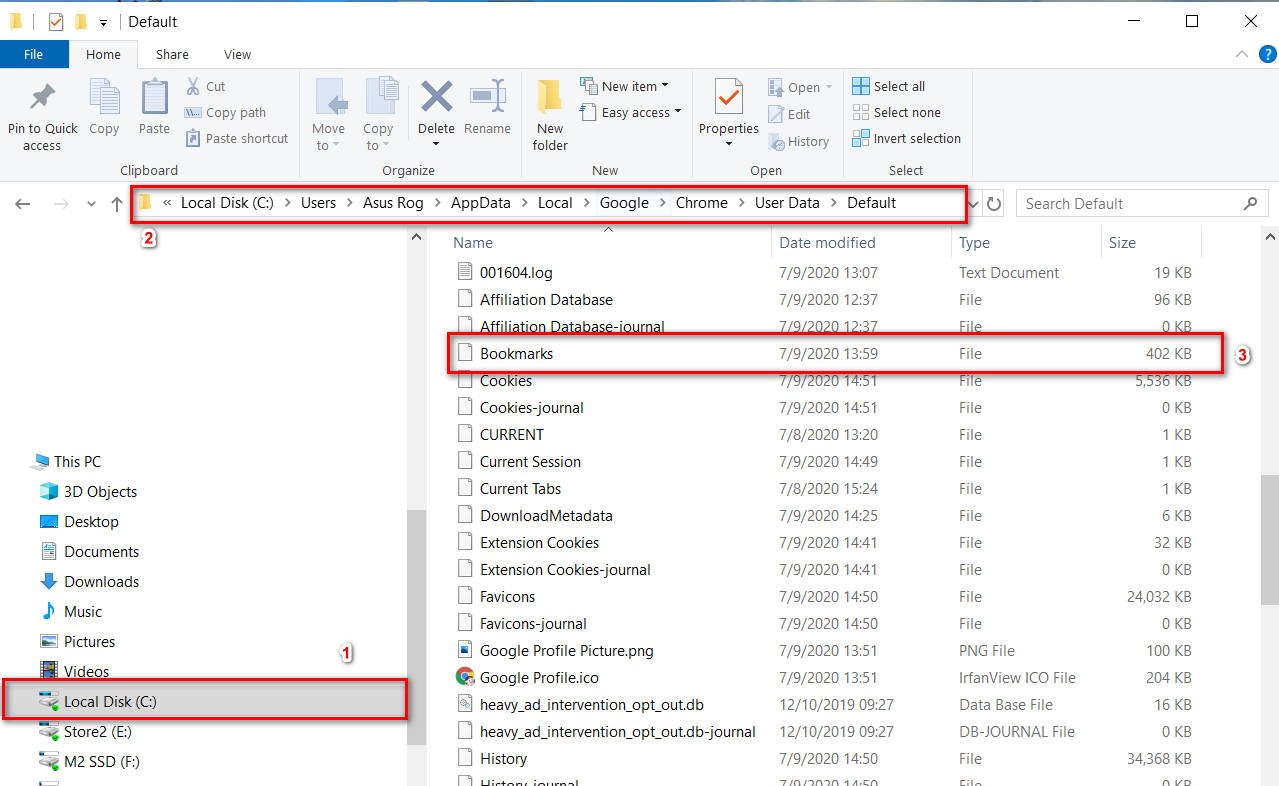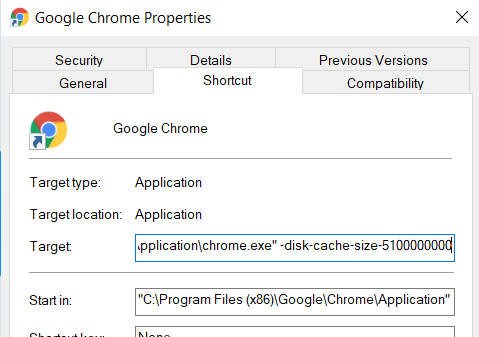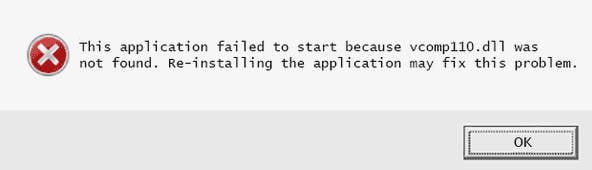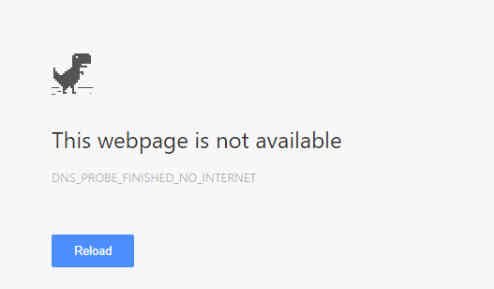
Guide to fix DNS_PROBE_FINISHED_NO_INTERNET error in browser
When surfing the Internet through the Chrome or Yandex browser, you may encounter the DNS_PROBE_FINISHED_NO_INTERNET error. An error may occur when connecting via a WiFi adapter or Ethernet. The DNS_PROBE_FINISHED_NO_INTERNET error in most cases is due to a slow connection, a failure to load the DNS load cache when trying to access a website or the worst DNS address provided by local providers. Some users reboot their PC or router and the error disappears for a while. This causes discomfort and frequent restarts. Let’s look at how to fix the DNS PROBE FINISHED NO INTERNET error when using a browser.
1. Clear browser history
Open Yandex or Chrome browser and press Ctrl + Shift + Del to open browsing history in the browser. Next, select all the checkmarks and set the time range “All time.”
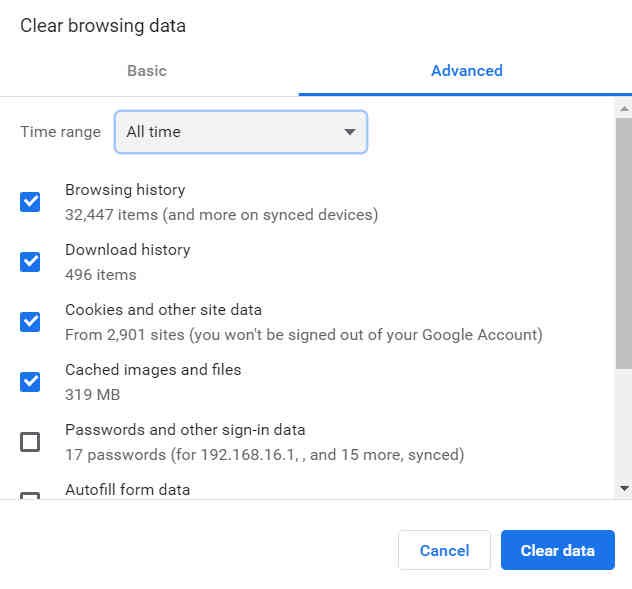
Related post : ERR_CONNECTION_REFUSED in Chrome
2. Clear browser’s internal DNS cache to fix DNS_PROBE_FINISHED_NO_INTERNET
Open a browser and paste in the address bar below the URL, they are the “flag”, and click on Clear Host Cache to clear the DNS cache in the browser itself:
chrome: // net-internals / # dns – for Google Chrome
3. Change DNS protocol settings
As mentioned above, the local providers from which you buy the Internet, provide their DNS, which may be unstable and may not work at times. Usually they are configured by default, and few people know that you can use other DNS, which are more secure and faster.
Press the Win + R key combination and enter ncpa.cpl to open network connections. Next, right-click on the adapter through which you are connected to the Internet and select “Properties”. Next, select IP version 4 (TCP / IPv4) and click on “Properties” below. In a new window, set the value to “Use the following DNS server addresses” and set them, and then restart the browser. Below you can choose the popular and secure DNS:
Google DNS: 8.8.8.8 – 8.8.4.4
DNS Yandex: 77.88.8.8 – 77.88.8.1
DNS CloudFlare: 1.1.1.1 – 1.0.0.1

Related posts : ERR CONNECTION REFUSED problem in Chrome
4. Reset old DNS
The error “DNS_PROBE_FINISHED_NO_INTERNET “ can also occur if the DNS cache is clogged with old IP addresses in Windows.
Open a command prompt as administrator and enter :
ipconfig / flushdns.
Reboot the PC.
If after rebooting it did not help and an error appears, then enter the commands below in turn:
ipconfig / release
ipconfig / all
ipconfig / flushdns
ipconfig / renew
netsh winsock reset
Reboot the PC and preferably the router.
5. Disable DNS Prediction Service
A new feature from Google may malfunction DNS, so it speeds up the loading of pages from old histories (cookies). It may be that the IP addresses were simply incorrectly processed and this speed needs to be disabled for proper processing.
To do this, open the chrome browser and copy the following chrome path into the address bar: // settings / privacy to go right away. Next, find the column “allow pre-loading pages to increase the speed of the browser and search” and disable it, then restart the browser.