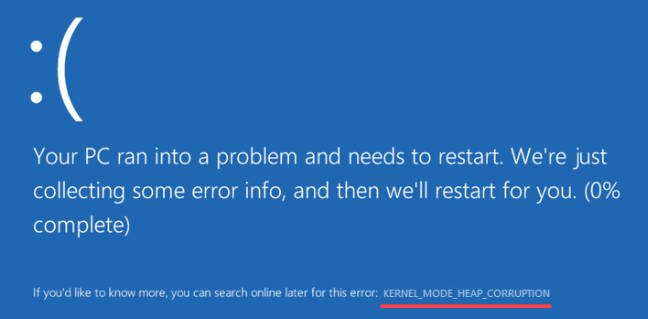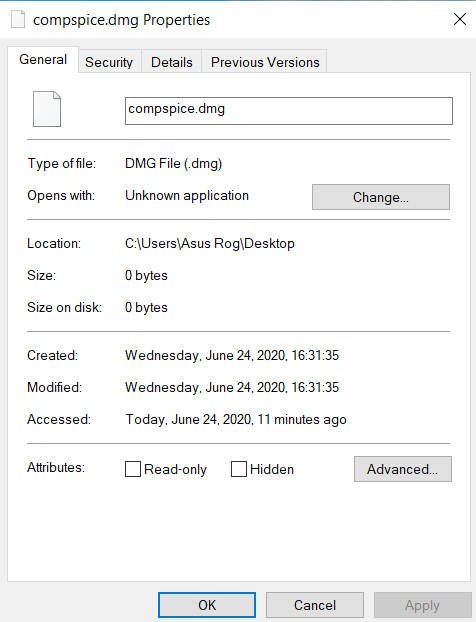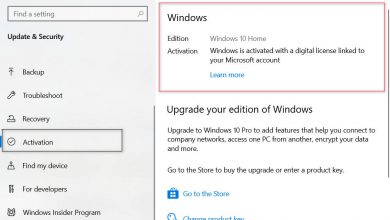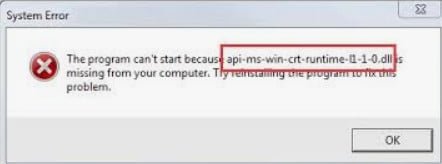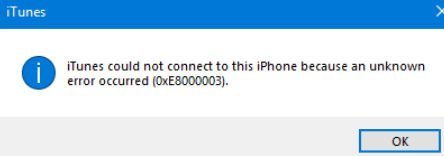
How to fix itunes could not connect to this iphone 0xe8000003
iTunes is an integral part for iPhone, iPad and iPod users. This is the only official Apple program in which users can synchronize their Apple device with their Windows PC. But at times she can throw out a mistake. One such error code is 0xe8000003, where the Apple device cannot connect to your Windows computer. The error message is as follows:
iTunes could not connect to this iPhone, an unknown error has occurred (0xE8000003)
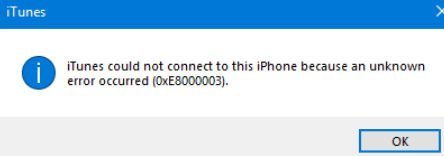
Related post : How To Fix Error 502 Bad Gateway In Browser
Fix iTunes 0xE8000003 Error On Windows 10
1. Delete temporary files in the Lockdown folder
Lockdown folder is a hidden and protected folder. It is created when iTunes is installed on the computer. The contents of this folder are all sorts of temporary data and files that iTunes creates when you sync your device or update it. It also stores the cache for the iTunes software.
To clear the temporary data of this folder, press the combination of buttons Win + R and enter% ProgramData%.
Find the folder named Apple and open it. Now find the folder named Lockdown. Select it and press Shift + Delete on the keyboard to delete it.
Restart your computer for the changes to take effect.

Related post : Fix Error ERR SSL VERSION OR CIPHER MISMATCH
2. Remove iTunes or conflicting components
It is worth considering what program iTunes? For Windows 10, it can be either a UWP application or 64/32-bit.
Step 1. So if you have UWP iTunes for Windows 10, go to “Options”> “Applications”> “Applications and features”> then find the iTunes application and click “Advanced settings”. Next, in the new window, click the “End” button if the program is running and “Reset”. Thus, you restore the UWP iTunes default. If the reset did not help, then delete this application by clicking “Delete”.
Step 2. If you are using 64 or 32-bit iTunes, then press the Win + R button combination and enter appwiz.cpl. If the program is installed correctly, you will see the following list of installed components:
- Apple Software Update.
- Apple Mobile Device Support.
- Bonjour
- Apple application support 32-bit.
- Apple application support 64-bit.
Next, remove all the components that are associated with Apple and restart the PC. After the reboot, you will have to delete the residual files and folders. To do this, go to Program Files (x86) and Program Files and see if the folders remain:
- iTunes
- Bonjour
- iPod
If so, select them and press Shift + Delete on the keyboard to delete. Next, find the folder named Common Files in Program Files (x86) and Program Files and open them. Locate and open the folder named Apple and locate the following folders:
- Mobile Device Support
- Apple Application Support
- CoreFP
If you find any of them, simply select them and press Shift + Delete on the keyboard to delete. Restart your computer for the changes to take effect. Now iTunes is completely removed from your computer. Next, download and install iTunes from the official Apple site, and check if the error 0xE8000003 is fixed.