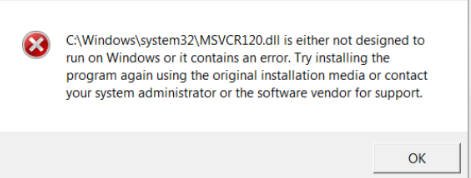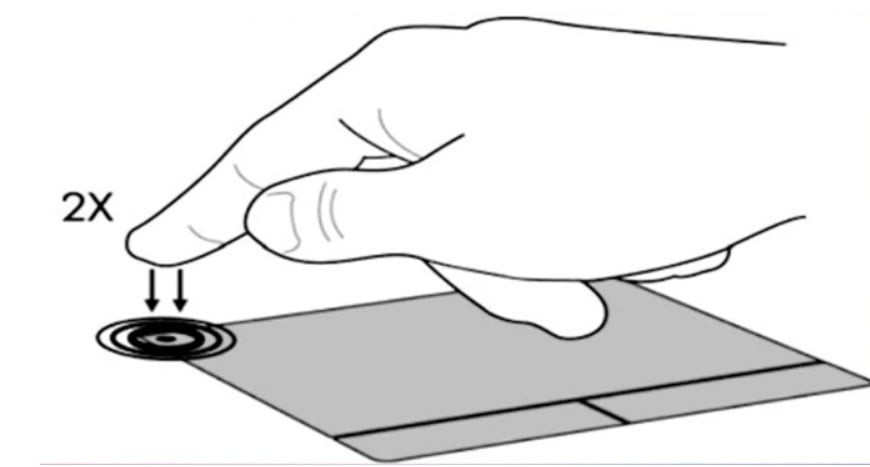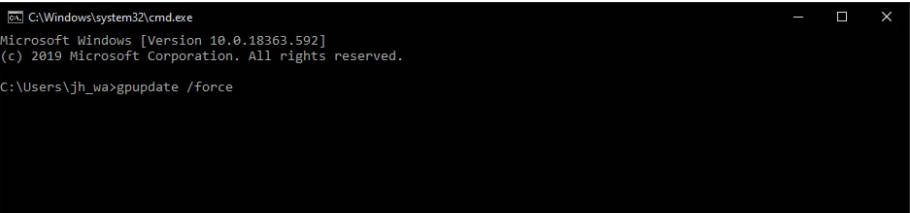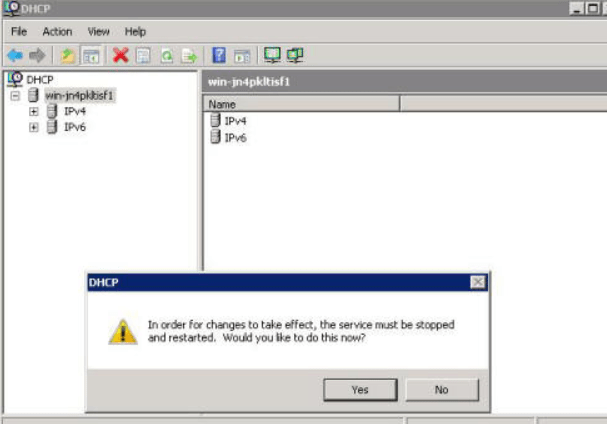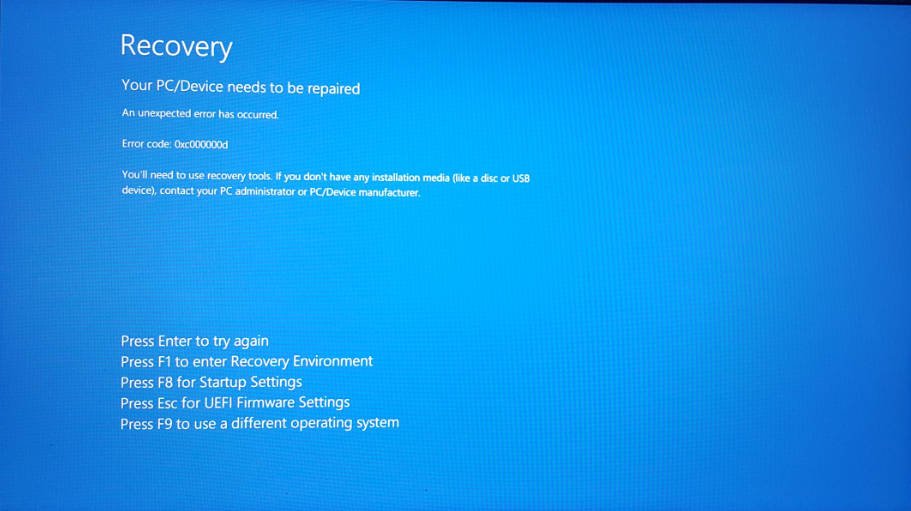
How to fix 0xc000000d error in Windows 10 easily
If you encounter a 0xc0000d BCD error on a blue screen in Windows 10, it means there is a boot disk problem. Let us figure out how to rebuild the BCD directory to fix error 0xc000000d.
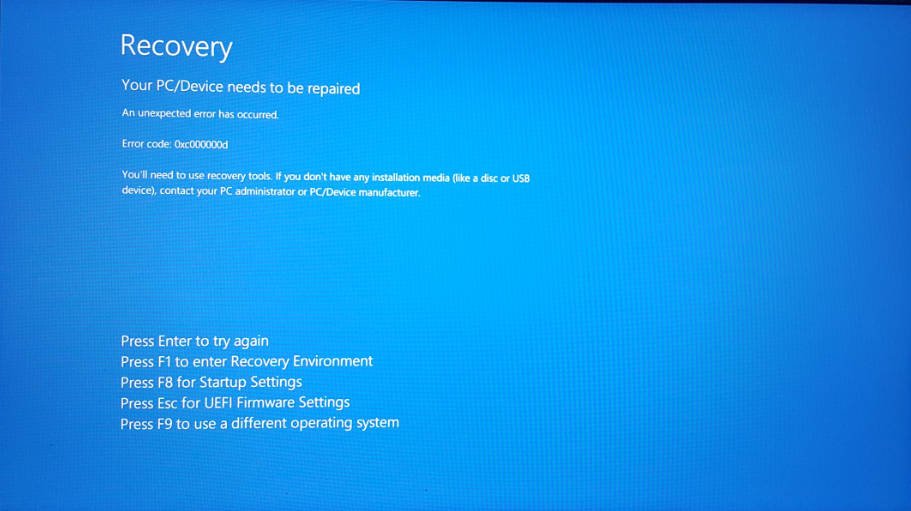
How to fix bug 0xc000000d File:BCD in Windows 10
The first thing you need to do is to get to the additional boot parameters. When any BSOD error occurs in Windows 10, it automatically gets there. If you can’t get into it, turn your computer off and on 3-4 times by pressing the power button on the system unit. At boot 4, you will be thrown into Advanced options.
Step 1: Select “Startup repair” in Advanced options. This will automatically fix the boot record. If this did not help to fix the error, run the command line and follow step 2.
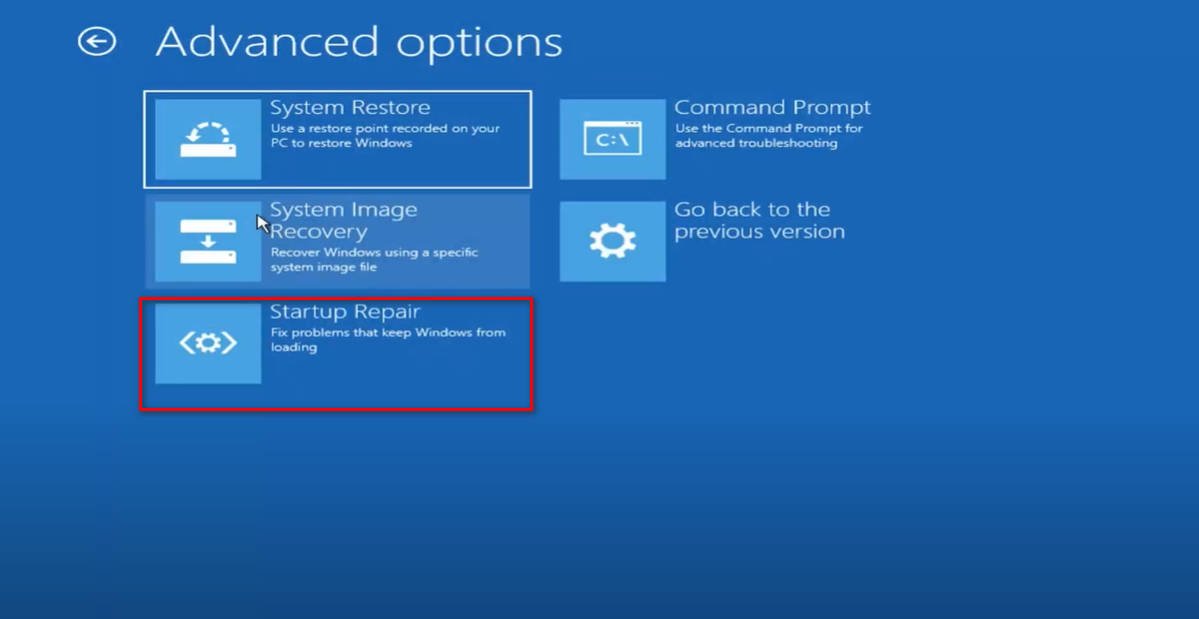
Step 2: In the command line, enter the commands in order.
bootrec /fixmbr
bootrec /fixboot
Now export the backup, enter it:
bcdedit /export C:\BCD_Backup
Then we enter the commands one by one:
attrib c:\boot\bcd -h -r -s
ren c:\boot\bcd bcd.old
bootrec /RebuildBcd
Note: Press A if prompted to add the installation to the boot list.
Now close the command line and press “Turn off computer”. After shutdown, wait 1 minute and turn it on.