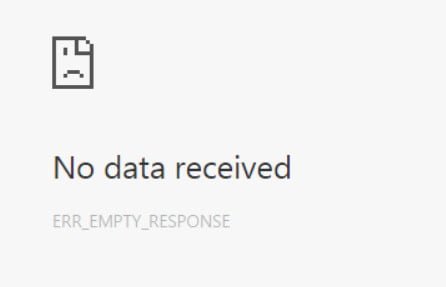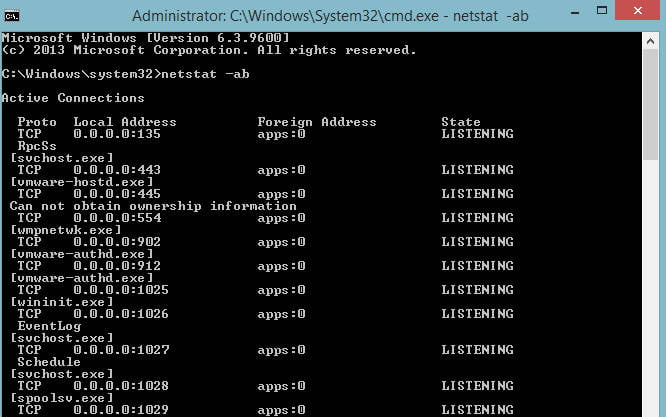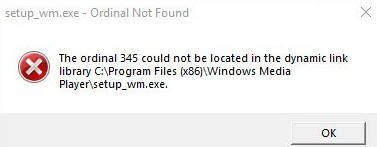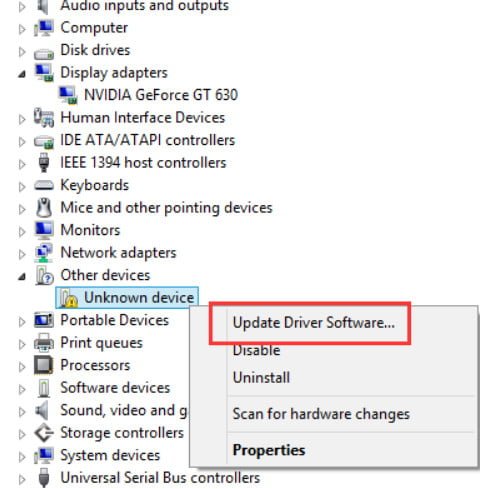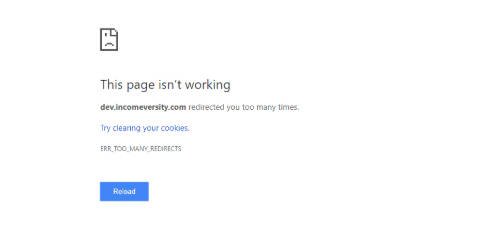Windows 10 v1803 creates additional disk partition
Windows Update 10 April v1803 has brought many new features to the system. As usual, there are problems after updates from microsoft. Many users began to complain of such a problem that the system creates an additional OEM partition itself or a system recovery disk. They cannot be deleted immediately, as they have a drive letter. This extra partition is displayed in File Explorer and Disk Management, and occupies free space. In some cases, the system starts up with a notification that the disk is full. In addition, when checking disk usage in the task manager, you may find that it is almost close to 100%, which slows down the system.
Solutions when creating an additional disk partition in Windows 10
To fix the problem, try the following guidelines.
1. Hide the logical drive
The disk is needed to restore Windows 10, but it actually takes up space. We could hide the section so that it does not appear in Explorer. However, if you really want to delete an additional partition, this is not possible through Disk Management.
2. Using Third-Party Software to Remove It
Third-party software Partition Manager can help you to delete a partition.
3. Use Diskpart
You can use the command line, instead of disk management, to compress or delete an additional partition. Run the command prompt as administrator and execute the following commands. See the screenshot below for how I deleted the disk partition and navigate through it. Incorrect actions can lead to the loss of all data.
- diskpart – we start work with disks
- list volume – list of sections
- select volume – select the volume you want to delete, put a number
- remove letter = G: – choose the name (letter) of the disk
- Exit – the completion of the process
4. Delete the mount point. Run the command prompt as the mountvol G: / D administrator and press Enter, where G: is the drive letter.
Related post : What is WDAGUtilityAccount on Windows 10?