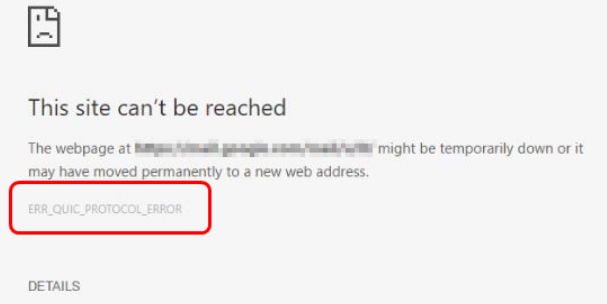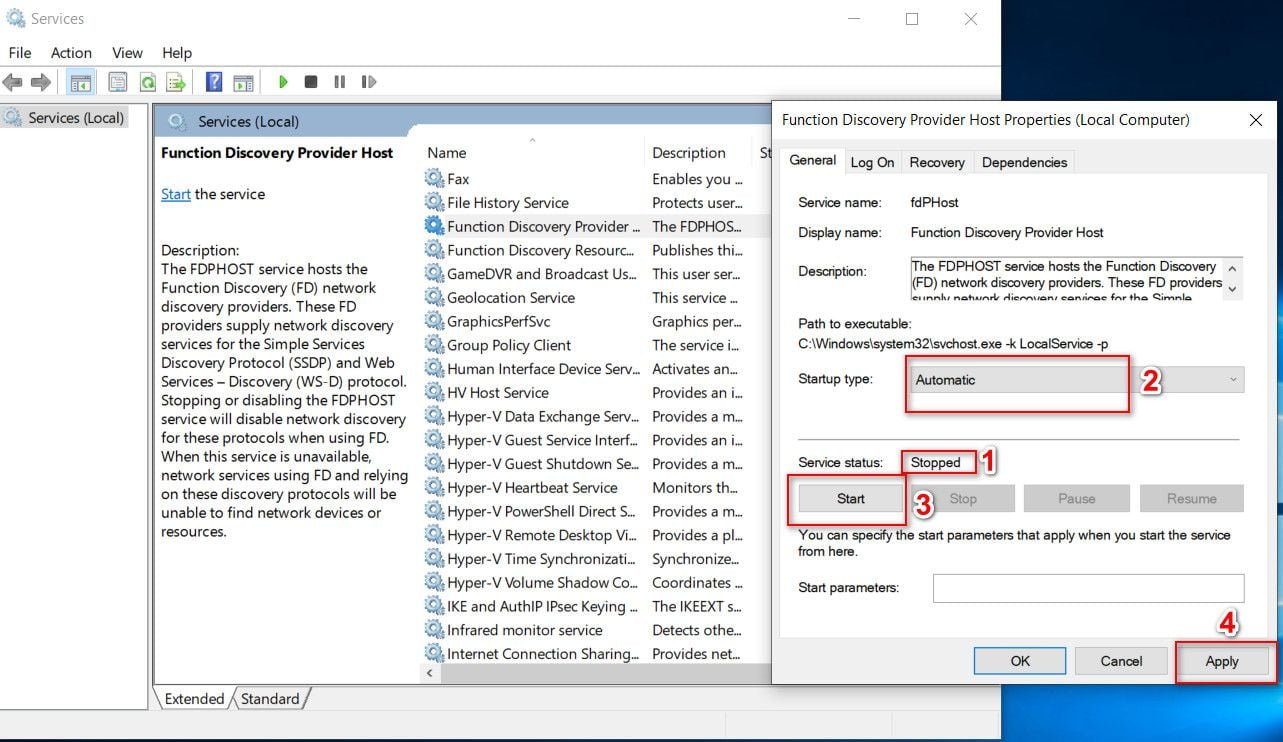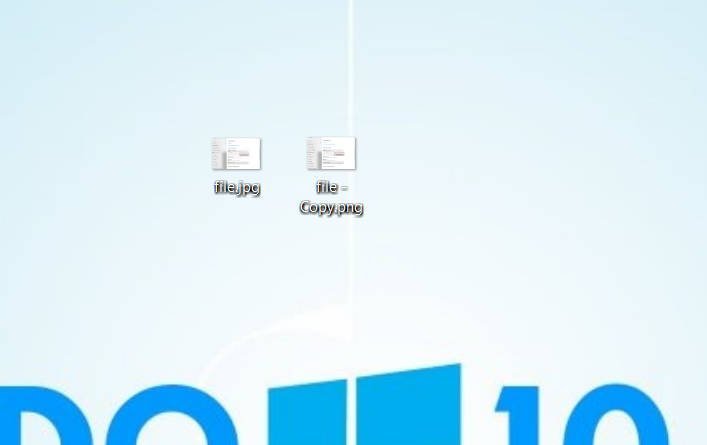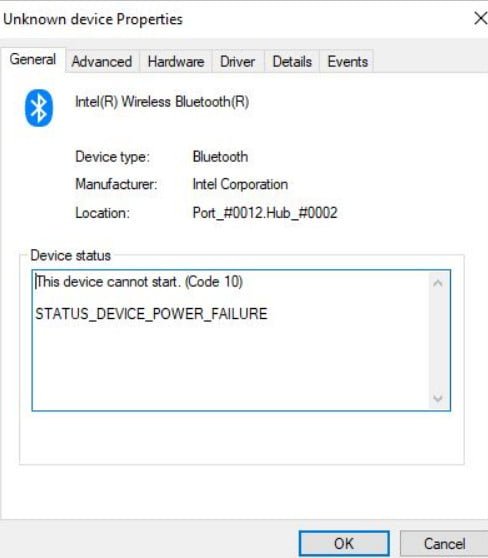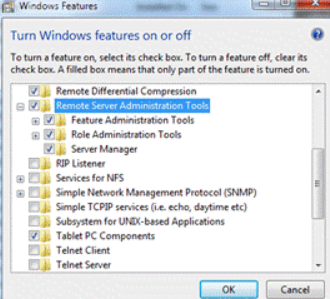
Installing the Active Directory snap-in in Windows 7
The Microsoft Remote Server Administration Tools (RSAT) toolkit allows administrators to remotely manage the roles and functions of Windows Server 2008 R2 from a computer running Windows 7.
It includes support for remote control of computers running Server Core or a full-featured Windows Server 2008 R2 server.
Installing RSAT is carried out in 2 stages:
Actually installing the RSAT distribution (where I already described it in the article about including Windows 7 in the AD domain, just in case I remind you http://www.microsoft.com/downloads/details.aspx?FamilyID=7d2f6ad7-656b-4313-a005 -4e344e43997d & displaylang = en)
Activation of functions and consoles (snap-ins) RSAT.
Step 1. Install RSAT
wusa Windows6.1-KB958830-x86.msu / quiet (x86)
wusa Windows6.1-KB958830-x64.msu / quiet (x64)
After installing the RSAT package, which contains most of the utilities and equipment needed by the administrator, they will be available in the Control Panel (Programs & Features – Windows Features).
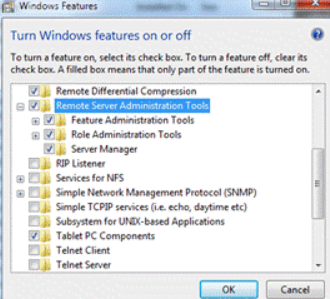
Related post : Change domain computer password
Step 2. Turn on snap-ins and RSAT features
The various functions of the RSAT package can be activated using the command line utility (CLI), called DISM (Deployment Image Services and Management), its use is completely analogous to the procedure for enabling / disabling functions and roles in Windows Server 2008 R2 Server Core.
DISM allows you to list, install, remove, configure, or update features and packages in a Windows image. The list of available commands depends on the operating mode of the system: offline or online.
To get a list of all available functions, type in the command line:
dism / Online / Get-Features
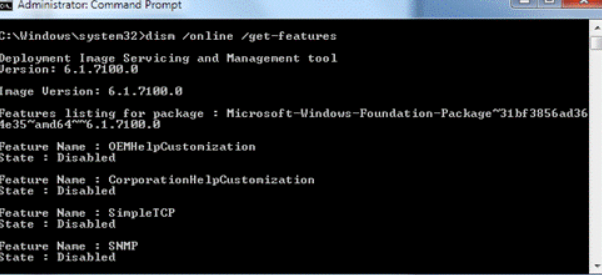
Related post : How to run 32-bit applications in 64-bit versions
Using the utility DISM (Deployment Image Servicing and Management), To activate a particular function, use the command:
dism / Online / Enable-Feature / FeatureName:
For example:
dism / Online / Enable-Feature: RemoteServerAdministrationTools
dism / Online / Enable-Feature: RemoteServerAdministrationTools-Roles-DHCP
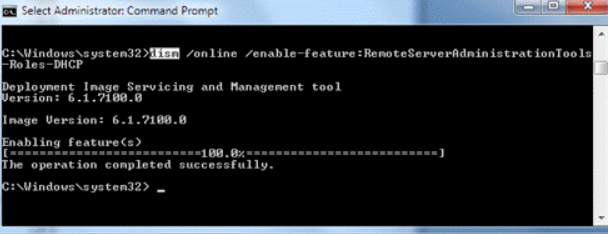
Related post : How to delegate administration of the RODC controller
Below I will provide a full list of function names available in RSAT.
Feature Names:
- RemoteServerAdministrationTools
- RemoteServerAdministrationTools-ServerManager
- RemoteServerAdministrationTools-
- RemoteServerAdministrationTools-Roles
- RemoteServerAdministrationTools-Roles-CertificateServices
- RemoteServerAdministrationTools-Roles-CertificateServices-CA
- RemoteServerAdministrationTools-Roles-CertificateServices-OnlineResponder
- RemoteServerAdministrationTools-Roles-AD
- RemoteServerAdministrationTools-Roles-AD-DS
- RemoteServerAdministrationTools-Roles-AD-DS-SnapIns
- RemoteServerAdministrationTools-Roles-AD-DS-AdministrativeCenter
- RemoteServerAdministrationTools-Roles-AD-DS-NIS
- RemoteServerAdministrationTools-Roles-AD-LDS
- RemoteServerAdministrationTools-Roles-AD-Powershell
- RemoteServerAdministrationTools-Roles-DHCP
- RemoteServerAdministrationTools-Roles-DNS
- RemoteServerAdministrationTools-Roles-FileServices
- RemoteServerAdministrationTools-Roles-FileServices-Dfs
- RemoteServerAdministrationTools-Roles-FileServices-Fsrm
- RemoteServerAdministrationTools-Roles-FileServices-StorageMgmt
- RemoteServerAdministrationTools-Roles-HyperV
- RemoteServerAdministrationTools-Roles-RDS
- RemoteServerAdministrationTools-Features
- RemoteServerAdministrationTools-Features-BitLocker
- RemoteServerAdministrationTools-Features-Clustering
- RemoteServerAdministrationTools-Features-GP
- RemoteServerAdministrationTools-Features-LoadBalancing
- RemoteServerAdministrationTools-Features-SmtpServer
- RemoteServerAdministrationTools-Features-StorageExplorer
- RemoteServerAdministrationTools-Features-StorageManager
- RemoteServerAdministrationTools-Features-Wsrm
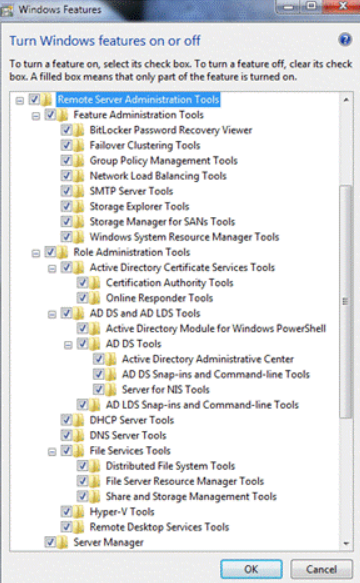
Related post : Windows 7 RSAT for Windows Server
The RSAT toolkit in Windows Server 2008 R2 and Windows 7 will also allow you to remotely manage servers (running Windows Server 2008 R2) using the Server Manager snap-in via remote PowerShell. Server roles and its functions will be available for management using local and remote PowerShell 2.0 scripts. Thus, after installing RSAT Windows 7, the Server Manager console familiar to you will appear at your disposal.
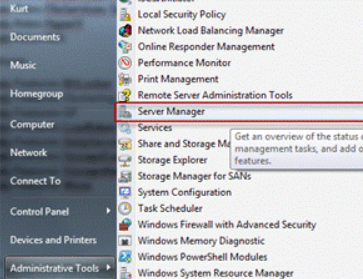
Related post : Installing the Active Directory snap-in in Windows 7