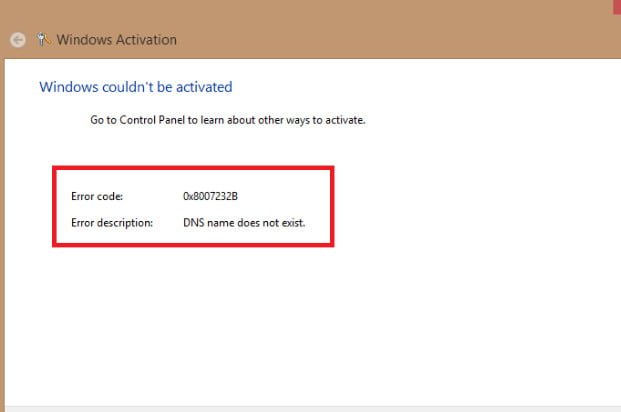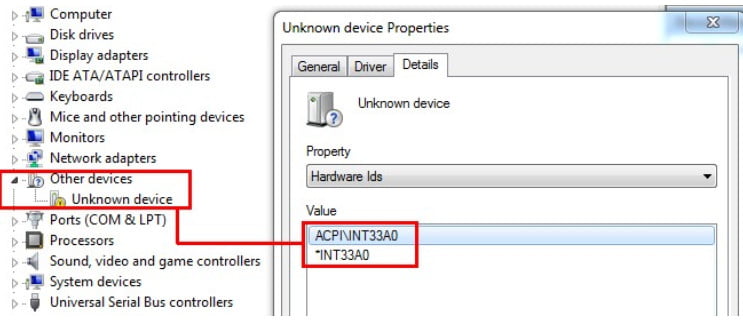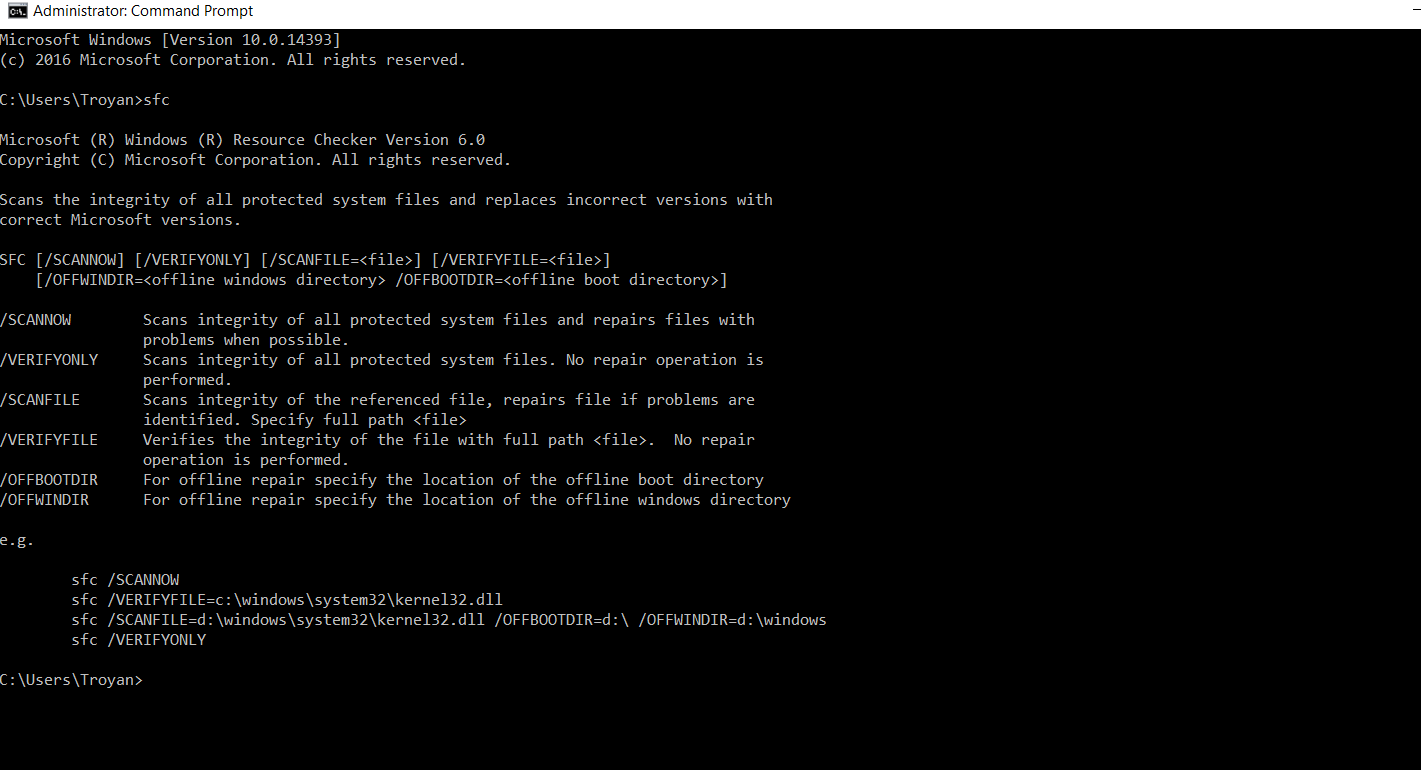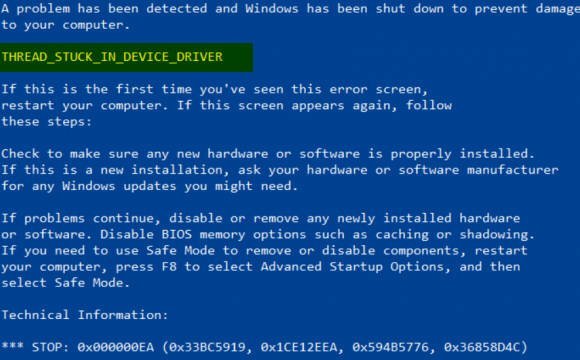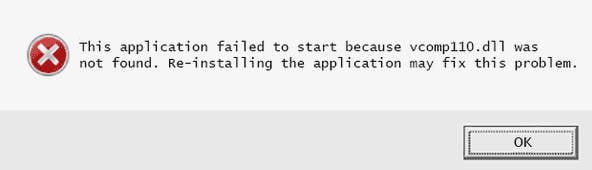Computer or laptop works slowly? This recommendations for you.
When you are dealing with the hang of a computer or laptop with a Windows system, wild glitches, lags, brakes of the system begin to irritate you. Find the reason why the computer freezes, the laptop can take a long time. You have a chance to try several methods until you come across one that will help you. The following causes of system hang are the most common and can be prevented in the future.
1)Use productive antivirus for the system
Antivirus uses a large amount of memory on your system to conduct scans and other tasks. Imagine what the load will be if you use two anti-virus products. I have people familiar with the mania of protecting my computer on which there is an antivirus, firewall, scanner and a bunch of additional tools for protection and they say it is better to keep the computer freezing, but I am protected. I assure you, your use of the Internet will not infect the system with viruses. Check the following items with antivirus:
If you have many anti-virus products at the same time on your computer or laptop, then remove the excess ones and leave one.
To scan for Windows file viruses, use better scanners.
If you have an old, weak system, then use the old versions of antivirus programs or install lightweight antiviruses. For example, NOD32
Do you use standard windows defender? Disable cloud checking.
By the way: For example, on my computer, I use the standard Windows defender and the Zemana scanner. I scan Zemana 2 times a week for viruses and I feel fine. Although I used to have a craze for antiviruses too, all the time I looked at tests of independent laboratories and put the one that occupied the leading positions. On a laptop, I use Webroot antivirus and it is quite a very light, cloud based antivirus with a high level of detection of PHP threats, just for surfing the Internet.
2)Damaged Drivers
Drivers always use your computer or laptop to communicate with other devices and the operating system. It is not surprising that they cause problems from time to time. To prevent the computer from hanging and other problems, check how often they are updated and integrity.
Update your drivers with various programs. Popular software to update drivers driverpack and driver booster.A poorly working driver, or a driver from some old program, may cause the computer to freeze.
See also : How to remove old and unnecessary drivers in Windows 10 / 8.1 / 7
3)Too many programs open
Each program on your computer needs internal and hardware resources to function. If you run too many programs at the same time, then hardware resources, such as processor power and memory, will work pretty quickly and the system will start lagging behind its tasks, causing the computer to freeze.
Use the themes of the programs that you need at the moment. No need to run for example a browser with 20 tabs while still open some games and applications.
You can buy a new processor and memory. Moving from an HHD hard drive to an SSD will give you a huge boost to work.
Disable unnecessary programs in the task manager in the Startup tab.
4)The computer is experiencing an excess of heat
Excess heat is another reason why your computer freezes and slows down. If you turn on or work your computer, the laptop emits a different sound, as before, then this is the reason for overheating. High temperatures can inhibit the computer.
5)Not enough RAM
If you use your PC under a heavy load, more than it is supposed to by technical definition, then the hang of the computer is inevitable. If possible, buy a computer with at least 8 GB of RAM.
See :How to check the RAM for errors in Windows
6)Create the correct paging file.
If possible, buy a computer with at least 8 GB of RAM.
If there is little RAM, then buy another bar to increase.
Reinstall windows, a clean installation of windows always works faster.
Set up a Windows system with a minimum of settings.
Turn off automatic Windows maintenance.
Clean disc from unnecessary files.
See 11 ways to speed up your computer.
7)Change BIOS settings
Among other problems, modifying the BIOS may cause the computer to freeze. Trying to overclock your processor system or RAM, you can easily end up with stability problems. Try to avoid any changes (if you have not already done so). Resetting the BIOS to default can fix your hangup problem. You can do this by removing the CMOS (removing the pita on the motherboard. Take out for a couple of minutes and reinsert it). Also in the BIOS settings, you can reset the default. Do not forget to save your BIOS firmware until the moment to prevent future problems.
Update your BIOS. Find out what your bios is and go to the official website of the supplier to download or view the latest bios firmware.
Remove the BIOS settings by removing the battery on the motherboard or in the BIOS settings for a few minutes.
8)Faults in External Devices
Does your computer freeze after connecting a USB device? If this is the case, the faulty device may be the culprit of why the computer turns off and then freezes. Try to connect one device, then the second to try and find which of your devices is the cause. Updating USB device drivers is also a good idea.
Remove all USB devices, flash drives from the ports of a computer or laptop.
Update drivers from the office. sources to your connected USB devices.
Related :Failed to initialize the device driver (Code 37)
9)Applications with bugs
On the Internet, there are all sorts of programs written poorly and the reason for what they do enthusiasts and amateurs, not companies.
Remember which application you installed last, try to find and remove it.
Remove unnecessary, unreliable programs.
10)Malware
A malicious program can cause all sorts of problems to freeze a computer, a laptop with a Windows system.
Scan windows with antivirus scanners like Nod32.
Install a lightweight and reliable anti-virus NOD32 or Webroot.
Run a thorough scan of your system for viruses and threats.