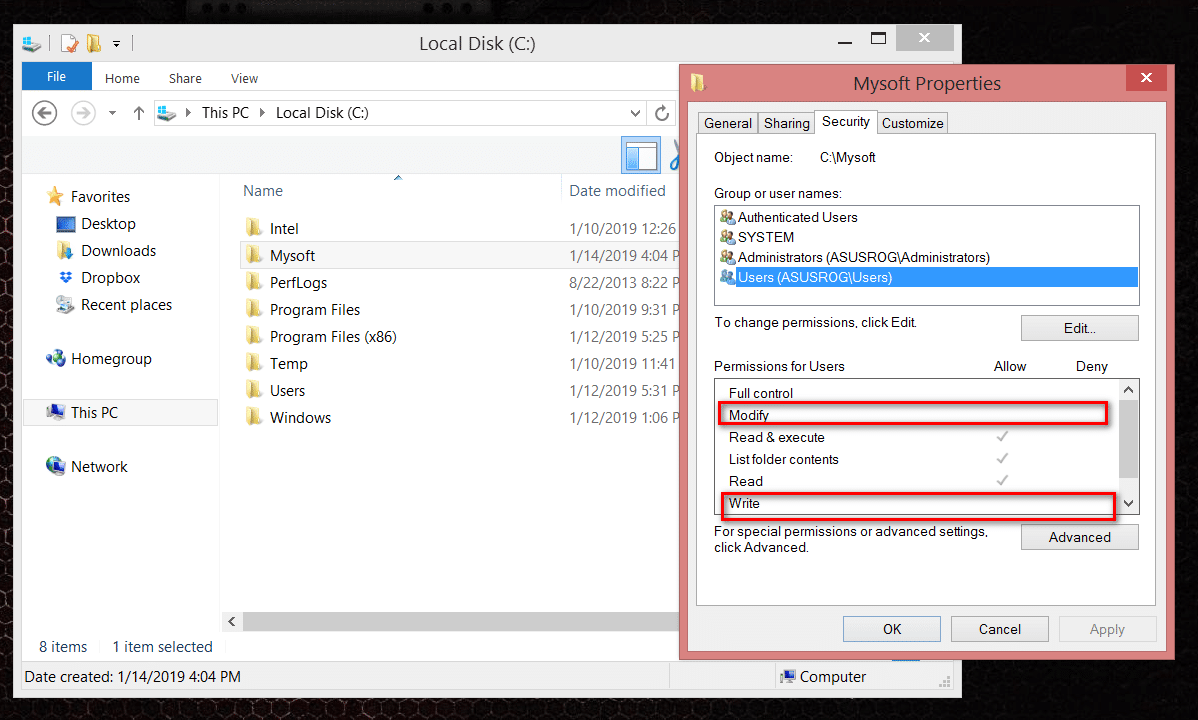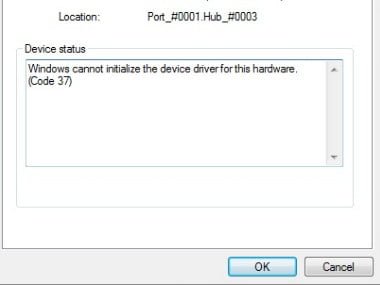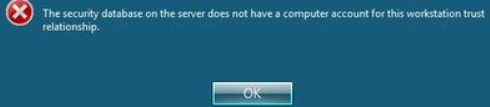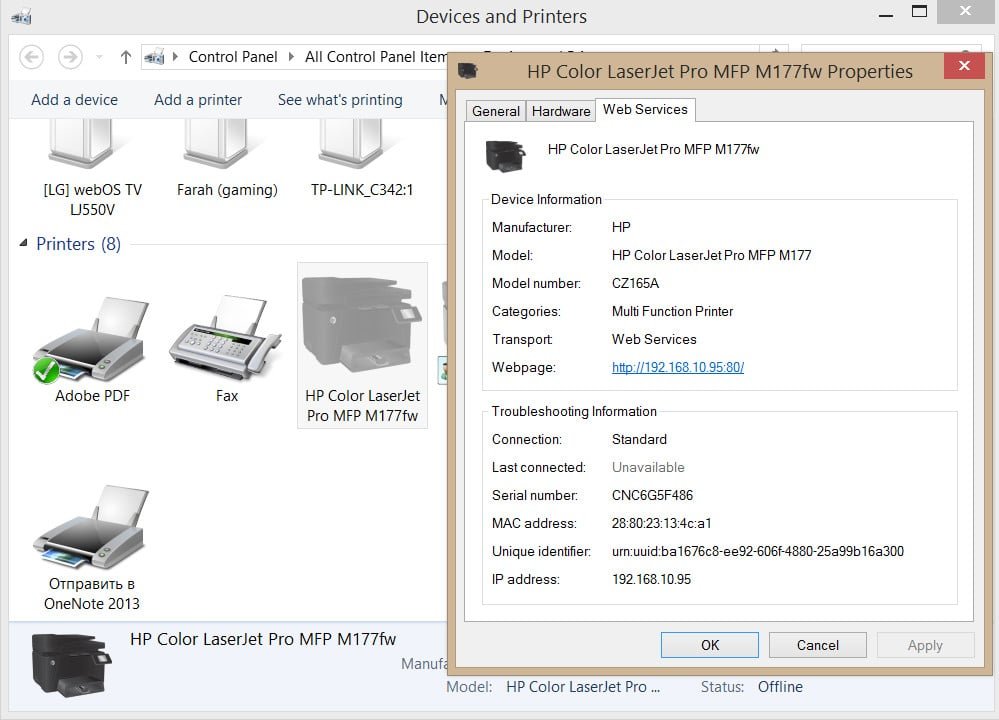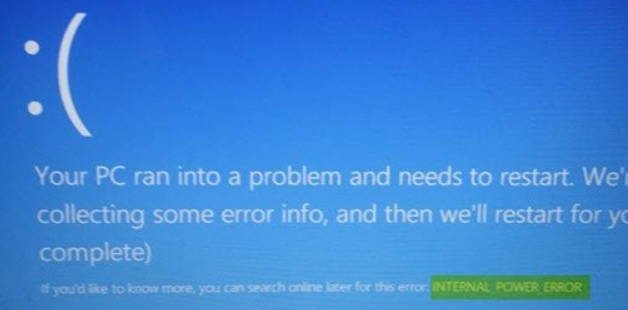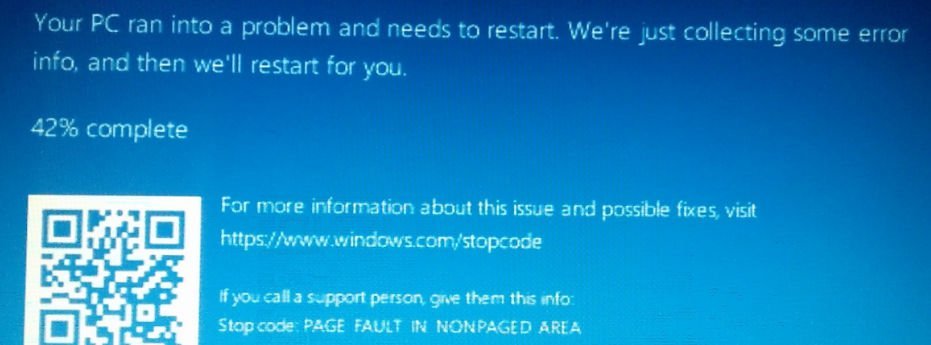
How to fix Error PAGE FAULT IN NONPAGED AREA in Windows 10
Let us analyze the solution of the PAGE FAULT IN NONPAGED AREA error, another blue screen problem in Windows 10. The code indicates a crash in rzudd.sys. rzudd.sys is the Razer Rzudd Engine driver included with the Razer Synapse software, which broke down and resulted in a BSOD. In most cases, this problem occurs when Driver Verifier is enabled. However, according to some reviews on Microsoft forums, PAGE FAULT IN NONPAGED AREA (rzudd.sys) error can also occur due to memory corruption. The Razer support team suggests disabling and enabling Driver Verifier to get rid of the problem. In addition, you should also check the memory, hard drive, uninstall a third-party antivirus, or update the drivers to fix the problem.
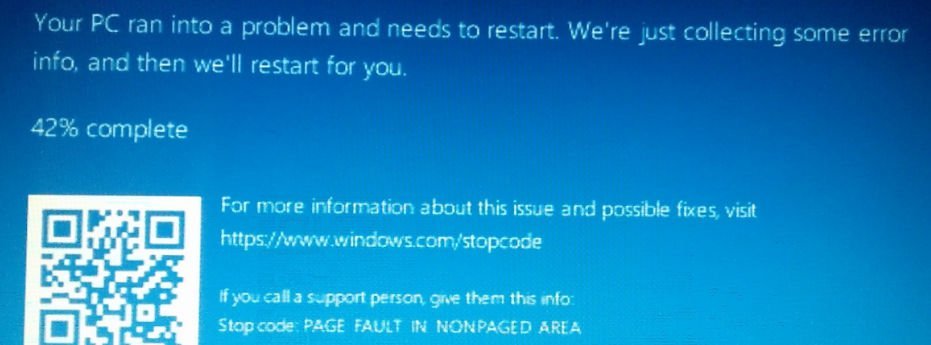
Guide to fix PAGE FAULT IN NONPAGED AREA rzudd.sys error in Windows 10
When a PAGE FAULT IN NONPAGED AREA error appears on your PC, you cannot access the desktop. It is difficult to make any corrections, so you have to create the installation Windows 10 on the USB flash drive and go into safe mode, through the installation system. Disconnect any extra USB devices before the procedure.
Step 1. Insert the Windows 10 installation media and run the installation. Follow to the installation point and click below on “Repair your computer” to get into advanced Windows settings.
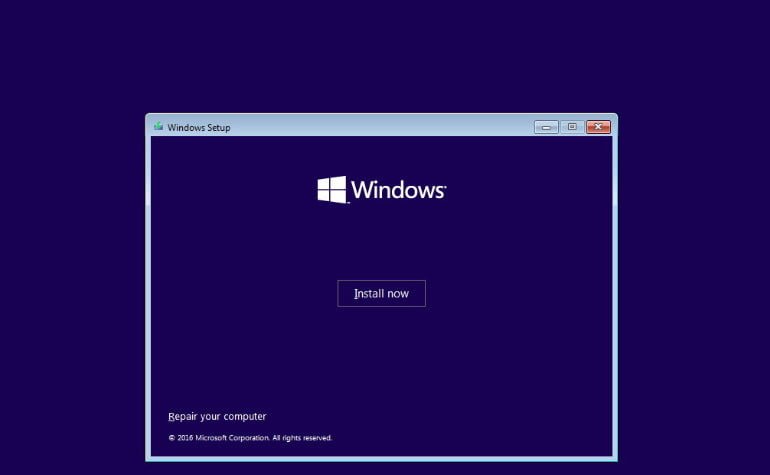
Step 2. Then you can navigate through the pictures in this article, how to start the safe mode, but I will briefly describe. Go to the following options “Troubleshoot”> “Advanced options”> “Startup settings”> “Enable Safe Mode”> “Press F4 on the keyboard”. We downloaded to the desktop and follow the points below.
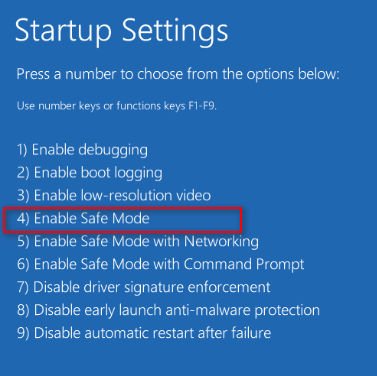
Important: If you have an error PAGE FAULT IN NONPAGED AREA with the code rzudd.sys, then you need to “Disable driver signature enforcement “. Look at the picture below, this is F7. Next, remove and update the driver from the Razer. Reboot the PC.
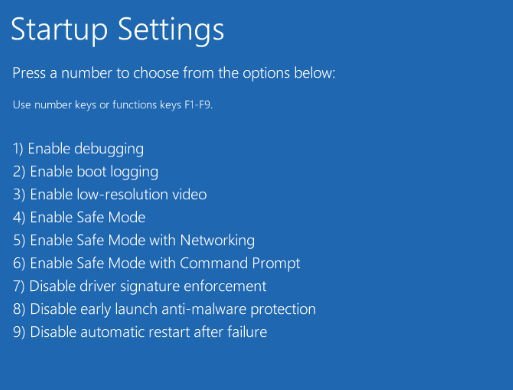
Step 3. When you have downloaded to the desktop, follow these steps to correct the error PAGE FAULT IN NONPAGED AREA:
- Check the drivers and update them in the device manager.
- Check hard disk for errors.
- Check the integrity of system files.
- Check the RAM for errors.
- Remove third-party antiviruses.
- Try to remember if you recently installed a program and the error began to appear. Remove that program.
- Make a fixed paging file, not automatic.
- Try to roll back the system to the operating point.
- Reset Windows to factory settings with saving files.